New build 17639 for Skip Ahead, available now, adds Sets improvements, more
4 min. read
Published on
Read our disclosure page to find out how can you help Windows Report sustain the editorial team Read more
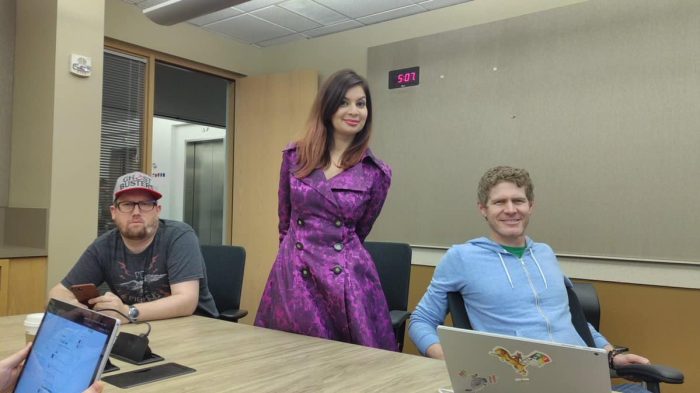
Microsoft just announced the release of another Skip Ahead build, this one numbered 17639, and it’s available now for download for your bleeding edge test machines.
The new build features “the next wave” of improvements to Sets, the tabbed experience for Explorer and beyond. Here’s a quick roundup of the improvements:
- You can now drag and drop tabs within and between Sets Windows
- Tabs are now “bubbled up” in ALT + TAB
- Settings for Sets get improvements
- Sets gets its own section at Settings>System>Multitasking, and is searchable
- The ALT + TAB feature above has its own settings:
- Based on Feedback, it’s getting easier to group two File Explorer windows together, a work in progress:
- To start with, you no longer need to hold CTRL on the new tab page to launch a File Explorer window in a tab (this was a temporary necessity with the last wave). We’ve also added a new keyboard shortcut to open a new tab when a File Explorer window is in focus: Ctrl + T. Remember, you can use Ctrl + N to open a new window, and Ctrl + W to close the window/tab.
- Sets Tabs and Windows are easier to open via the File Menu, or by right-clicking.
- There are new right-click context options available within Sets by clicking on a tab
- Previous tabs get improvements:
- You can now pick and choose which Previous Tabs you want to restore, instead of only being able to restore all tabs. Note: if you use the Sets activity card in Timeline, it will automatically restore all tabs.
- You can now restore Previous Tabs from any type of activity – whereas with the previous wave of features we only supported restoring tabs when the primary window was a document.
- When you open a document that previously had tabs, a prompt will appear offering to restore those tabs, and the Previous Tabs button will be in the filled state. For things that aren’t documents, a prompt will not automatically appear, but you’ll know that there are tabs available to restore because the Previous Tabs button will be in the filled state.
- We added an animation to the experience when there are no Previous Tabs available to be restored.
There are a few more improvements and fixes based on Insider feedback:
- We fixed an issue where the active tab color wouldn’t be visible until you hovered over it.
- We’ve been working on our polish, and you’ll notice that switching between open tabs is now a lot smoother.
- We’ve improved the reliability when restoring tabs, fixing some issues where tabs didn’t restore as expected.
- We fixed an issue where closing a tab in a Set then immediately opening a new tab might result in the window unexpectedly maximizing.
… and of course there are some known issues:
- File Explorer ribbon doesn’t stay pinned open across restart.It may take some time for the app exclude list in Sets settings to populate the first time it’s opened.
- Sometimes it takes two tries to bring up an inactive tab from the taskbar.
- There’s a chance that you may see an unexpected second row of tabs when you open the new tab page.
- When you launch an app or website from the new tab page, there’s a chance focus will change to a different tab.
- The “filled” state of the restore icon in Sets will remain filled even though you’ve restored all tabs.
- We’re aware of an issue that causes Narrator to read extra text when invoking Alt + Tab, and we’re working on a fix.
- The new tab may sometimes open blank. Closing the tab then opening it again should resolve this issue.
Finally, Microsoft is planning to implement Sets within Office, first for Office Insiders. Check out the blog post for all the details and get to downloading!









