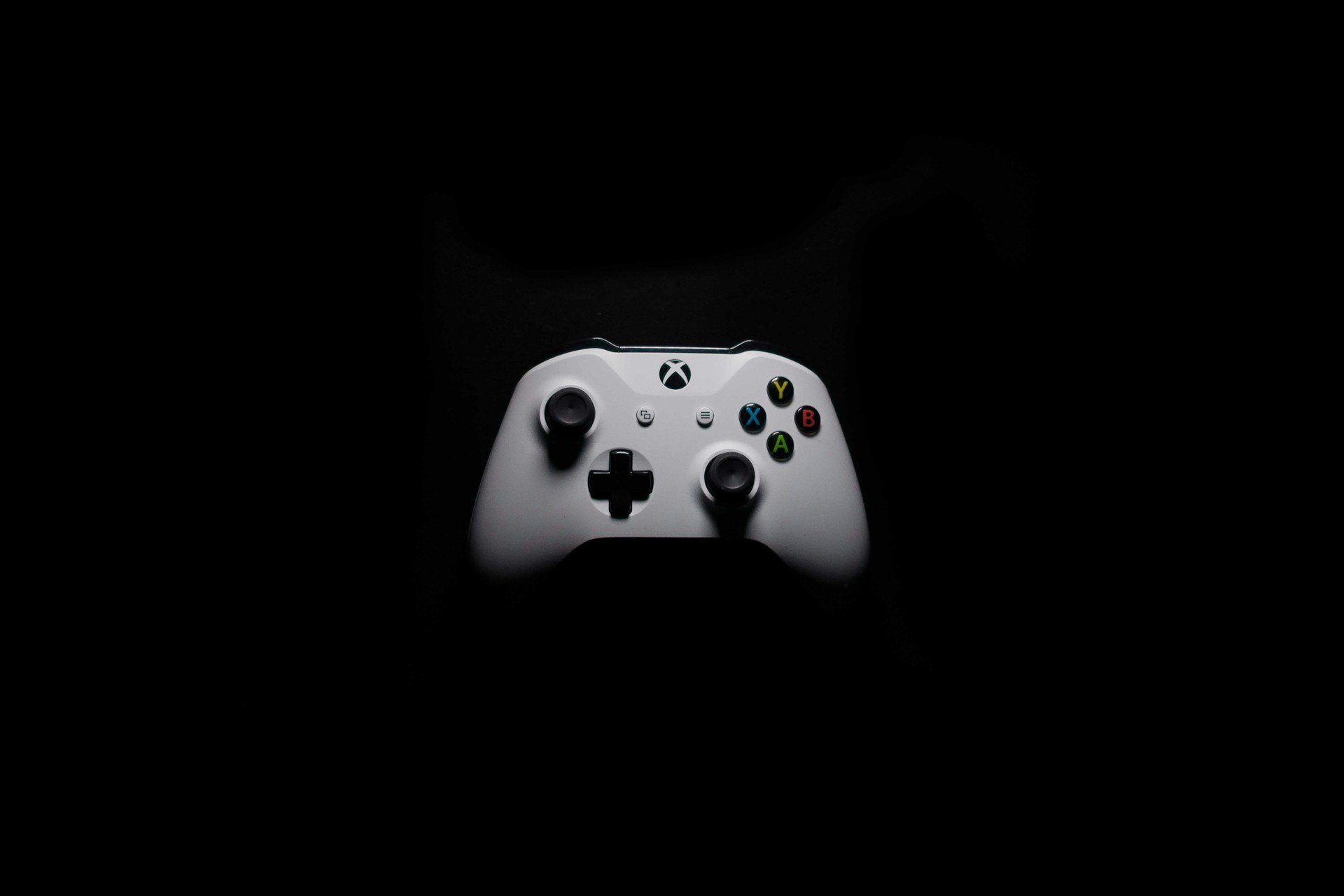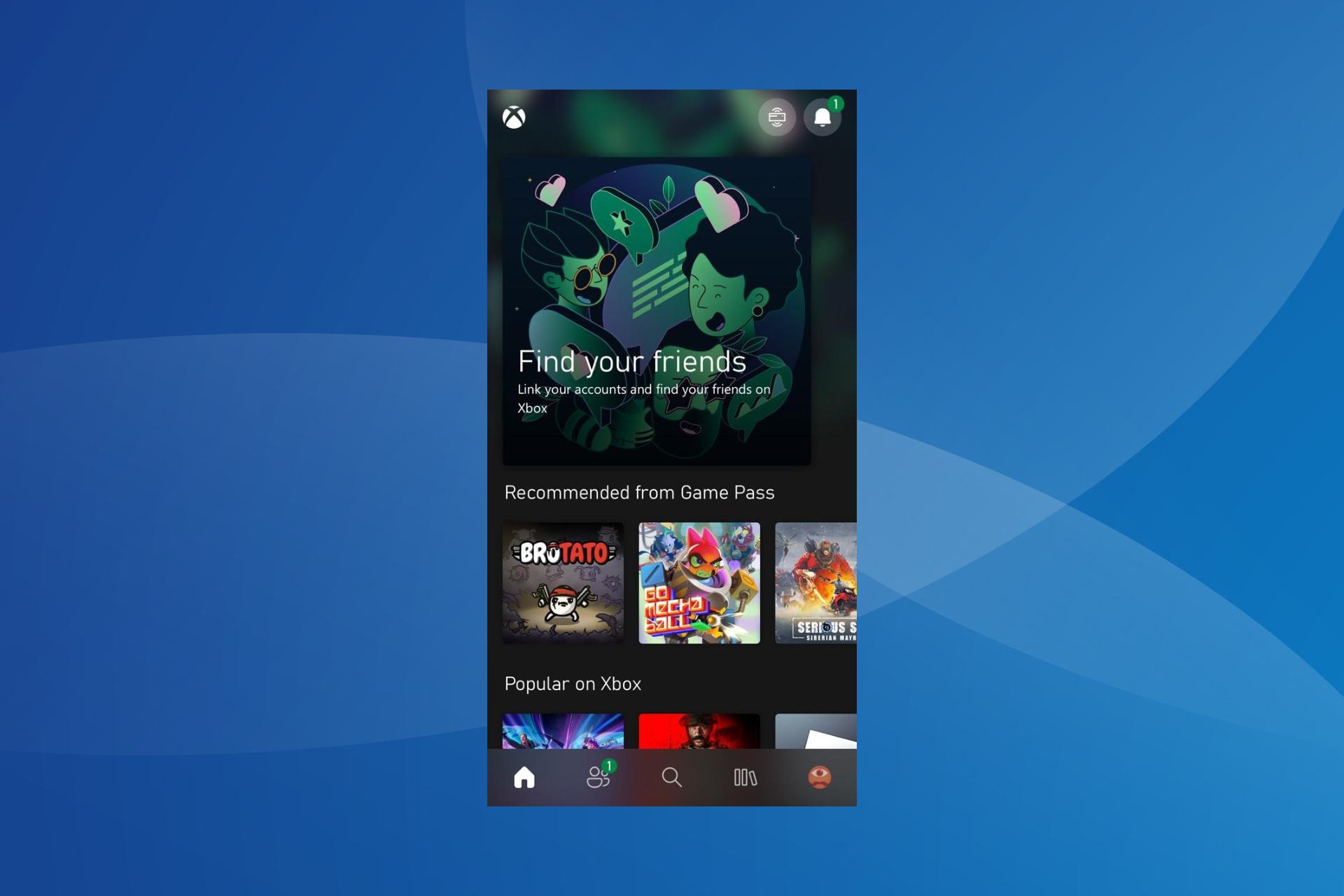Xbox Live Keeps Asking for Password [Guaranteed Fix]
3 min. read
Updated on
Read our disclosure page to find out how can you help Windows Report sustain the editorial team Read more

Users of Xbox One have reported that Xbox Live keeps asking for their password. This can be annoying since you have to log in each time you want to play something, but in today’s article, we’ll show you how to fix this problem once and for all.
Every time you turn on your Xbox, it wants you to sign in. You most likely put in your email and password. After hitting the check box to remember the password, an error message says your email or password is incorrect.
However, it still allows you to connect and play online; it does not remember the information each time.
What to do if Xbox Live keeps asking for a password?
1. Restart Xbox One
- Hold press the Xbox button right in the middle of the controller. This will open the Power Center on Xbox One.
- Then, select the Restart Console and then select Restart to confirm.
- After Xbox One restarts, try signing in once more.
2. Clear the cache
- On your controller, press the Guide button. Then, navigate to Settings.
- Select System Settings.
- Choose the Memory or Storage Option.
- Highlight a storage device of your choice and Press Y on your controller.
- Choose the Clear System Cache option.
- Restart your Xbox One Console using the steps in the solution above.
3. Restore all Factory Settings
- Press the Xbox button, this will open the guide.
- Select Settings and navigate to System Settings then Console Info.
- Select the Reset Console option.
- After step 3, two options will pop up on your screen.
- Reset but keep my apps and games: this option will reset the OS and will help you delete any corrupt data but it will keep your apps and games
- Reset and remove all: this option resets all the settings back to default and removes everything including saved games, games, apps, and user data
4. Delete your Profile on the Xbox One Console
- Delete your Profile.
- Clear your System Cache by following the steps in Solution 2.
- Restart your Xbox as it is done in Solution 1.
- Download your Profile again then check if the issue persists.
5. Remove your account and add again to your Console
- Remove account from Console.
- Press the Xbox button, this will open the guide.
- Select Settings and navigate to System Settings then Select Remove accounts.
- Select your account and confirm.
- Restart Xbox One
- Hold press the Xbox button right in the middle of the controller, this will open the Power Center of Xbox One.
- Select the Restart Console and then select Restart also.
- Add your account to Console again.
- Press the Xbox button, this will open the guide.
- Select the Sign In option and then Select Add New.
- Input the email address and password of your Microsoft account.
- Follow the onscreen instruction to personalize your settings.
With these solutions, you should be able to resolve the Xbox Live keeps asking for password issue. For more password-related problems, don’t hesitate to check our Fix: Windows Command Line Generates Random Password [Solved] guide.