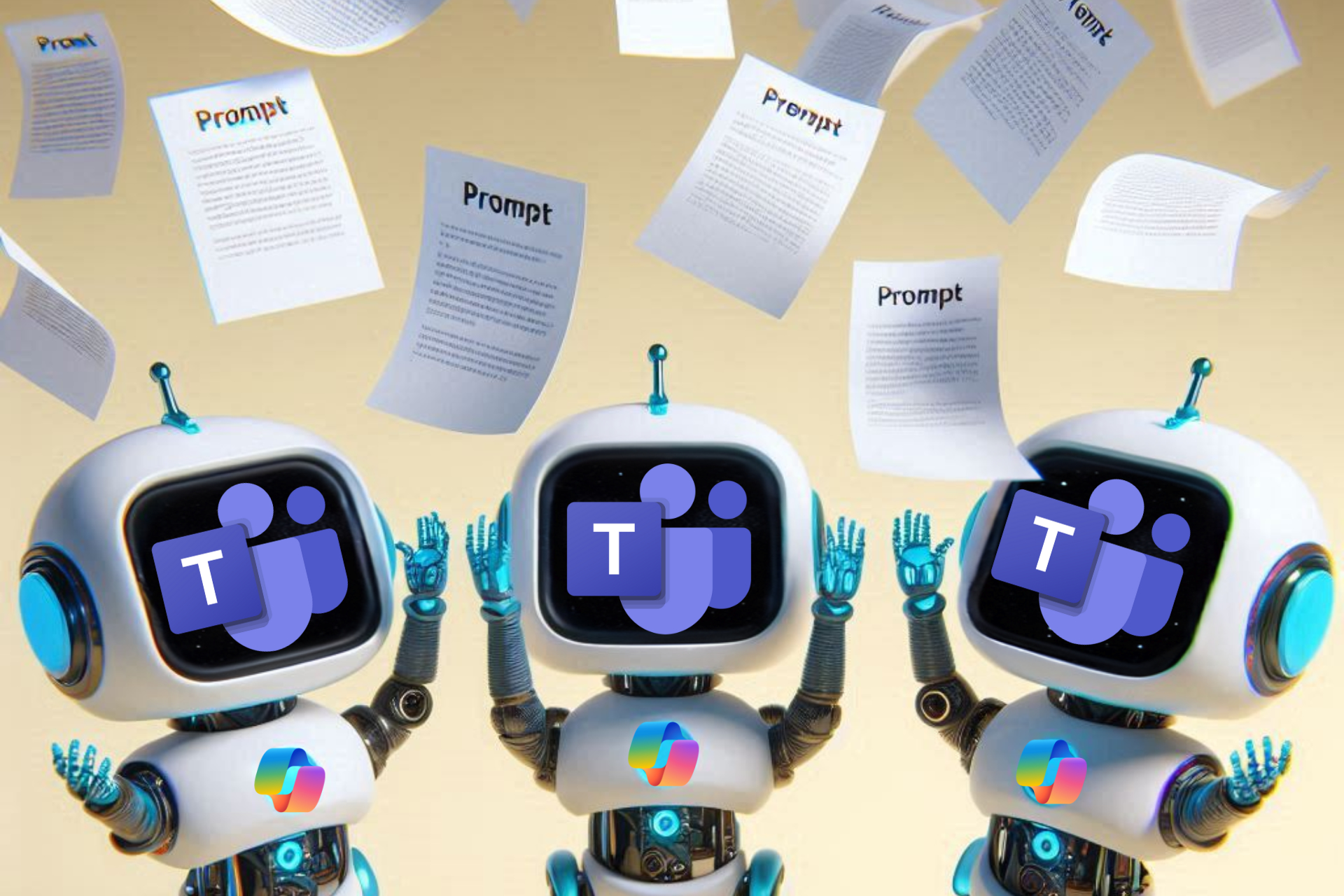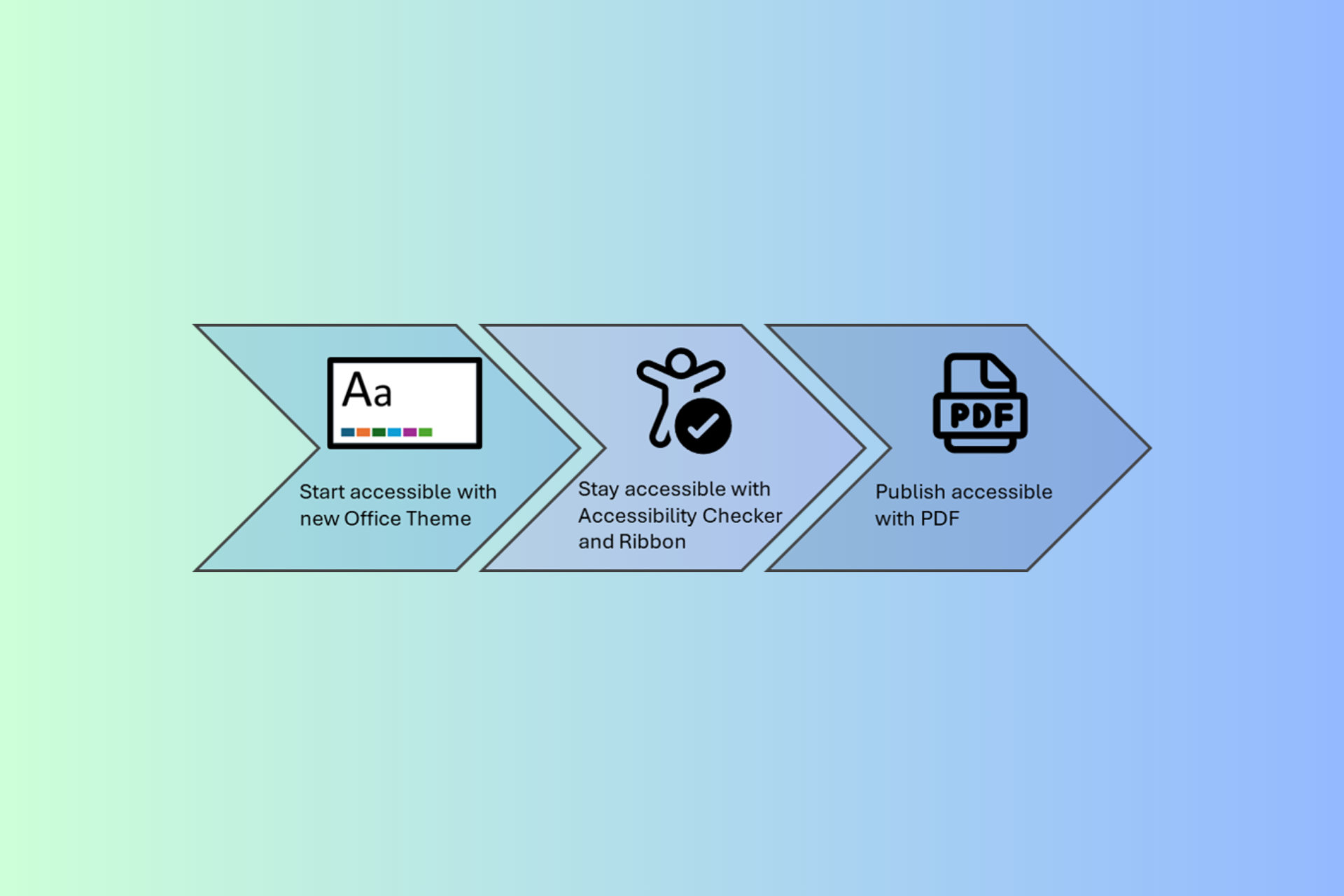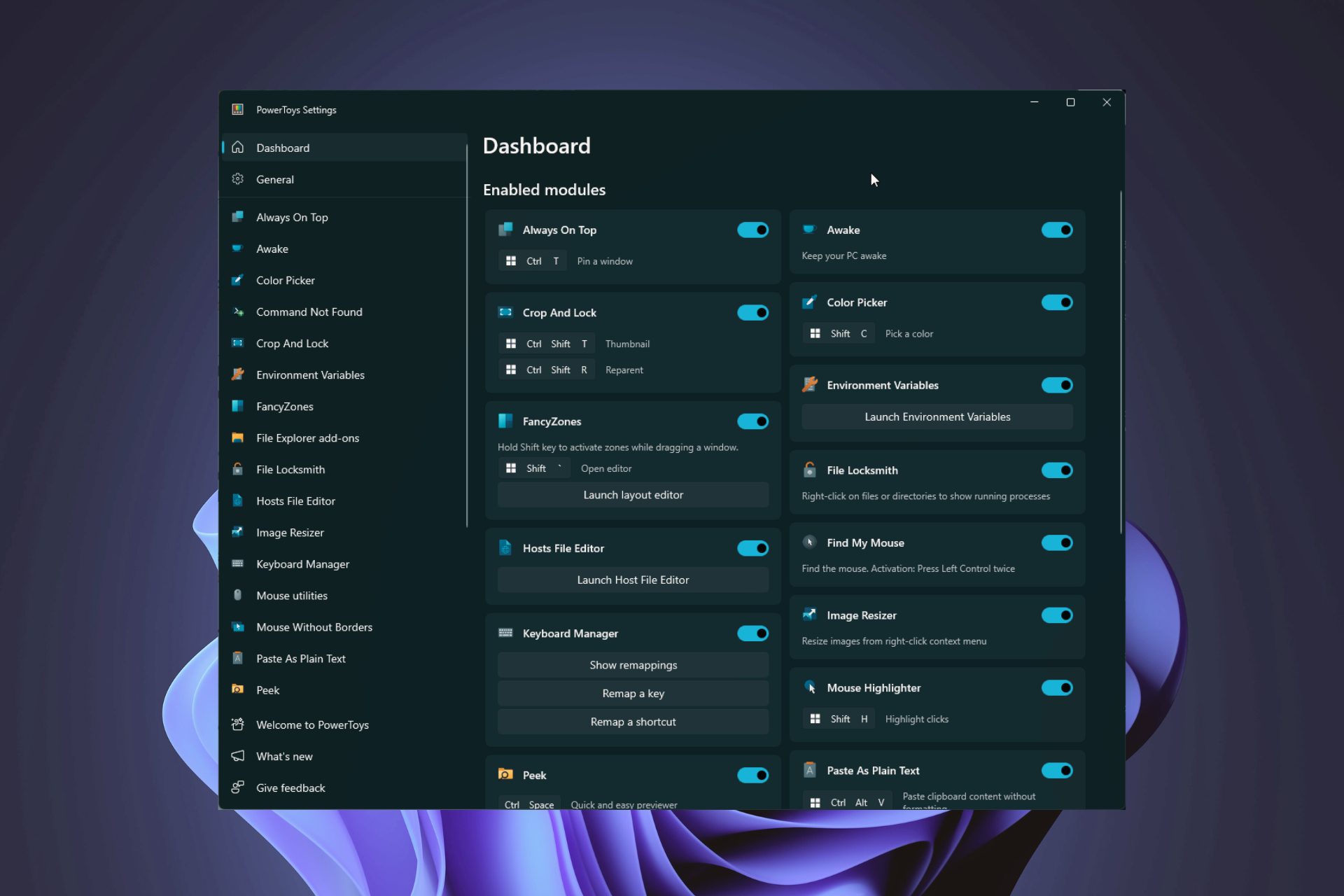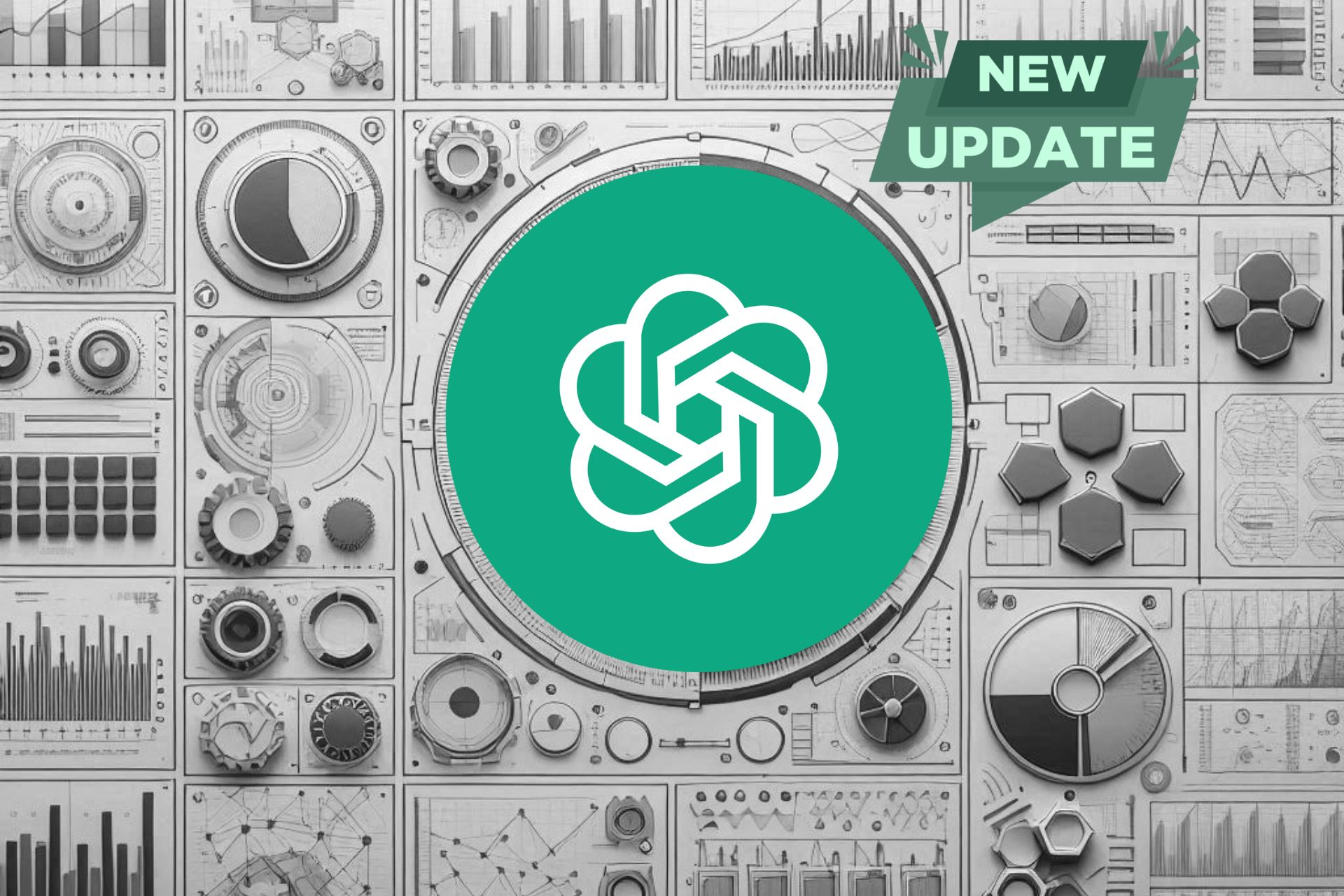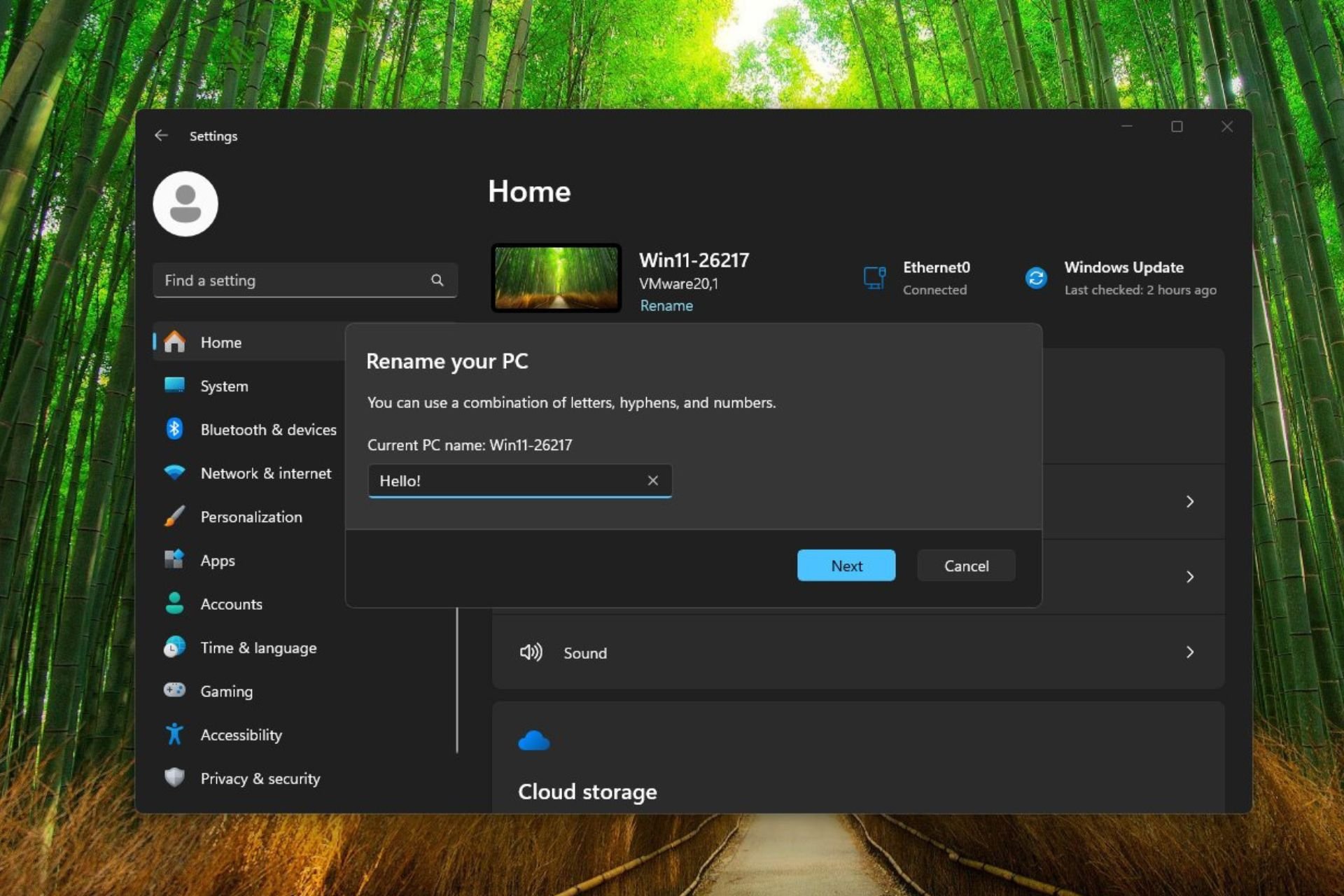Microsoft Teams introduces profanity filtering control and customization for meeting captions
3 min. read
Published on
Read our disclosure page to find out how can you help Windows Report sustain the editorial team Read more

Microsoft Teams has recently unveiled two new features that enhance the captions experience in Teams meetings. Users can now toggle profanity filtering for Live Captions and Live Transcription and enjoy greater customization options.
Profanity filtering toggle
To provide users with more control, Microsoft Teams has introduced a toggle to turn off profanity filtering for live captions. By disabling the filtering feature, users can view captions and transcriptions without any modification, displaying every word exactly as spoken.
By default, profanity filtering is enabled, and to turn it off, users can adjust their preferences in the captions and transcription tab within their user settings. It’s important to note that this preference is at the user level and is not governed by the meeting organizer or tenant admin.
Improvements to the caption experience
Microsoft Teams has made improvements to the overall caption experience, focusing on customization options for positioning and presentation in meetings.
The captions window at the bottom of the meeting interface has undergone layout enhancements. The speaker attribution and captions are now neatly displayed, with the full speaker name shown above the associated captions.
The default number of lines displayed in the caption window has been increased from 2 to 3, and users can expand the window to view additional lines.
A settings button can be found in the top right corner of the caption window. Clicking on it opens the new captions settings pane on the right side of the window. This pane provides various configuration options divided into two sections.
The languages section enables users to specify the currently spoken language during the meeting. Teams Premium license holders gain the ability to choose the language for live translations.
The styles section offers four different caption styles for customization. Users can modify the font color, set the caption panel height, choose the position of the panel, and adjust the font size.
By selecting the appropriate height and font sizes, users can display up to 3-4 additional lines of captions.
Another valuable addition is the ability to scroll up through the previous minute of captions displayed in the panel. This feature proves useful for catching up on missed content or quickly reviewing recently shown captions.
Users can also configure the position of the caption panel to be either at the bottom or top of the meeting view, allowing them to tailor their caption experience to their preferences.
When will these features be available?
Both features are now accessible on the desktop and web clients for commercial and GCC customers.
With these new additions, Microsoft Teams continues to enhance the captions experience, offering users greater flexibility and customization options for an inclusive and seamless meeting environment.