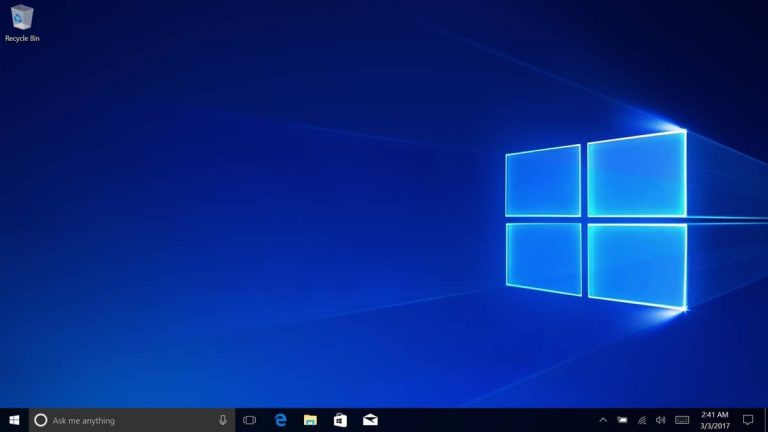The Windows Insider team is on fire this week as it’s now rolling out a second Redstone 5 build to Windows Insiders on the Fast Ring. That’s right, the preview build 17741 is bringing more minor fixes and improvements today, and Microsoft highlighted that it’s now easier than ever to get started with the Your Phone app with a new desktop pin that will take you directly to it.
Your Phone remains exclusive to Redstone 5 for now (it was briefly available on the April 2018 earlier this week, and Microsoft notes that you’ll have the best experience with Windows 10 build 17723 and greater. The app requires you to install the “Microsoft Apps” app on your Android phone to do the syncing with Your Phone on Windows 10, but for now the app can only show you your most recent pictures and we’ll have to wait a bit more to try the texting capabilities.
This new build also brings back the acrylic effects on the taskbar flyouts, and you’ll find other improvements for the Emoji Panel, notifcations, Spotlight and more. The full details are available below:
General changes, improvements, and fixes for PC
- We’ve updated the Emoji Panel to now support search and tooltips for the Emoji 11 emoji that were added recently. These keywords will also populate text predictions when typing with the touch keyboard.
- We fixed an issue where the taskbar flyouts (network, volume, etc) no longer had an acrylic background in recent builds.
- We fixed an issue affecting certain apps where after quitting the app from its systray icon, the next time the app launched it would only display its systray icon (and not the corresponding open app window).
- We fixed an issue in recent builds resulting in Spotlight taking an unusually long time to switch pictures after selecting “Not a fan” from under “Like what you see?”
- We’re updating the image size limit for clipboard history (WIN+V) from 1MB to 4MB to accommodate the potential size of full screen screenshots taken on a high-DPI devices.
- We fixed an issue where if you opened Cortana and then clicked the Notebook icon before starting your search, then window would end up truncated.
- We fixed an issue where if Action Center was already open, Narrator wouldn’t announce incoming notifications.
- We fixed an issue resulting in autoplay notifications not appearing recently until you pressed WIN.
- We fixed an issue where if you received a toast, manually dismissed it, and immediately received another toast, you would hear the second toast ding but not appear.
- We fixed an issue where if Settings was open to “Bluetooth & Other Devices” and then minimized to the taskbar, when you tried to resume the app Settings would crash.
- We fixed an issue from recent builds where the first time you manually selected the date in Date & Time Settings, it would revert to Jan 1st.
- We fixed an issue resulting in the Min/Max buttons in the Microsoft Store app frame overlapping the app content if it was open when switching from tablet mode into desktop mode.
- We fixed an issue from recent builds resulting in share target windows (aka the app you select when prompted from the Share UI) not closing when you pressed Alt+F4 or the X.
- We fixed an issue resulting in IMEs not being able to type East Asian characters into forms in Microsoft Edge.
- We’ve made some adjustments to improve the amount of CPU that cdpusersvc uses.
Known issues
- Your PC will bugcheck (GSOD) when deleting a local folder that is synced to OneDrive.
- When you use the Ease of Access Make Text bigger setting, you might see text clipping issues, or find that text is not increasing in size everywhere.
- Narrator sometimes does not read in the Settings app when you navigate using Tab and arrow keys. Try switching to Narrator Scan mode temporarily. And when you turn Scan mode off again, Narrator will now read when you navigate using Tab and arrows key. Alternatively, you can restart Narrator to work around this issue.
- After setting up a Windows Mixed Reality headset for the first time on this build with motion controllers, the controllers may need to be re-paired a second time before appearing in the headset.
We very much like this faster release cycle, and we hope to get more builds to play with next week. In the meantime, we invite you to check for updates in Windows Update, and please let us know in the comments if you encounter any issues after installing this new build.