Microsoft provides some tips on keeping your Outlook inbox organized
2 min. read
Published on
Read our disclosure page to find out how can you help Windows Report sustain the editorial team Read more
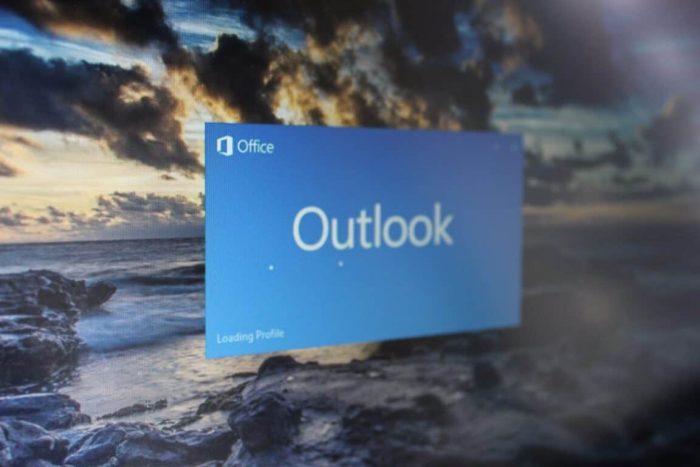
Decluttering an inbox is such a frustrating task when you rely heavily on email. Whether it’s personal or for work, fighting the spam back isn’t something we want to spend our precious time doing. Of course, the easiest way to combat it is not letting it get bombarded in the first place.
The Microsoft Outlook Team has released a blog post with seven tips to help combat the droves of unwanted solicitation and managing your inbox to be more productive.
In Outlook, there are plenty of features that can help you. The Focused Inbox determines which emails are more important and which aren’t. If you have a contact that you email often, it will be switched to a targeted inbox whereas all the ‘less important’ emails will be shifted over to another folder out of the way. Unfortunately, the Focused Inbox is only available for Outlook.com and iOS/Android platforms currently.
Meanwhile, some basic features from social media have been integrated into Outlook. You can use @Mentions to notify users that their attention is needed.
Managing your inbox to combat the masses of spam or old emails that come your way should be easy. So for Microsoft Outlook, they have a search function to find what you need, a tagging system to categorize and save emails for later, and an automatic Sweep that will block incoming emails and remove any that were already in your Inbox at all.
Of course, most advertisements and newsletters have an Unsubscribe link at the bottom of their email. But it might be easier to use the built-in Unsubscribe button from Outlook.
Read more about these features and how you can keep control of your inbox by checking out the tips from the Office blog.








