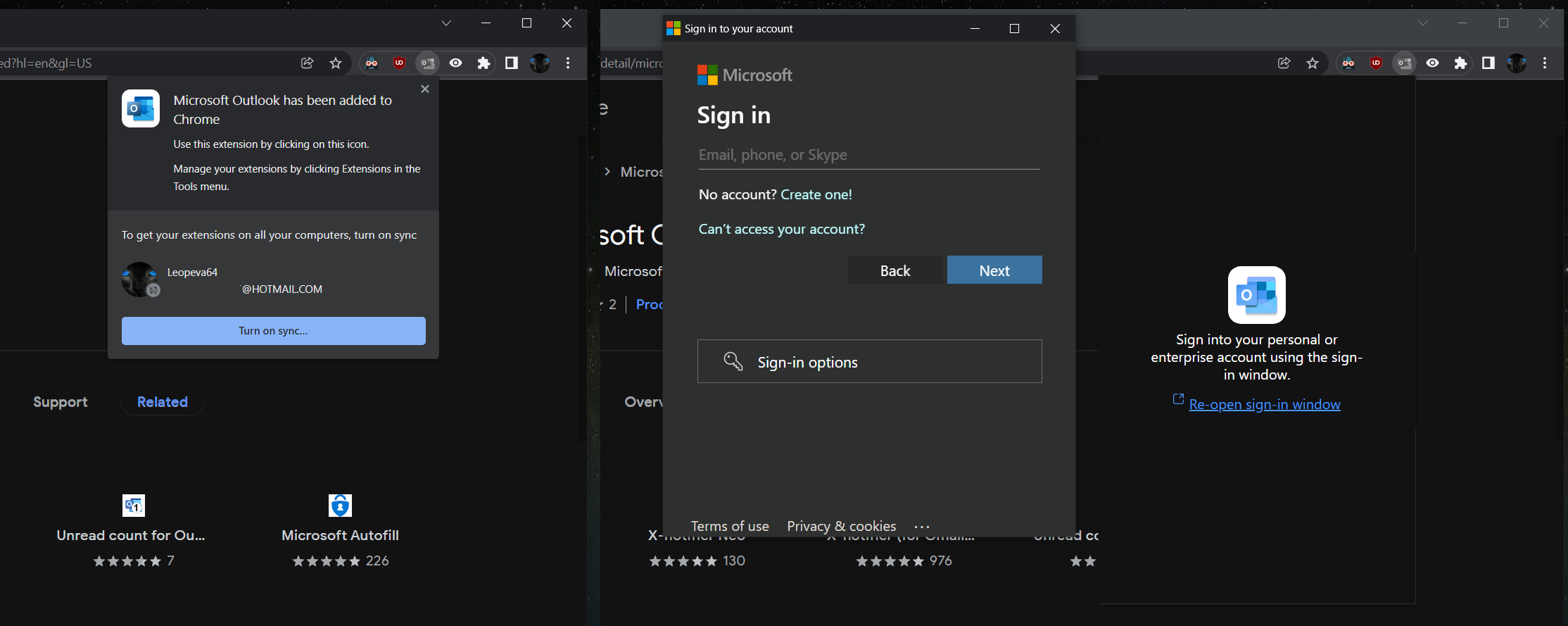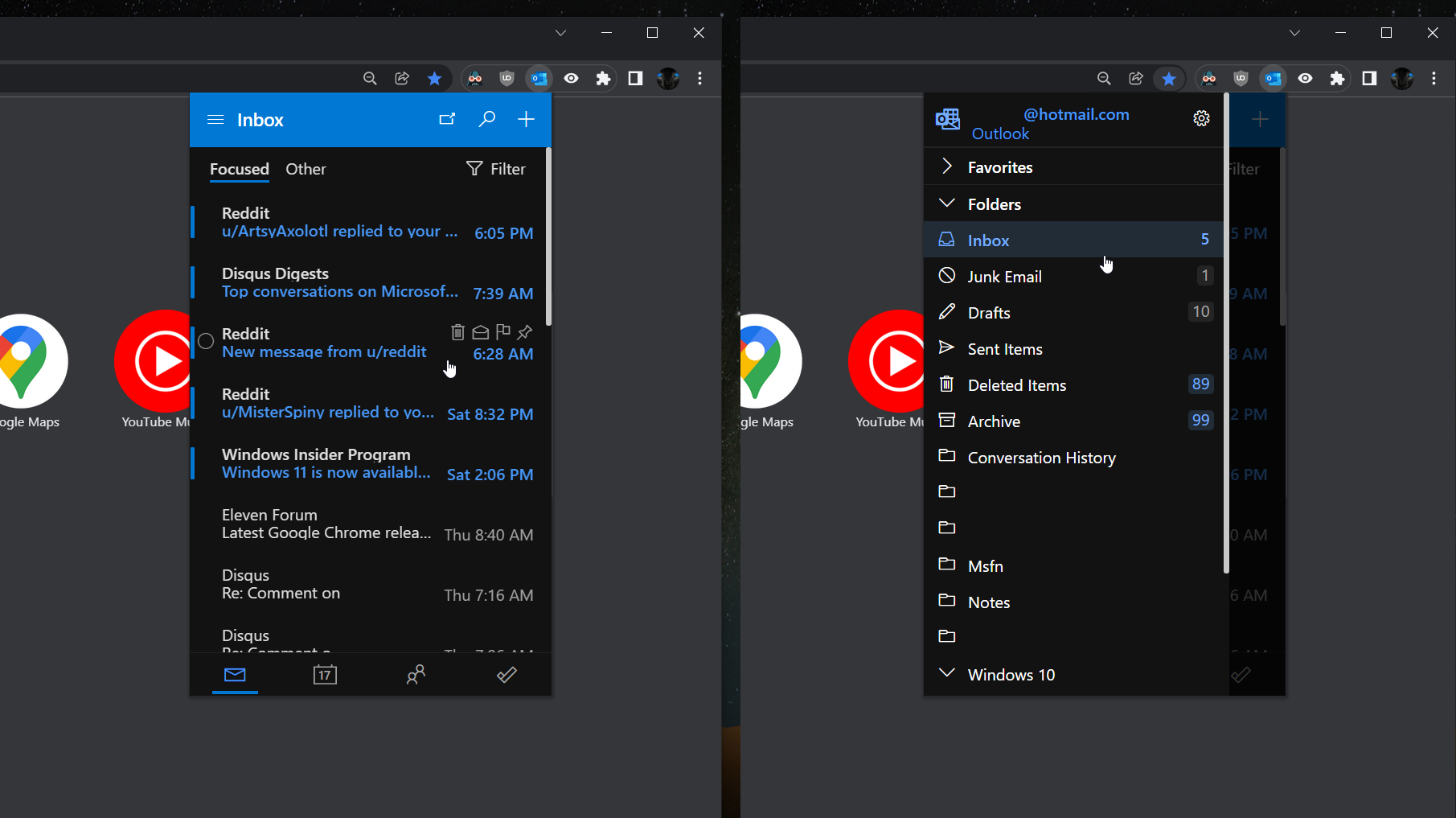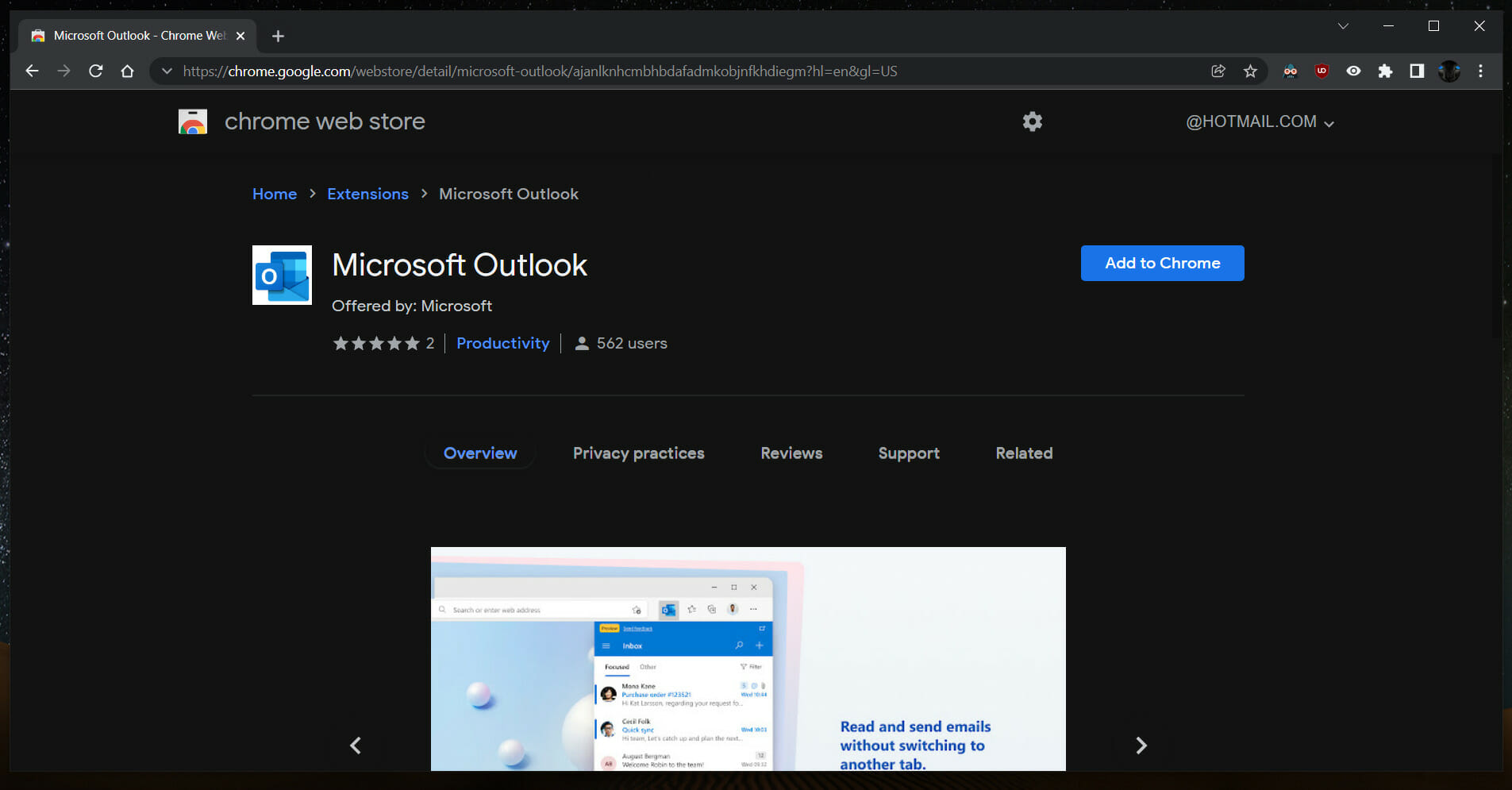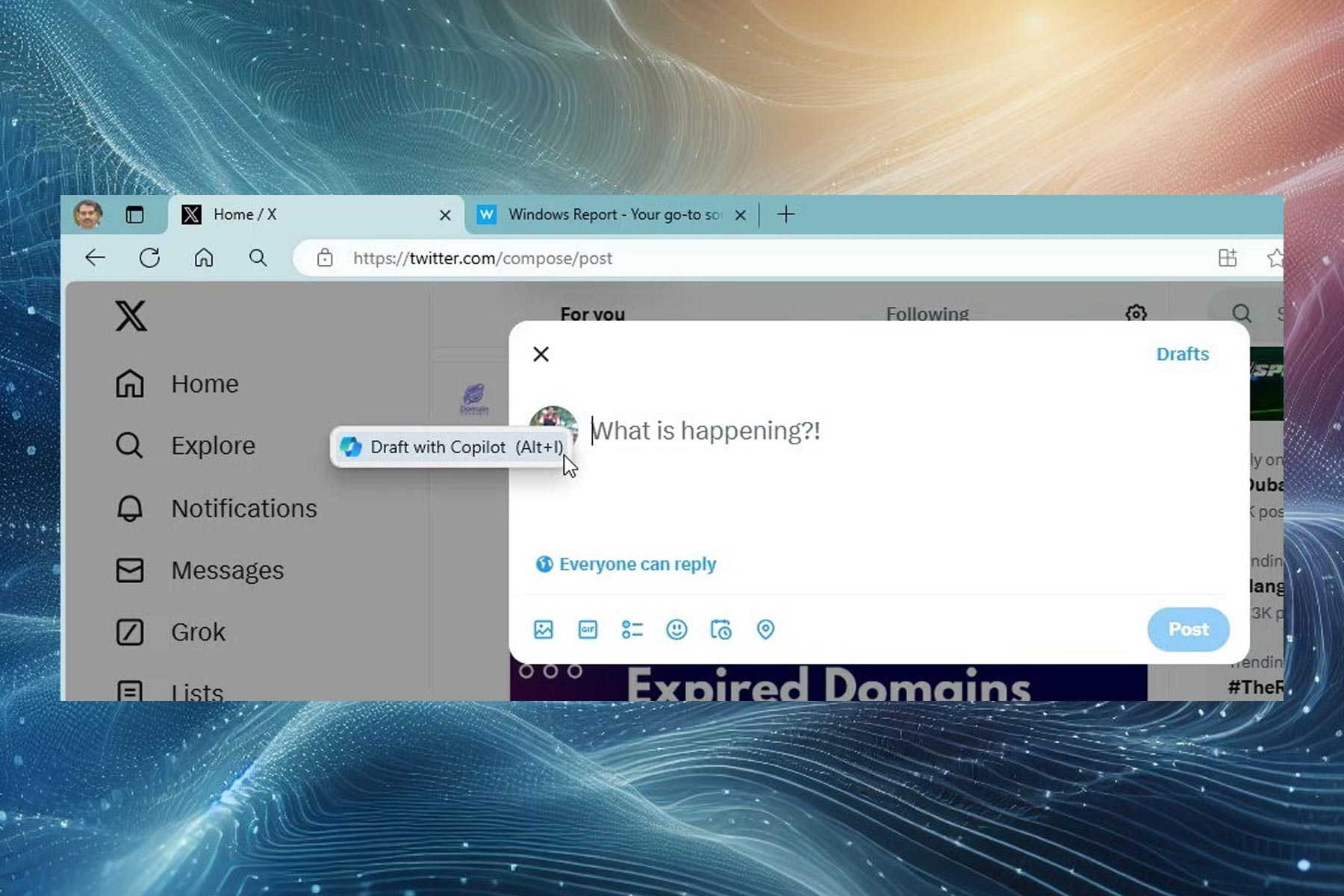The Microsoft Outlook extension is now available for Chrome
2 min. read
Updated on
Read our disclosure page to find out how can you help Windows Report sustain the editorial team Read more
Key notes
- If you didn't already know, you have an extra reason to be happy with your Chrome experience.
- After it became available as an extension for Edge, Outlook is now on Google's browser too.
- With it, you can read, send, and manage email, receive notifications, and check your calendar.
- Use it to create events, view upcoming ones, join online meetings, add and view contacts.
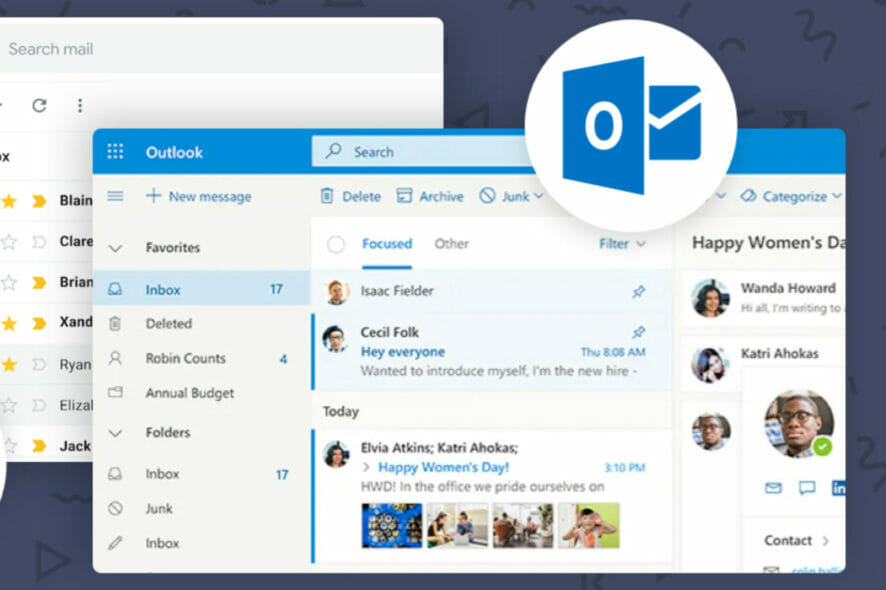
How great is this? If there’s one tool that many of you wanted as an extension for your favorite browser, we know that Outlook was one of them.
So, not to keep you in suspense any longer, know that it has all become reality and you can add this useful extension to your collection.
Add the Outlook extension to your browser
The Outlook browser extension brings you the power of mail, calendar, contacts, and tasks using an icon in Chrome’s taskbar.
You can quickly access your Outlook work account or your Outlook.com or Hotmail account without switching to another tab or app.
What can I use this extension for?
Well, it’s going to pretty much do what you already expected it to. Let’s split this category into features and actions you can perform without having to constantly switch tabs, as follows:
Features
– Access work or personal accounts
– Read, send, and manage email and get notifications
– Create events, view upcoming ones, and join online meetings
– Create, track, and manage tasks
– Add and view contacts
Great for doing all this without switching tabs
– Reading an important message
– Checking your calendar
– Adding a task based on what you’re reading on the web
– Fast lookup of a contact’s phone number
– Referring to info on a webpage while writing an email
How do I get Outlook for Chrome?
How do you get it, you ask? It’s actually easier than making coffee, meaning that it takes a lot less to add the Outlook extension to your Chrome Browser.
All you have to do is head on over to the Chrome Web Store and hit that Add to Chrome button, and the app will automatically install.
So what are you waiting for? Have you already added Outlook as an extension for your Google Chrome browser? Share your experience with us in the comments section below.