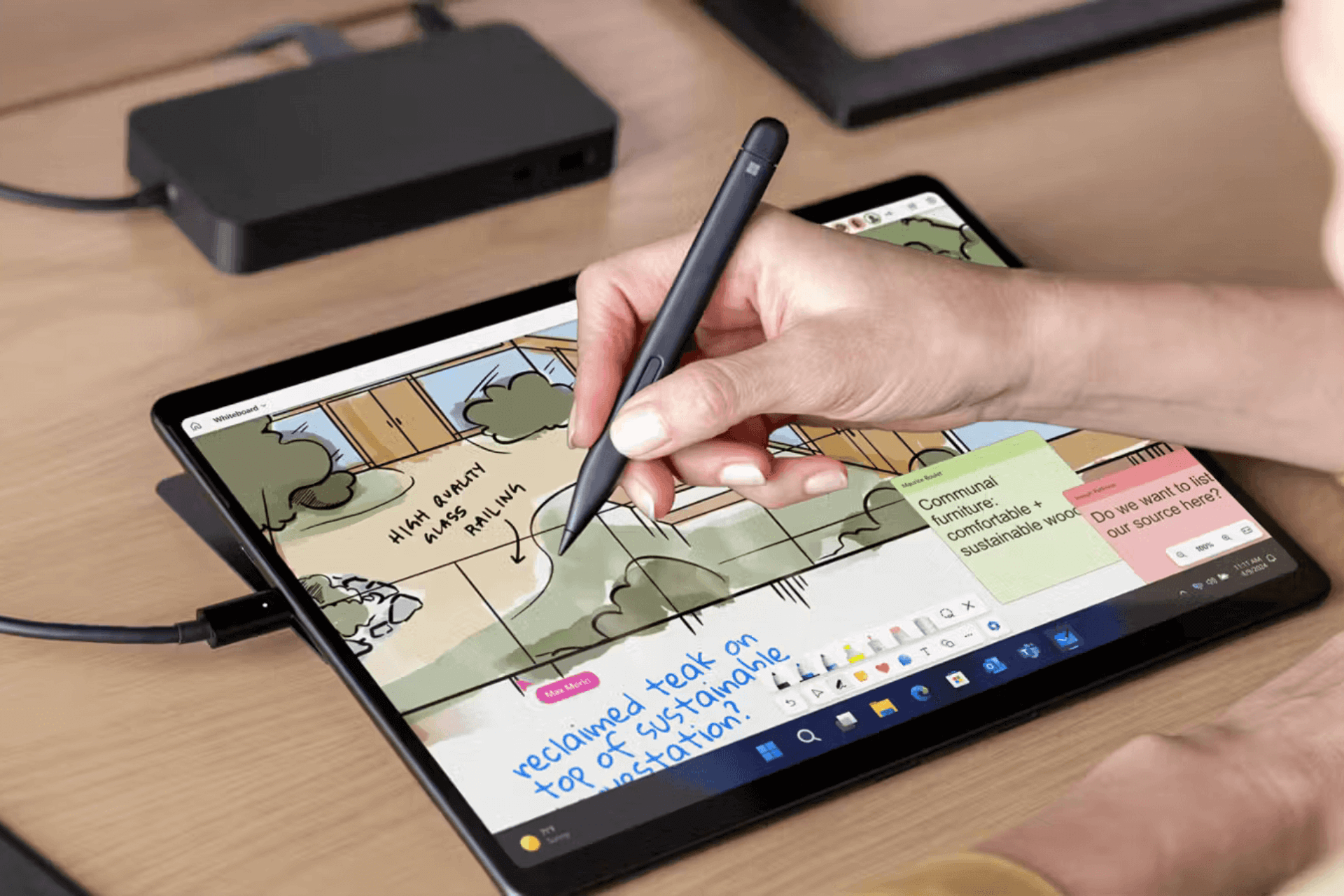Submitting Windows 365 feedback is now way easier than before
2 min. read
Published on
Read our disclosure page to find out how can you help Windows Report sustain the editorial team Read more
Key notes
- Itching to submit some feedback about your Windows 365 experience so far, but don't quite know how?
- Microsoft just made it a lot easier for its users by integrating Windows 365 into its new feedback portal.
- Know that all of the previous feedback items will become visible in the new portal by April 29th, 2022.
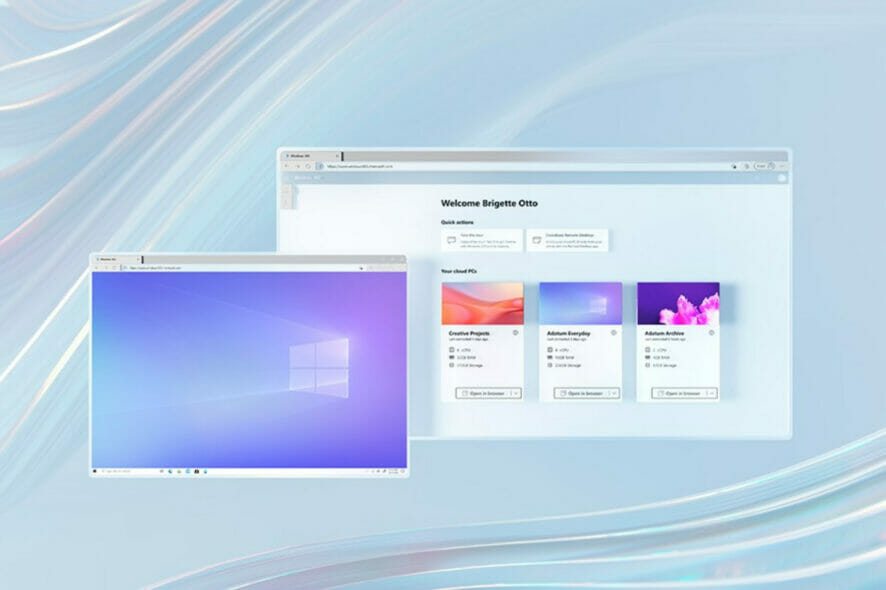
The Redmond-based tech giant seems to make constant efforts to improve its products and better the lives of users choosing them.
Recently, Windows 11 support has arrived in the new Windows 365 Business Update, meaning that its range has greatly expanded.
Lately, in another effort to improve product feedback and feature request process, Microsoft has decided to integrate Windows 365 into its new feedback portal.
Furthermore, not only Windows and Microsoft 365 users, but also Windows 365 users can now send their feedback to Microsoft through this portal.
Here’s how you easily submit Windows 365 feedback
This new feedback portal initiative was actually announced last year, and it was meant to replace the UserVoice forums.
Microsoft described the portal as a consolidated destination where users can provide feedback, and that it is based on Dynamics 365.
But wait, there’s more. Seeing how Windows 365 is also integrated in this hub, previously submitted requests or feedback for Windows 365 are now being migrated to the new portal.
The previous feature requests in the Windows Tech Community are now set to read-only by default. All the previous feedback items will become visible in the new portal by April 29, 2022.
However, if you still don’t see your feedback after the above-mentioned date, you’ll have to resubmit it to the new portal.
Of course, you can manually navigate to the Windows 365 forum from the Microsoft feedback portal or go straight to the source.
Keep in mind that feedback intended for one product that is inadvertently submitted via the wrong product feedback page may not be re-routed to the correct product team, resulting in a request that is discarded.
You will need to have a Microsoft account in order to be able to actually submit feedback to Microsoft.
Do so by selecting the Send feedback button at the top right corner and completing all required fields to submit your opinion.
Pretty easy, right? What other improvements do you think are necessary for Windows 365? Share your thoughts with us in the comments section below.