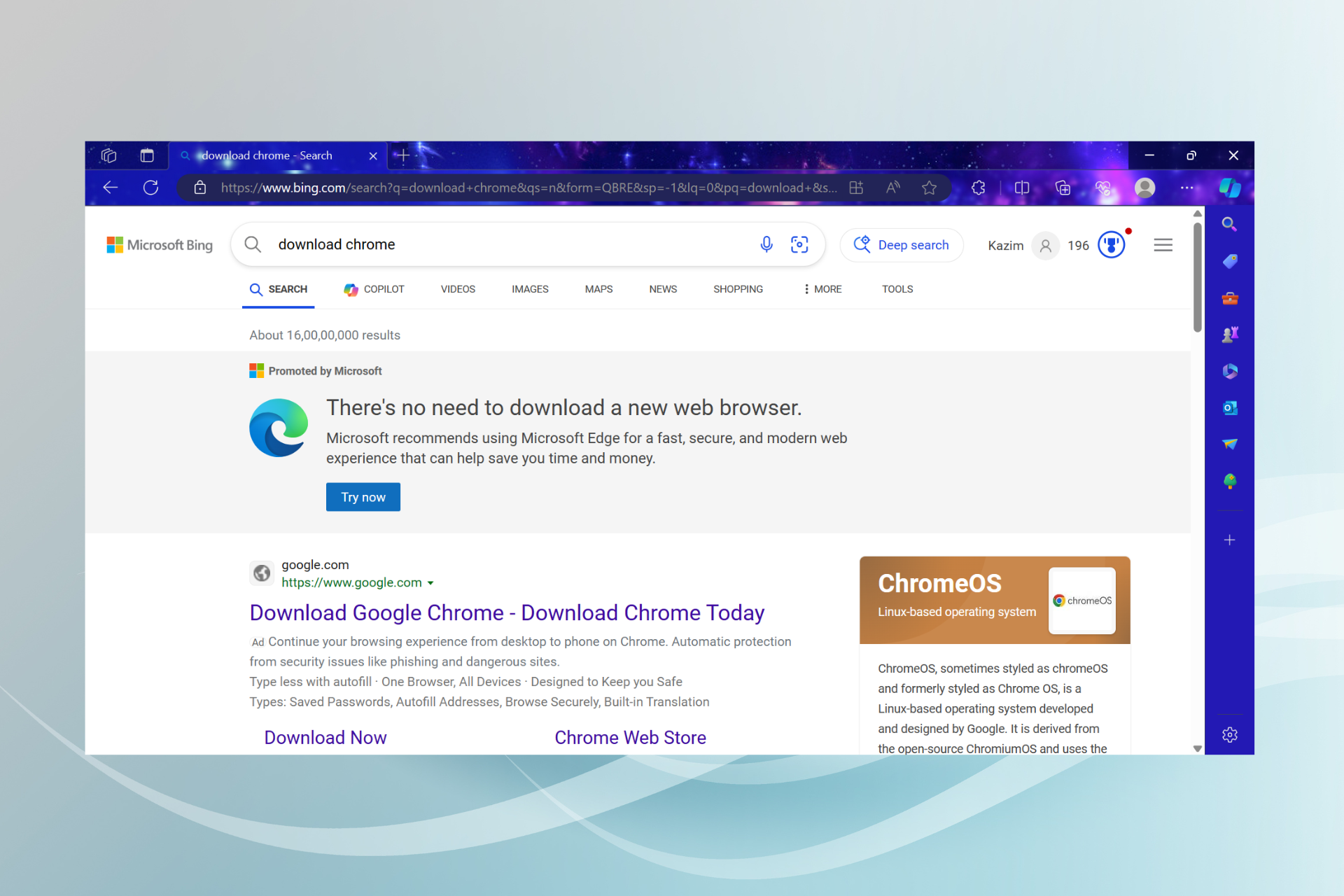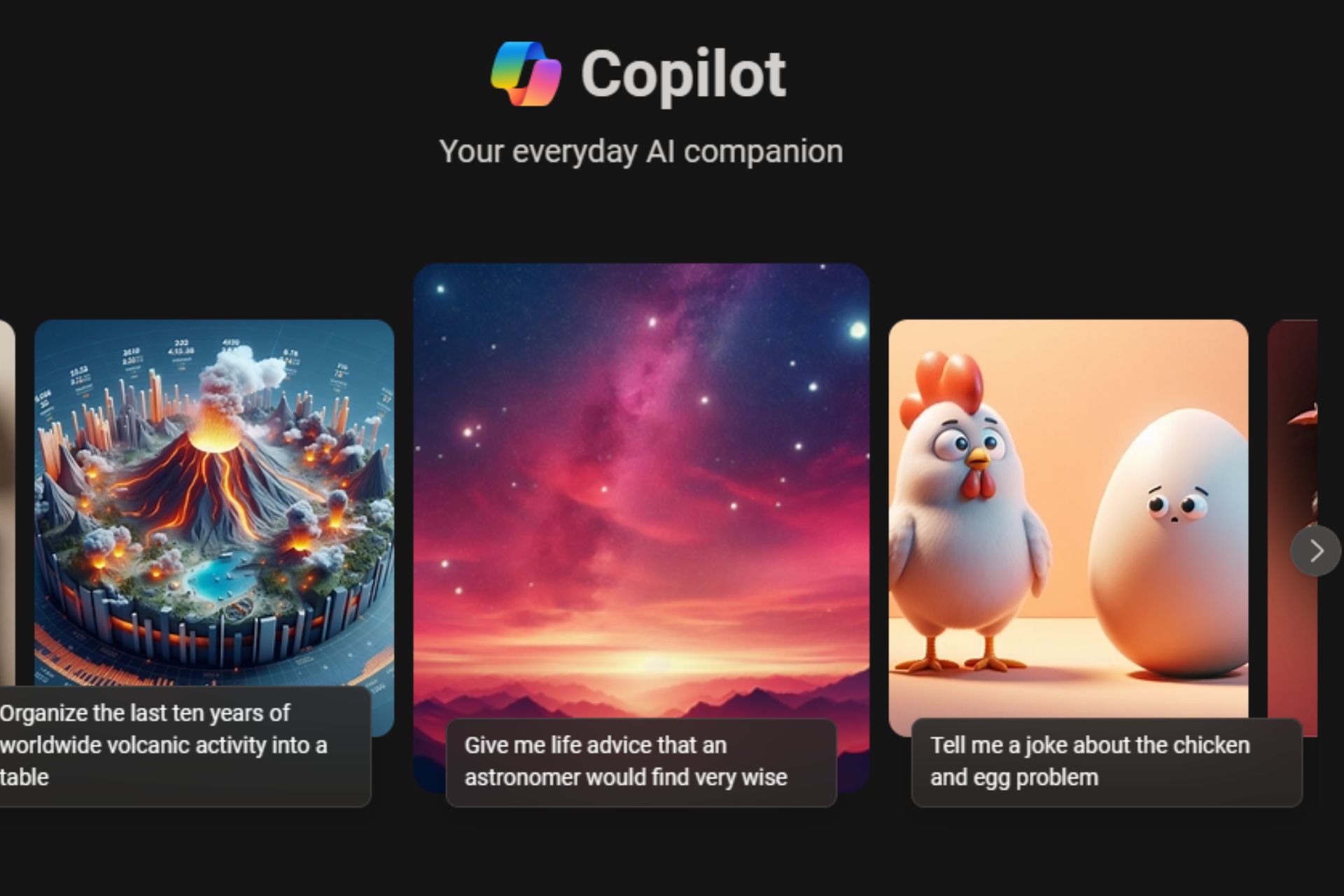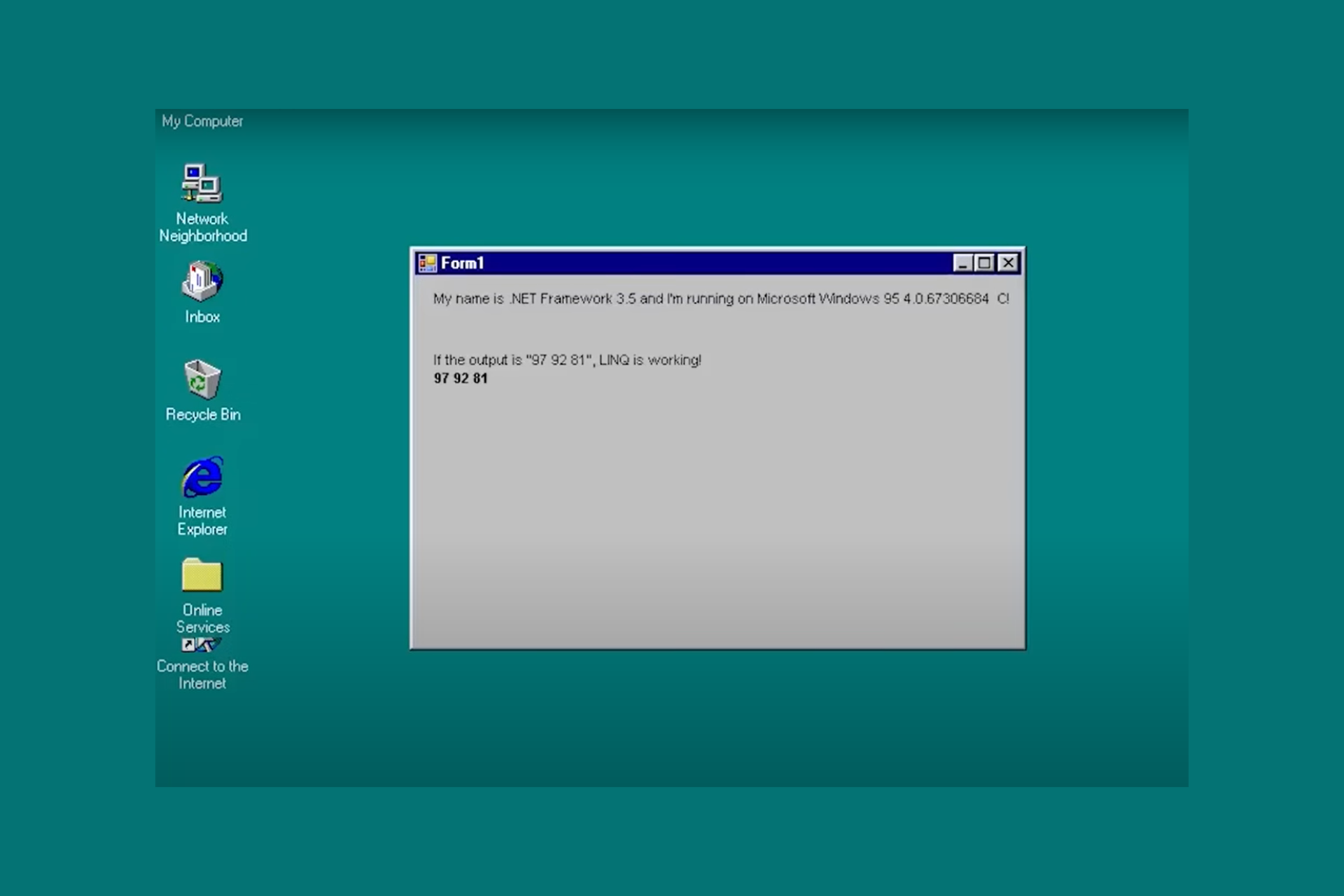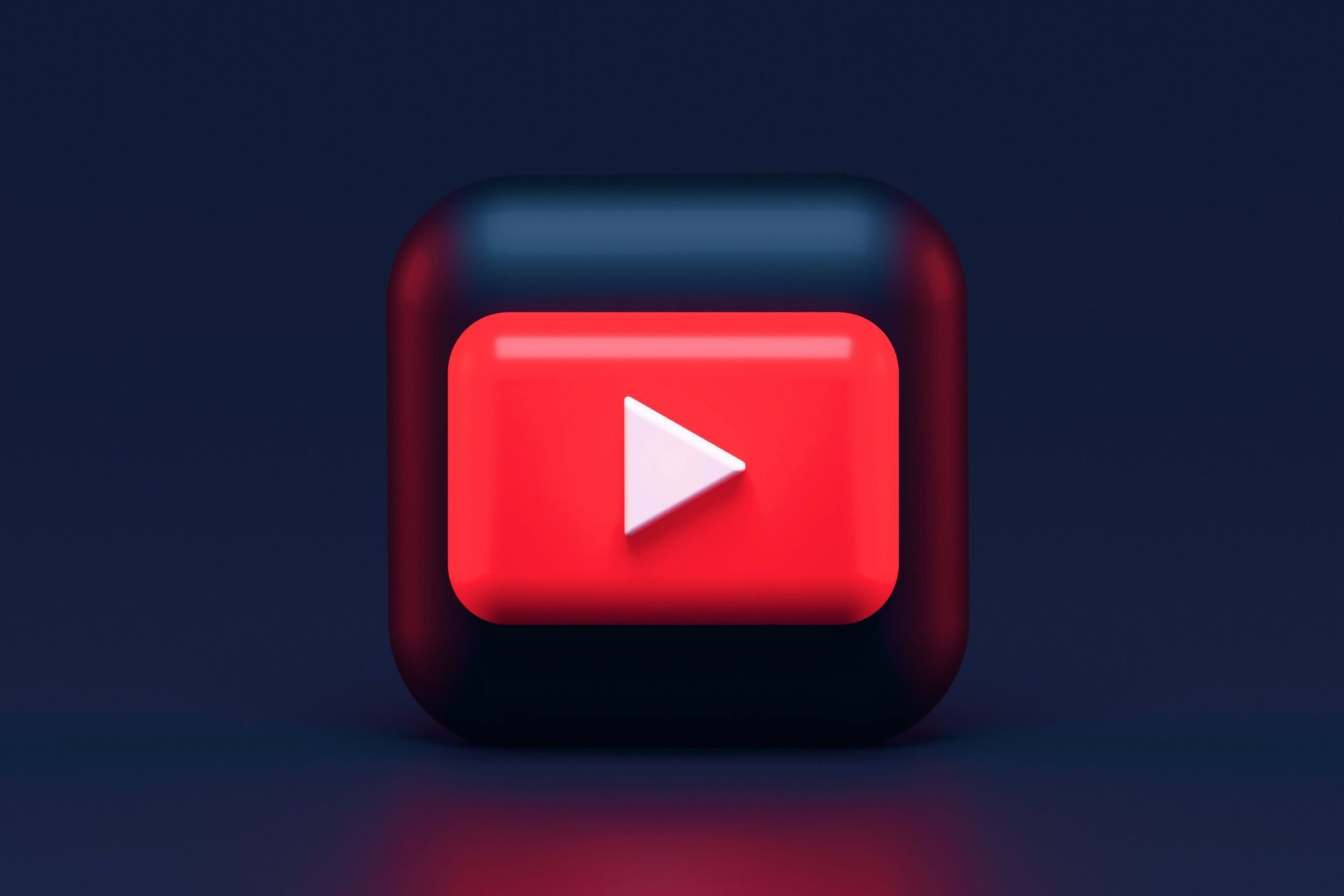Microsoft explains how to work with multiple Edge profiles
3 min. read
Updated on
Read our disclosure page to find out how can you help Windows Report sustain the editorial team Read more
Key notes
- Microsoft's talking up the ability of the Edge browser to support multiple user profiles.
- The company has issued guides for navigating between personal and work user profiles.
- At our Windows 10 section, we bring you the latest on the OS and its applications.
- Be sure to check out the browsers page for insights and troubleshooting guides for different browsers.
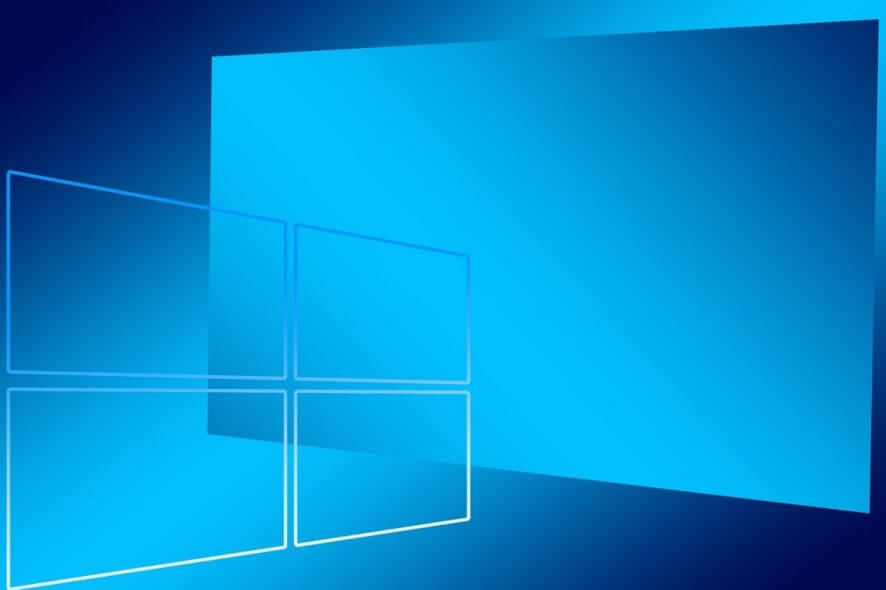
Microsoft built the new Chromium-based Edge to stand out in different areas, including security and privacy. Today, the company is talking up the browser’s ability to support multiple user profiles.
It has actually gone ahead and published something of a how-to guide regarding that feature. If you downloaded Edge for both personal and business or official use, continue reading.
Multiple Edge profiles help to separate browsing data
Microsoft said that the objective of creating multiple profiles in Edge is to separate browsing data.
The feature comes in handy when you need to work from home using your personal device from time to time. It ensures that your private browsing data does not mix up with official data when you are accessing business or company files.
Microsoft Edge’s “Profiles” feature is a great way to do this, whether you’re switching between work and personal browsing, juggling your job and freelancing business, or managing your tasks as an admin alongside other responsibilities.
How to set up more than one user profile
To create multiple profiles in Edge:
- Locate the profile icon to the right of your browser’s address bar and click it
- Click add profile
- Click add on the confirmation window that comes up
Each profile you create will get a desktop icon. Clicking the icon opens a window separate from other user profiles.
Also, each profile icon functions as any other Windows 10 app shortcut. So you can pin it to your Taskbar for quicker access.
How to transition between profiles
There are three ways to manually do this:
- You can open any user profile by clicking on its desktop or taskbar shortcut, or
- Go to the profile flyout and click the appropriate profile icon, or
- Copy and paste the address edge://settings/profiles to the URL bar and access the profiles page
Accessing websites through the right user profile
Microsoft has already updated Edge with an automatic way to switch between private and business profiles. The feature prompts you when you are about to open a website link or access a web portal in the wrong profile.
The other option is to set a default profile. This capability is available to users of Edge 81 and higher.
Edge is playing catch up to more established browsers like Chrome and Firefox. It is gaining popularity because of its unique features, though. Plus, Chrome extensions can work in the new Chromium-based Edge. So, it is already popular among some Chrome users.