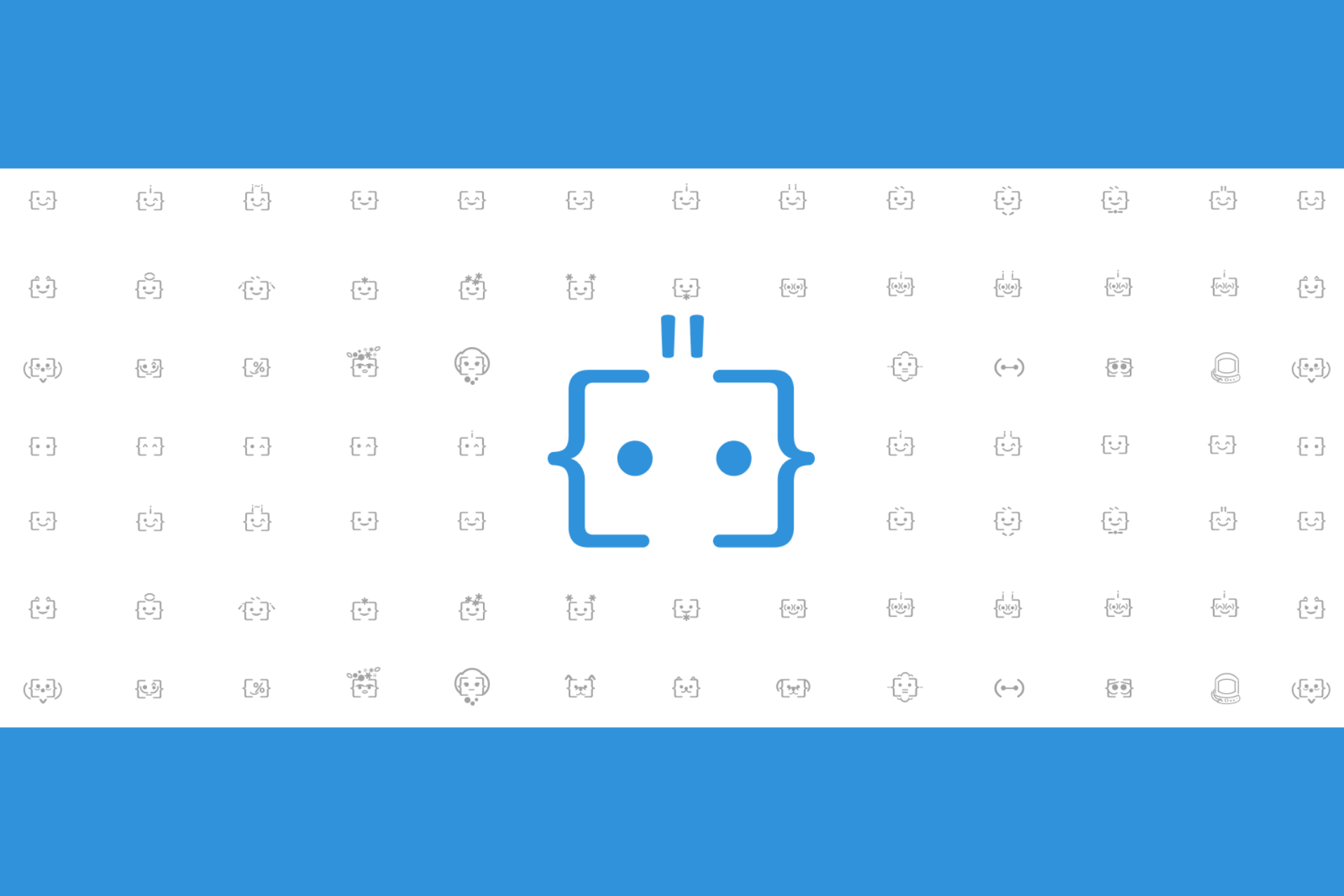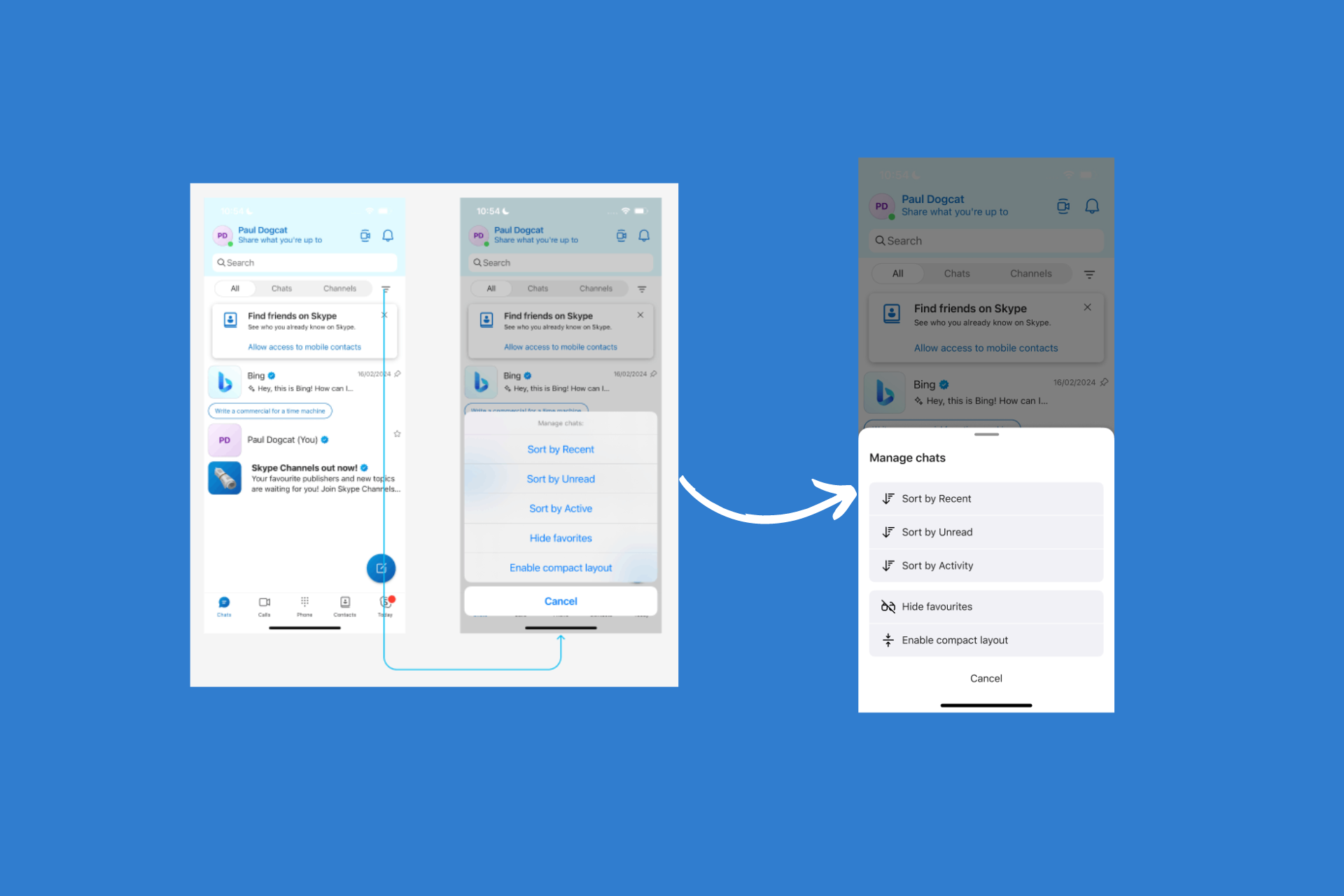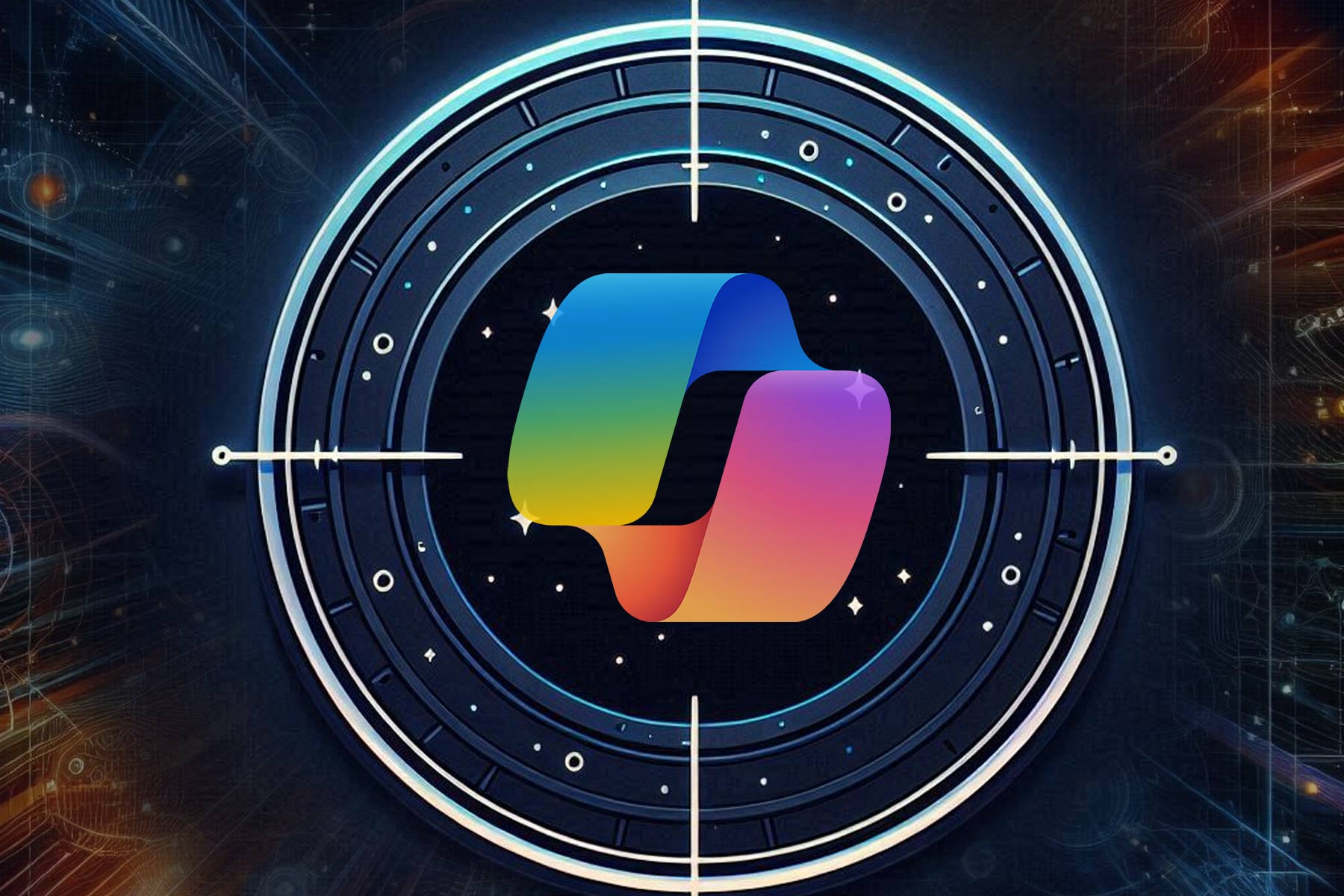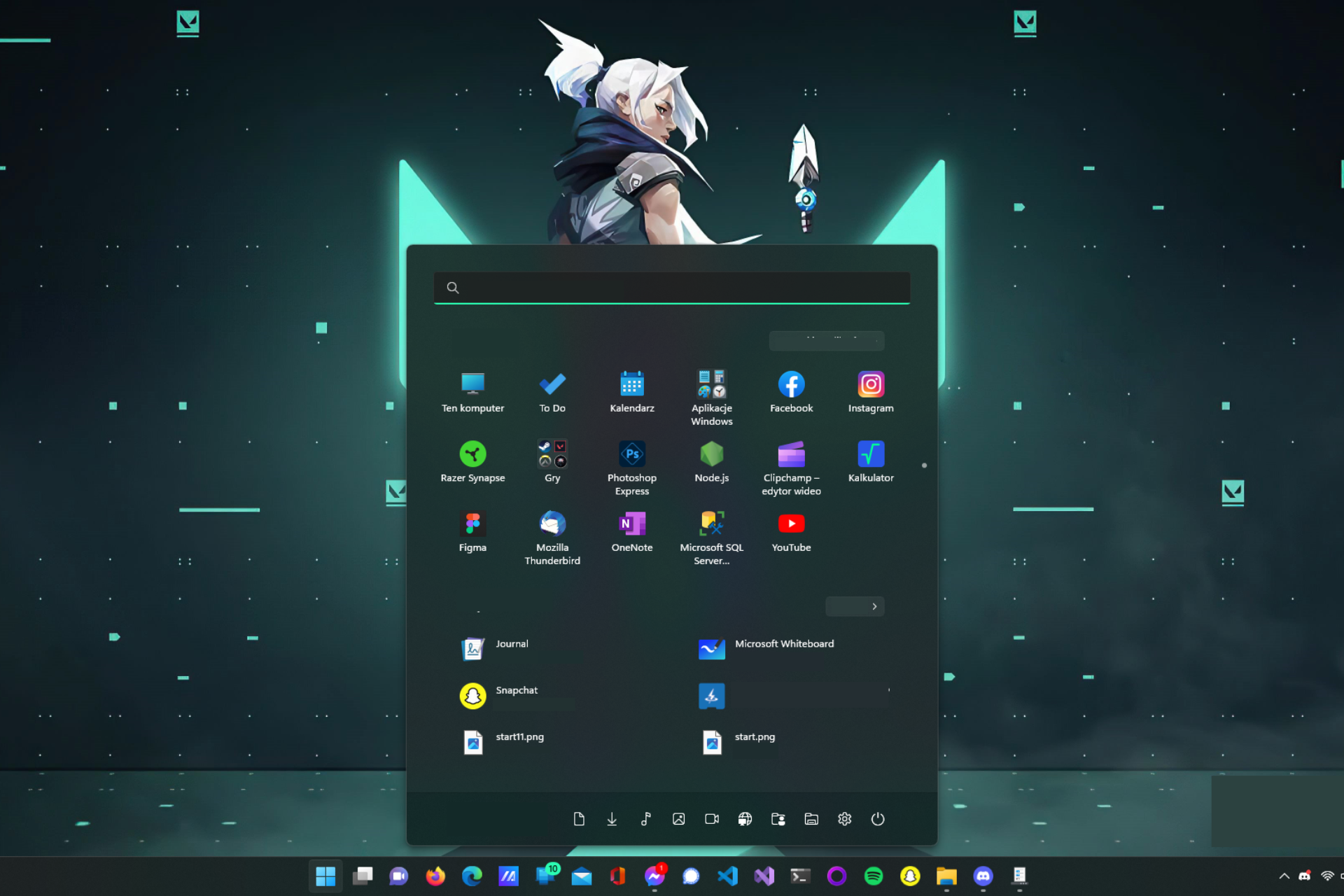Microsoft Edge version 101 now in Stable channel with PWA, profile improvements
2 min. read
Published on
Read our disclosure page to find out how can you help Windows Report sustain the editorial team Read more
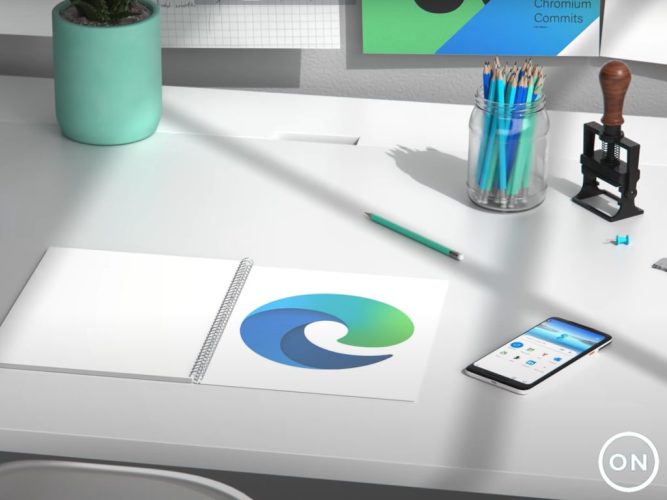
Microsoft Edge version 101 is now rolling out to the stable channel. The release is still a fairly minor one, but it adds two new features relating to Progressive Web Apps, as well as browser profiles. Here’s a look at what you need to know.
First up, there are some improvements to the Progressive Web Apps launch experience. You’ll now be able to launch these from the favorites bar via an Apps icon. In addition, there are changes to the ability to set the default profile. Microsoft says that a new EdgeDefaultProfileEnabled policy will let you set a default profile to use when opening the browser instead of the last profile that was used. Other new features are below.
- Client Certificate Switcher: This feature will offer a way for users to clear the remembered certificate and resurface the certificate picker when visiting a site that requires HTTP certificate authentication. This can be done without manually quitting Microsoft Edge.
- Manage the “Allow extensions from other stores” setting. Now you can use the ControlDefaultStateOfAllowExtensionFromOtherStoresSettingEnabled policy to set the default state of the “Allow extensions from other stores” setting.
- Improvements to the Enterprise Site List Manager. Now you can configure shared cookies between Microsoft Edge and Internet Explorer on your enterprise site list. You can access the Enterprise Site List Manager at edge://compat/SiteListManager.
As usual, the release brings some depreciated and new policies. We invite you to check out Microsoft’s changelog for more on these. We also remind you that updating Edge to version 101 will patch some security issues. There are two CVEs related to Edge that Microsoft has listed. Check it out here.
Microsoft Edge should auto-update to the latest version, but if it does not, you can trigger it manually. Just head to the browser’s menu, choose Help and Feedback then About Microsoft Edge and wait for the update to download and then restart.