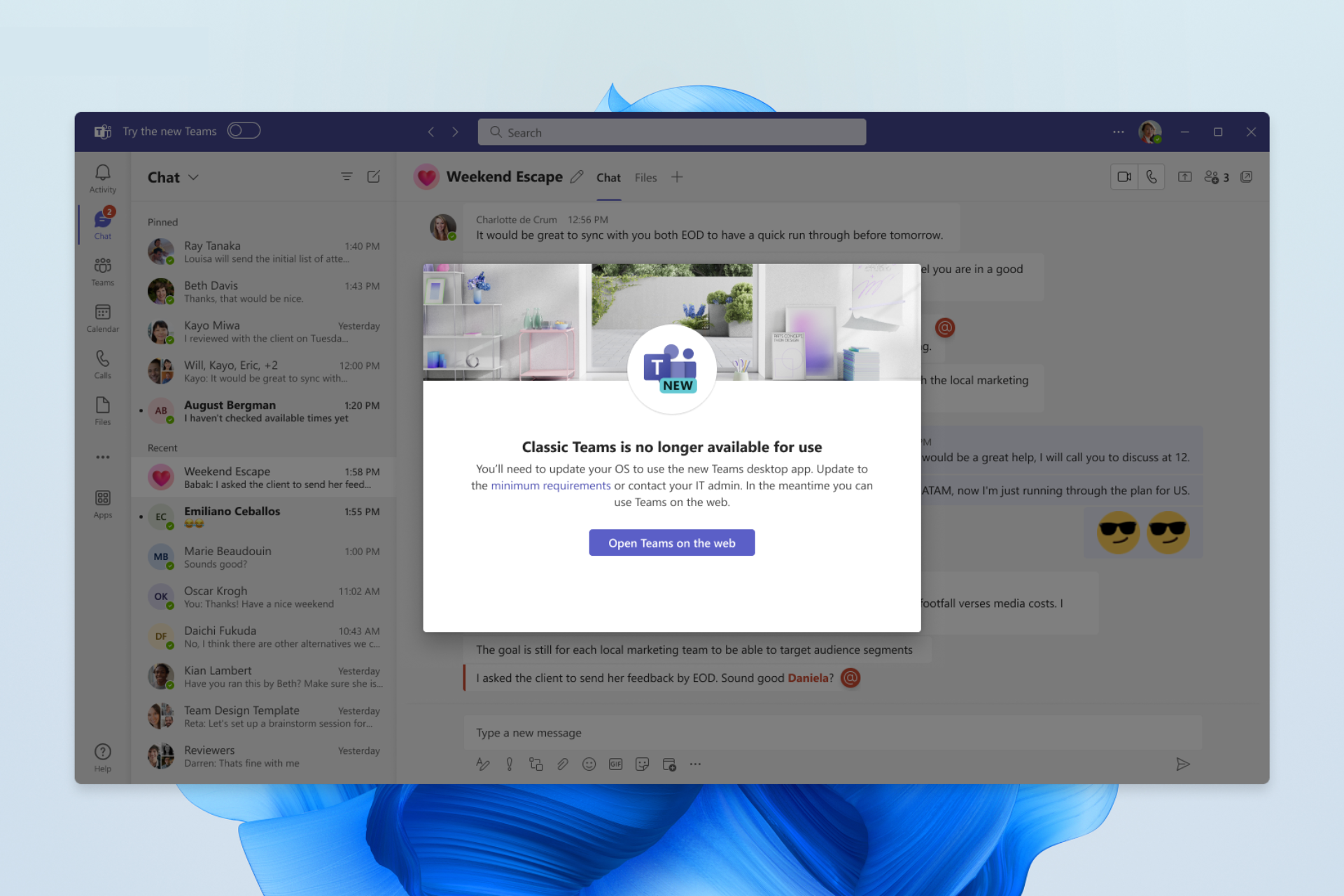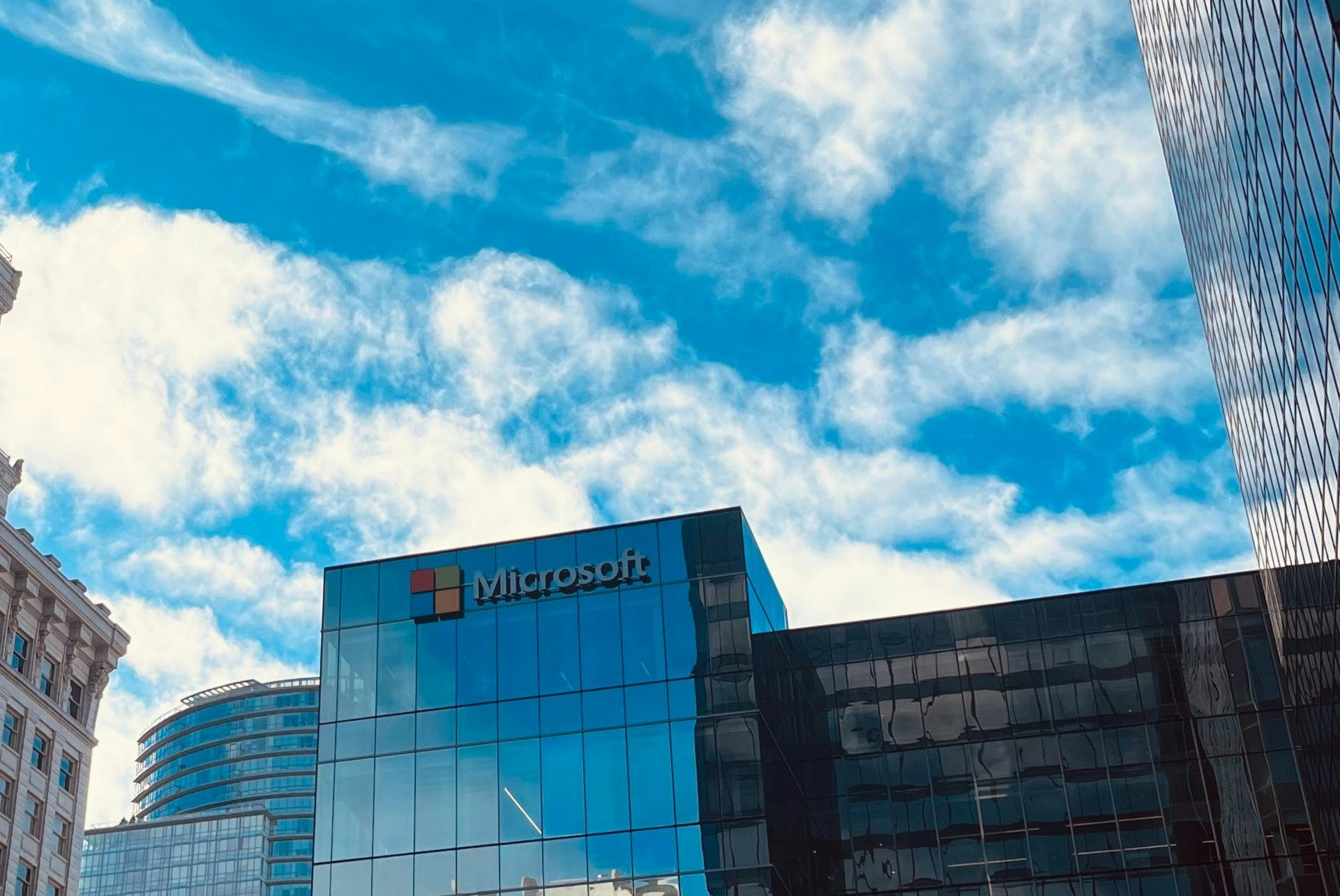Microsoft Edge’s spotlight-like launcher is official in Canary Channel as “Command Palette”
2 min. read
Published on
Read our disclosure page to find out how can you help Windows Report sustain the editorial team Read more
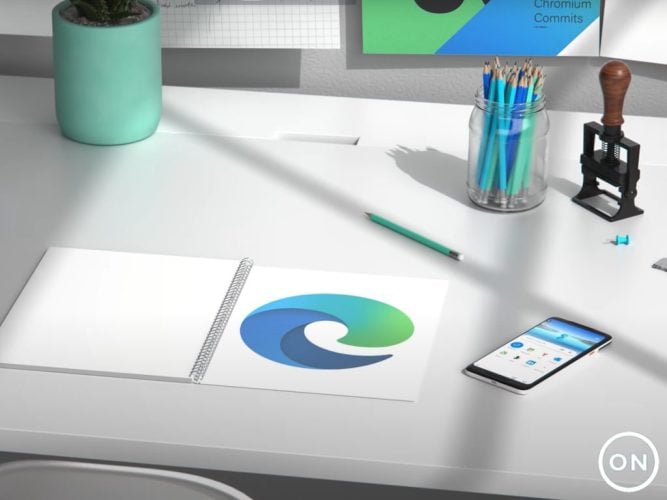
Back in June, it was discovered that Microsoft was testing a spotlight-like launcher for quick commands in the Edge browser. It has been a while, but Microsoft has now come out and officially announced the feature as “DevTools Command Palette” (via Neowin.)
This feature is available in Microsoft Edge Canary version 105. Microsoft says that it should make it easier to access browser management and developer tools in Edge. Once enabled, all you need to do to get to it is click Ctrl+Shift+Space. This shortcut will then give you access to tabs, bookmarks, and collection management options. You even can use it to summon developer tools like simulating a mobile device.
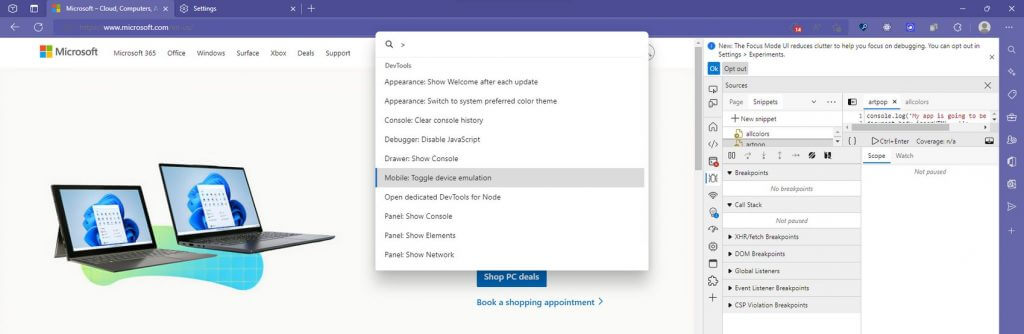
Note that this feature is just an experiment at the moment. You’ll need to enable it before use. To enable it, follow these steps below.
- Go to edge://flags.
- In the Search flags text field, type DevTools Toaster or Command Palette.
- In the DevTools Toaster or Command Palette dropdown menu, select Enabled:
- Click the Restart button which appears in the lower right.
- In Microsoft Edge, press Ctrl+Shift+Space. Command Palette opens.
After enabled, you can type “tabs” to manage tabs, and type “bookmark” to manage bookmarks. You can also click on the down arrow or up arrows to select a command and then click enter. Developer options can be accessed by clicking the “>” at the bottom of the tool. Additional ways to use the tool can be seen on Microsoft’s website.