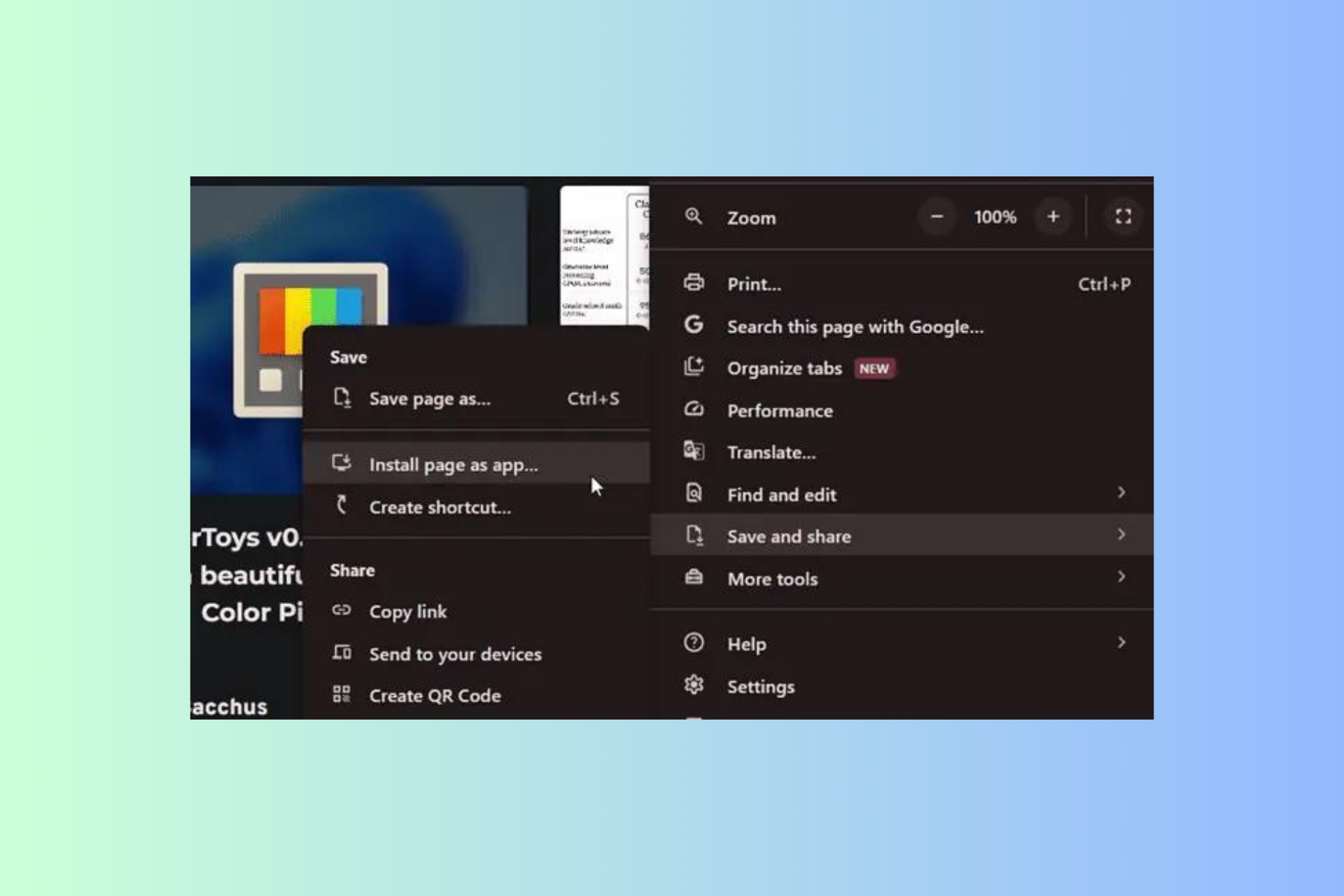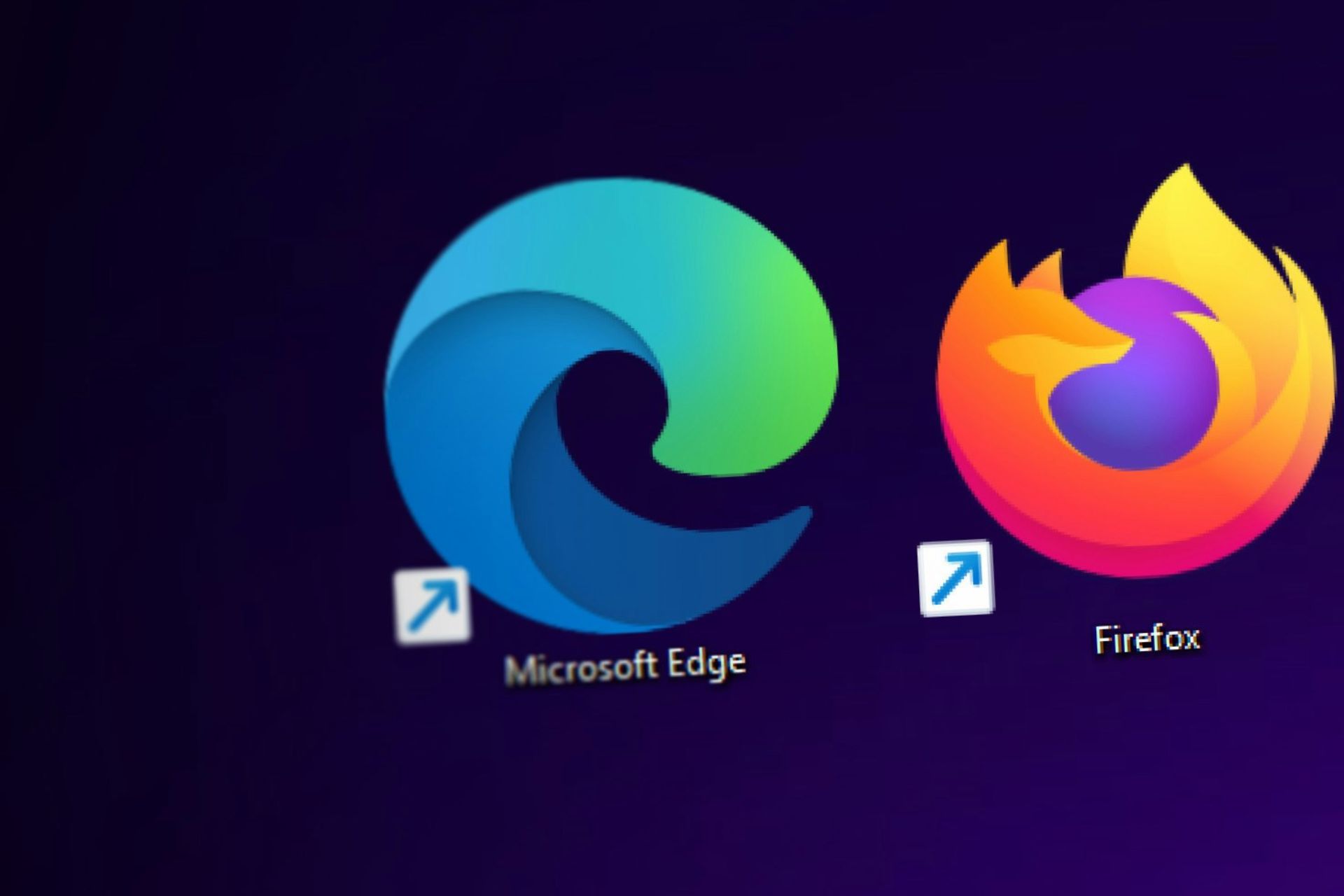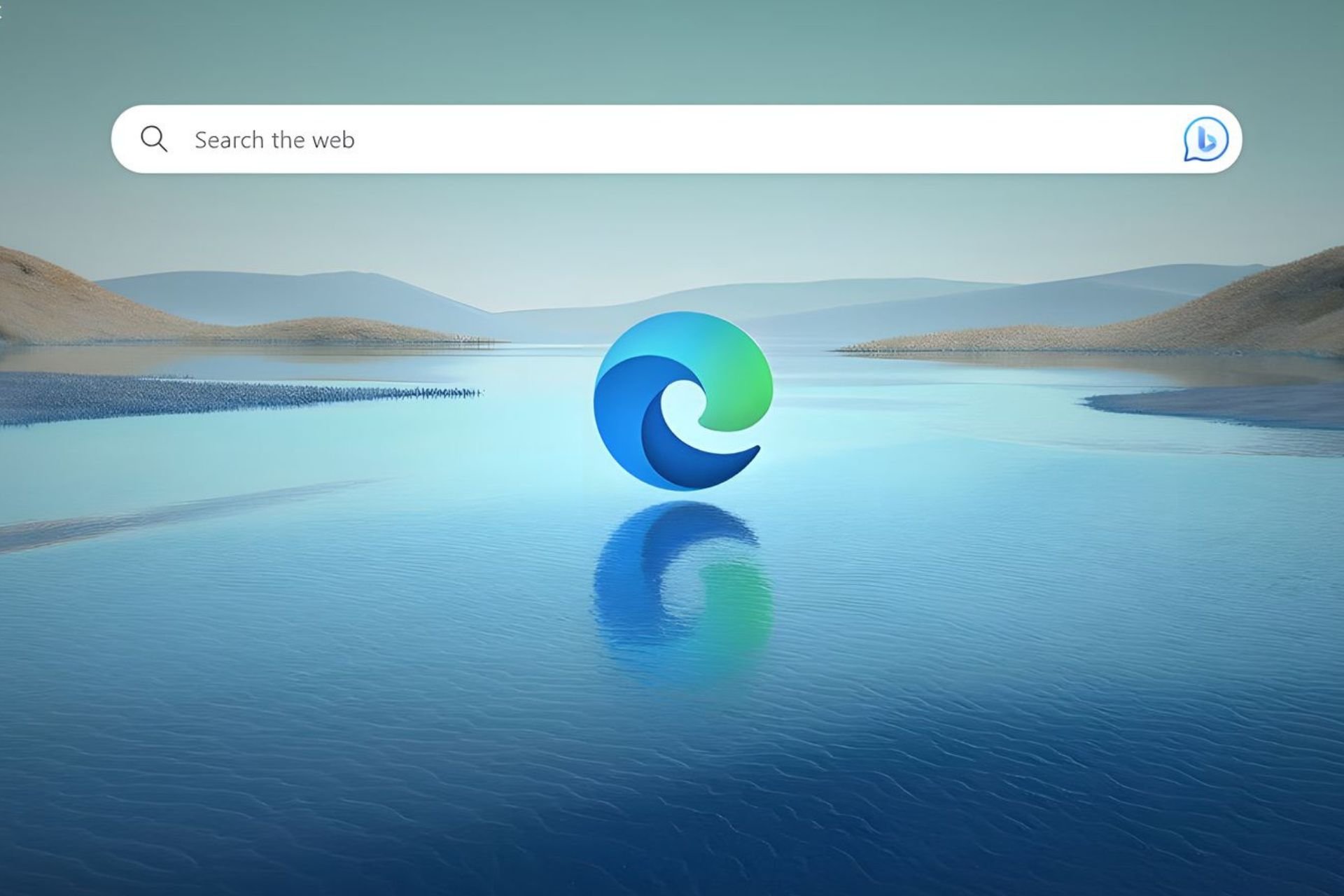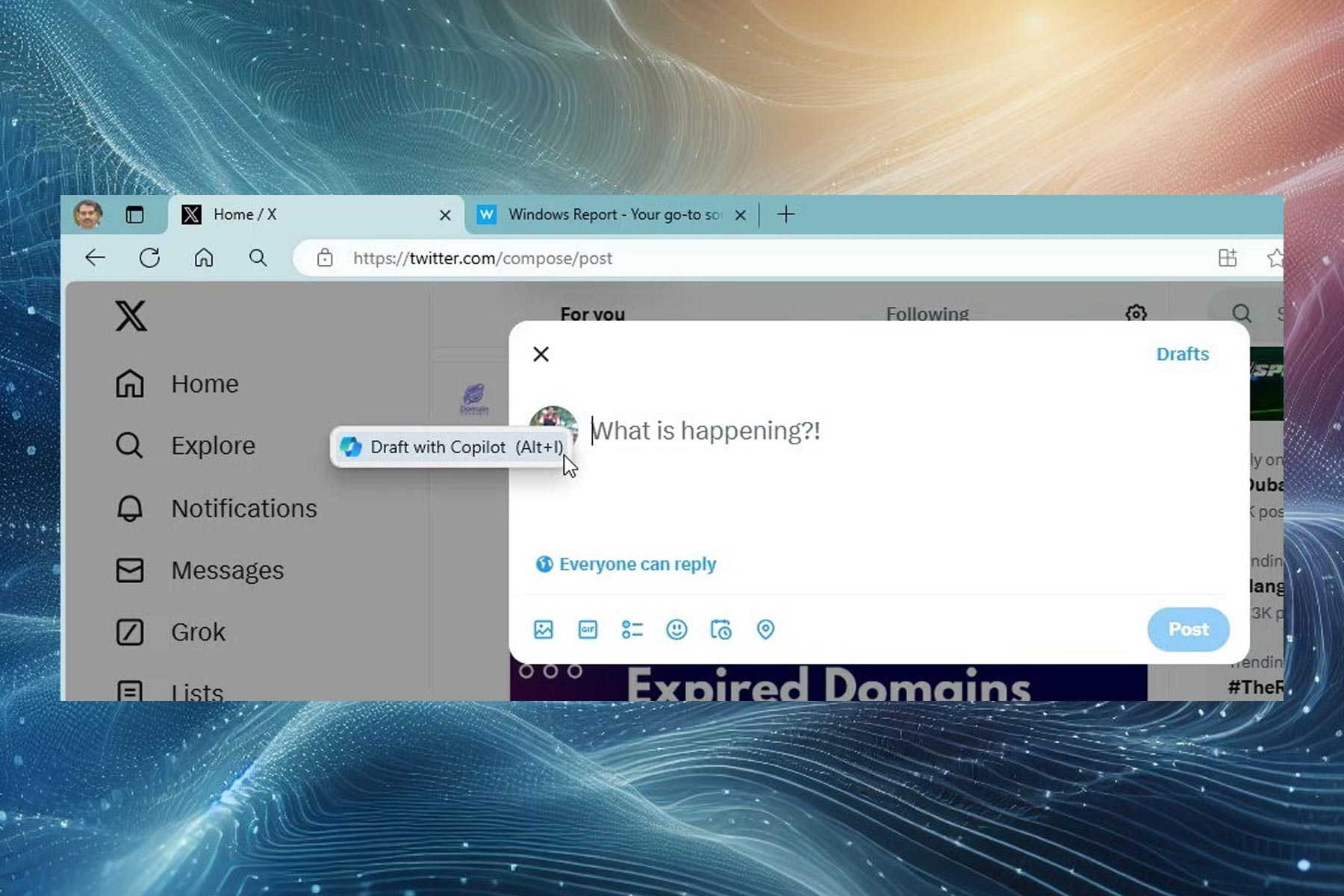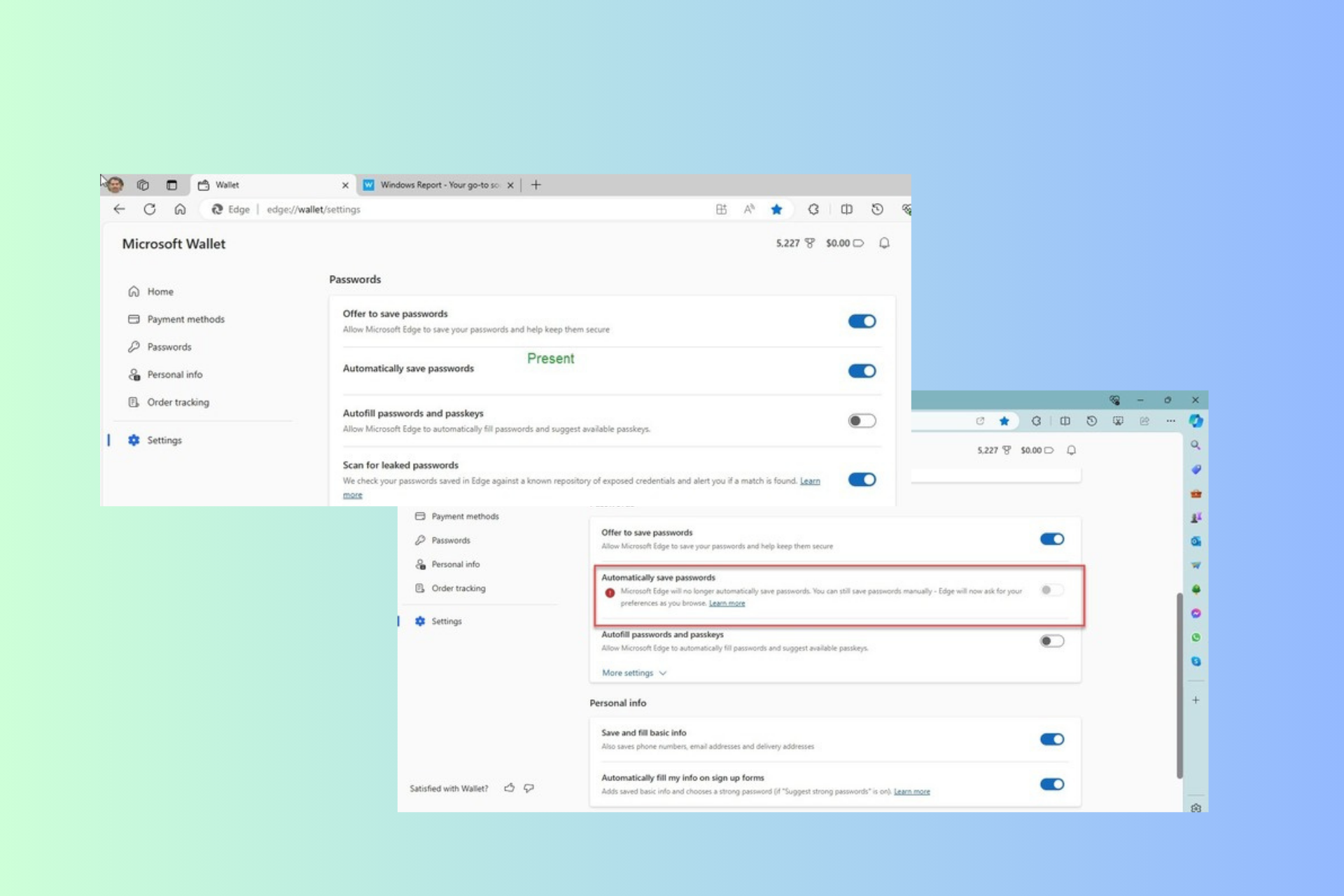Microsoft Edge: How to enhance your security on the web
The feature ensures you an even safer browsing experience on Edge.
2 min. read
Updated on
Read our disclosure page to find out how can you help Windows Report sustain the editorial team Read more
Key notes
- Microsoft has a security enhancement option on Edge.
- The feature allows you have a double security layer when browsing the web.
- You can also apply this on certain websites.
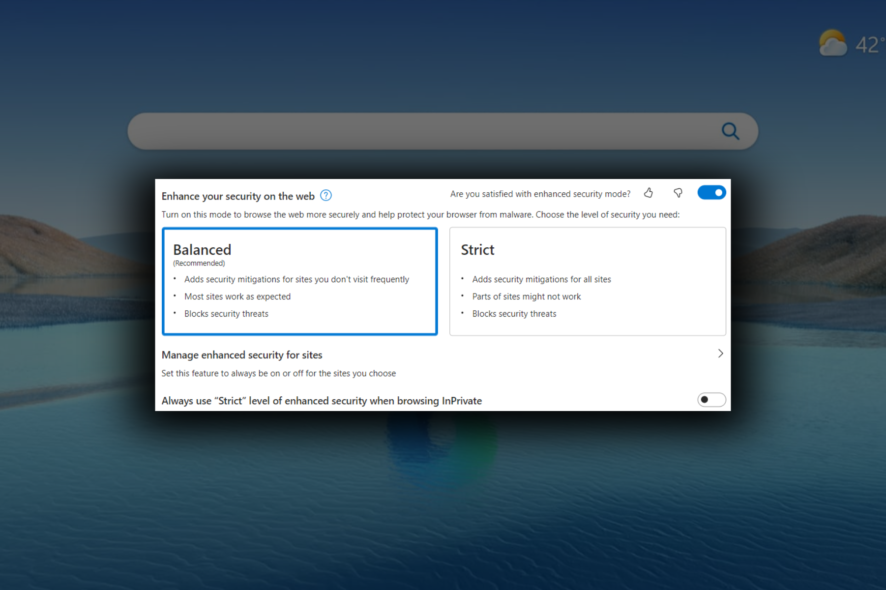
In today’s world, where most of our personal and professional activities are conducted online, internet security has become a top priority. Microsoft Edge, the default browser on Windows 10 and beyond, offers users several features and tools to enhance their online security. One of these features is the Enhance your security on the web option, which can help protect users from potentially harmful websites and downloads.
This feature comes with two modes – Balanced and Strict. The Balanced mode uses the user’s behavior on the device and Microsoft’s knowledge of web risk to give sites that are familiar to the user full access to the web platform, while limiting the capabilities of unfamiliar sites.
In contrast, Strict mode provides the same level of protection for all sites by default, but it may require additional configuration for some users to complete their tasks. While Strict mode may not be appropriate for most end-users, the option to manually add sites to the exception list and enterprise admin configuration still applies.
You may remember that we’ve previous reported this back in January 2022 when we’ve spotted the web security enhancement feature in Microsoft 365 roadmap starting from Edge v.98 onwards. The feature has been around for quite some time, and here’s how you can activate that.
How to enhance your security on the web on Edge
1. Open Microsoft Edge.
2. Go to Settings ➜ Privacy, search, and services.
3. Scroll down to the Security tab. You’ll see toggle on Enhance your security on the web option. Enable that.
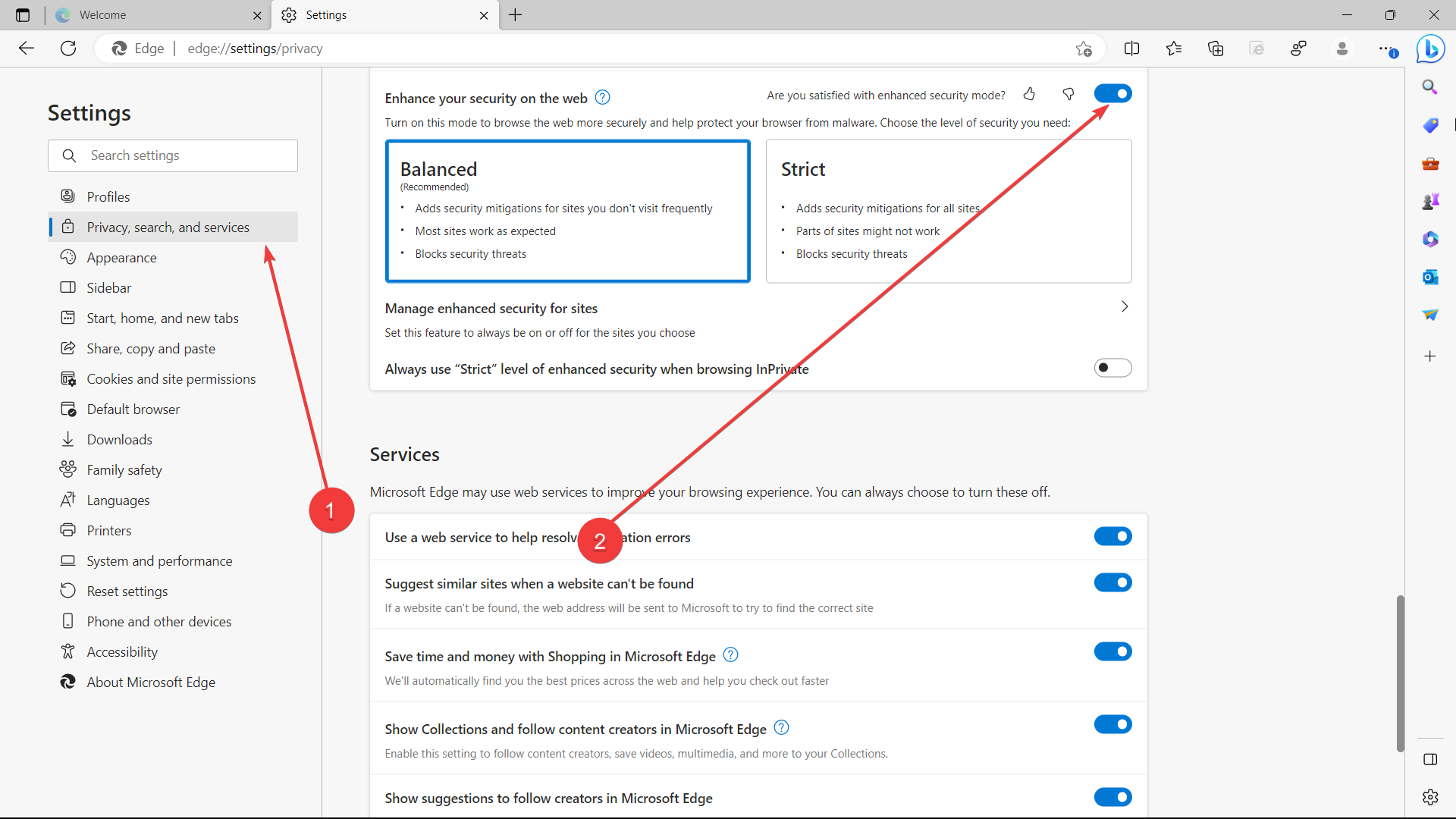
4. Choose which type of double layer of security you’d like to deploy
5. If you want to apply it on certain websites, select Manage enhanced security for sites.
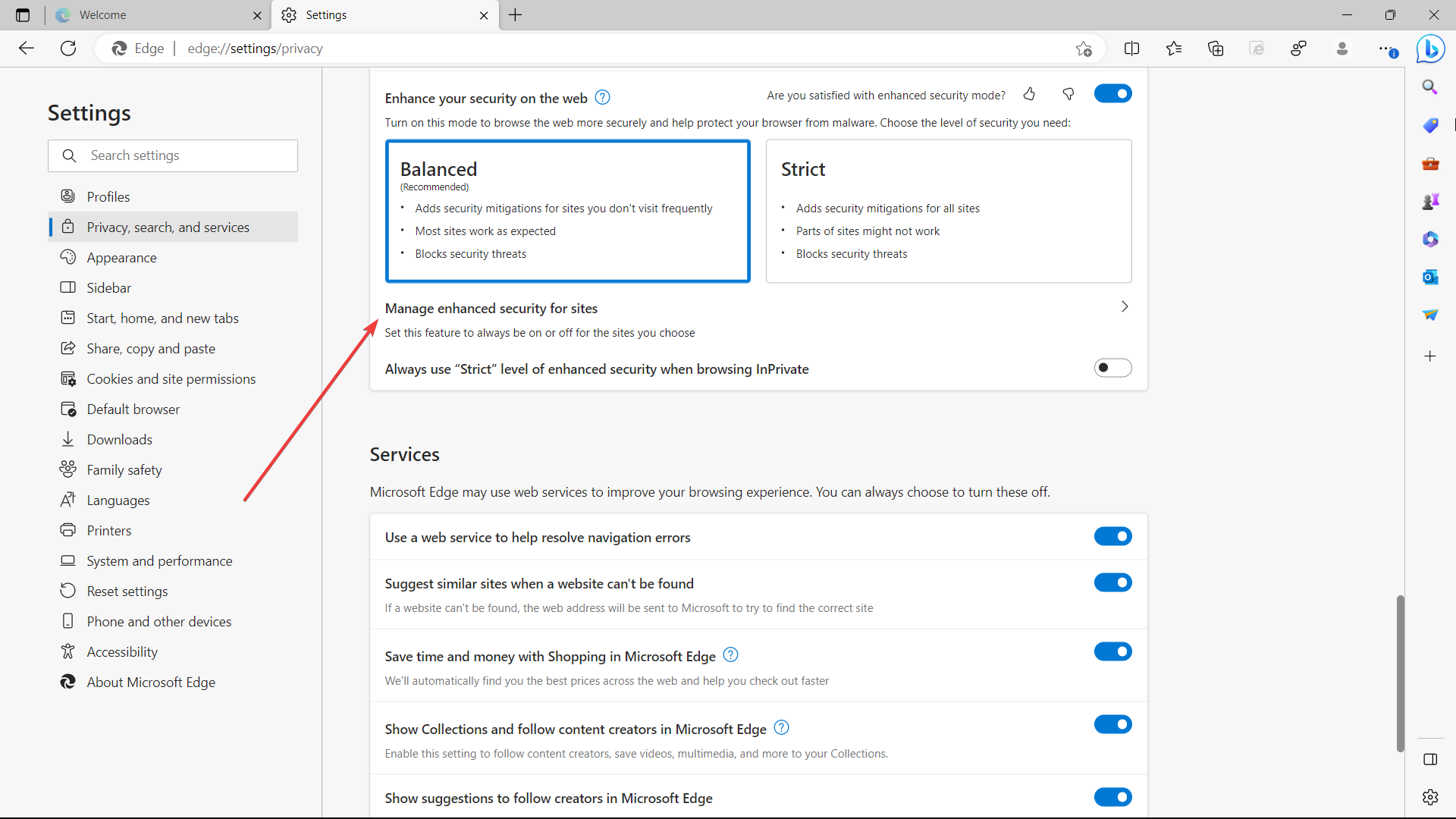
6 Select Add a site, type in the full URL, and then select Add.
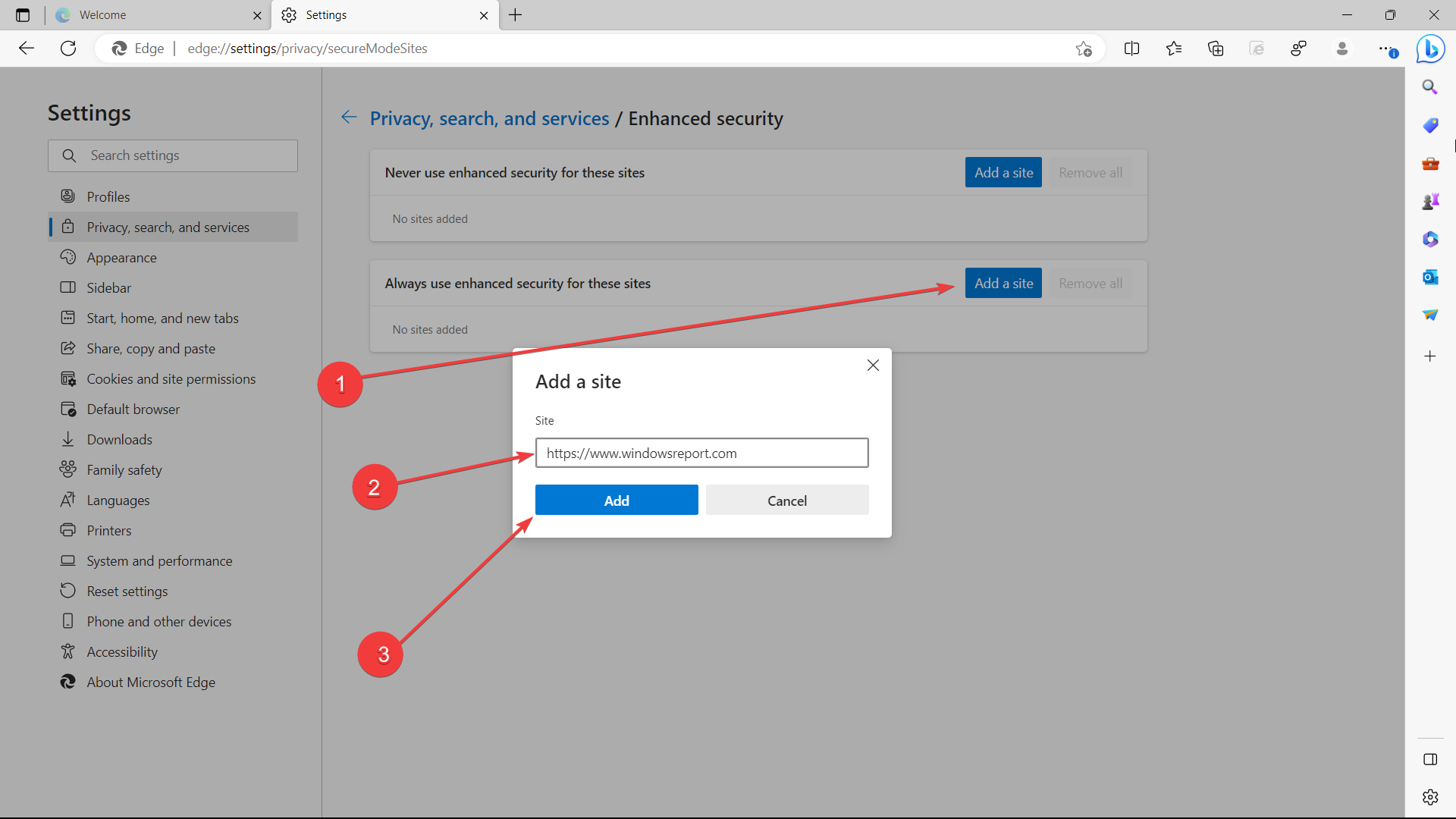
Have you activated the security enhancement feature on Edge? Let us know in the comments!