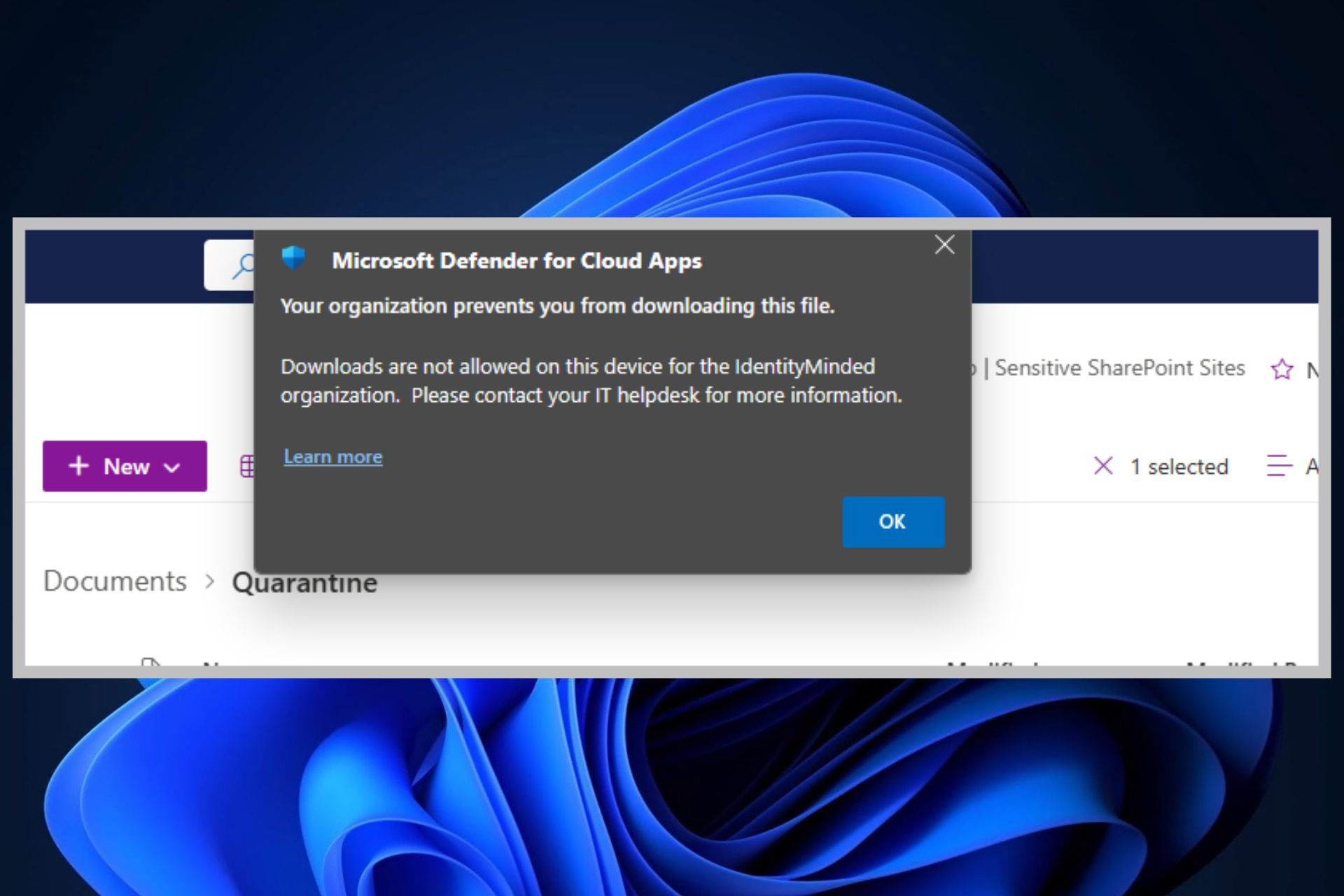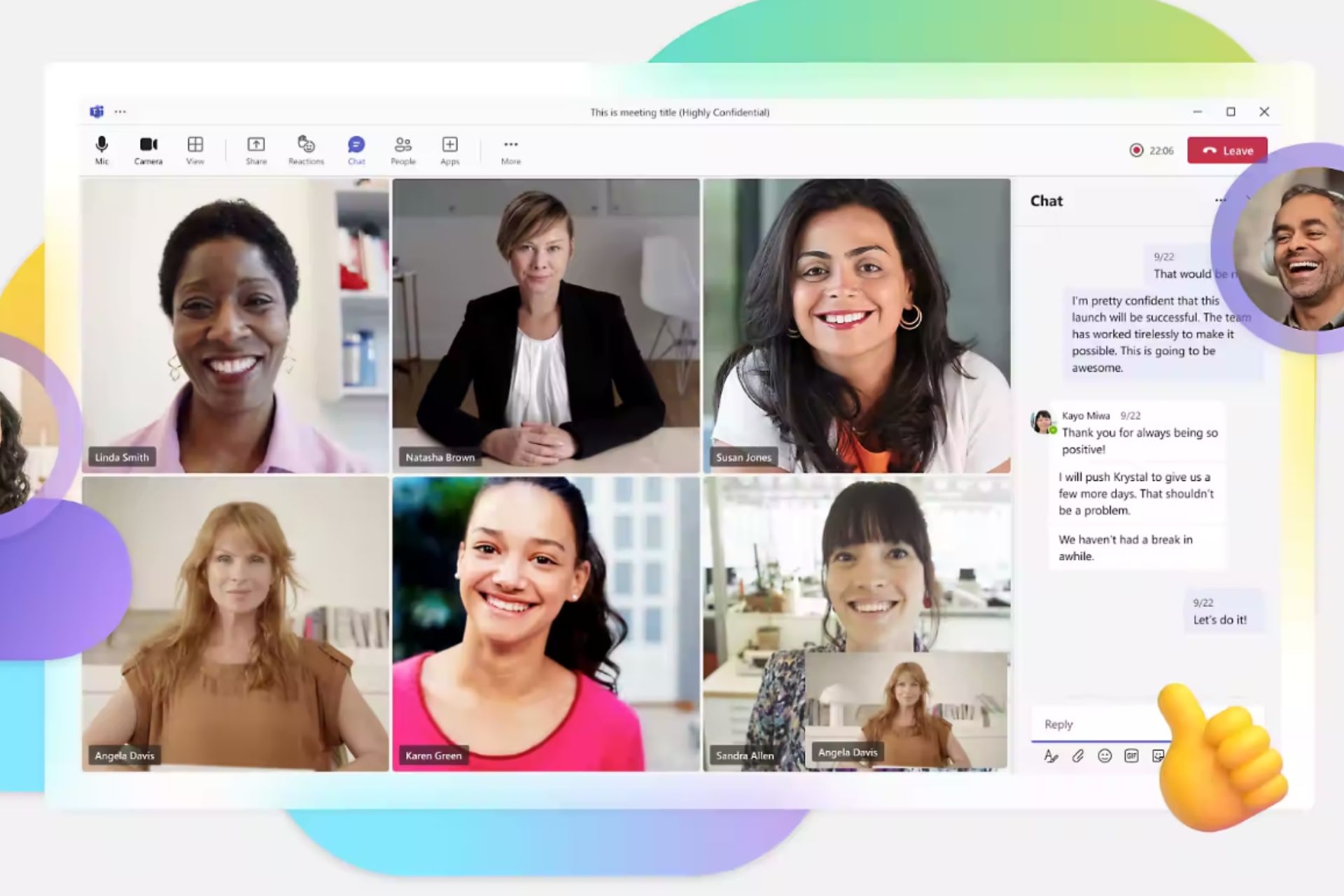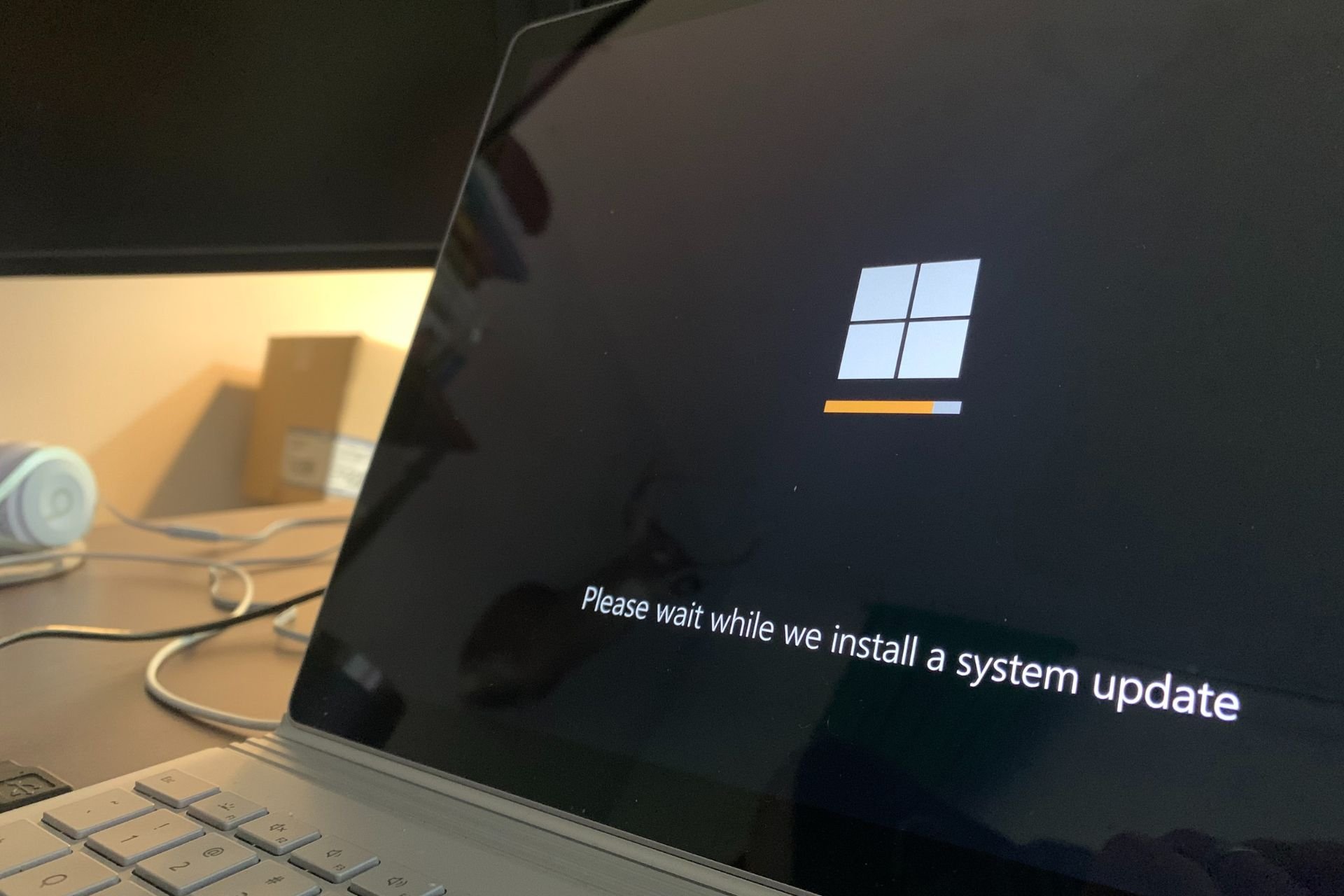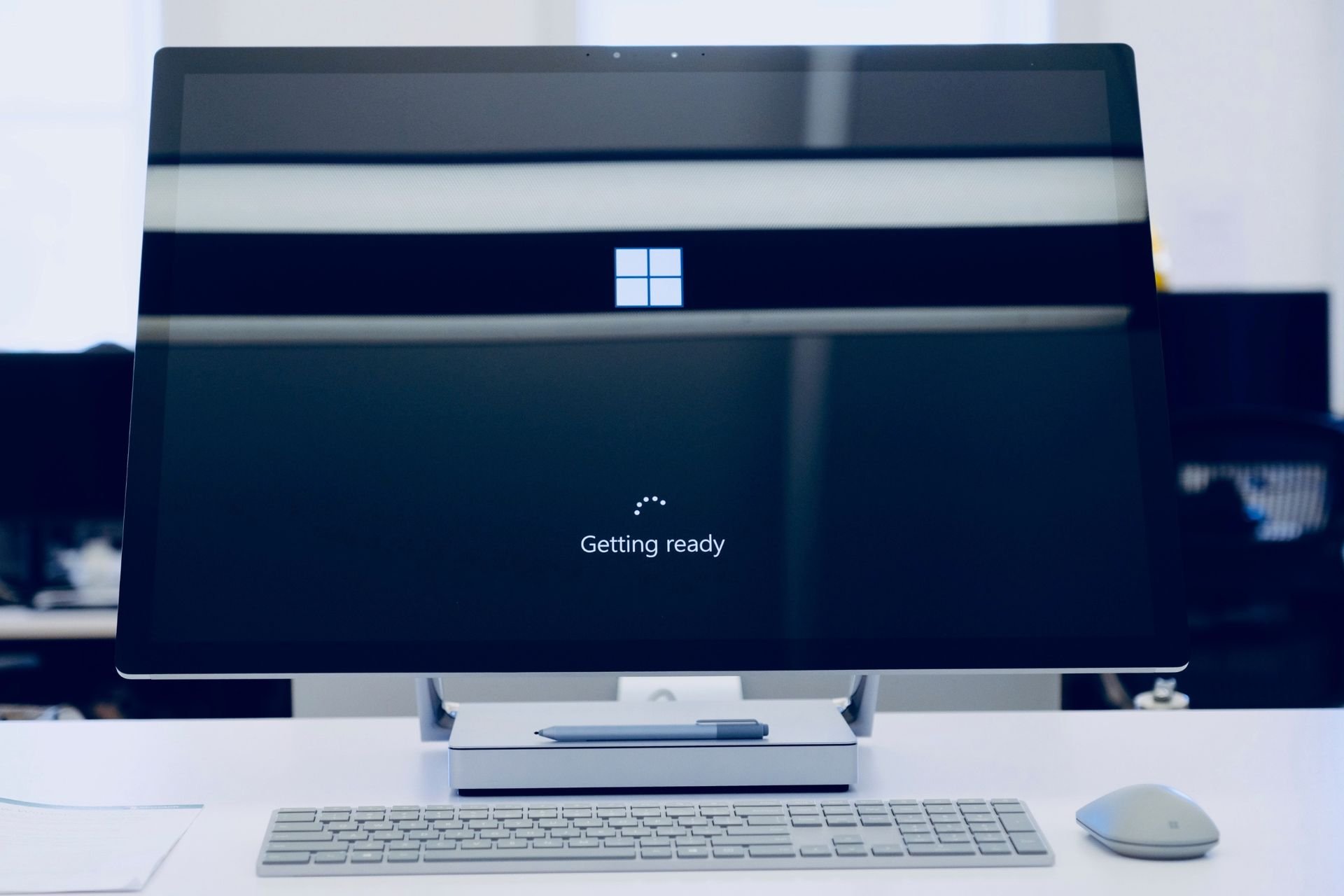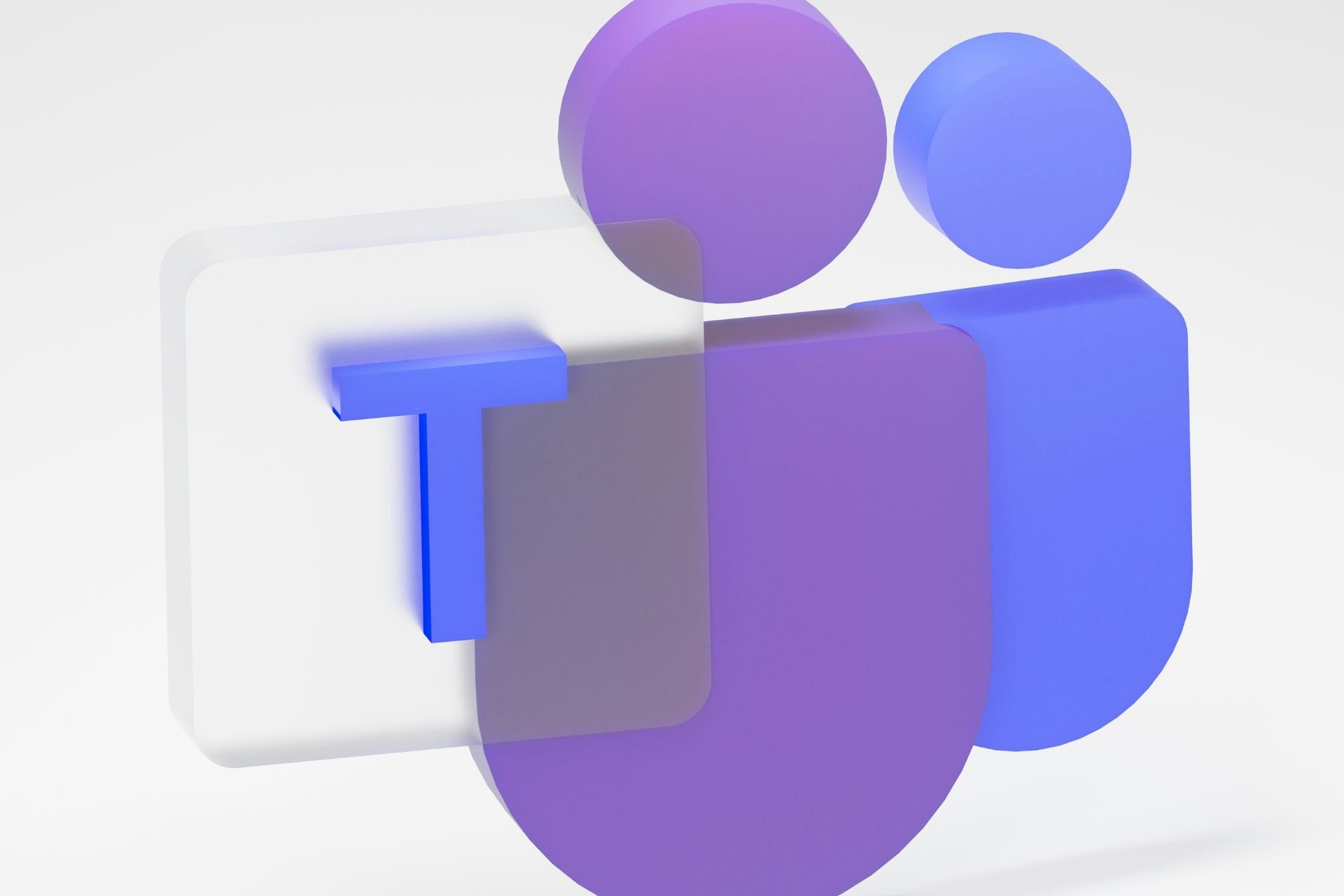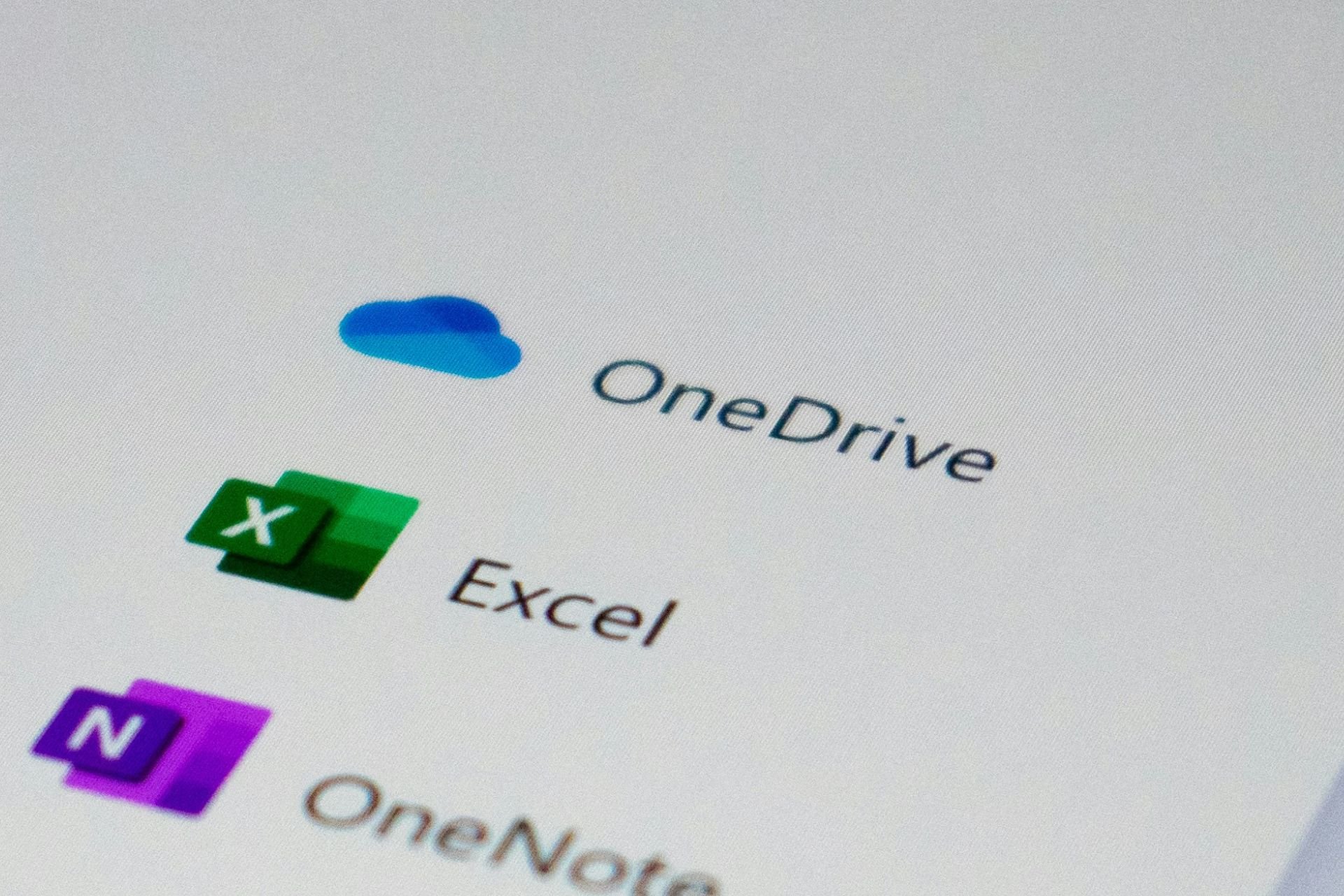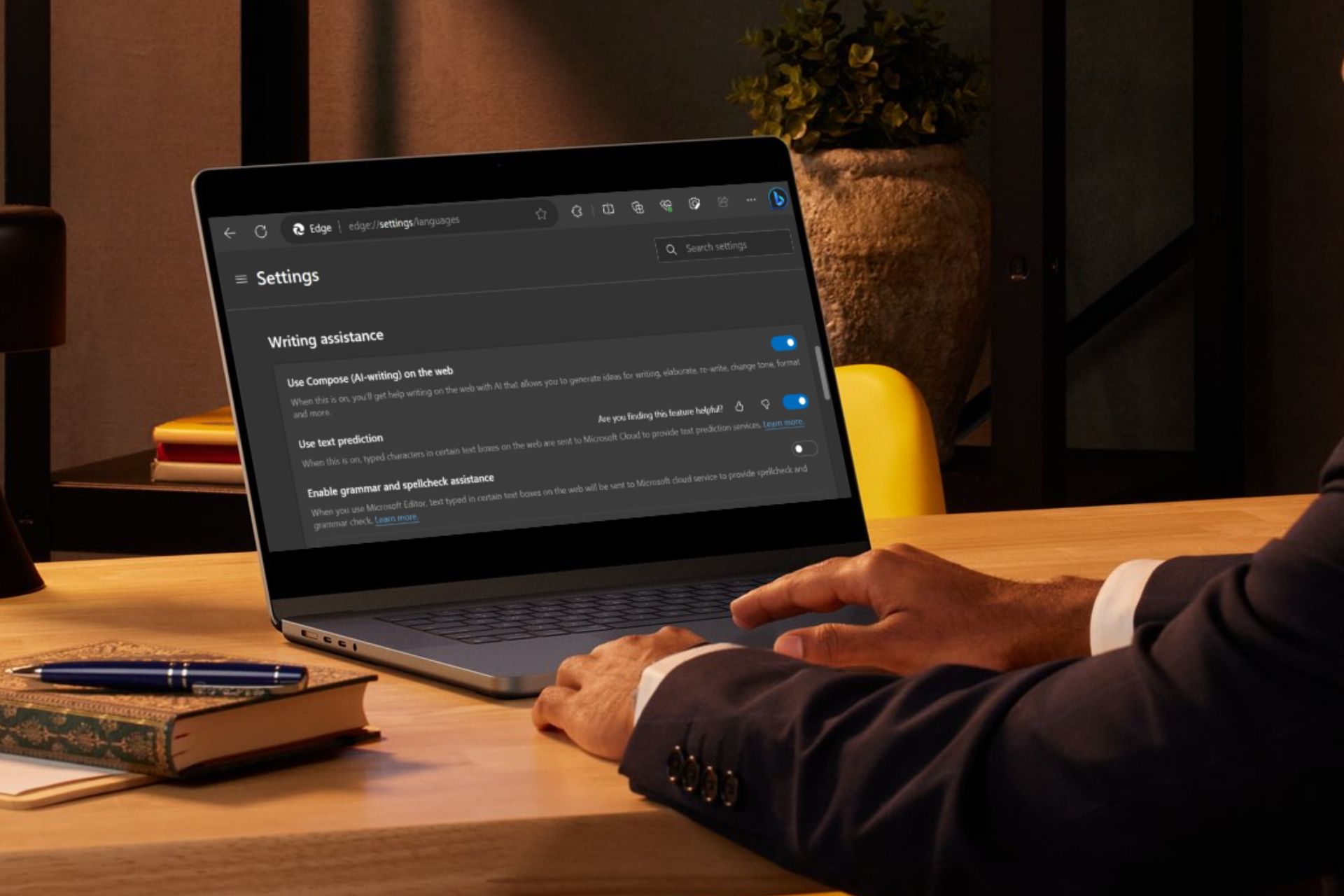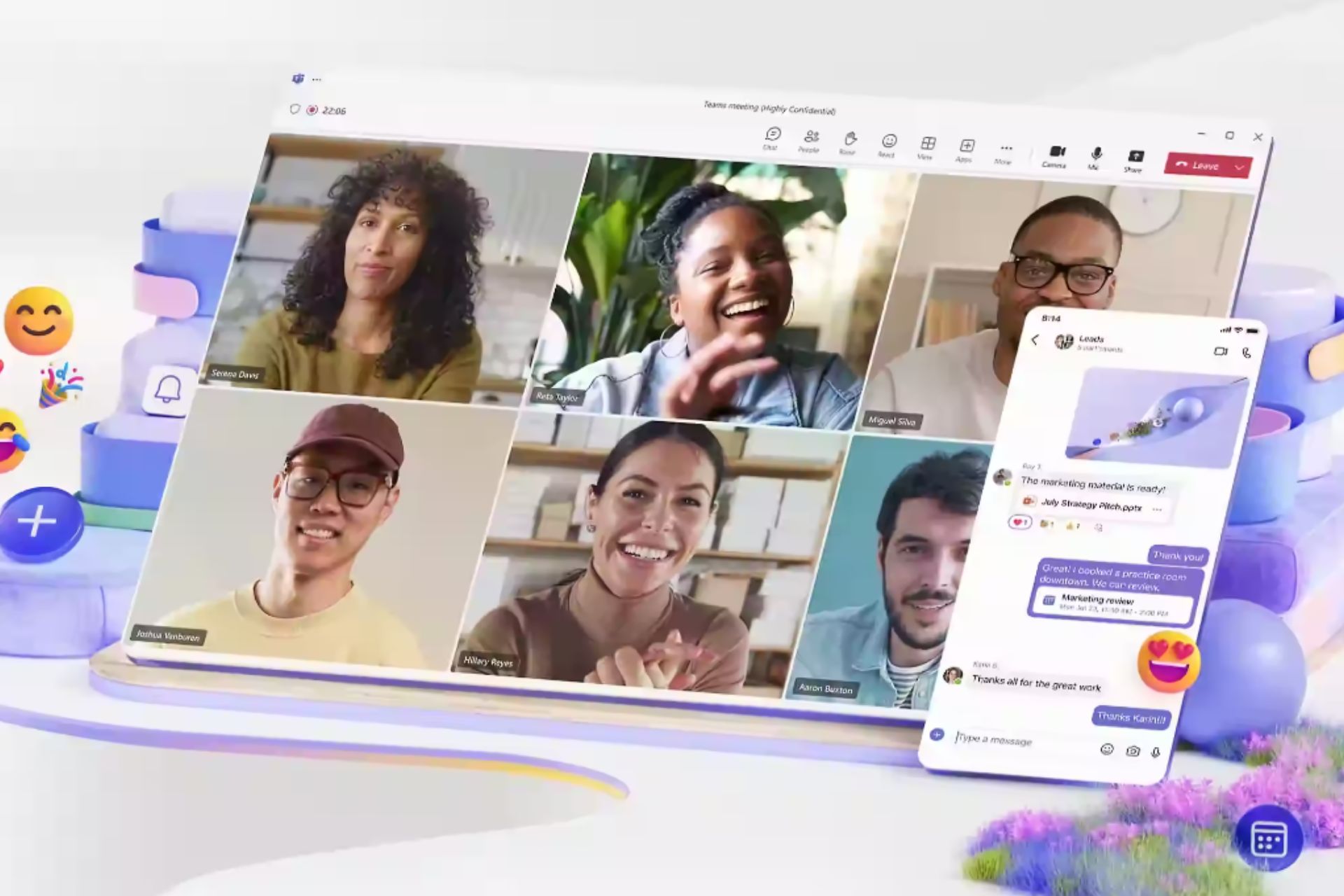Microsoft Edge Canary brings back controls for disabling picture in picture, autosaving passwords
2 min. read
Published on
Read our disclosure page to find out how can you help Windows Report sustain the editorial team Read more
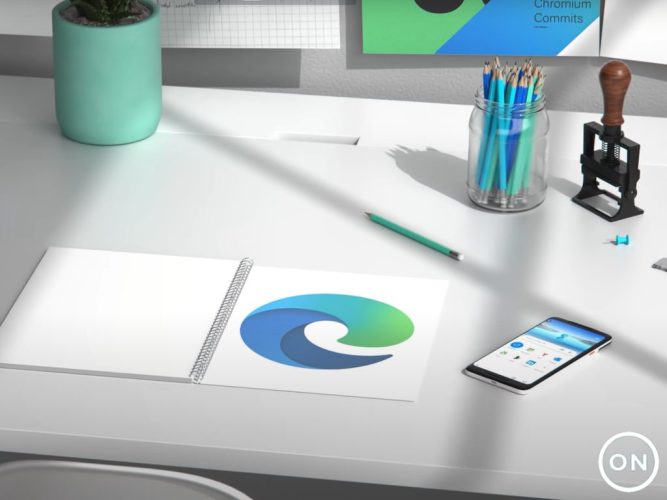
According to the folks at Neowin, a button was recently incorporated into Microsoft Edge to serve the sole purpose of enabling picture-in-picture (PiP) mode. This comes after, sometime back, Microsoft introduced the picture in picture control, then retracted it shortly after.
It now seems that the control is back in Canary as spotted by Leopeva64. The button now appears at the top of any video, which allows the user to easily access and enable it. Previously, the control was enabled by default and did not provide an alternative to disable it, which was a major concern for users, especially for those that did not make use of it.
Well, that is about to change as the latest Microsoft Edge Canary comes with the option of allowing users to disable the feature. Here’s what you need to do to turn off the feature:
- Launch the browser.
- Then click on the ellipses at the top right of the page.
- Scroll to Content, then select the picture in picture button.
- Finally, click on Show Picture in picture control inside video frame to turn it off.
You can choose to open the Settings App and search for Cookies and site permissions, then click on Picture in picture control to disable it. However, note that by disabling the feature will not stop you from playing videos in PiP mode.
In addition to this feature, users on Edge Canary can now also auto-save their passwords now without necessarily receiving the prompt. You can easily enable this by heading over to the password page under the browser’s settings page and clicking on Save passwords automatically option. However, the feature comes automatically enabled and does not provide an alternative to turn it off for users that do not find it useful. The button appears at the top of any video for easier accessibility, rather than having users navigate through the settings to find it.