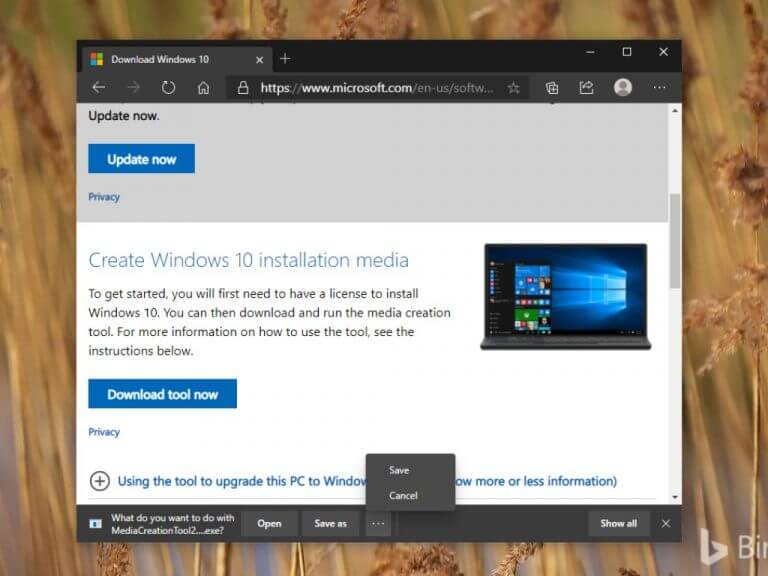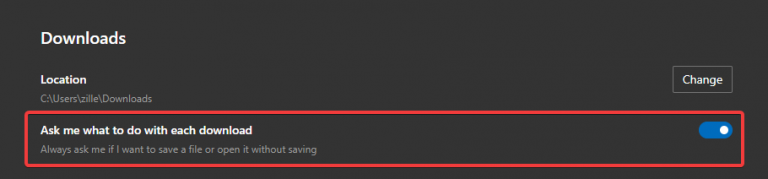Microsoft has started testing a series of changes designed to improve the way we download files in Microsoft Edge (via Deskmodder). The company announced on the Tech Community forums that it’s bringing back the file download options which were available in the classic version of Edge. The updated download interface is currently available for Edge Insiders on the Microsoft Edge Canary and Dev channels (version 87.0.629.0 or higher).
At this point, the stable version of Edge uses the Chromium download prompt which automatically downloads a file when a user clicks on it. But beginning with Microsoft Edge v87, the download UI will now let users not only to open the file after downloading it on their PCs but to also save it to a different location. With this change, Microsoft aims to give users more control over downloads when saving a file from the web.
To enable the new download options, head over to Menu > Settings > Downloads (or navigate to edge://settings/downloads). From there, use the toggle button to turn on “Ask me what to do with each download” downloads setting. To test the new download menu, download a file from the internet. You will notice that the default behavior has been changed and the download prompt should now provide options such as Open, Save as, Save and Cancel.
Moreover, Microsoft has also introduced the ability to delete the file directly from the browser by right-clicking on a downloaded item and selecting the “Delete file” option. As of this writing, however, the updated download UI is only part of the Insider builds of Microsoft Edge, so it’ll take a while until it arrives on the Stable channel.