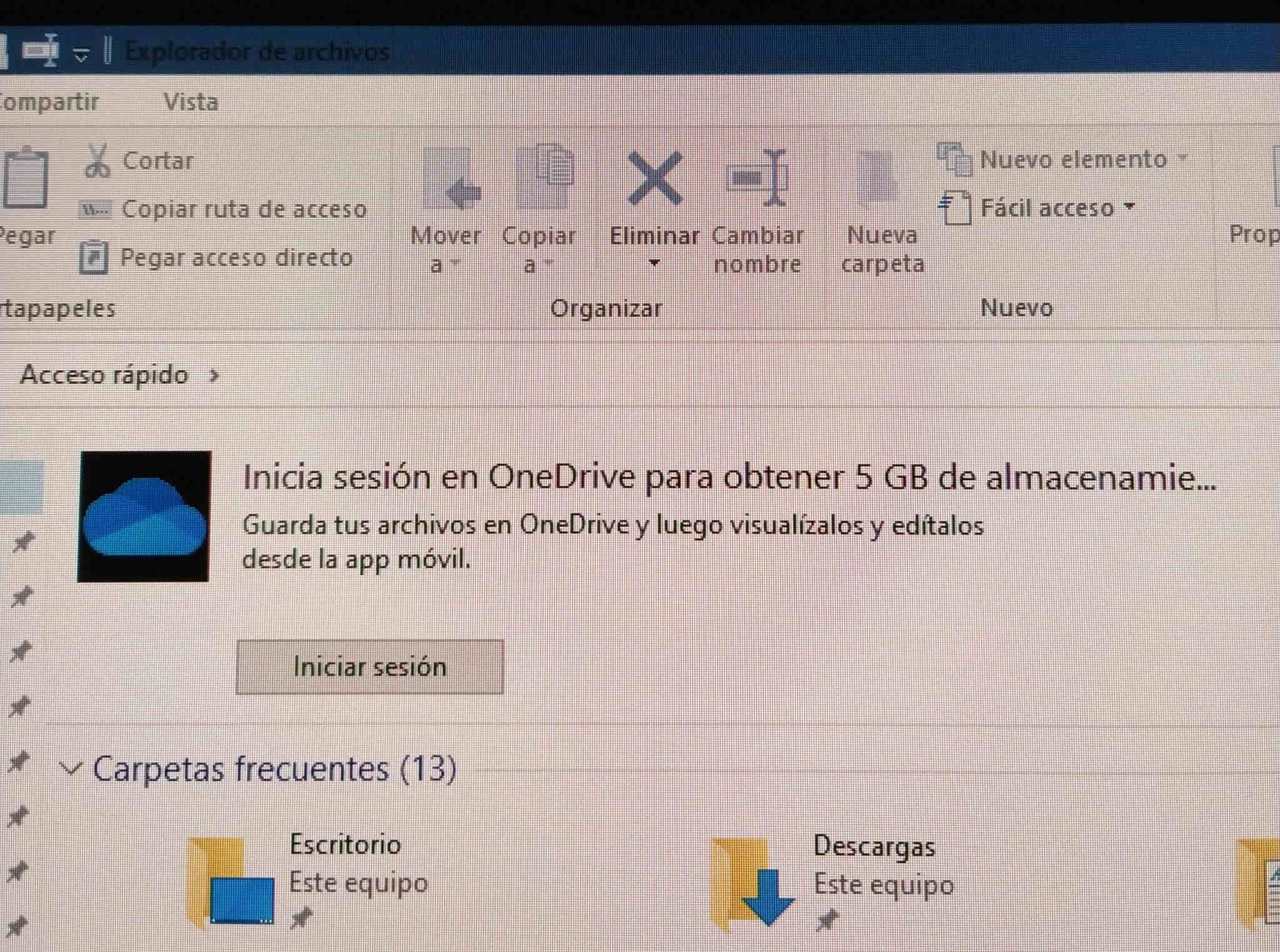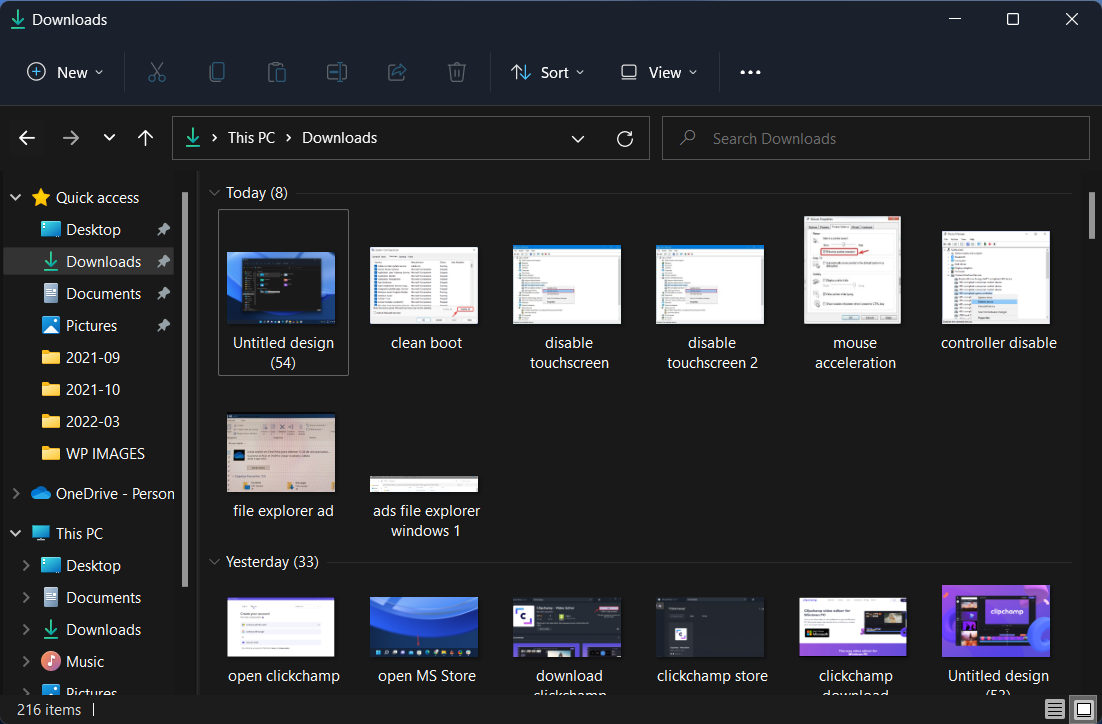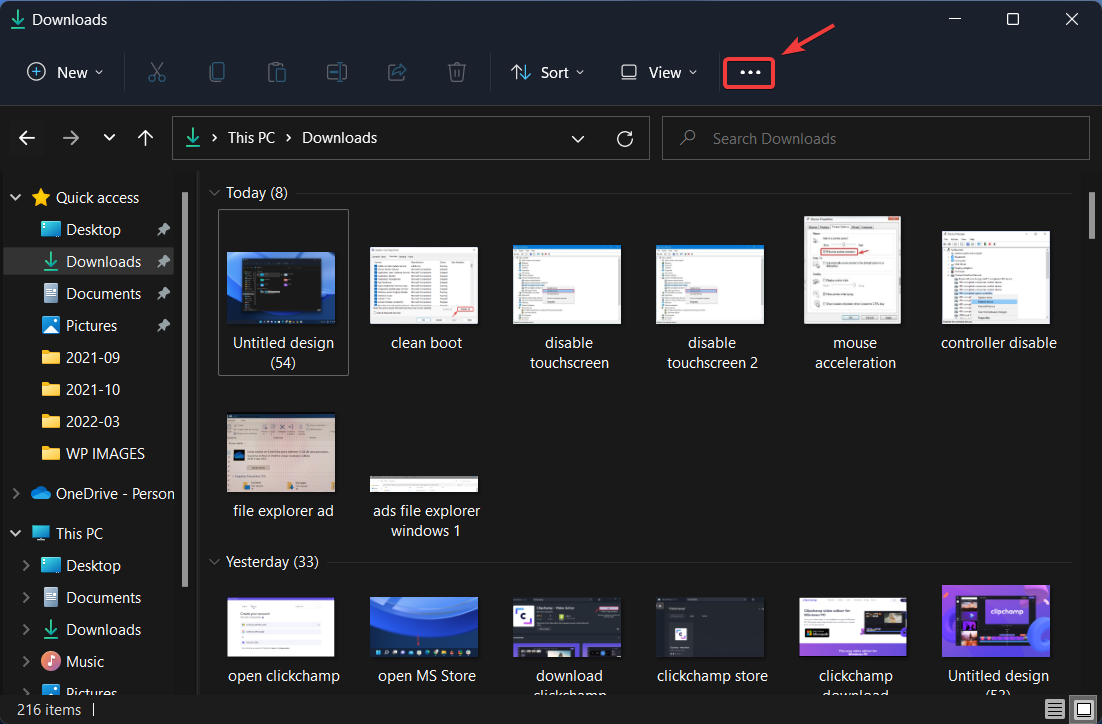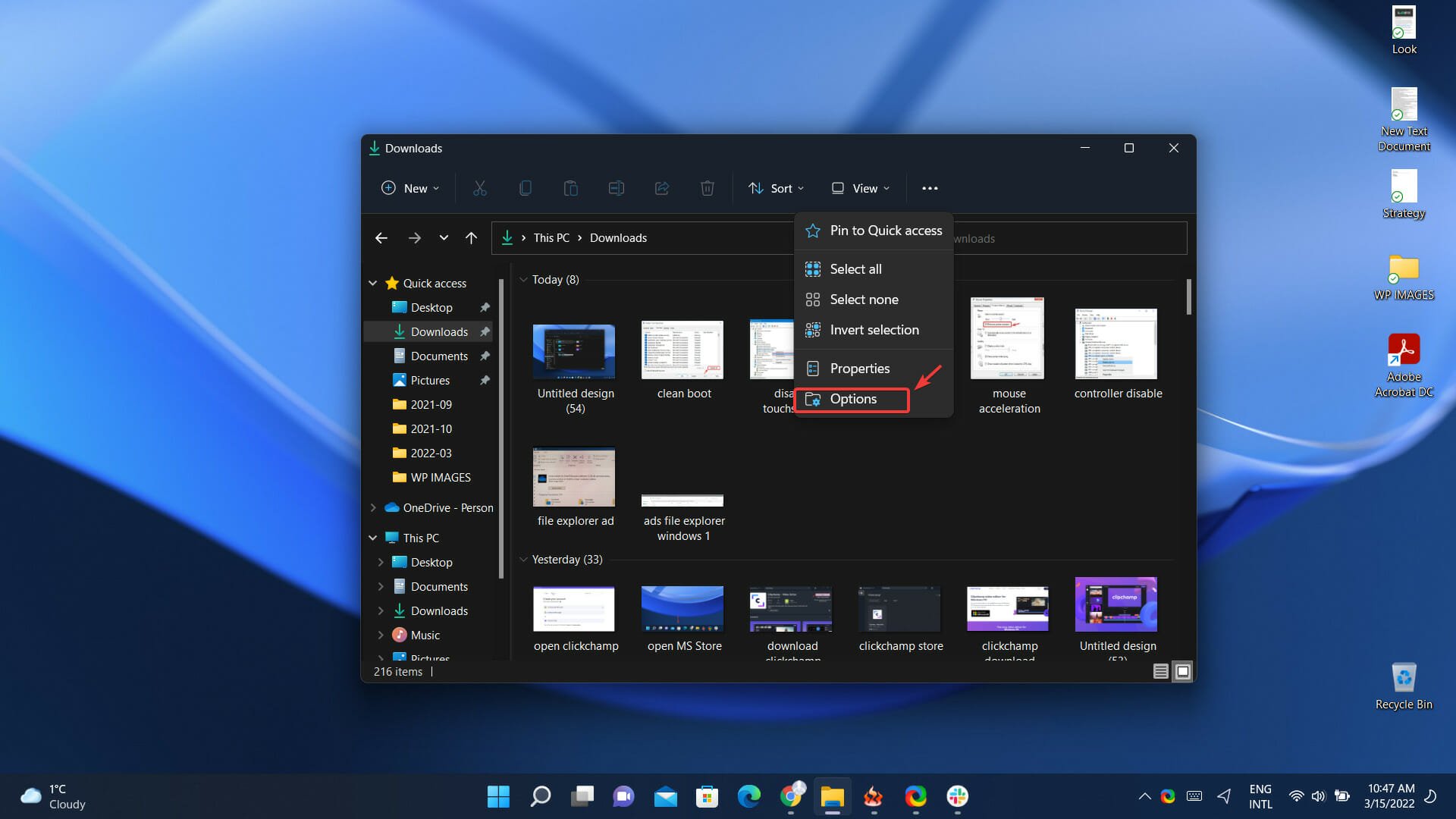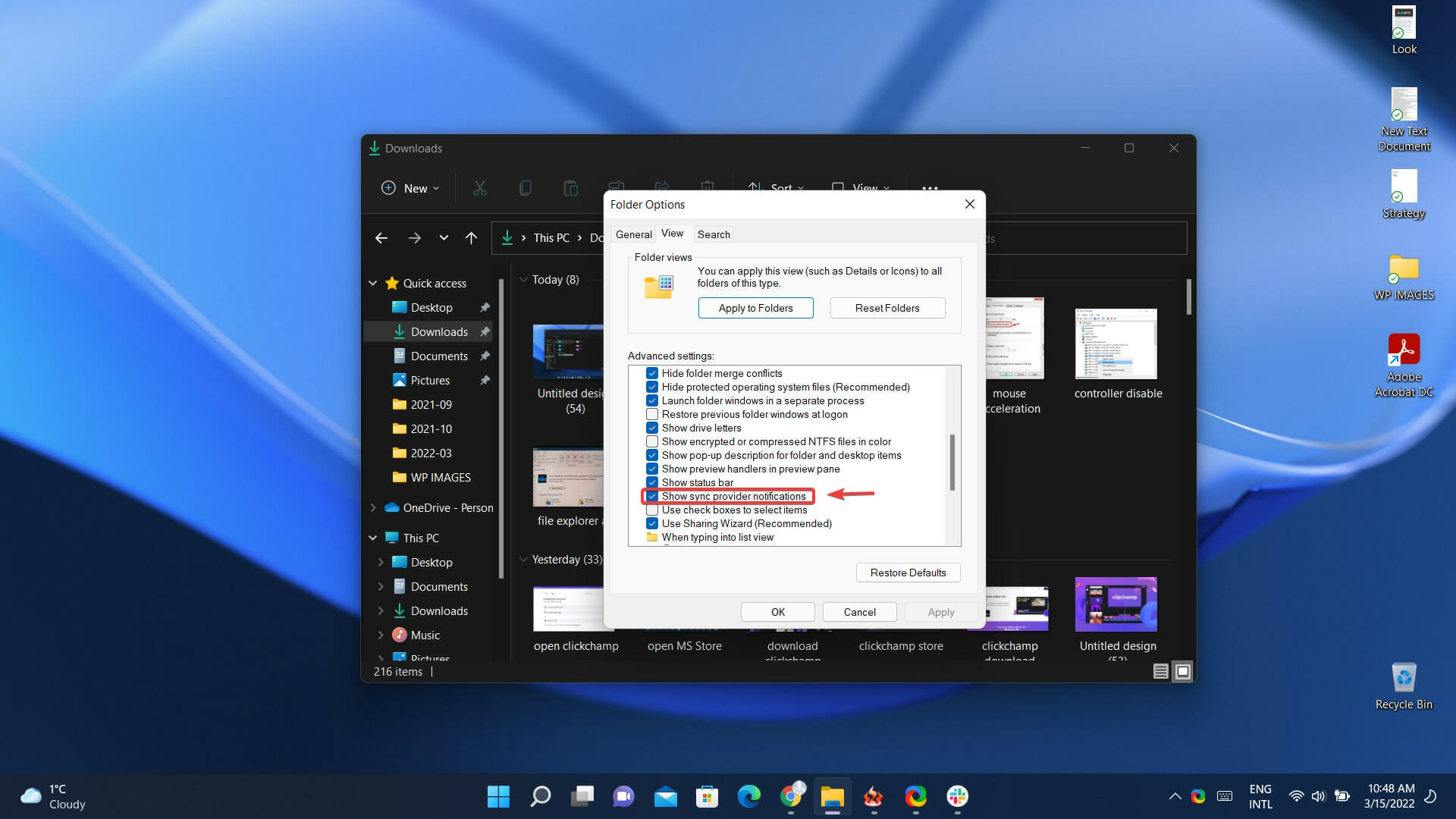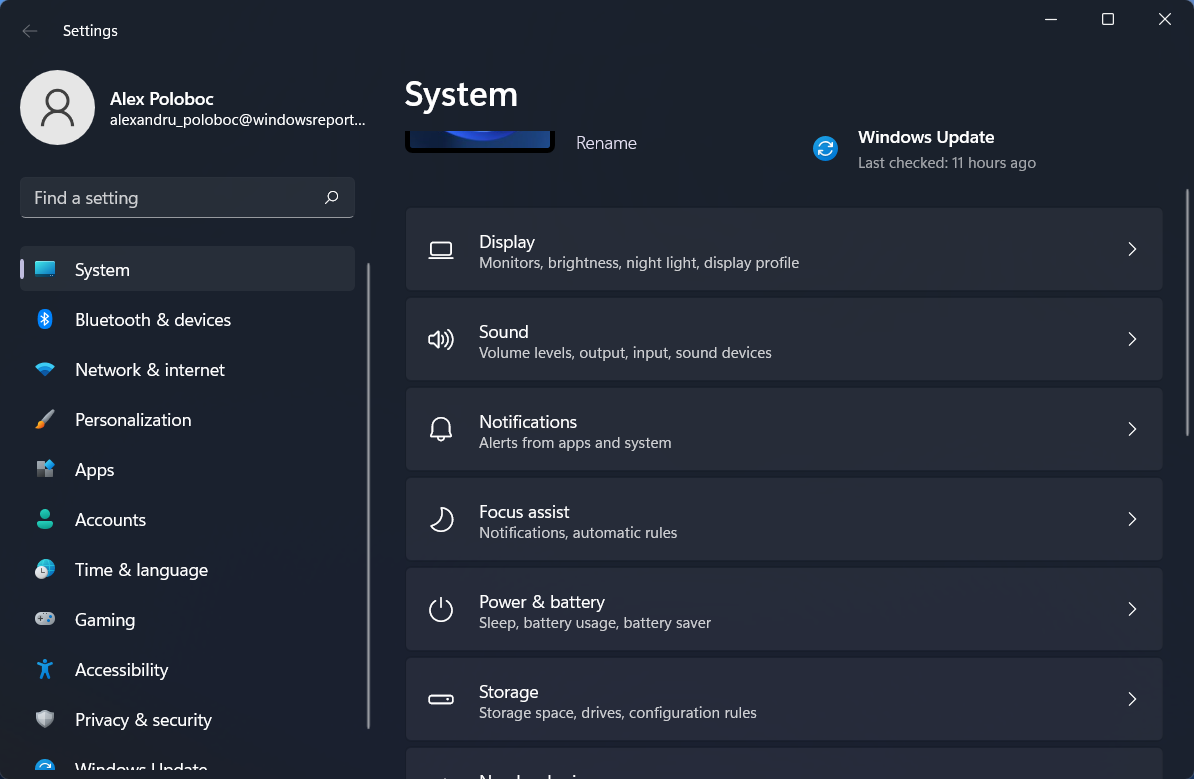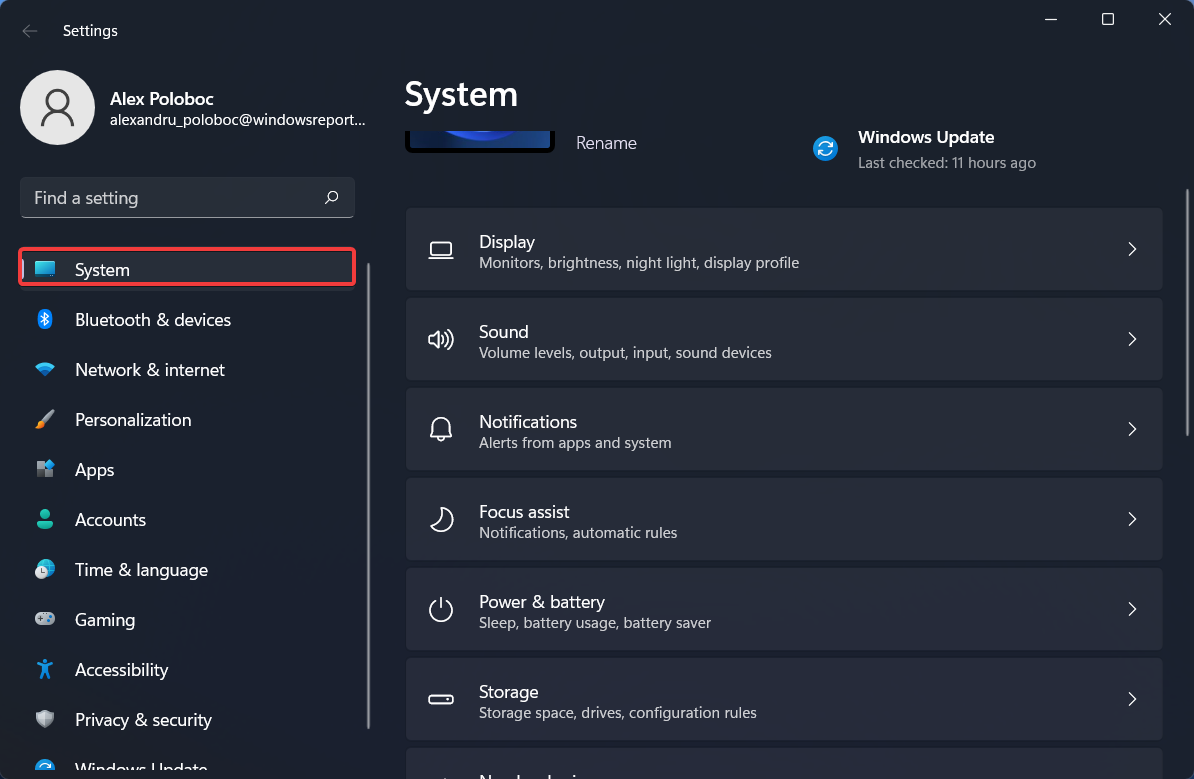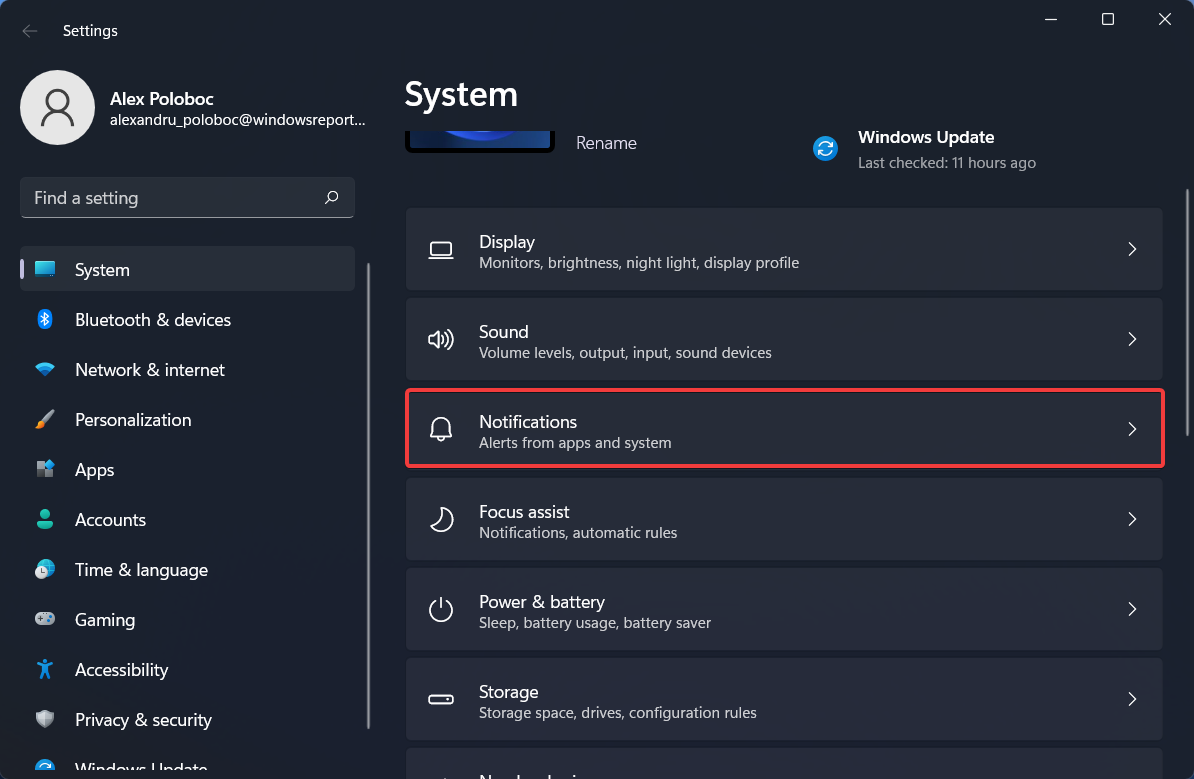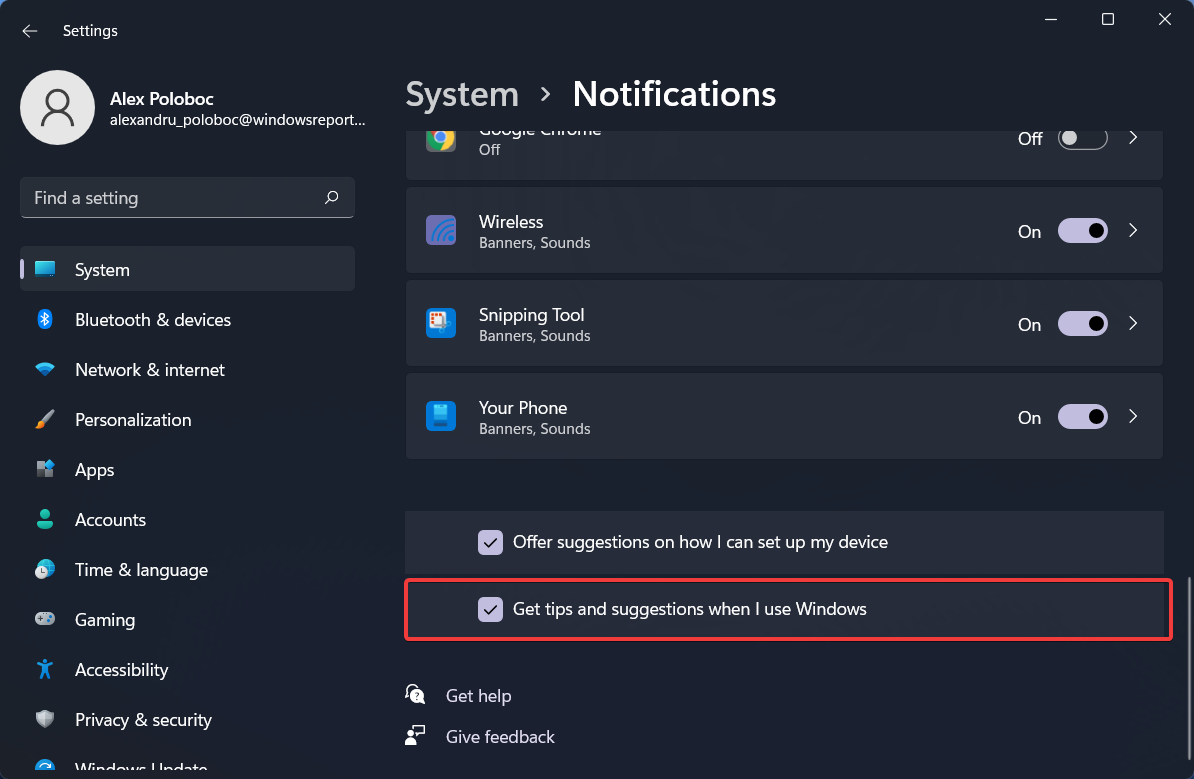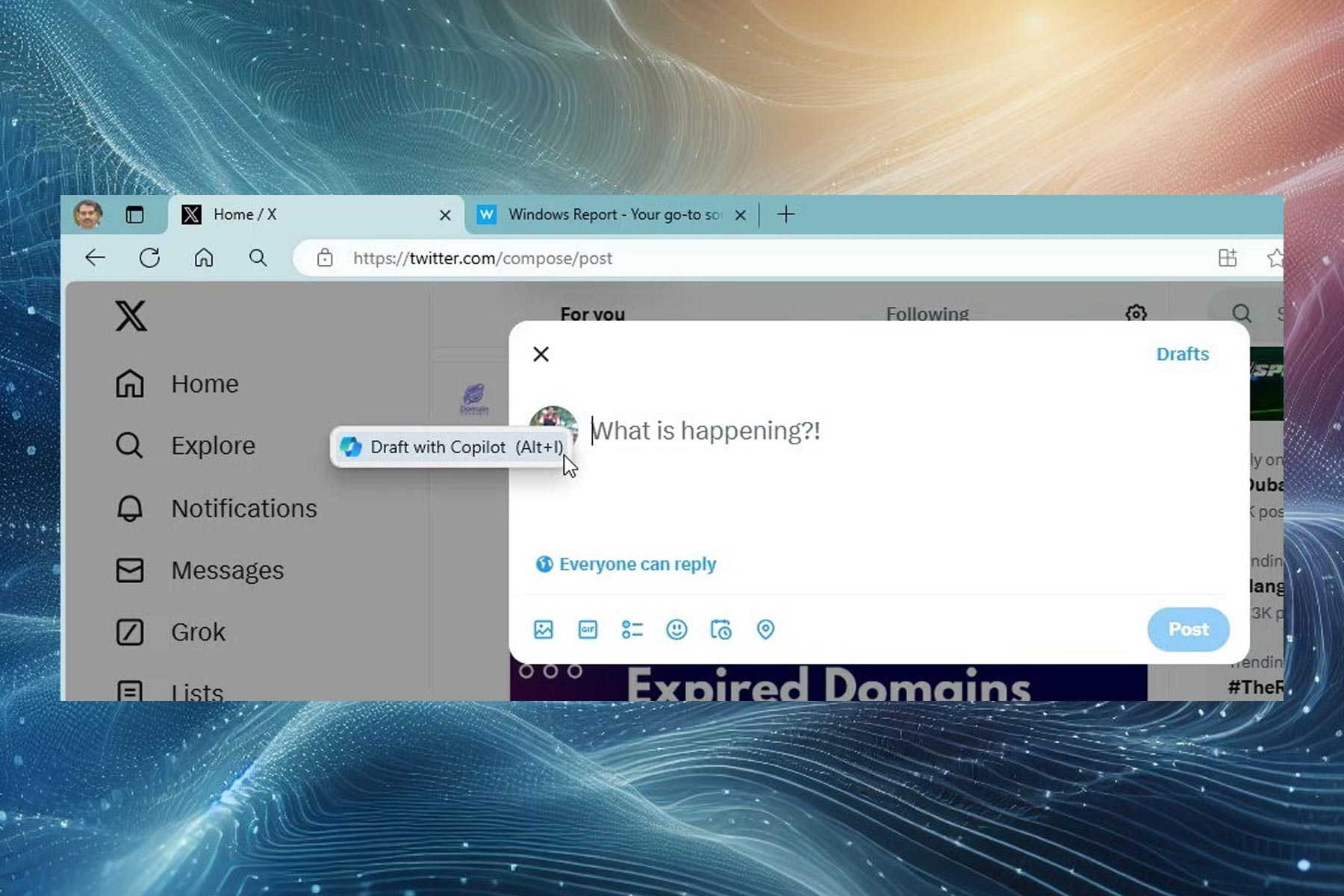File Explorer will soon show ads in Windows 11
2 min. read
Updated on
Read our disclosure page to find out how can you help Windows Report sustain the editorial team Read more
Key notes
- Did you know that ads are coming to the Windows 11 File Explorer?
- It appears so after Insiders spotted this feature in the new Dev build.
- Many users strongly disagree with having ads added to their system.
- As annoying as it may be, the feature can also be easily deactivated.
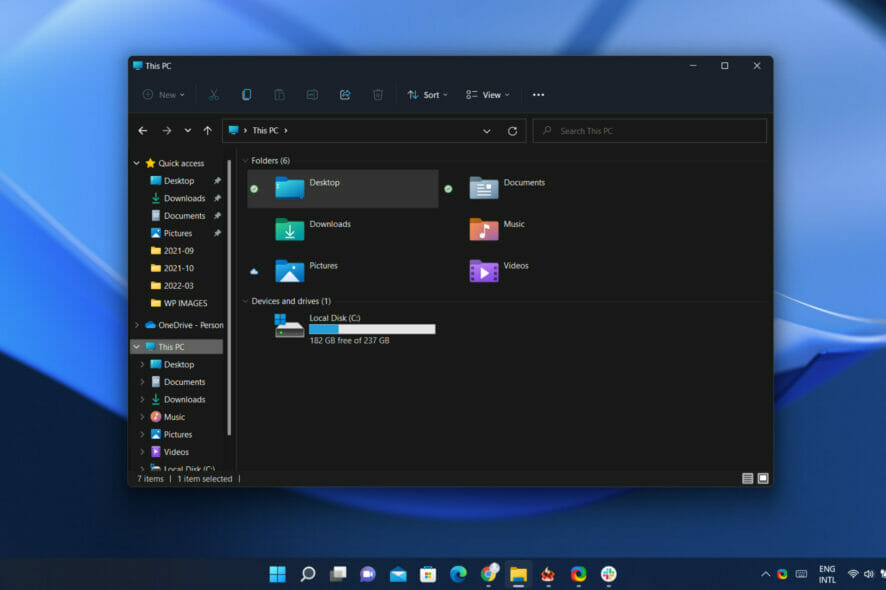
Everybody keeps wondering what new and interesting features will Microsoft add to its latest operating system in the near future.
We got some more details on this subject recently when we had a look at what’s coming through the new Dev Channel Insider build.
However, you might want to sit down for this one, as we are sure not everyone will agree with the tech giant’s most recent choice.
You might want to know that Insiders have now received ads for the Windows 11 File Explorer, which isn’t that bad but will surely put off many users.
The new File Explorer now shows ads for Insiders
Spotted by Insiders and shared with the rest of the community via Twitter, this change quickly caught the attention of a lot of Windows users.
Not necessarily in a good way, as most who already heard about this are hoping its only a mistake or a bad dream they desperately want to wake from.
By the way, this new attempt at cross-promoting Microsoft products in Windows is not the first run at displaying ads in File Explorer.
If we remember correctly, back in 2017, the Redmond-based tech company started to advertise its OneDrive service in File Explorer on Windows 10.
In fact, Windows 11 and 10 systems show ads by default and Microsoft has different names for these, including sync provider notifications or tips and suggestions.
And there are ways in which you can turn off both these features if you don’t wish them to be activated.
How do I turn off sync provider notifications?
- Open File Explorer.
- Click on the See more button.
- Select Options.
- Uncheck the Show sync provider notifications box.
How can I deactivate tips & suggestions?
- Open Settings.
- Select System.
- Click on Notifications.
- Untick the box next to Get tips and suggestions when I use Windows.
Remember that these advertisements were spotted only in recent Insider builds of Windows 11.
There is a possibility that these features won’t even make it to stable release, but we will just have to wait and see what the future holds for us.
Have you also spotted these changes on your device? Share your experience with us in the comments section below.