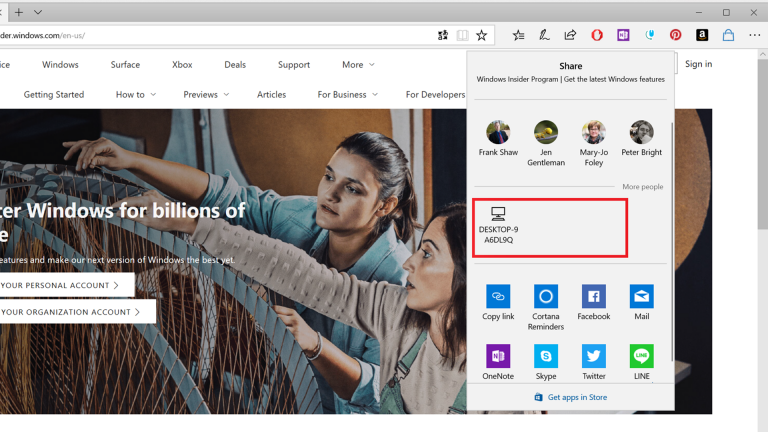Microsoft just released the latest Windows 10 Insider build 17035 to Fast Ring Insiders, and with it comes an interesting new feature called Near Share. Using Bluetooth, Insiders will be able to share files and URLs to nearby PCs supporting the feature just by clicking. Here’s how it works (must have Bluetooth enabled):
- Ensure that Near Share is turned on for your PC (and the PC you are trying to Share with – that means both PCs will need to be on RS4 Build 17035+) – there’s a new quick action in the Action Center that will need to be set to ON. If the quick action isn’t immediately visible and your PC has Bluetooth, check if it’s enabled under Settings > Notifications & Actions > “Add or remove quick actions”.
- Look for the Share icon in any of your favorite apps – e.g. Photos, Microsoft Edge, and or even File Explorer (right-click a file and choose Share).
- Click on Share! You will now see a list of devices at the top – select the one you want to share to, any nearby PCs in Bluetooth range with the feature enabled should show up.
- Once the recipient accepts (they will get a notification via Action Center to accept or decline), watch your file magically transfer wirelessly!
This new feature may make it easier than ever to share files and links between PCs, cutting out some of the hassle of having to grab a link, find a way to share (and yes, lots of people still just use email), and perform the action. We’re looking forward to trying it out!