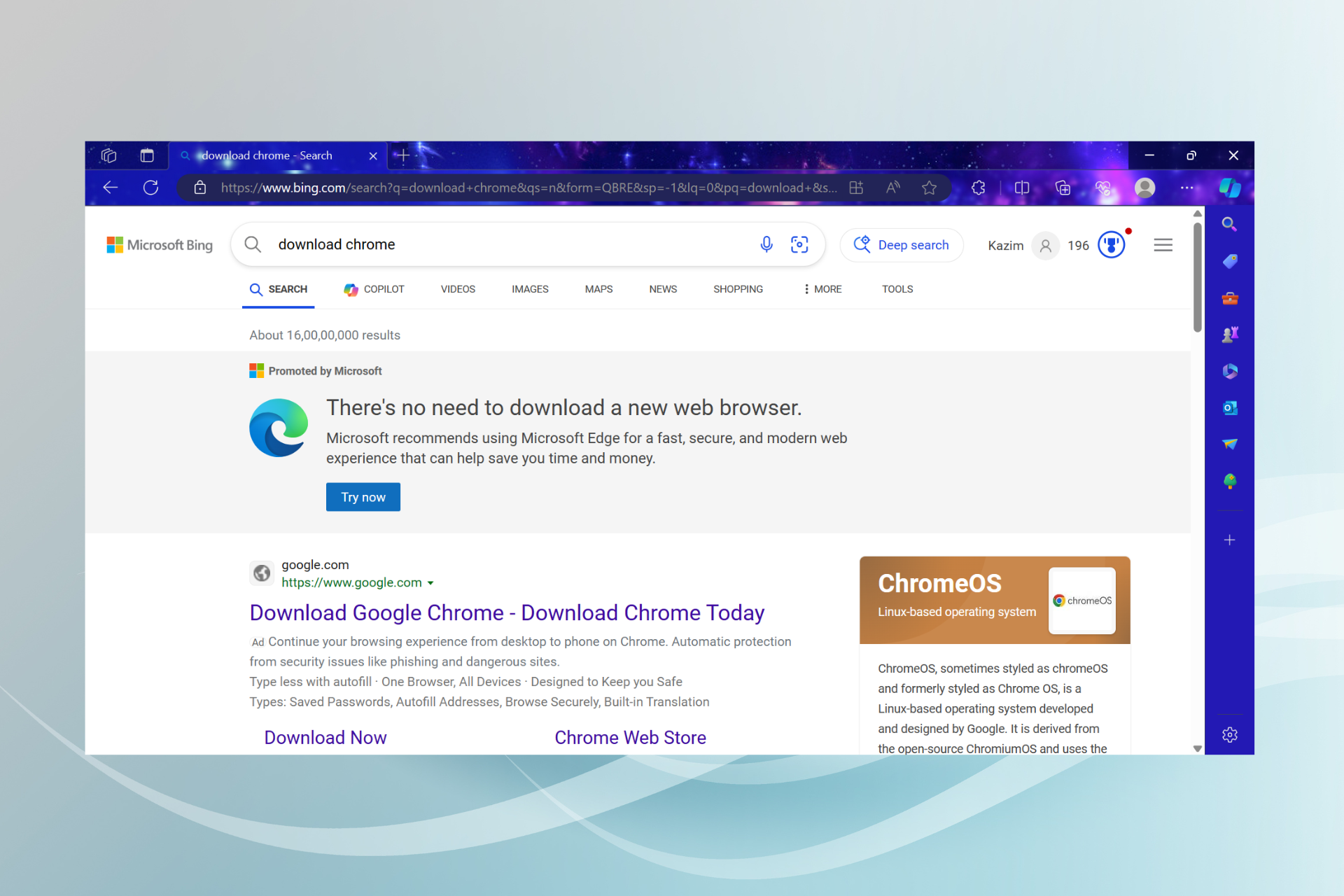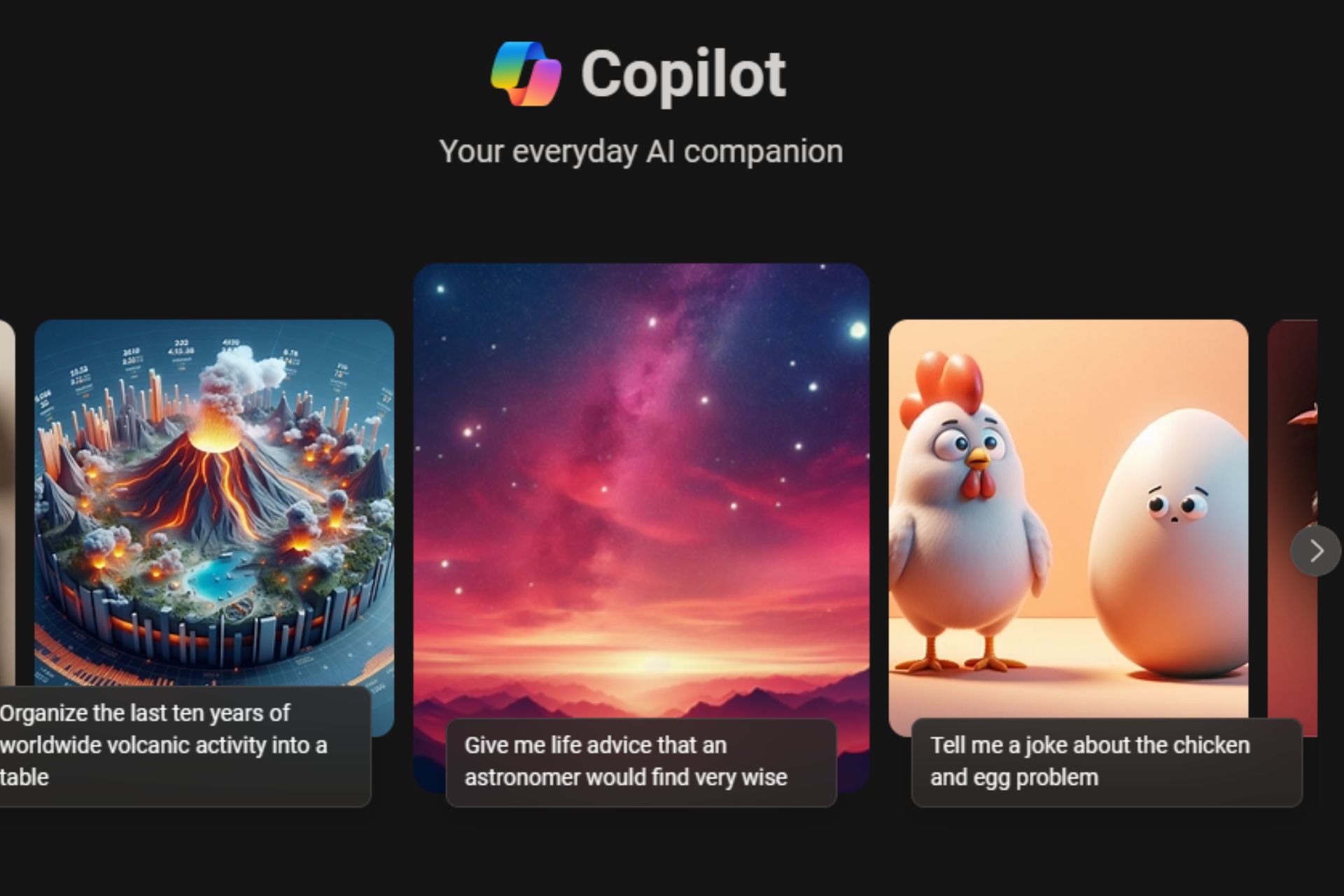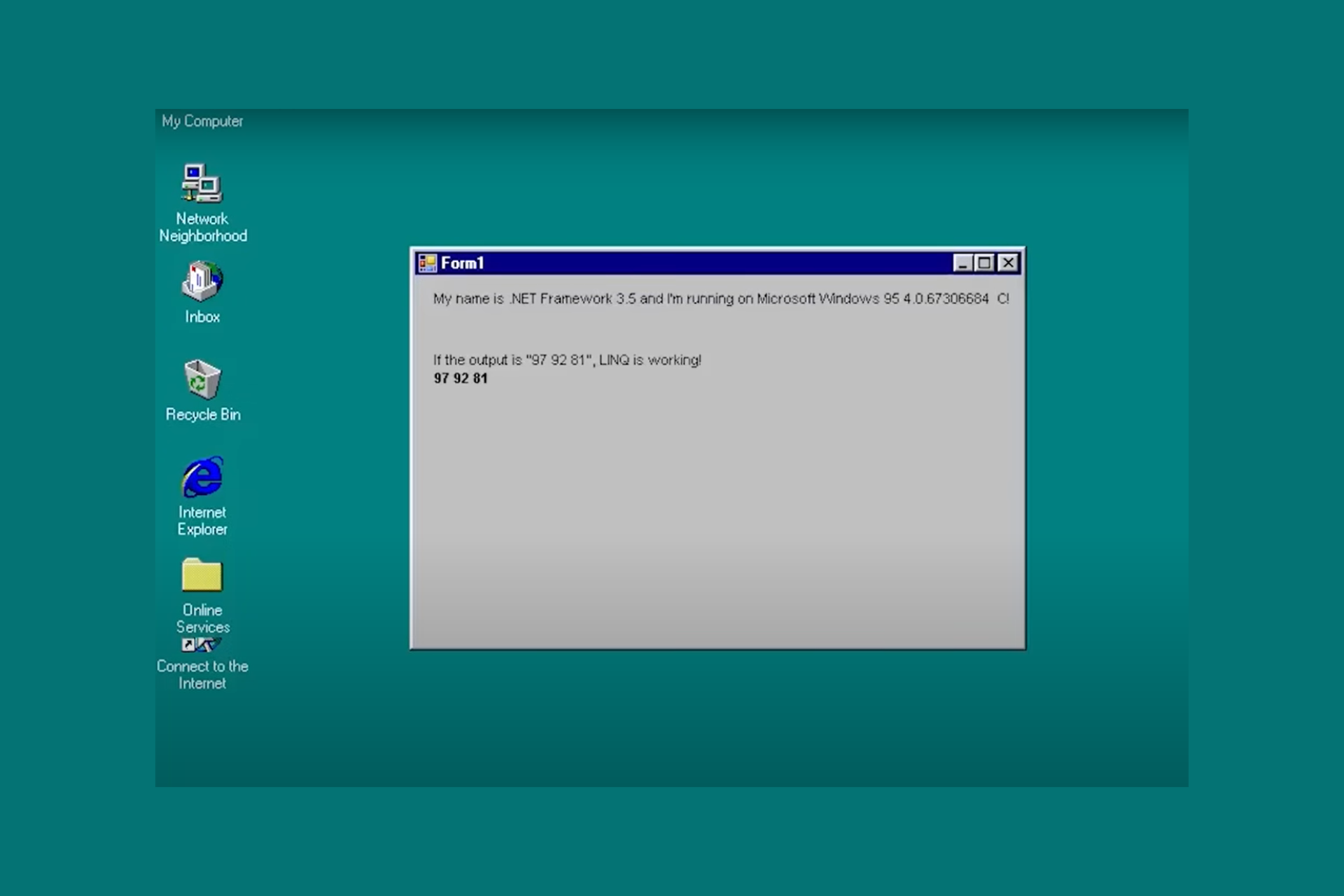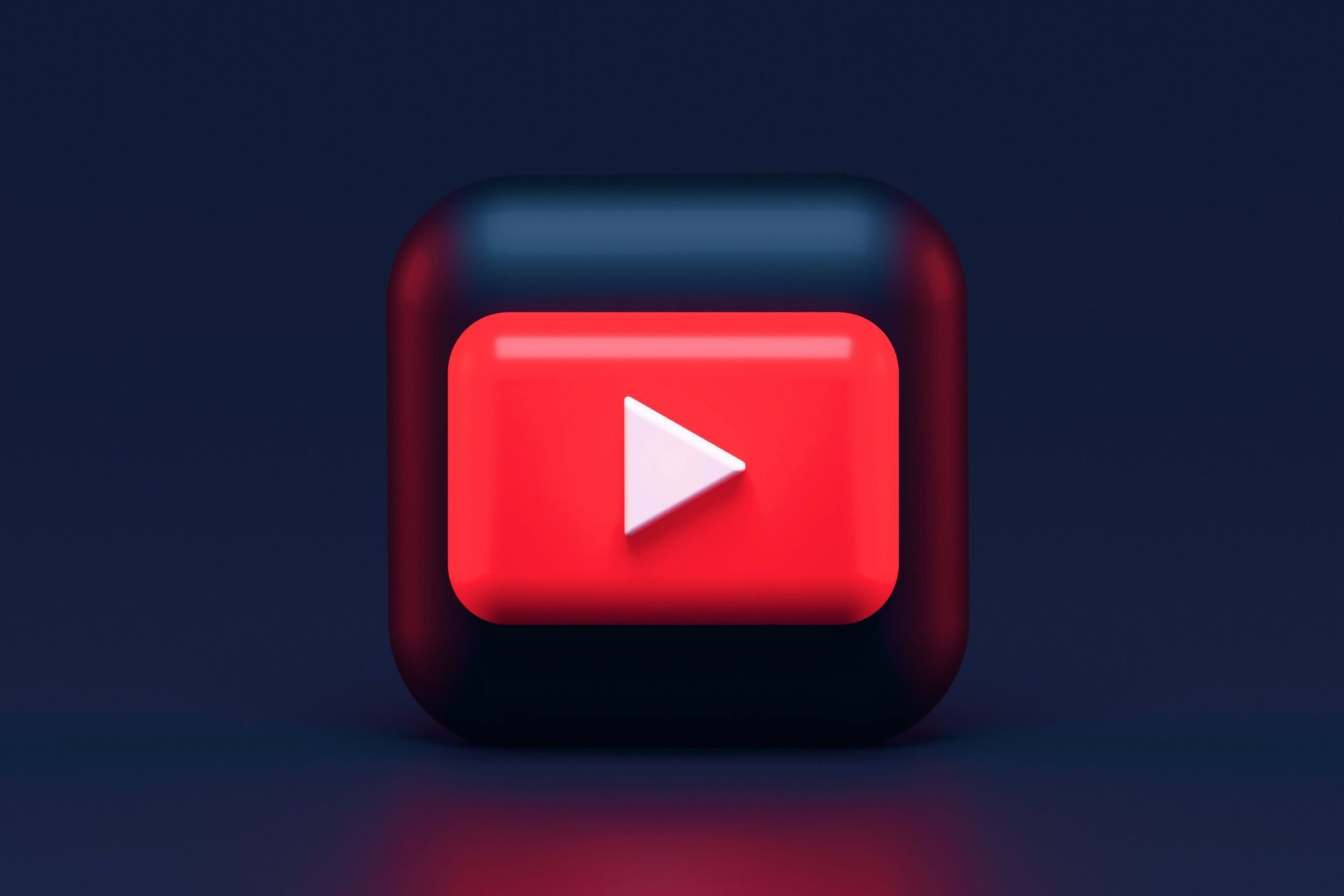The new Microsoft Edge feature lets you flip tabs vertically
3 min. read
Published on
Read our disclosure page to find out how can you help Windows Report sustain the editorial team Read more
Key notes
- The long-awaited vertical tabs in Edge were finally implemented for everyone.
- The vertical tabs feature also comes with another news about the browser's increased speed.
- You can easily toggle your tabs vertically or horizontally with a single button.
- Microsoft also announced a redesign of the history viewer as shown below.
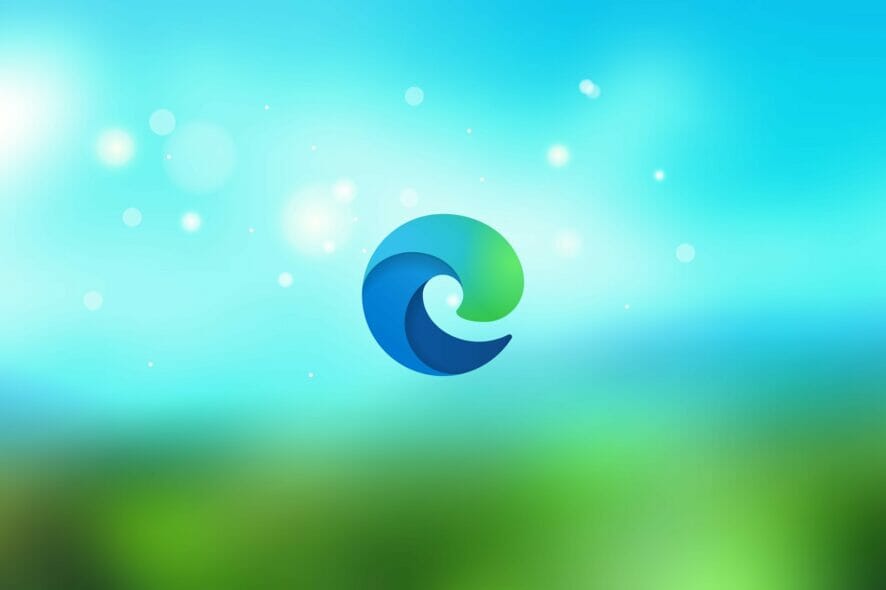
Microsoft announced the new vertical tabs for the Edge browser almost a year ago and now it’s here. That means, of course, that now you can have all your tabs on the left side, one on top of each other.
And now that it also implemented the sleeping tab feature, created to save the resources spent on the inactive tabs, Edge is becoming more appealing and fast.
That’s on top of another great start-up boost that will make Edge open 41% faster according to the Microsoft blog post that was also used to announce the vertical tabs implementation.
Here’s how the Microsoft official describe the new feature:
Now everyone can view and manage their tabs from a pane on the side with a single click. This allows you to clearly see the tab titles and controls, making it easier to find and switch between the tabs you need, regardless of how many you have open. Pair this with sleeping tabs and you get a browser built for more performance at lower power!
How can I use the new vertical tabs in Microsoft Edge?

With the newest version of your Edge, you should see a dedicated button in the top-left corner of the browser. Clicking that button will automatically flip your tabs vertically.
However, if you decide that that’s not for you, clicking the same button will flip back the tabs horizontally, exactly like you used to know them before.
If you don’t see the vertical tab flip button, you probably didn’t install the new Edge update. To check that, press the three vertical dots on the top-right corner in Edge and select About Microsoft Edge.
The latest update will download and install automatically. You will have to restart the browser but when it opens again, you will also see the new tab flipping button.
Check out the new history viewer in Edge

As a sidenote, Microsoft improved the way you view your history in the browser. When you access the history, that will drop down just like a menu, making it easier to manage the search history.
You can pin the history tab on the right side of your window so you can access it conveniently. The list also includes the icons for the websites so that you can identify them easier.
If you’re using Edge we hope that we’ve brought your good news. Tell us how you feel about this new feature in the comments section below.