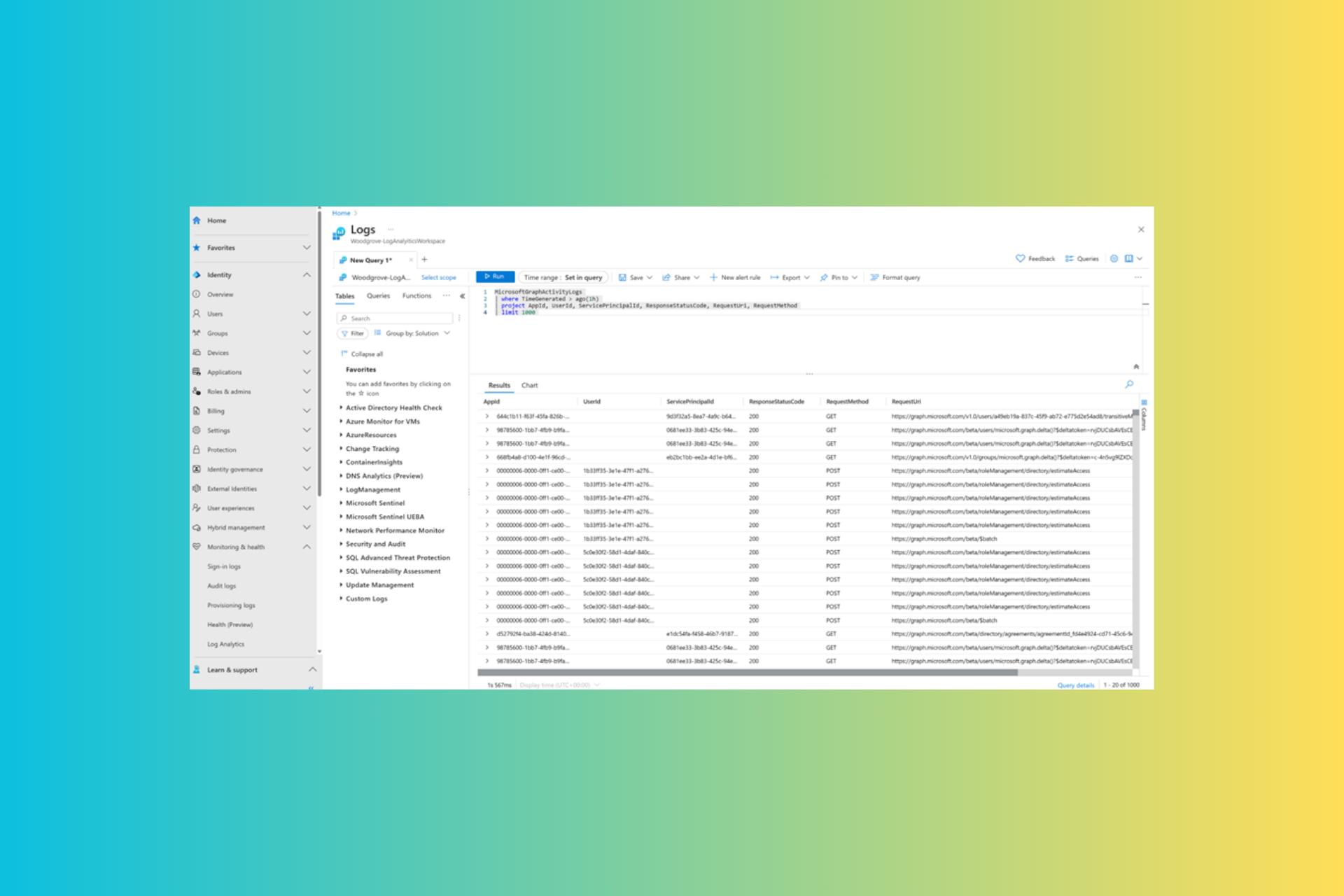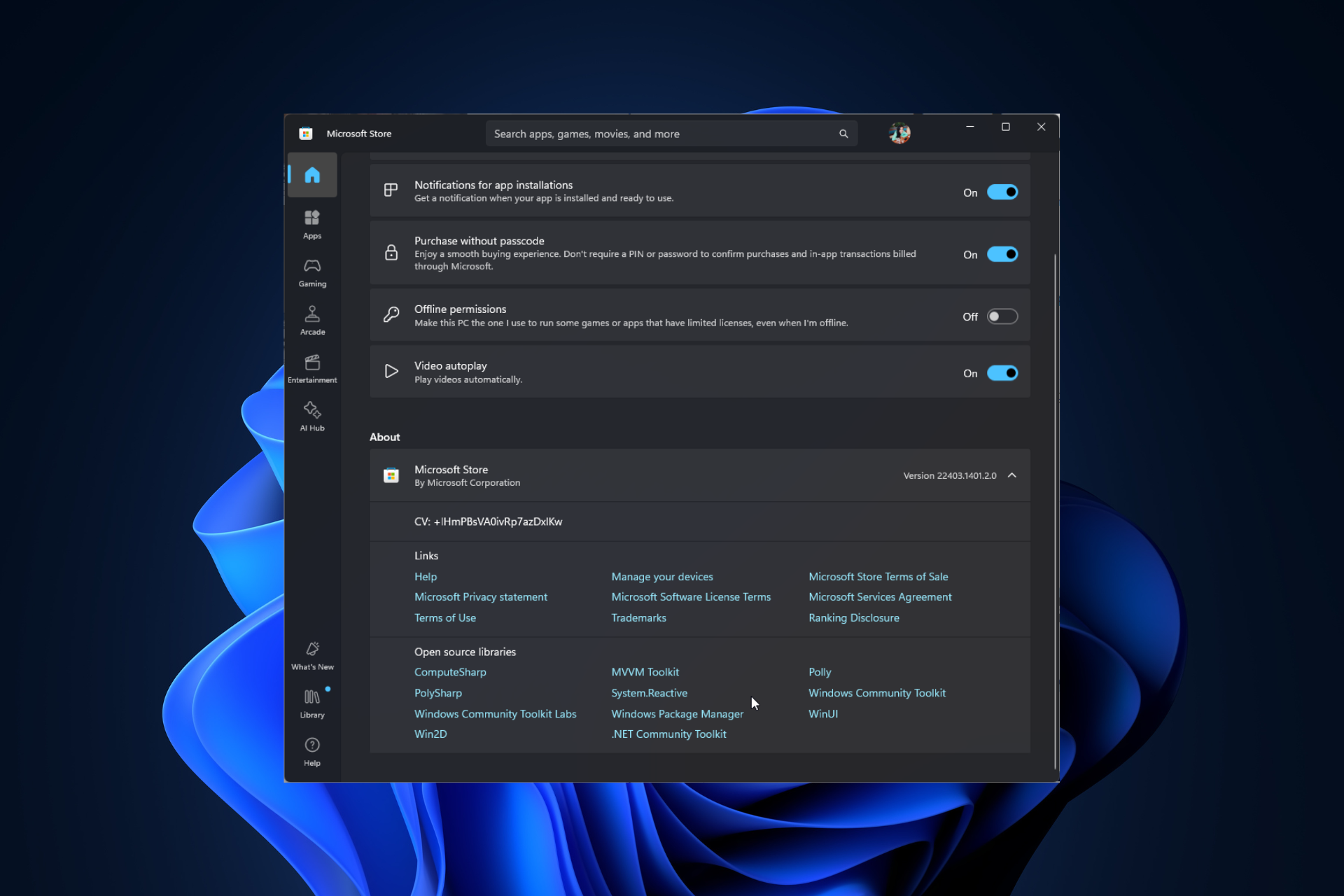This easy tip on your Taskbar will make Windows 11 faster
3 min. read
Published on
Read our disclosure page to find out how can you help Windows Report sustain the editorial team Read more
Key notes
- Having a dedicated place for your most-used apps is handy, and if you use a lot of Microsoft apps, being able to access them directly can be really useful.
- If you'd like to remove the Teams desktop app icon from your taskbar, you can and it will boost your PC's speed.
- Thing is, most people don’t really use it, so here’s how you can hide it away and speed up Windows.
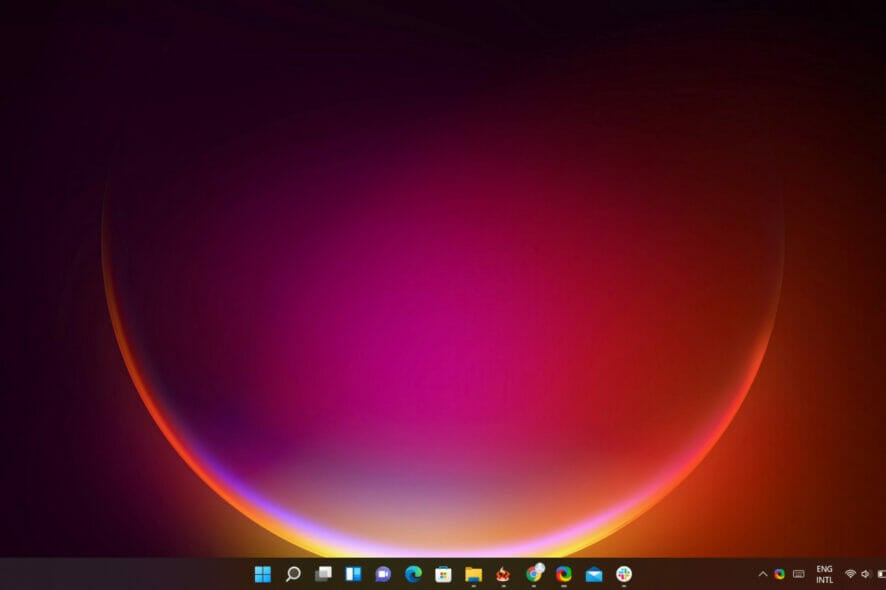
The taskbar is the bar at the bottom of the screen where all your open programs are located.
By default, it has a few icons on it including Cortana, Search, and Task View which makes it easy to switch between programs or launch new ones.
You can customize the taskbar by moving these icons to different positions or adding new ones.
Lose the Teams icon
It’s not necessarily that Microsoft Teams is a bad app, but it’s not one that you’ll be using all of the time. For example, if you’re doing work on your PC and want to open a new tab in the browser, this is what you’ll see instead of the usual Chrome or Firefox icons.
Tapping the Teams icon will launch the app in a separate window, with buttons across the top to access your feed and so on.
Windows 11 has plenty of great features. However, the Microsoft Teams app is a RAM hog and can slow down your Windows computer, particularly if it’s not even being used.
Trying to find a way out of this situation, we discovered that you can completely remove the Microsoft Teams icon from the taskbar in Windows 11 for faster performance.
End space-hogging
However, some of these programs fire up processes in the background, even if you choose not to interact with them.
Removing the Microsoft Teams icon from your taskbar will get rid of these processes and free up memory on your system.
It’s a quick hack that will help improve performance if you’re running low on RAM and struggling with stuttering or freezing issues.
The same thing can be done with Widgets too but Microsoft doesn’t seem to be as aggressive about using up RAM through system tray icons.
The only time Widgets launches processes is when the icon is clicked. The Teams icon on the other hand uses up a lot of memory just sitting in the taskbar even if you don’t click on it.
To remove the icon from the Taskbar, navigate to Settings>Personalization>Taskbar and toggle the Chats button off.
If you’re not a big user of Microsoft Teams, you might want to consider uninstalling it. You can also hide the taskbar if you find it annoying.
Do you have any other app icons that could be hogging space and have background processes that slow down your PC? You can also lose the icons from the Taskbar and boost your speed.
Let us know in the comment section if this worked for you.