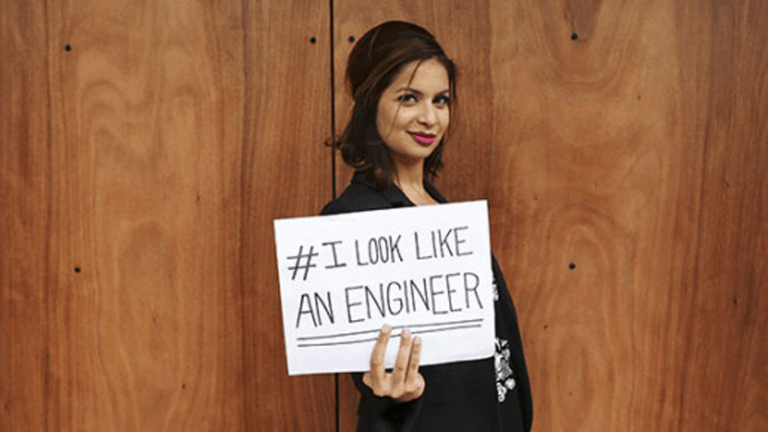Ok this is kind of hard to write with a straight face, but Jason Howard has posted a new workaround for how to get the problematic build 14951 installed on your Windows 10 Mobile Fast Ring Insider devices.
First of all, Jason says that the issue appears to affect only Insiders coming from build 14946 (the previous Fast Ring build) to 14951. Here’s his latest update to the Microsoft Community forum post we’ve been pointing you to:
*** Edit 2016.10.20 – 6:10PM ***
THANK YOU to all the Windows Insiders who have provided us feedback on getting stuck at 0% while trying to download Build 14951 on their devices. We have narrowed this down to a new issue that only seems to affect devices on Windows 10 Mobile build 14946. We are making a change to how Build 14951 is published, so that Insiders can avoid hitting this issue. We will also make the same changes when we published the next build so Insiders do not hit this when upgrading to newer builds.
We appreciate all of the feedback that has helped us out. We are still working on validating this resolves everyone’s issues; please keep filing feedback if you run into issues trying this out.
Here are 4 options we are validating to get out of this state:
-
FASTEST – You can force the update session to time out by:
- Plug your device into a charger
- Open Settings > Update & Security > Windows Insider Program – Change your device to “Slow” and then back to “Fast”
- Turn on airplane mode Settings > Network & wireless >Airplane Mode
- Navigate to Settings > Time & Language > Date & Time – If On, turn “Set date and time automatically” to the Off position
- Change the date on the device to 7 days in the future
- Return to the home screen & Reboot the device
- After the reboot, turn off airplane mode – Settings > Network & wireless > Airplane Mode
- Check for updates – Settings > Update & Security >Phone update > Check for updates
- This process will fail with an error code. This is expected!
- Change the device date back to the current date – Settings >Time & Language > Date & Time
- Check for updates – Settings > Update & Security >Phone update > Check for updates
- This check may fail again, this is ok.
- Reboot the device
- After the reboot, check for updates – Settings > Update & Security >Phone update > Check for updates
- The check for updates should succeed and begin downloading 14951
-
EASIEST-LONGEST – If your device is already in this state, it will timeout after 5 days. Once the update times out, your device will get the updated metadata and should move forward as normal with download Build 14951.
-
MEDIUM WORK – If your factory reset your device on Build 14946 – Settings->System->About->Reset your phone – you will be able to download 14951 without issue now.
-
MOST WORK – Less optimal, but if you have already rolled back to an older build such as Windows 10 Version 1511 or Windows 10 Anniversary Update using WDRT, you can easily move forward avoiding this issue.
So of course, even with all of this “rub your belly while patting your head” voodoo didn’t work for me, so I jumped to the last of the 34 pages of posts in the thread and found a user suggested workaround that did:
Have a 950 xl dual sim. Got the same 0x80242006 error after doing what is explain on the 1st page. I did fix it by:
– change the date to oct 27,
– change to slow ring
– reboot
– try to update : had a message that my device is up to date (in slow ring context)
– change the date back to oct 20
– change back to fast ring
– without rebooting, try to update and ….. it works !!!
Now since my 950 XL is successfully downloading 14951, I can’t check if it’s necessary to go through all the hoopla of the first workaround, fail, and then try again with the second trick, so if you want to jump straight to trick two and see if it works, let us know.
At least some users have apparently had the first trick work as well, so who knows.
Anyway, who said beta testing wasn’t fun!
Let us know how you fare in the comments below.