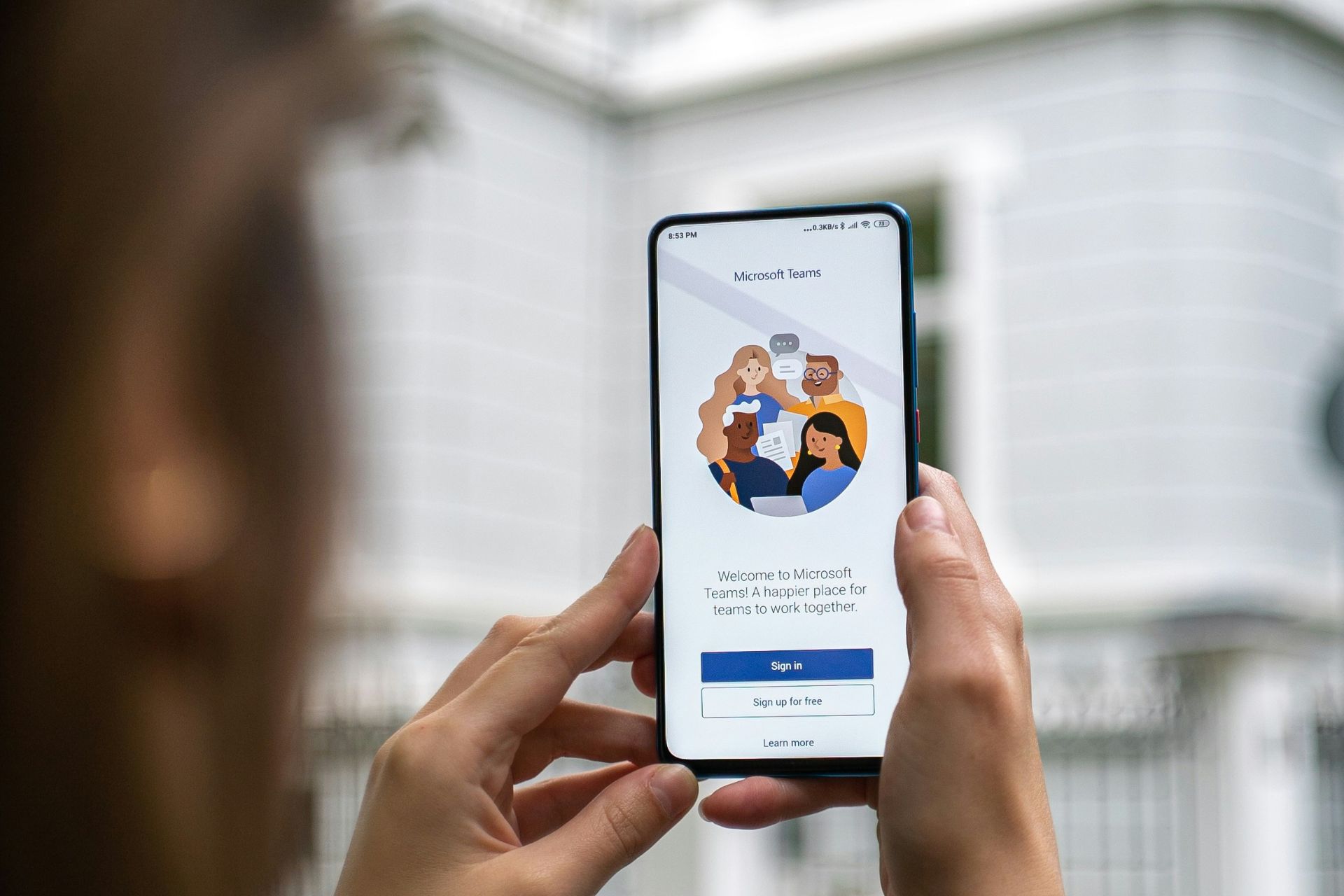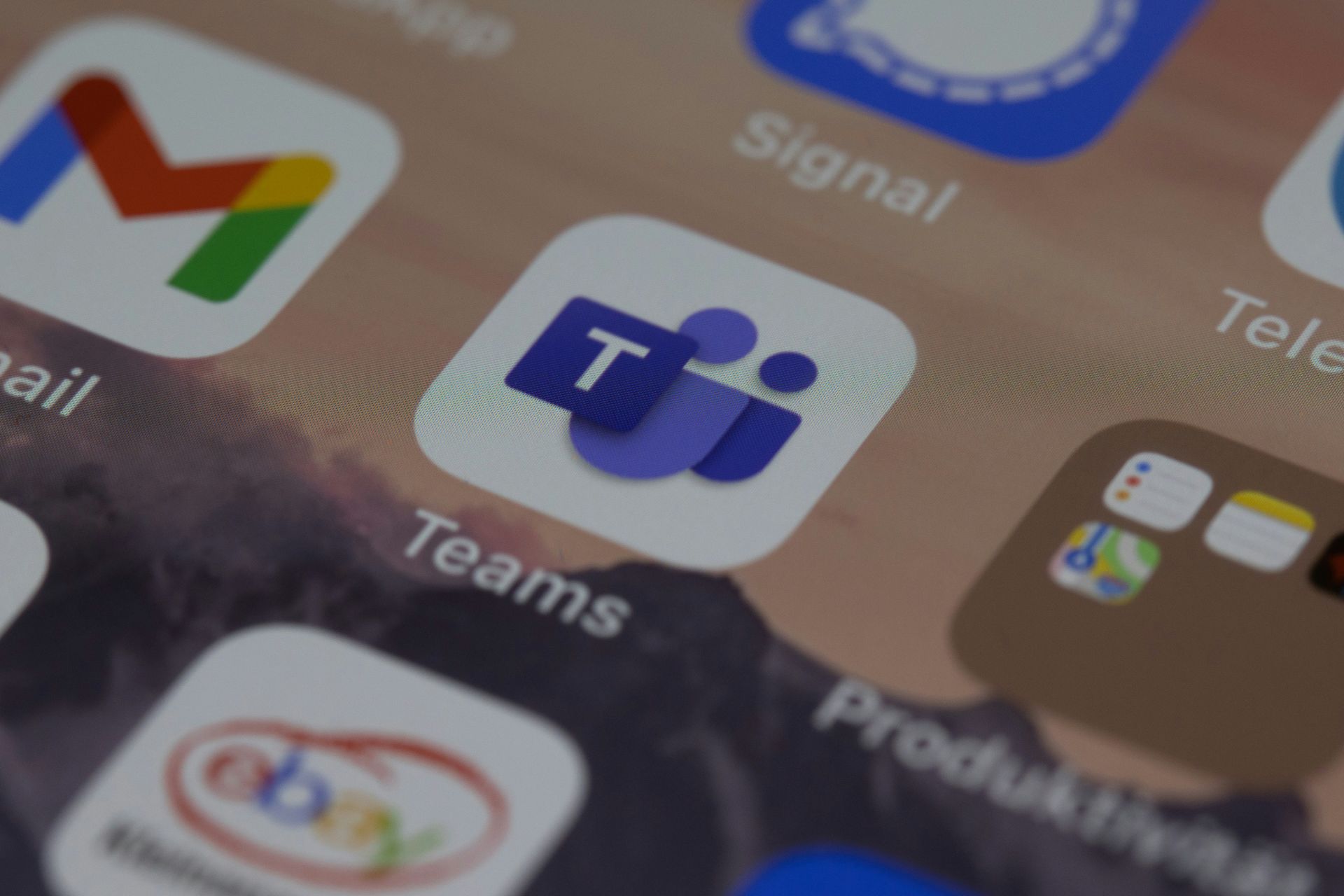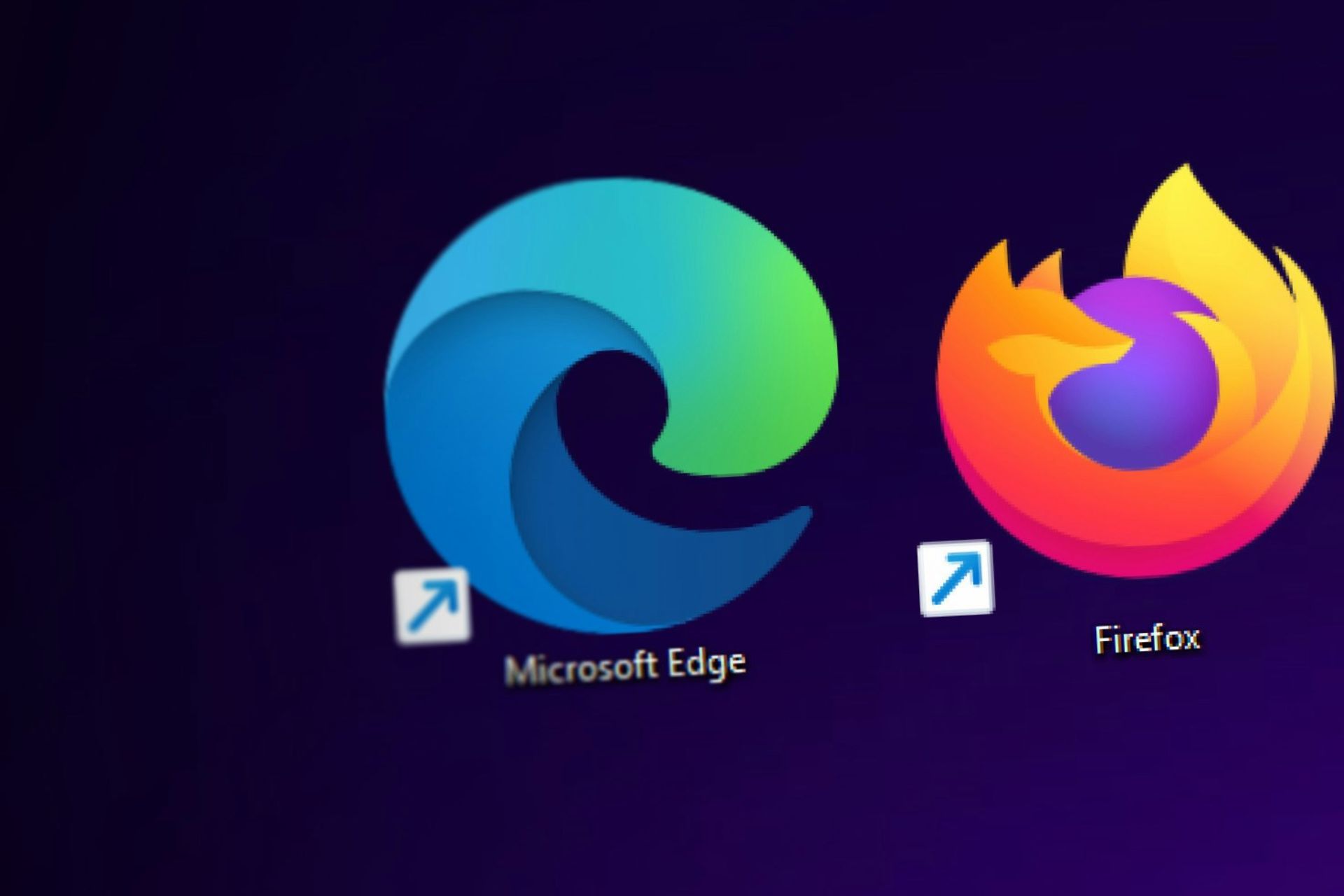How to save customized themes in Windows 7
1 min. read
Published on
Read our disclosure page to find out how can you help Windows Report sustain the editorial team Read more
Windows theme packs are a fun way to customize your Windows desktop. Theme packs save your wallpaper, window color, default system sounds and screensaver in a single file. Here’s how to save your customizations so you can save them for later use or to share them with others.
1) Go to Start –> Control Panel –> Appearance and Personalization –> Personalization to view and customize your themes.
2) After you’ve customized your theme by selecting your wallpaper, window color, default sounds and screensaver, locate your “Unsaved Theme” in the “My Themes” section.
3) Right-click on the unsaved theme and select Save Theme and name your theme. Right-click on your theme again and select Save theme for sharing. Name the theme and save the resulting theme pack on your computer.
To install the theme pack you just created, all you have to do is double-click on the theme pack and Windows will automatically apply it and add it to your theme list. The theme pack will have a .themepack extension.
Source: cnet