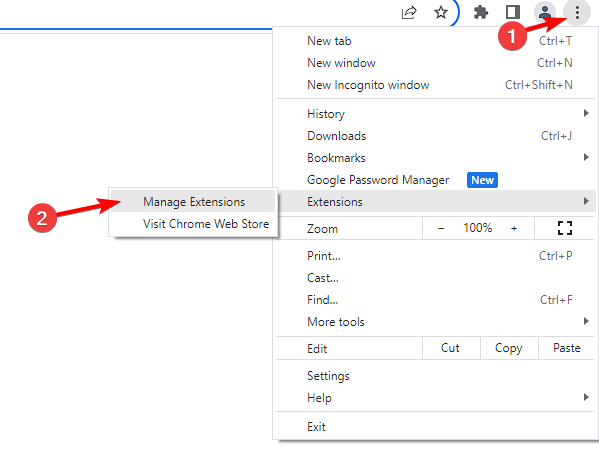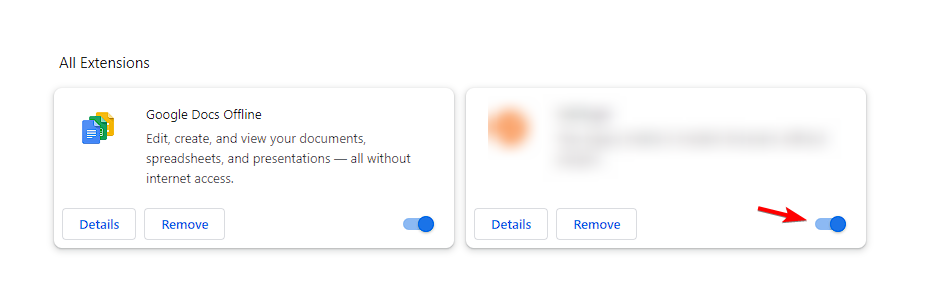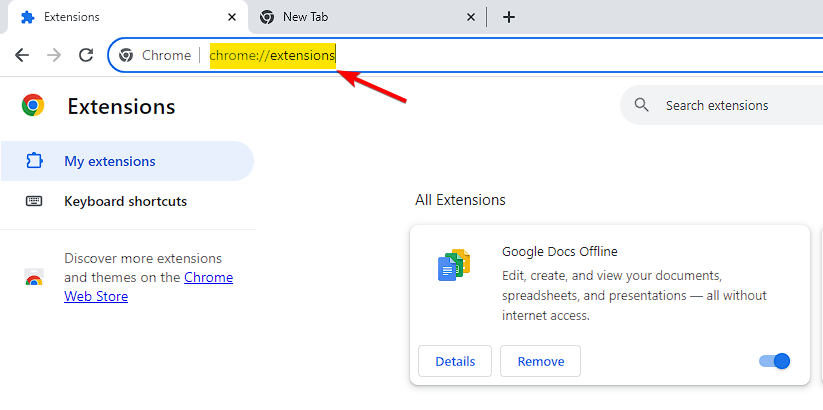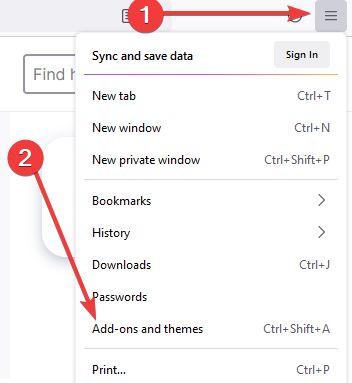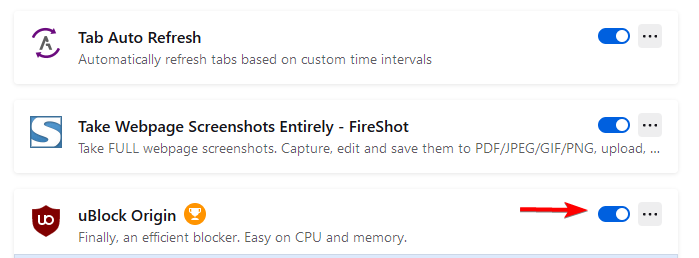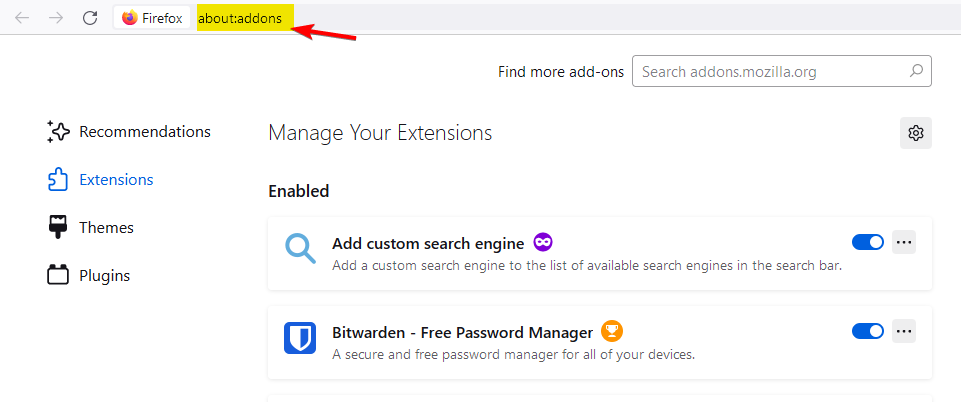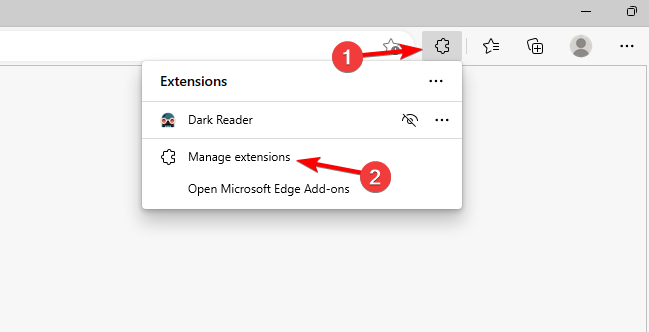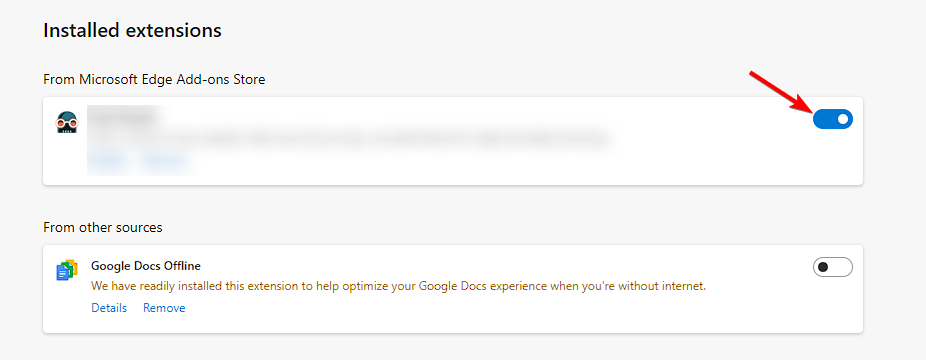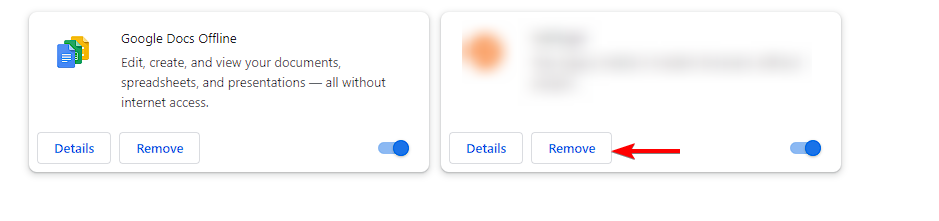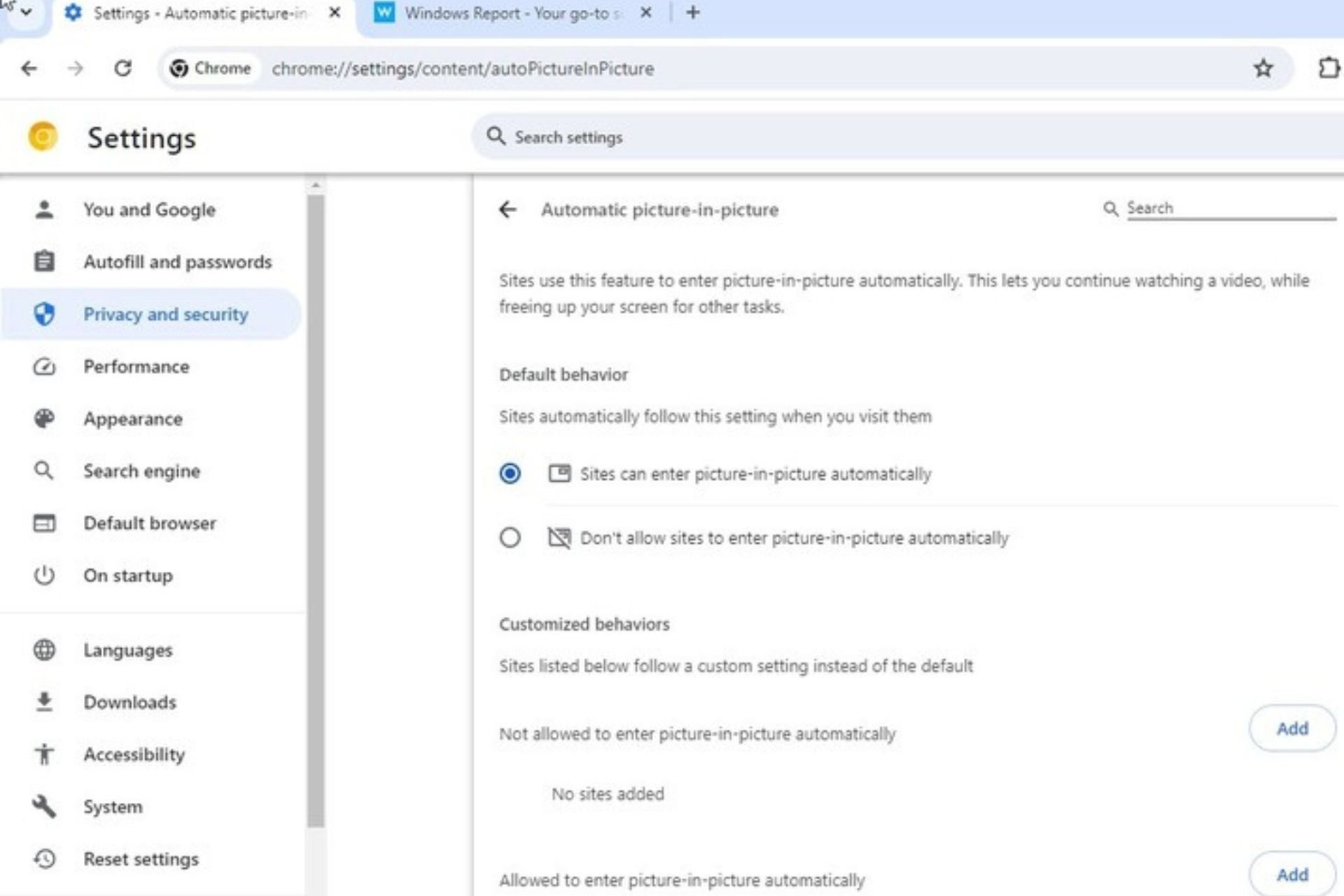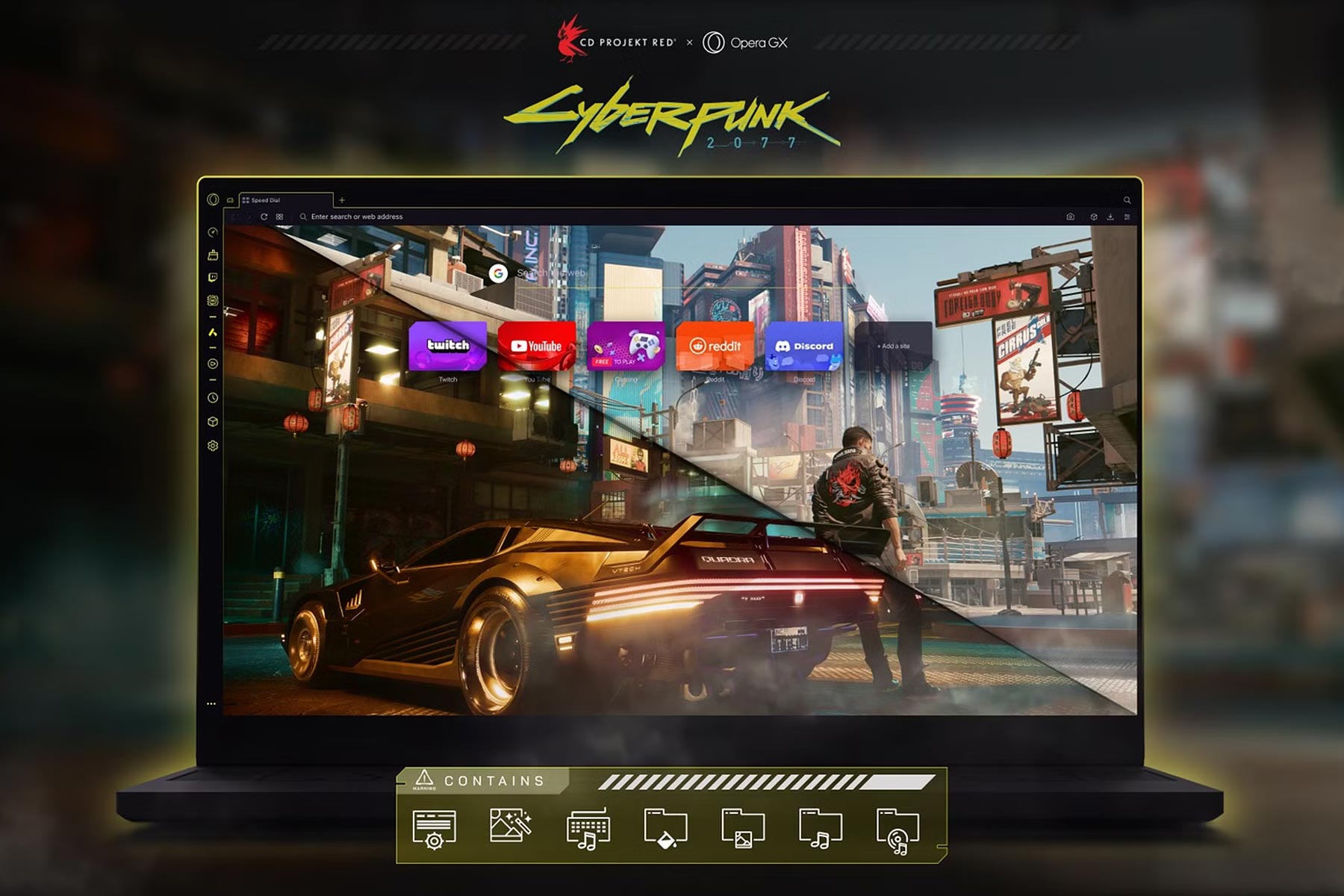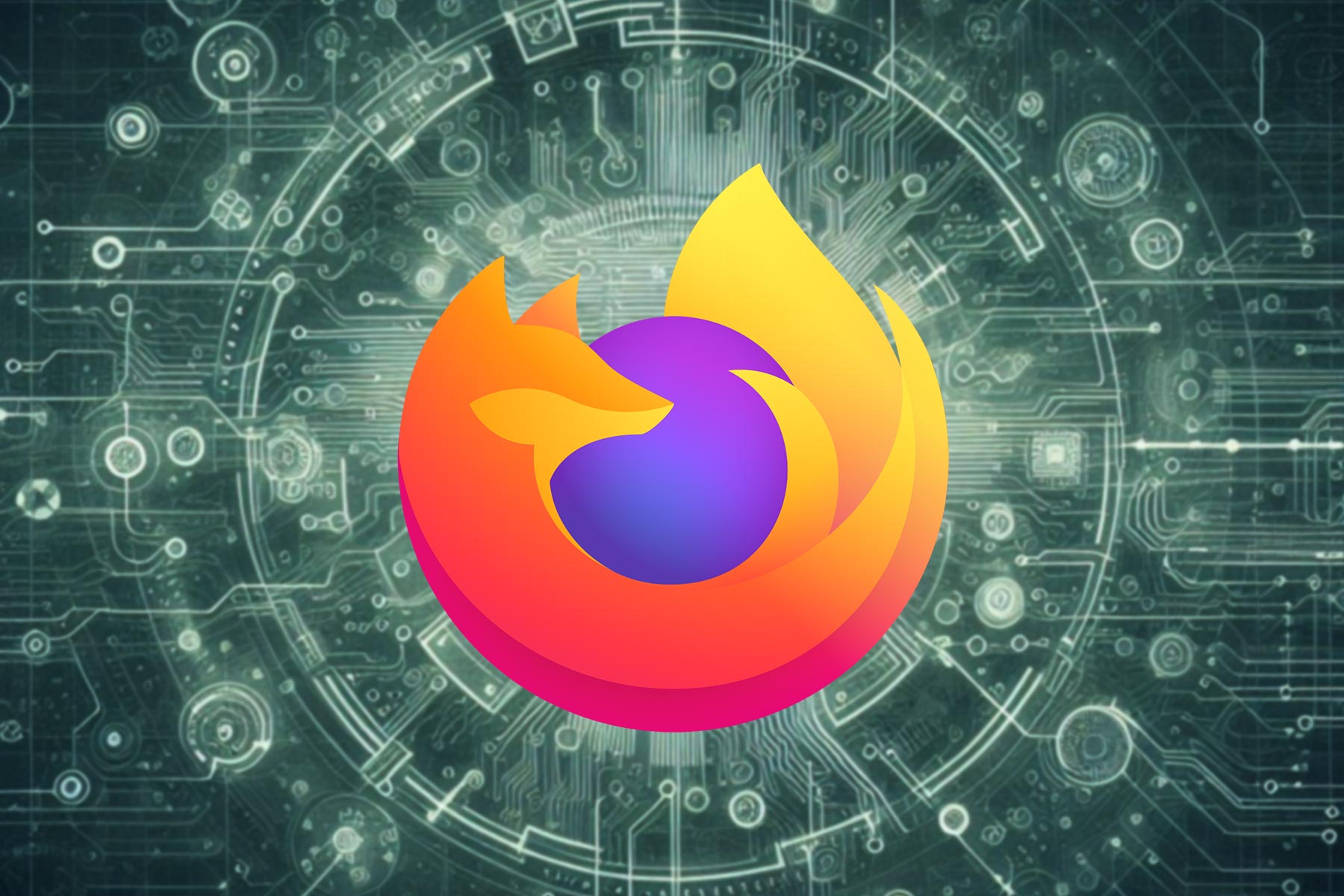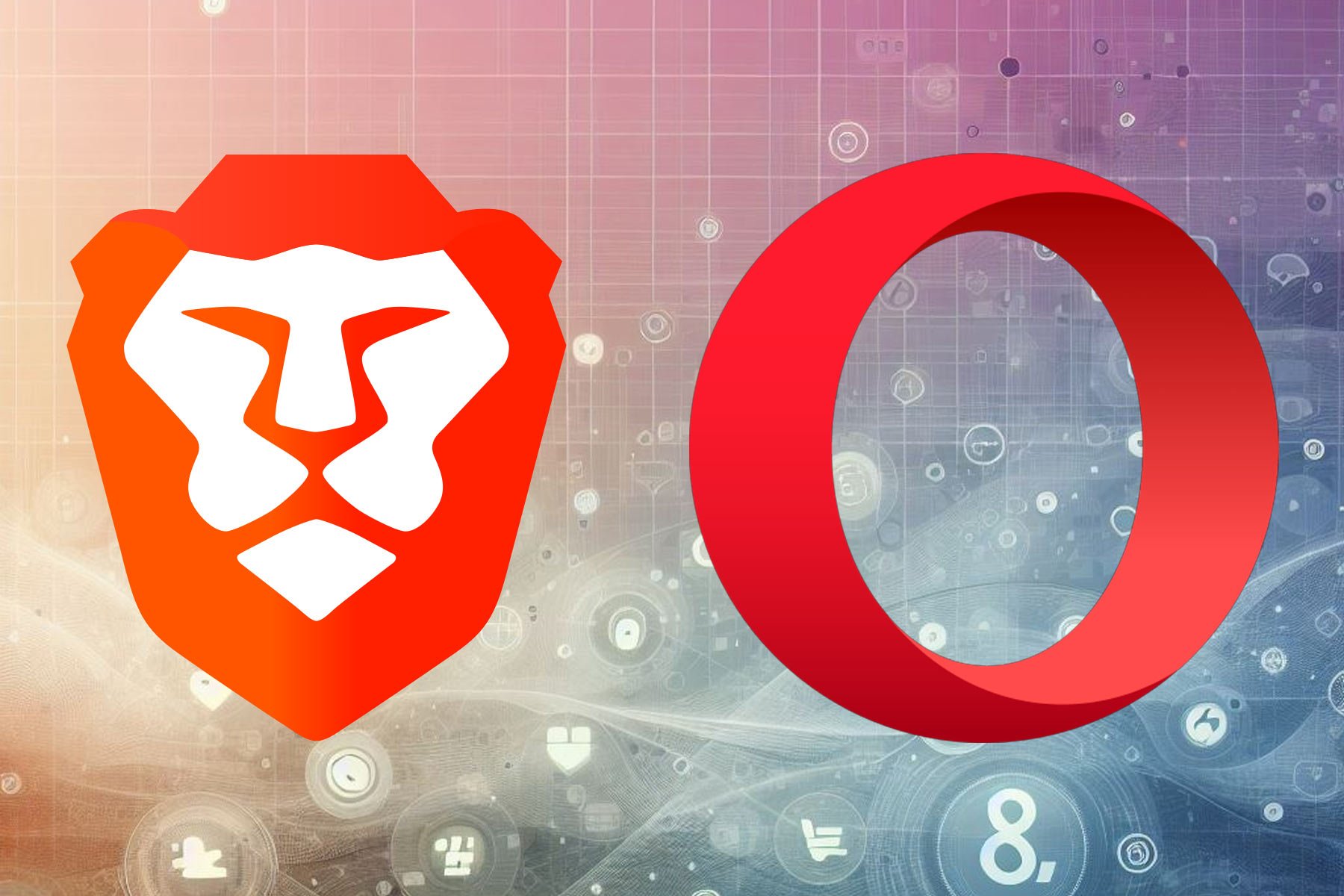Turn Off and Disable Ad Blocker on Windows 10 [How to]
Disable ad blocker in Edge and other browsers with a few clicks
2 min. read
Updated on
Read our disclosure page to find out how can you help Windows Report sustain the editorial team Read more
Key notes
- To turn off the ad blocker on Windows 10, you need to disable the browser extension.
- The process is straightforward, and it's similar regardless of which browser you're using.
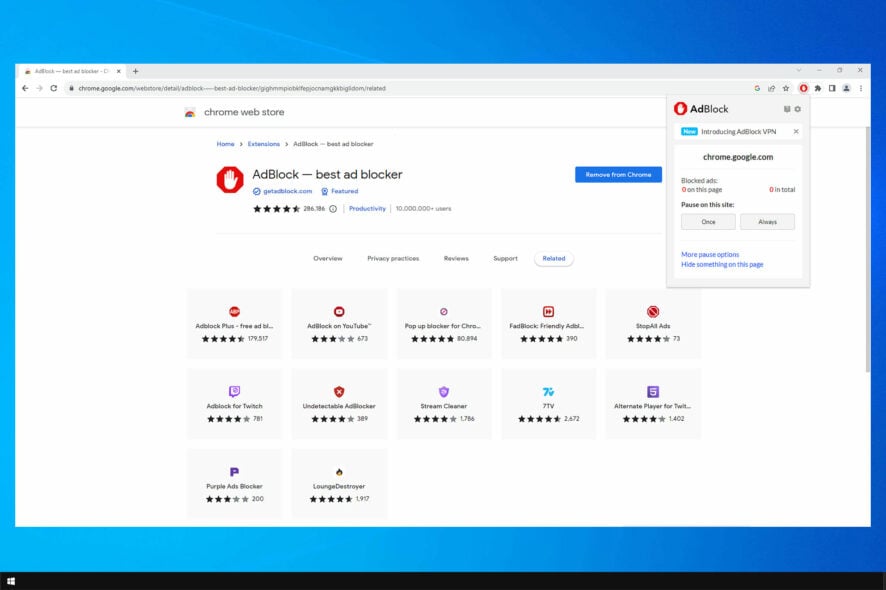
While AdBlock is useful it can often interfere with certain web pages, and this is why many users want to know how to turn off ad blocker on Windows 10.
In today’s guide, we’re going to show you how to disable AdBlock for all major browsers correctly, so make sure to keep on reading.
Does Windows 10 have an ad blocker?
- No, Windows 10 doesn’t come with a built-in ad blocker.
- Ad blocker is a browser add-on that is manually downloaded and enabled.
How do I disable Adblock on Windows 10?
1. Google Chrome
- Click the Menu button in the top right corner.
- Select Extensions and then navigate to Manage Extensions.
- Locate AdBlock on the list and click the little switch next to it.
If you’re having problems opening the extensions page, you can use these methods as well:
- Click the Extensions icon and choose Manage extensions.
- In the address bar, enter the following and press Enter:
chrome://extensions/
After that, you should be able to find and disable the AdBlock extension.
2. Mozilla Firefox
- In the top right corner, click the Menu button.
- Select Add-ons and themes.
- Locate your adblocker and click the switch next to it to disable it.
You can also access the extensions page quickly by doing the following:
- Use Ctrl + Shift + A keyboard shortcut.
- In the address bar, enter the following and press the Enter key:
about:addons
3. Microsoft Edge
- Click the Extensions button in the toolbar.
- Choose Manage extensions.
- Locate your adblocker and click the switch next to it to turn it off.
You can access the extensions page quickly by entering the following address in the address bar and pressing Enter: edge://extensions/
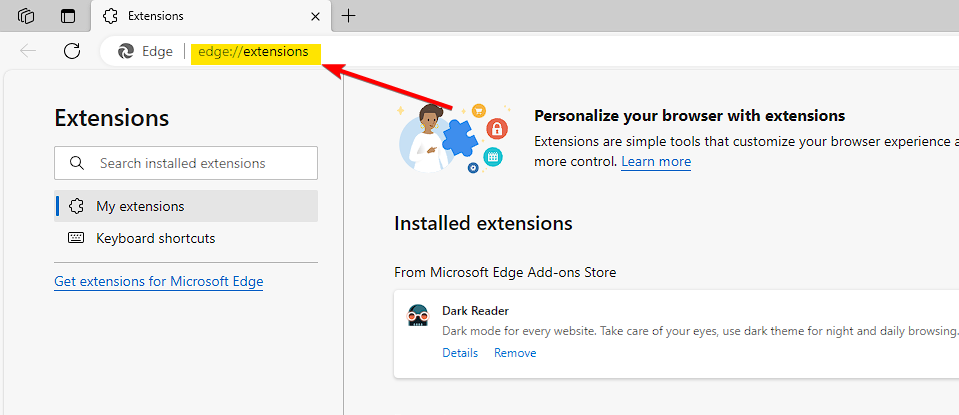
How do I completely remove ad blocker?
- Repeat the steps from above to open the extensions window.
- Locate your ad block extensions.
- Click Remove next to it.
- Confirm that you want to remove it.
As you can see, it’s pretty simple to turn off ad blocker on Windows 10, and the steps are the same for Windows 11.
While Adblock is useful, it has its share of issues, and many reported that Adblock is not blocking ads. Many websites can also detect Adblock, but there is a way to make Adblock undetectable.
If you don’t prefer using extensions, there are many browsers with Adblock, so you can try them instead. Do you use AdBlock, and what is your favorite one? Let us know in the comments.