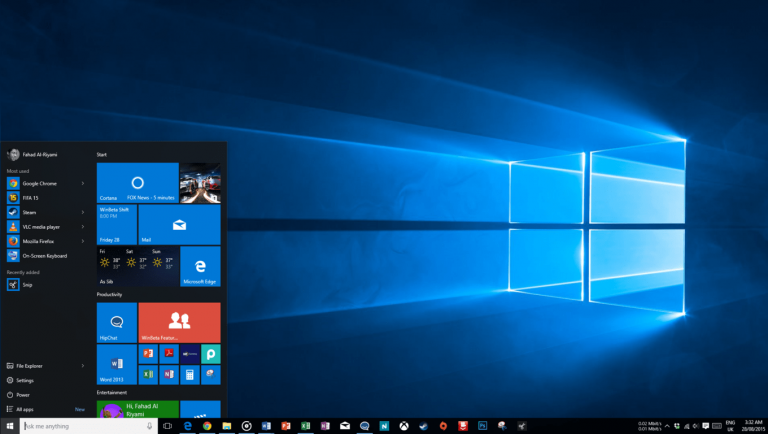Head of the Windows 10 Insider Preview Program, Dona Sarkar, has been pumping out build releases over the past two and half weeks. With only a few more weeks until the Windows 10 Anniversary Update deadline, the build releases continue.
Today, Insiders on the Fast Ring release cycle are greeted with build 14367 for PC and here is what’s been fixed and improved upon:
- Cross-device notifications from your phone to your PC via Cortana are now more reliable and faster. You can also use quick replies from your PC for notifications that support that feature (there is a known issue in which this will only work if your phone’s screen is turned on – we’ll be fixing this!). Additionally, notifications from your phone to your PC will appear under its own Windows Phone group in Action Center – with a fancy new logo to boot!
- We fixed an issue where the emoji in cross-device notifications would appear as boxes. We also fixed an issue where certain emoji would appear as square boxes in some apps like Notepad.
- Fixed an issue resulting in the dialog when joining the PC to an Azure AD potentially being unexpectedly large on certain devices
- Quick Actions in Action Center that turn on and off different functionality in your device, like Bluetooth on your phone or Tablet Mode on your PC, now have a transient On/Off text indicator so you can clearly see the state change for these. We fixed an issue where the WIN + A keyboard shortcut to launch Action Center wouldn’t work if Action Center icon had been turned off. We also fixed an issue where certain notifications could result in the Action Center not launching until that toast had been cleared.
- We fixed an issue where Cortana wasn’t showing relevant system settings results for certain terms, in particular “typo” or “connect”.
- We fixed an issue where the text in the network flyout might change color from white to black when entering credentials if your PC is using dark mode.
- We fixed an issue where PowerShell shortcuts pinned to the taskbar could only create one functional window – subsequent windows generated from the pinned icon would not accept input.
- We fixed an issue where each newly opened notes in Sticky Notes would flash white and black after a certain number of notes had already been created.
- We added a new shortcut to turn on/off Private mode when using the Japanese Input Method Editor. This new keyboard shortcut is Ctrl + Shift + P. We also increased the width of the Japanese 12 key keyboard for small devices when in portrait, so as to improve ease of use and fixed an issue where no characters would be input when using this keyboard in a field where Input Method Editors are disabled
- We updated the Update & Security, Windows Update and Recovery icons in Settings, to be more reflective of the action
- We fixed an issue where the Office apps might not show up in Start’s “Most used” list.
- We fixed an issue where saying “Hey Cortana” would launch Cortana behind Windows Ink Workspace.
- We fixed an issue resulting in Explorer.exe crashing if you selected “Open Command window here” from File Explorer’s context menu.
There you have it. For those on the Fast Ring release cycle, head over to the Update settings menu to grab the latest and greatest (remains to be seen) from the Windows team.
Happy downloading, Insiders!