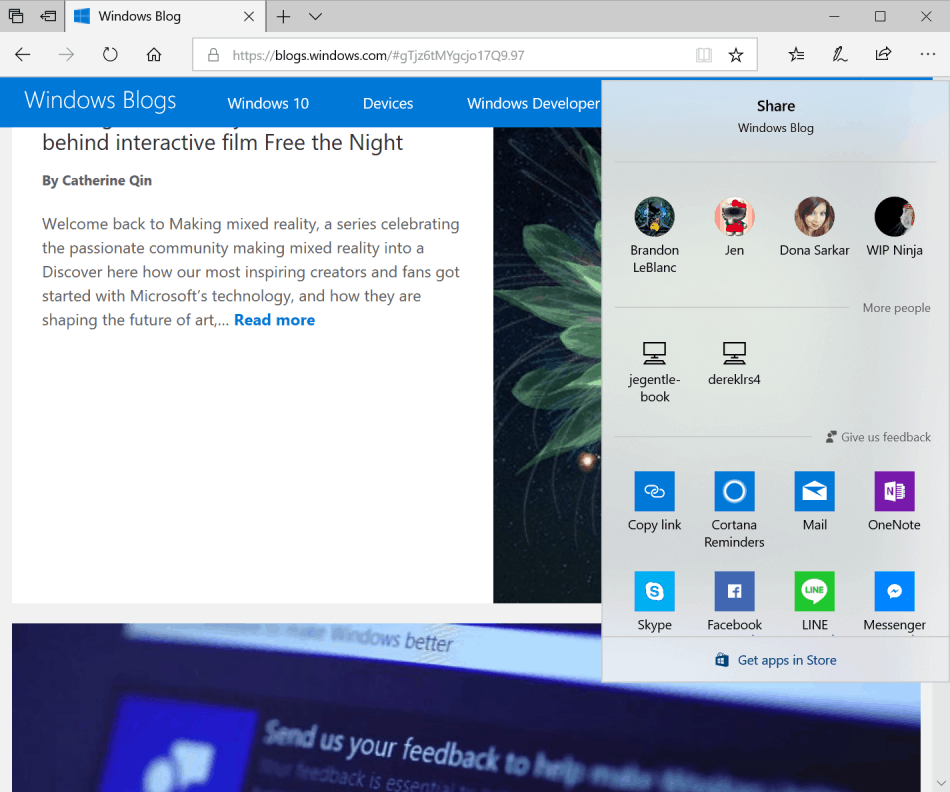Fluent Design spreads across Windows shell, Start, and Action Center in latest Insider build 17063
3 min. read
Published on
Read our disclosure page to find out how can you help Windows Report sustain the editorial team Read more
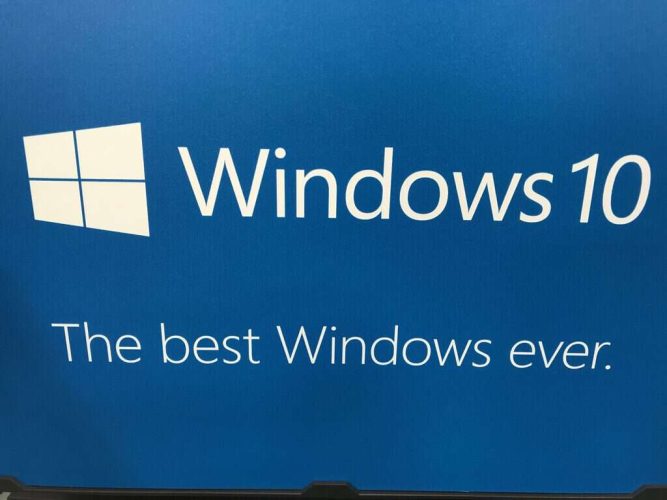
Fluent Design is the next big thing for Microsoft in Windows 10, and today’s Windows Insider build includes A LOT of it. Windows Shell, Start menu, Action Center, and other core areas of the Windows 10 OS received special treatment in build 17063, and here is what you need to know about it.
- Today, Start and Action Center support acrylic to align with Fluent design principles. And now we’re bringing the next wave of Shell UI to the party by applying acrylic to the taskbar, Share UI, Clock & Calendar flyout, Network flyout, Volume flyout, and Input flyout. Try it out and let us know what you think!
- Notifications are inherently transient – one thing we’ve heard from you is how it can be frustrating to have started writing a response into a notification (such as one from Skype), only to have the response disappear if you didn’t submit it before the notification went away. Well, no more! If a toast gets dismissed with unsubmitted text, we will now save the draft; open the action center and your text will now be saved with the notification.
- We’re happy to announce that with this build we’ve simplified the grouping of apps in the all apps list for Chinese (Simplified), Japanese, and Korean. This change is most noticeable for Chinese (Simplified) and Japanese, where we’ve reduced the number of groups by 29 and 36, respectively. If you use Windows in these languages, please take a moment to check it out once you get the build and let us know how it feels.
- Cloud states for the Navigation Pane: In an effort to further keep you informed about the state of your OneDrive files and folders on demand, we’re looking at adding a state icon to use in File Explorer’s Navigation Pane. If you’d like to turn this off, there’s an option in the File Explorer ribbon View tab – click the Options button, then in the dialog that appears go to the Navigation Pane section of the View tab and uncheck “Always show availability status”.
- A consistent Network flyout on the login screen: Continuing our work to modernize all the elements of Windows 10, we’ve now updated the network flyout on the login screen to use the same familiar network flyout you’ve grown to love in the taskbar.
- Improving your update experience: In an effort to keep you informed about the state of your PC, if Windows Update Settings shows a warning or alert, we will now echo that via a new Windows Update system tray icon. If you right click the icon, you will see options relevant to the current state, such as restart, schedule the restart, or go to Windows Update settings. If visible, this icon can be turned off from within Taskbar Settings.
Lots of changes to examine! We wish you well in your downloading, and remind you to let us know your thoughts in the comments section below.