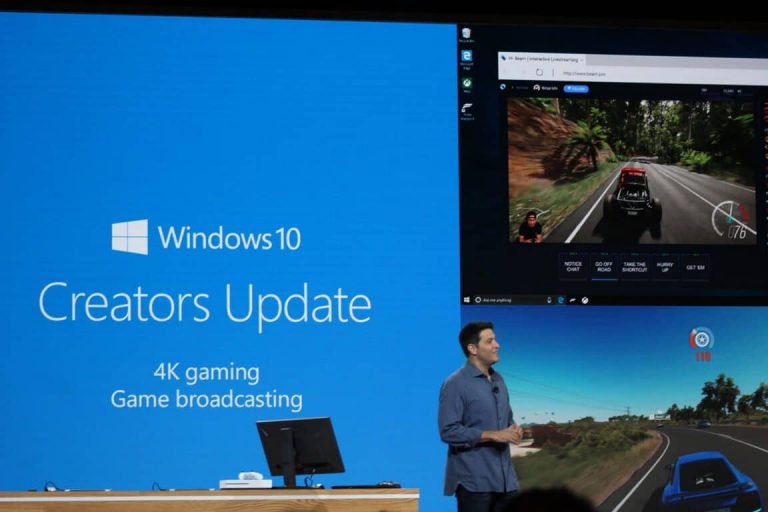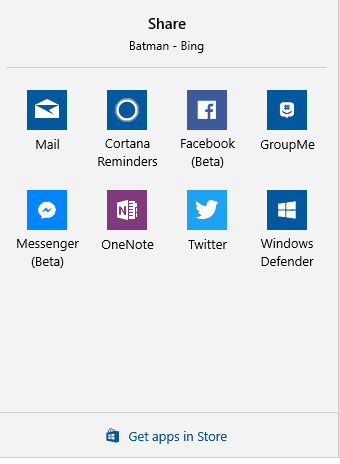Dona Sarkar and the Windows Insider team have just pushed ut Windows 10 Fast Ring Insider build 15002, and it is full with a list of new features. We’ve given Dona’s post a breakdown and have included the details on the Start and Shell improvements for you below.
Tile Folders in Start:
As part of our ongoing effort to converge experiences across devices, and to address your feedback, we’re excited to let you know that with today’s build you will now be able to group your Start tiles into folders. Tile folders are a way for you to organize and personal your tiles in Start, and we’re happy to now bring this to Windows 10 PCs. To get started, drag and drop a tile on top of another tile in Start to create a folder.
Updated Windows Share experience:
We have redesigned the Windows sharing experience to be more app-focused and integrated with where you are sharing from. The new Windows Share experience will pop-up the new share flyout within the app you are sharing from and give you a list of applications you can share to. This list changes based on your usage.
Capture a region of your screen:
OneNote 2016’s popular screenshot feature is now built into Windows 10! You can use Win + Shift + S to capture a region of your screen and copy it to the clipboard for pasting into OneNote for Windows 10 or any other app. Please note that this feature replaces the one in OneNote 2016.
Improved high-DPI support for desktop apps:
Continuing from our work with Build 14986, Build 15002 brings more goodness in the way of high-DPI support. First, much like we did with Microsoft Management Console (MMC), we’ve updated Performance Monitor (Perfmon) to now be more crisp on high-DPI PCs. Second, while we’ve enabled these improvements by default for some Windows desktop apps, you can now enable them yourself for other GDI-based applications, too! To do this, you’ll need to find the application’s .exe file, right-click on it, and select Properties. Go to the Compatibility tab, and turn on System (Enhanced) DPI scaling, and click OK. This setting overrides the way that applications handle DPI scaling (which sometimes uses bitmap stretching and can result in applications rendering blurry) and forces them to be scaled by Windows. The setting that was previously labeled Disable display scaling on high DPI settings is now referred to as Application scaling. This works only for apps that use GDI.
Smooth Window Resize & Desktop Icon Placement and Scaling Improvements:
We’ve taken that feedback, and Insiders should see improved performance and smoothness when resizing GDI-based Desktop applications (such as File Explorer, Task Manager, and Notepad) and UWP apps (such as Groove Music and Outlook Mail). In addition to this work, we’ve also updated our code so that when rapidly resizing UWP apps, the window frame background will be transparent as the app adjusts, rather than a flat base color.
Now when you change your multi-monitor configuration, dock/undock your device, project your display, add or remove monitors, or otherwise make changes that affect the icon scaling, you should see an improvement in how the system adjusts the layout of your desktop icons. Try it out and let us know how it goes!
The list of new Start and Shell features is quite expansive this time, and other new features include Simplified and faster VPN access, Improved sign-in dialog for apps, an Improved sign-in dialog for apps, and a way for app developers a way to create custom subgroups for their notifications. We urge you to stay tuned to OnMSFT, as we will be looking at these features in depth once we have the build running on our machine.