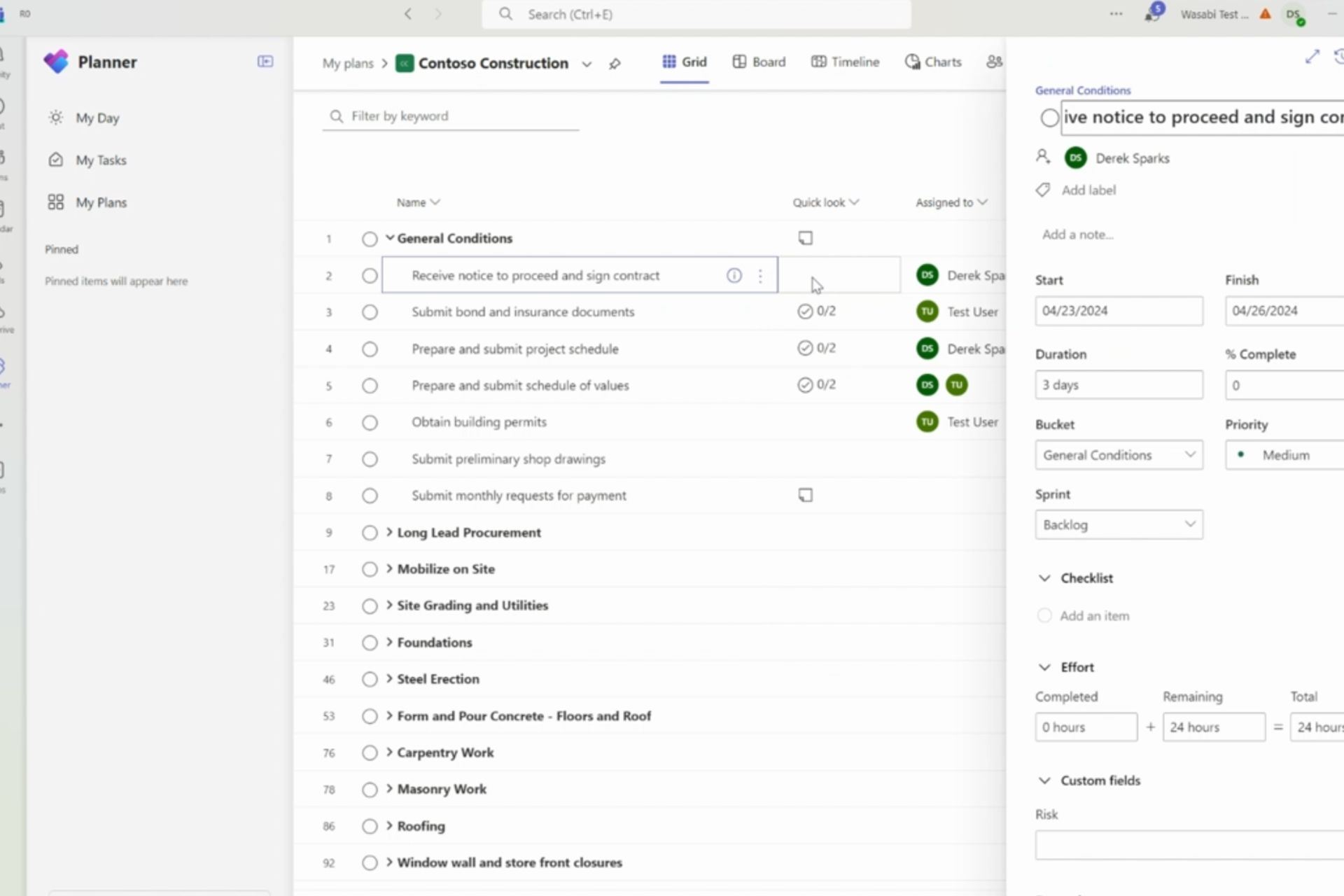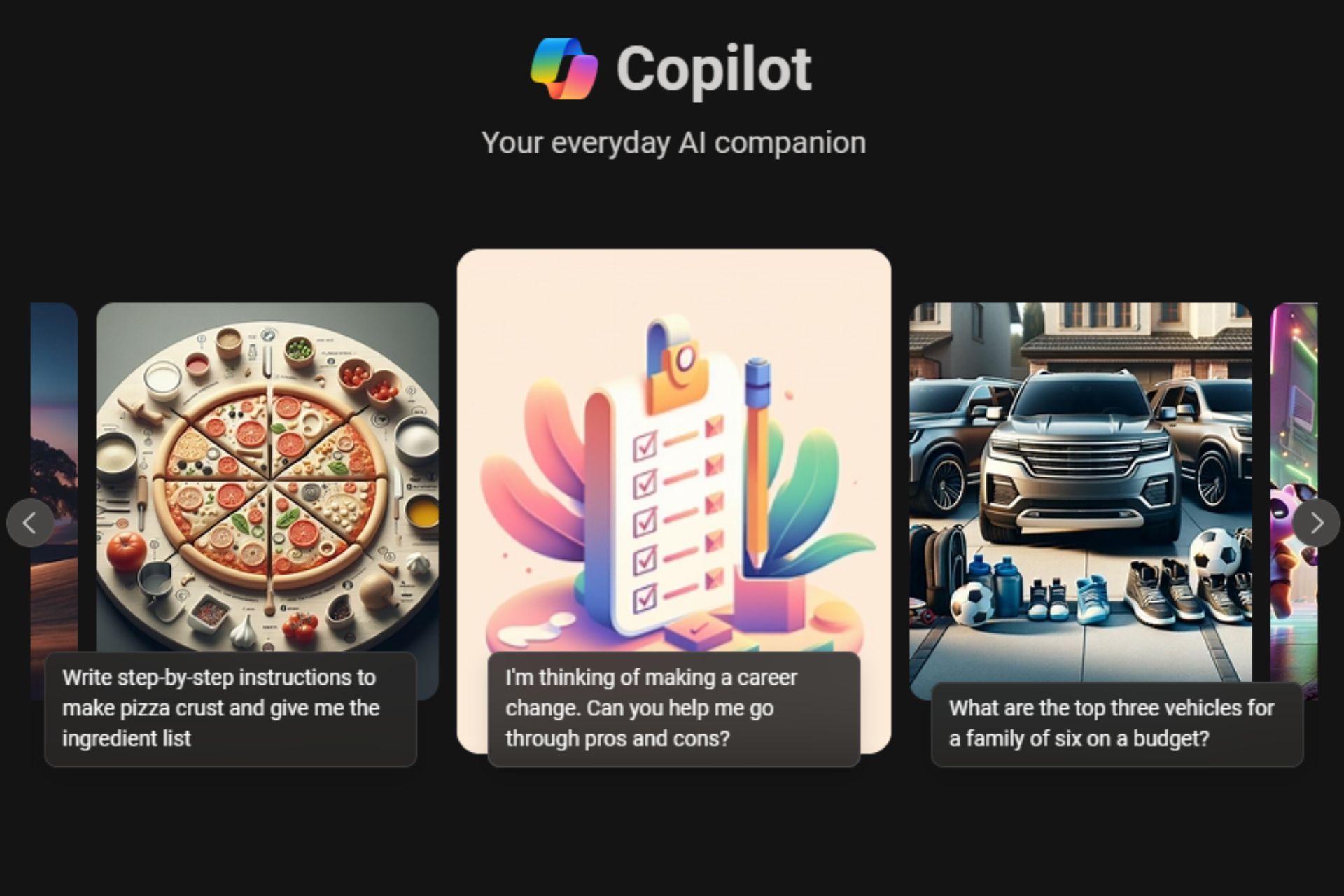Windows 10 how-to: Make quick shortcuts to specific settings on your desktop
3 min. read
Published on
Read our disclosure page to find out how can you help Windows Report sustain the editorial team Read more
Here at WinBeta, we have a vibrant community mixed with both technology experts who have been around the block a few times and new users who are getting their feet wet when it comes to Microsoft’s Windows operating system. This type of tutorial is more focused towards the new Windows user, who might be using Windows 10 for the first time. With that being said, let’s dive right into how you can easily make shortcuts to specific settings on your Windows 10 desktop.
With Windows 10, there are still two areas to configure settings — the old school Control Panel and the new Settings app. For those of you who wish to access the old school Control Panel app, simply right click on the Start button and select Control Panel. Otherwise, let’s focus on the new Settings app.
Each setting in the Settings app has a unique identifier called a URI. If we extract this URI, we can easily use it in a run command or as a desktop shortcut. All you have to do is pick one of the URIs listed below, right click on your desktop, select New, then select Shortcut, and paste the URI into the location field (the URI starts with “ms-settings”). You can also choose an icon for your new shortcut by right-clicking on the shortcut, and selecting properties. Then click the “Change Icon” button.
Here are a list of URIs (courtesy of WinAero) you can use to create desktop shortcuts to your commonly used settings:
- Battery Saver: ms-settings:batterysaver
- Battery Saver Settings: ms-settings:batterysaver-settings
- Battery use: ms-settings:batterysaver-usagedetails
- Bluetooth: ms-settings:bluetooth
- Colors: ms-settings:colors
- Data Usage: ms-settings:datausage
- Date and Time: ms-settings:dateandtime
- Closed Captioning: ms-settings:easeofaccess-closedcaptioning
- High Contrast: ms-settings:easeofaccess-highcontrast
- Magnifier: ms-settings:easeofaccess-magnifier
- Narrator: ms-settings:easeofaccess-narrator
- Keyboard: ms-settings:easeofaccess-keyboard
- Mouse: ms-settings:easeofaccess-mouse
- Other Options (Ease of Access): ms-settings:easeofaccess-otheroptions
- Lockscreen: ms-settings:lockscreen
- Offline maps: ms-settings:maps
- Airplane mode: ms-settings:network-airplanemode
- Proxy: ms-settings:network-proxy
- VPN: ms-settings:network-vpn
- Notifications & actions: ms-settings:notifications
- Account info: ms-settings:privacy-accountinfo
- Calendar: ms-settings:privacy-calendar
- Contacts: ms-settings:privacy-contacts
- Other Devices: ms-settings:privacy-customdevices
- Feedback: ms-settings:privacy-feedback
- Location: ms-settings:privacy-location
- Messaging: ms-settings:privacy-messaging
- Microphone: ms-settings:privacy-microphone
- Motion: ms-settings:privacy-motion
- Radios: ms-settings:privacy-radios
- Speech, inking, & typing: ms-settings:privacy-speechtyping
- Camera: ms-settings:privacy-webcam
- Region & language: ms-settings:regionlanguage
- Speech: ms-settings:speech
- Windows Update: ms-settings:windowsupdate
- Work access: ms-settings:workplace
- Connected devices: ms-settings:connecteddevices
- For developers: ms-settings:developers
- Display: ms-settings:display
- Mouse & touchpad: ms-settings:mousetouchpad
- Cellular: ms-settings:network-cellular
- Dial-up: ms-settings:network-dialup
- DirectAccess: ms-settings:network-directaccess
- Ethernet: ms-settings:network-ethernet
- Mobile hotspot: ms-settings:network-mobilehotspot
- Wi-Fi: ms-settings:network-wifi
- Manage Wi-Fi Settings: ms-settings:network-wifisettings
- Optional features: ms-settings:optionalfeatures
- Family & other: users ms-settings:otherusers
- Personalization: ms-settings:personalization
- Backgrounds: ms-settings:personalization-background
- Colors: ms-settings:personalization-colors
- Start: ms-settings:personalization-start
- Power & sleep: ms-settings:powersleep
- Proximity: ms-settings:proximity
- Display: ms-settings:screenrotation
- Sign-in options: ms-settings:signinoptions
- Storage Sense: ms-settings:storagesense
- Themes: ms-settings:themes
- Typing: ms-settings:typing
- Tablet mode: ms-settings://tabletmode/
- Privacy: ms-settings:privacy