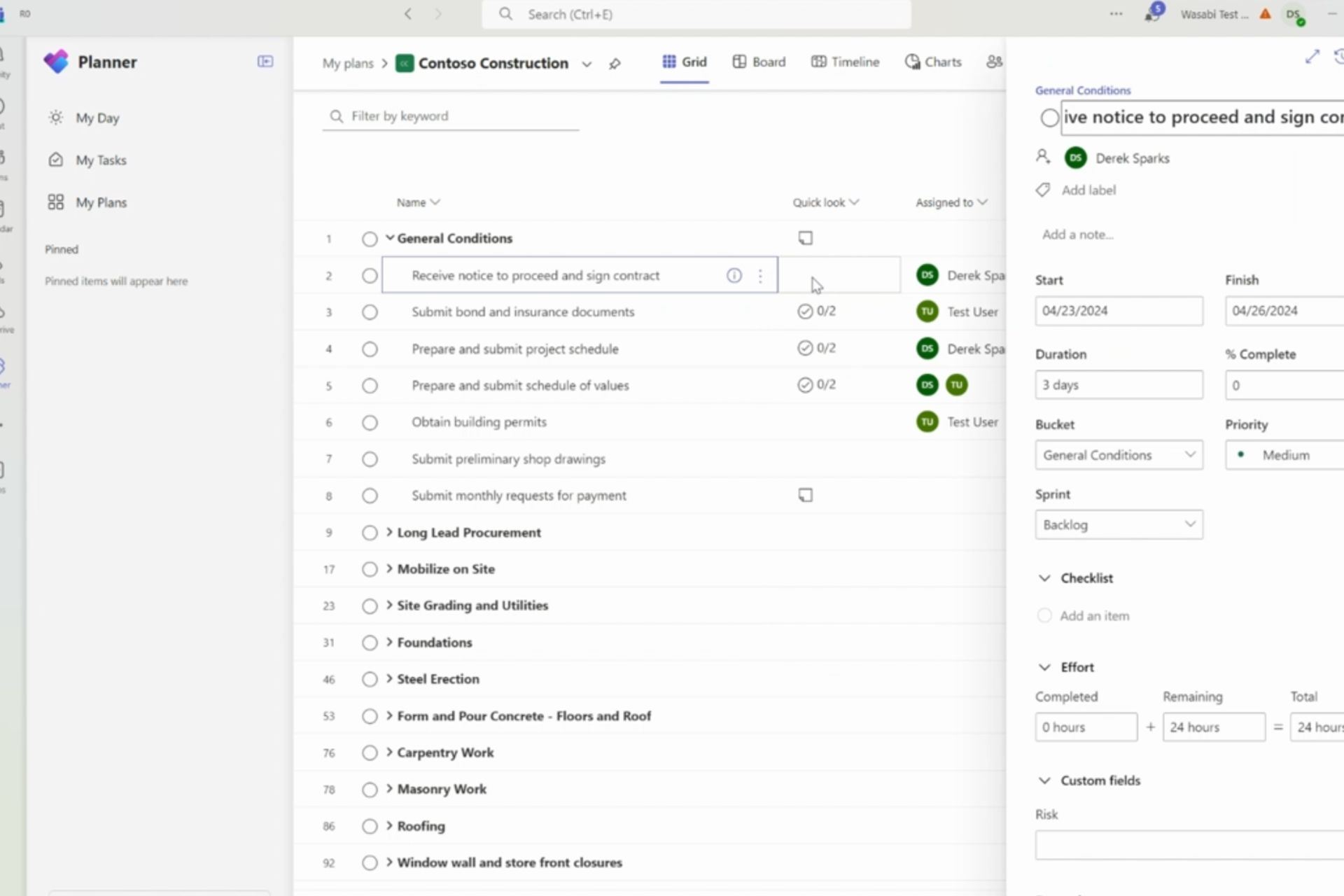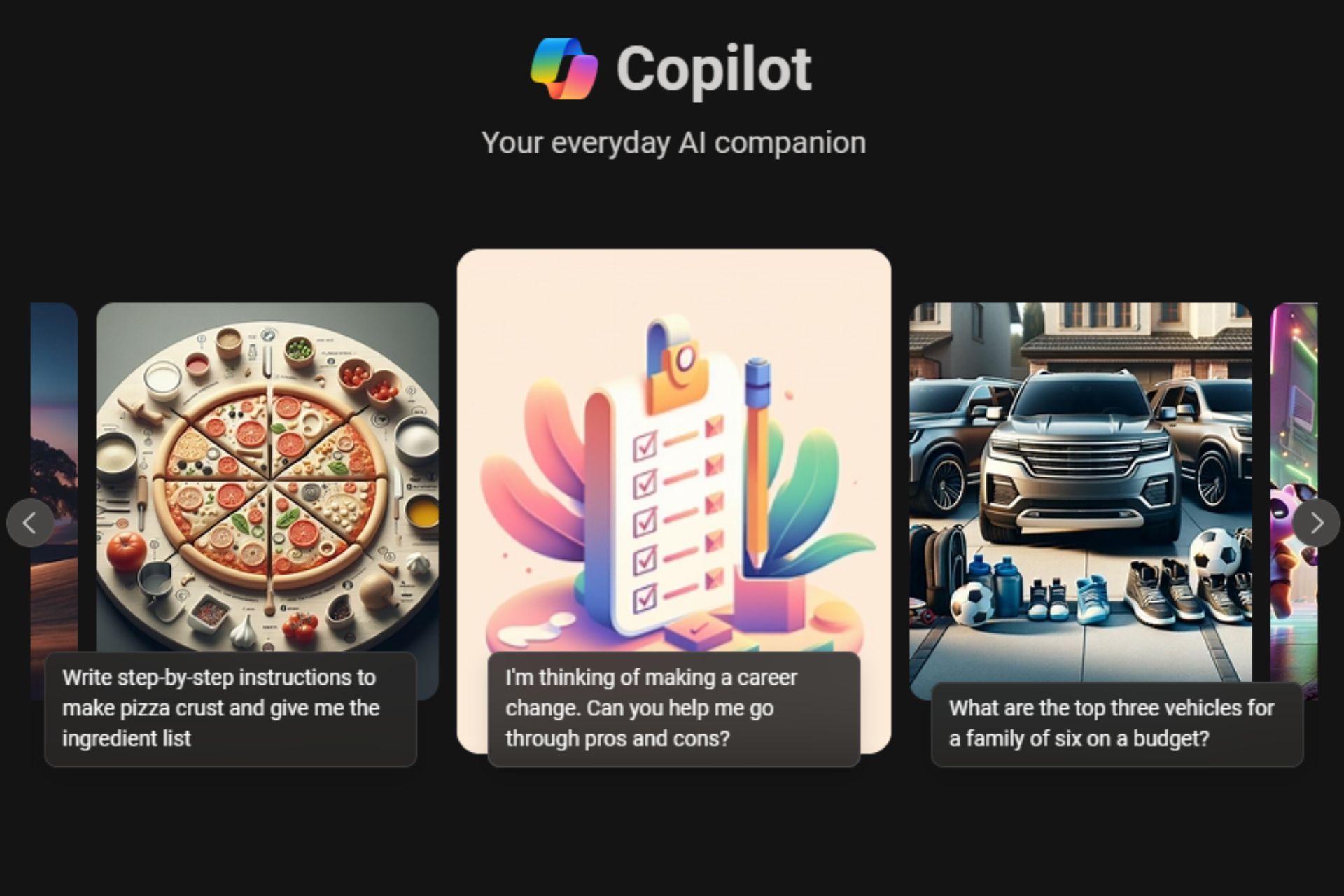How to get rid of “Quick access” – Windows 10 gives users the choice of how File Explorer displays
2 min. read
Published on
Read our disclosure page to find out how can you help Windows Report sustain the editorial team Read more
Microsoft’s mantra with Windows 10 seems to be choice choice choice. Users have lots of power to change the OS to their liking such as switching between a Start Menu or Start Screen, switching tablet mode on or off, adjusting color and more. A vast majority of the user feedback to Microsoft centered around users wanting the choice to enable different UI elements such as transparency, or a more flashy UI like Windows 7. Some of these concerns have been addressed by Microsoft, but many have been left unattended. One area of concern by users was the default view when a new instance of File Explorer is opened, and now users can customize the default.

Users have a choice between showing This PC and the new Quick access view. Windows 7 users should recognize the This PC view as My Computer, but the Quick access view is new to Windows 10. Quick access view gives users a view of their recent and frequent files and folders; users also have the option to pin items to Quick access. Windows 10 gives users the ability to switch between the two defaults in the folder options at the top of the general tab. The option reads “Open File Explorer to:” and here users can pick between Quick access and This PC.