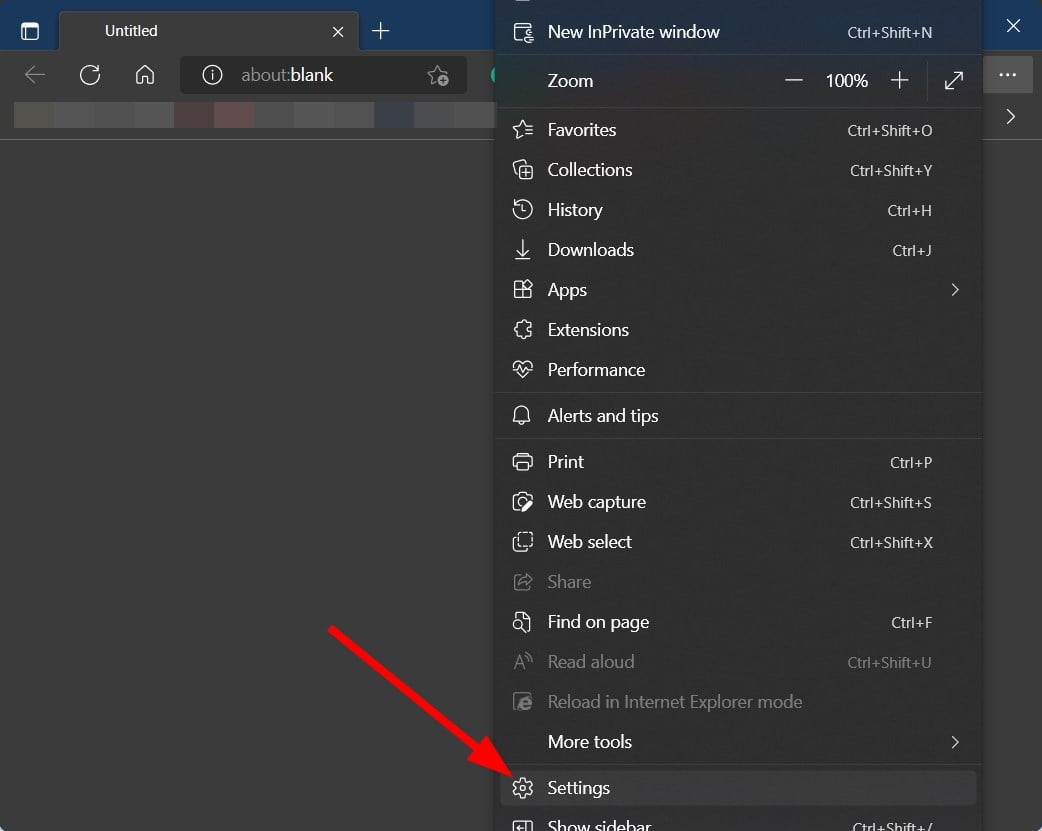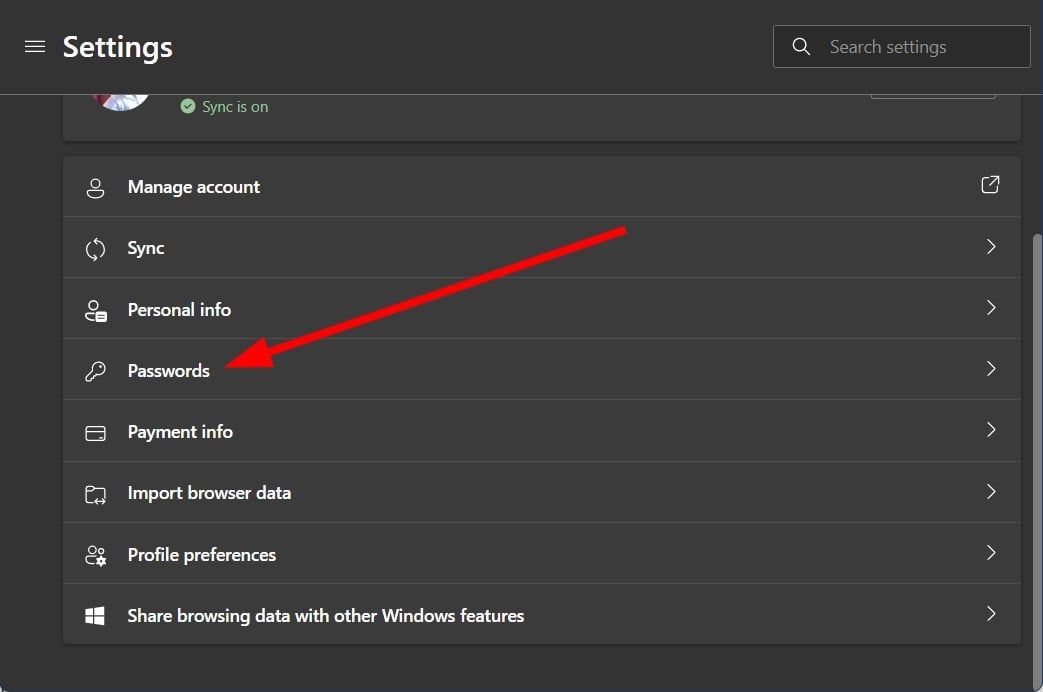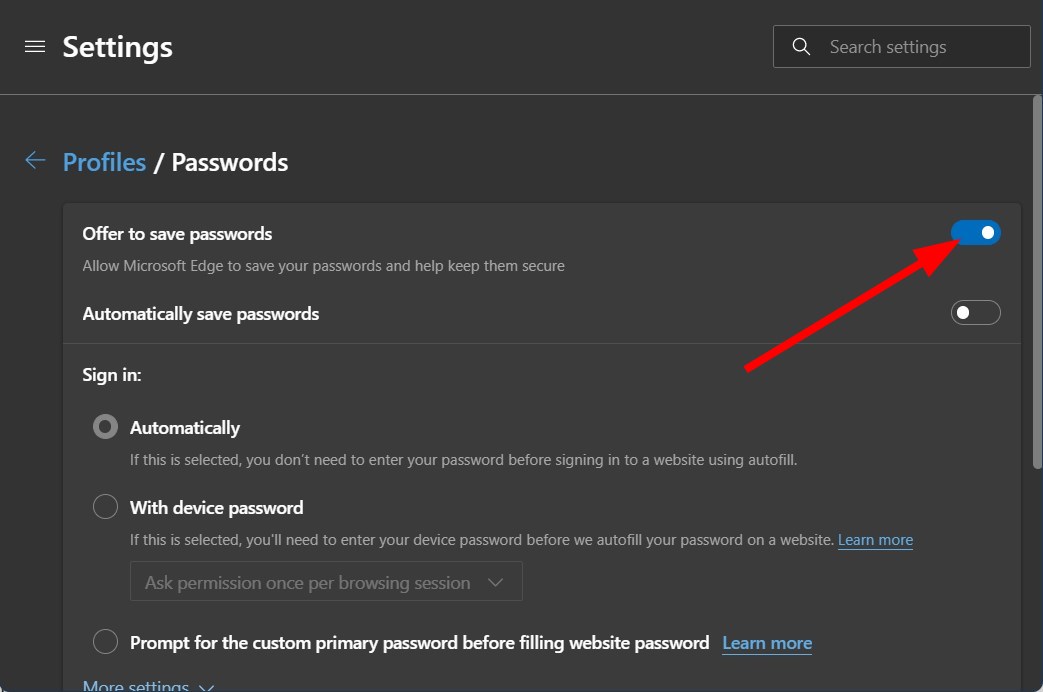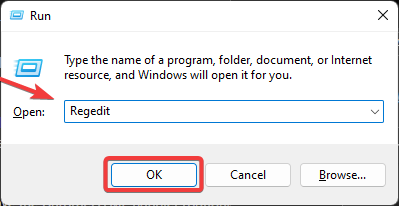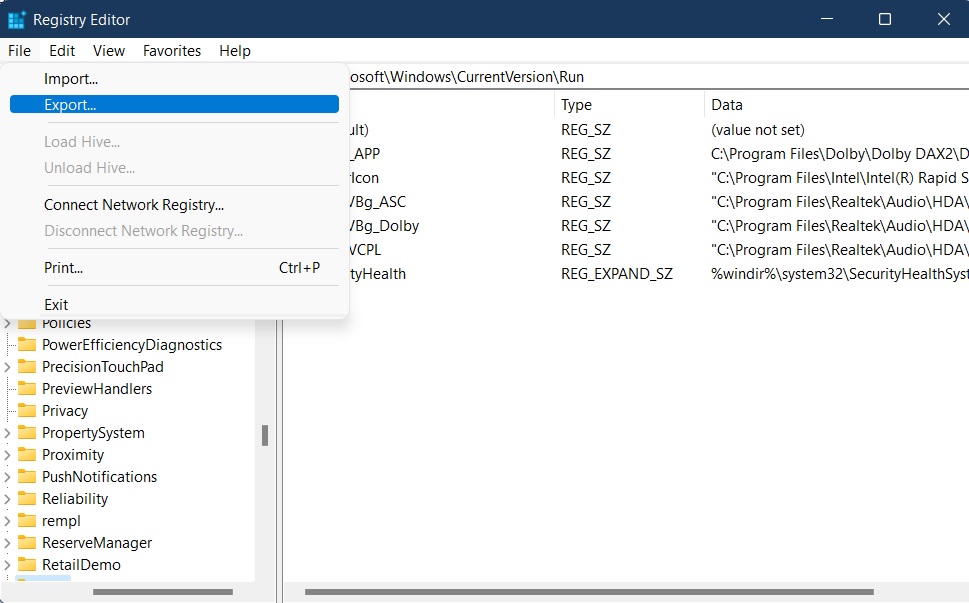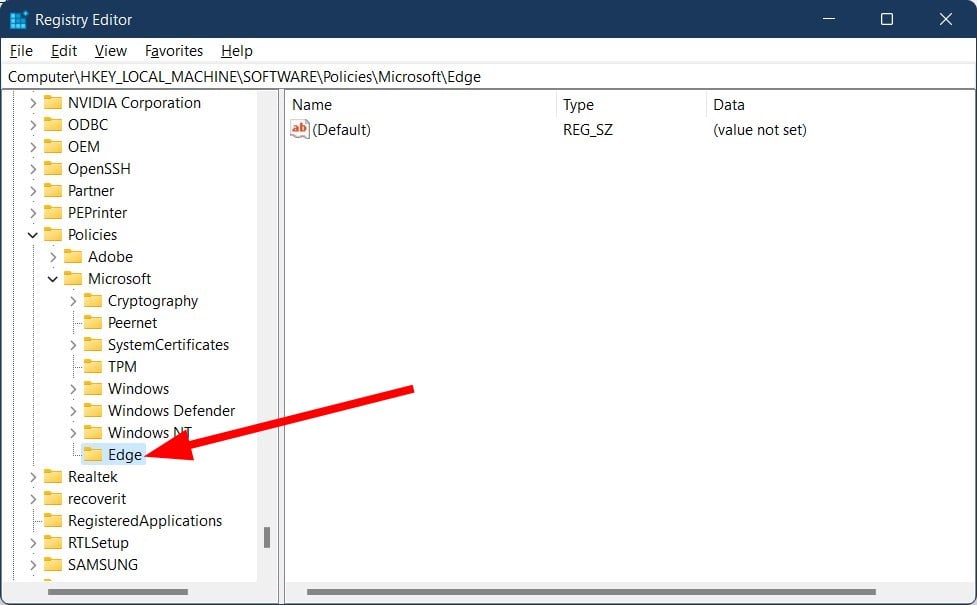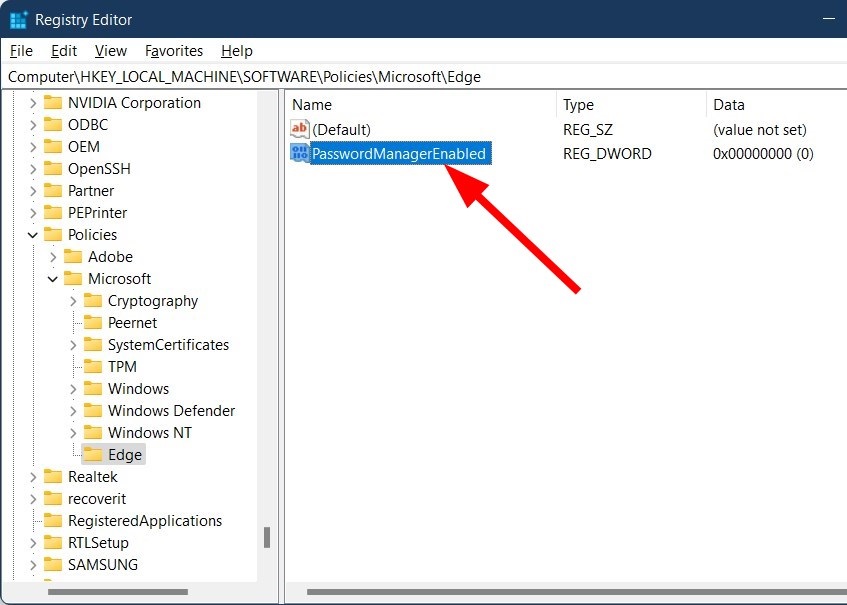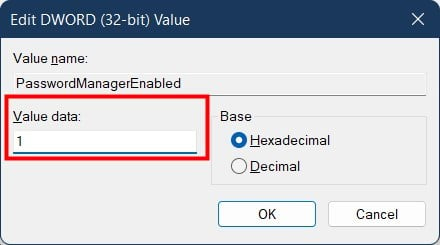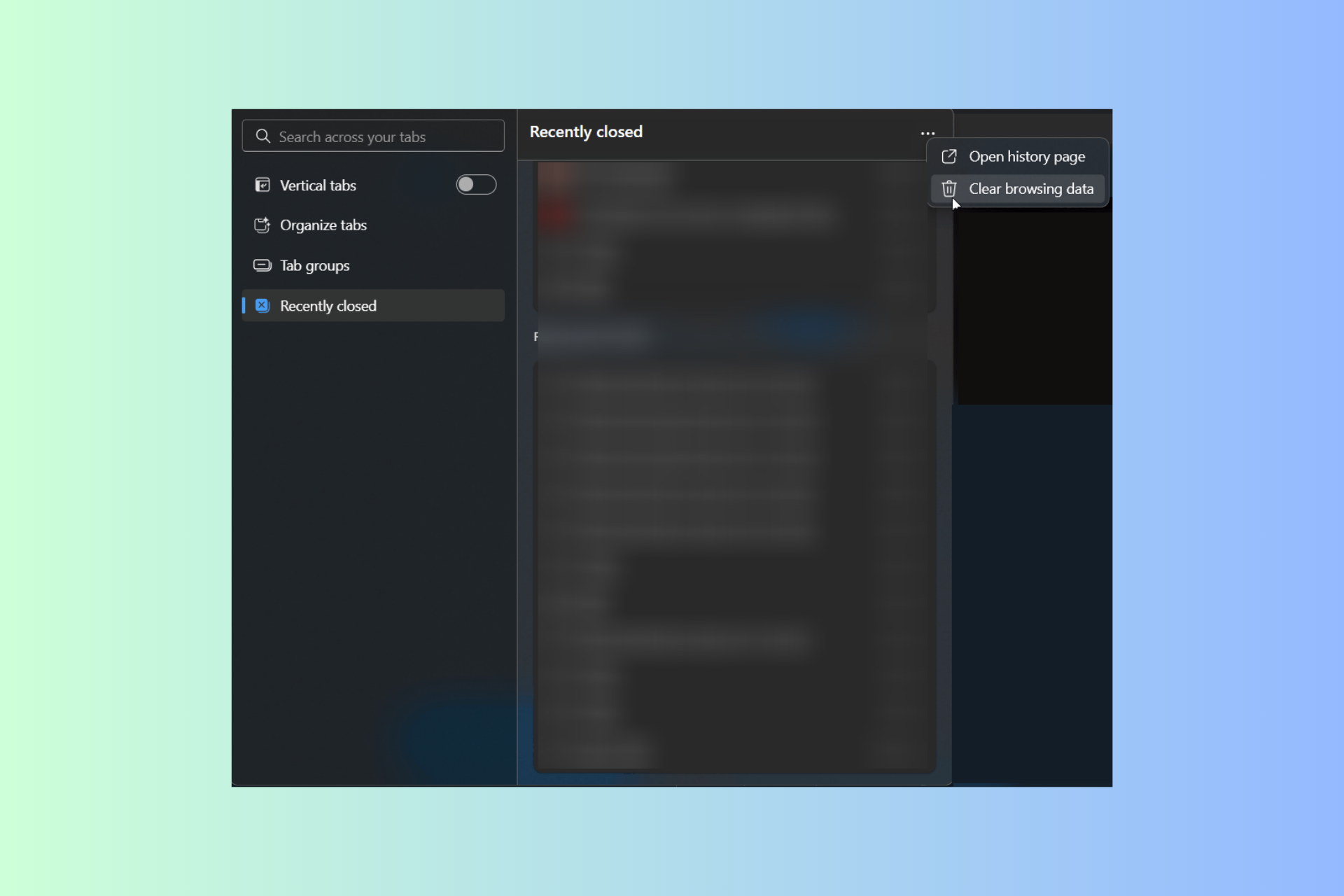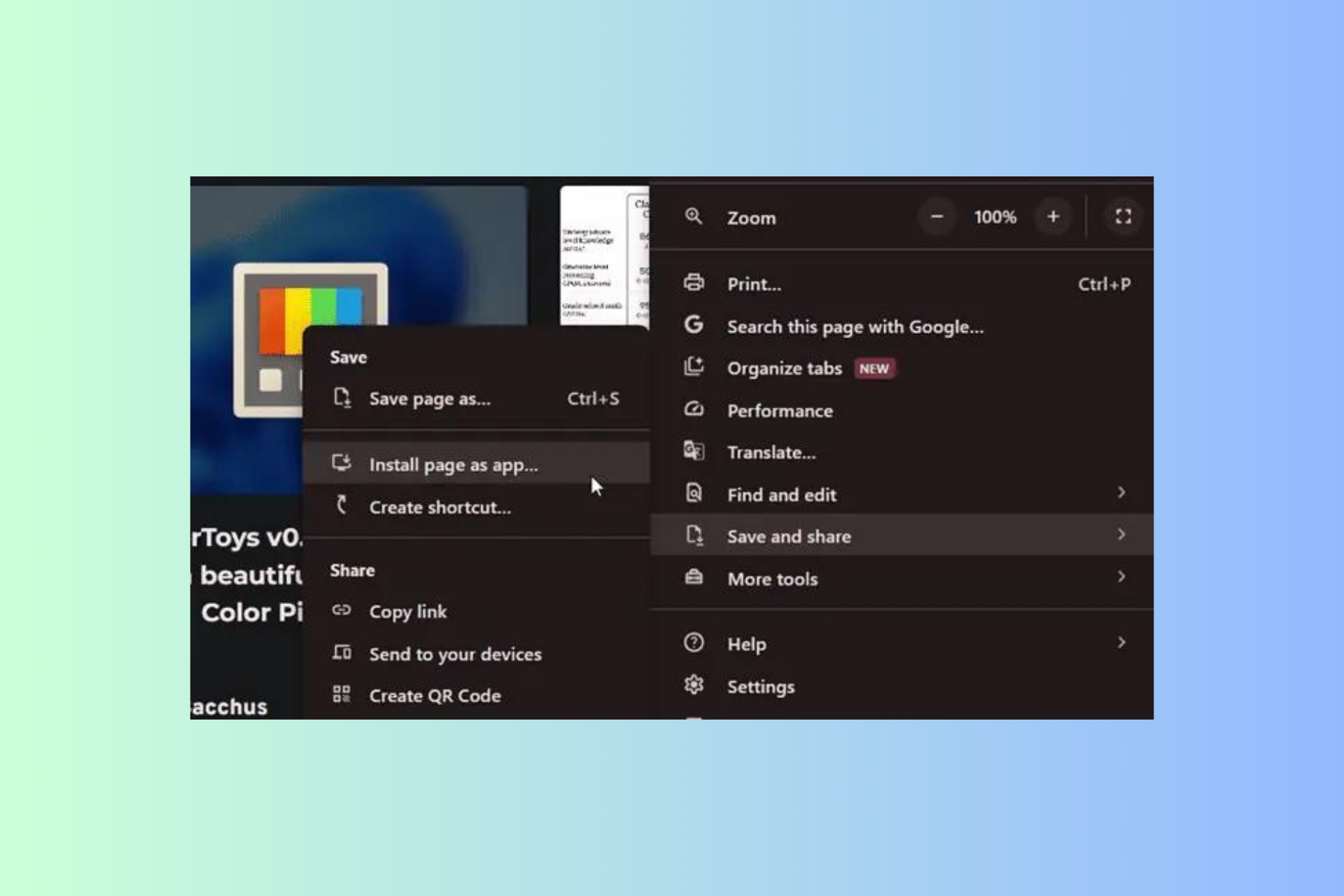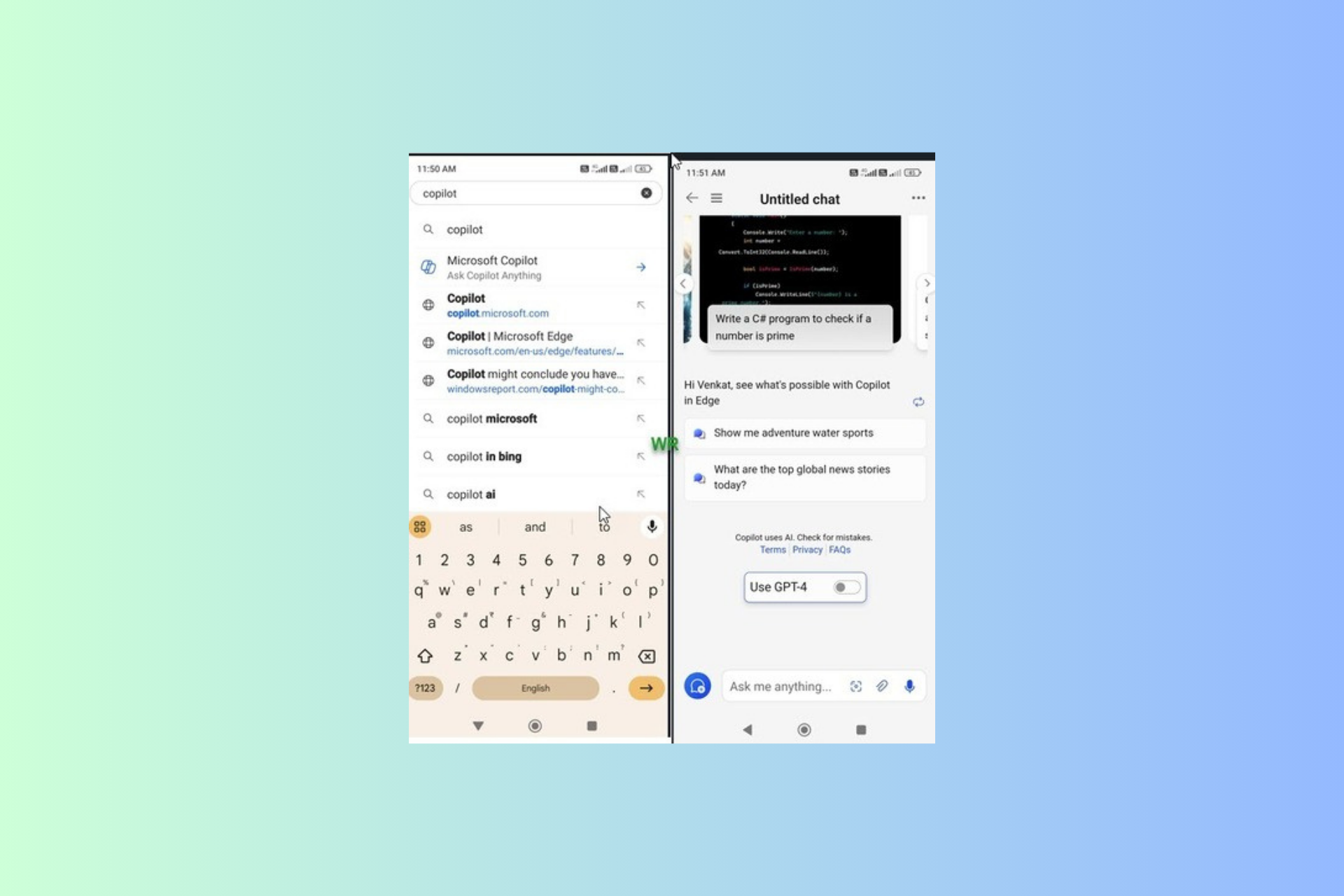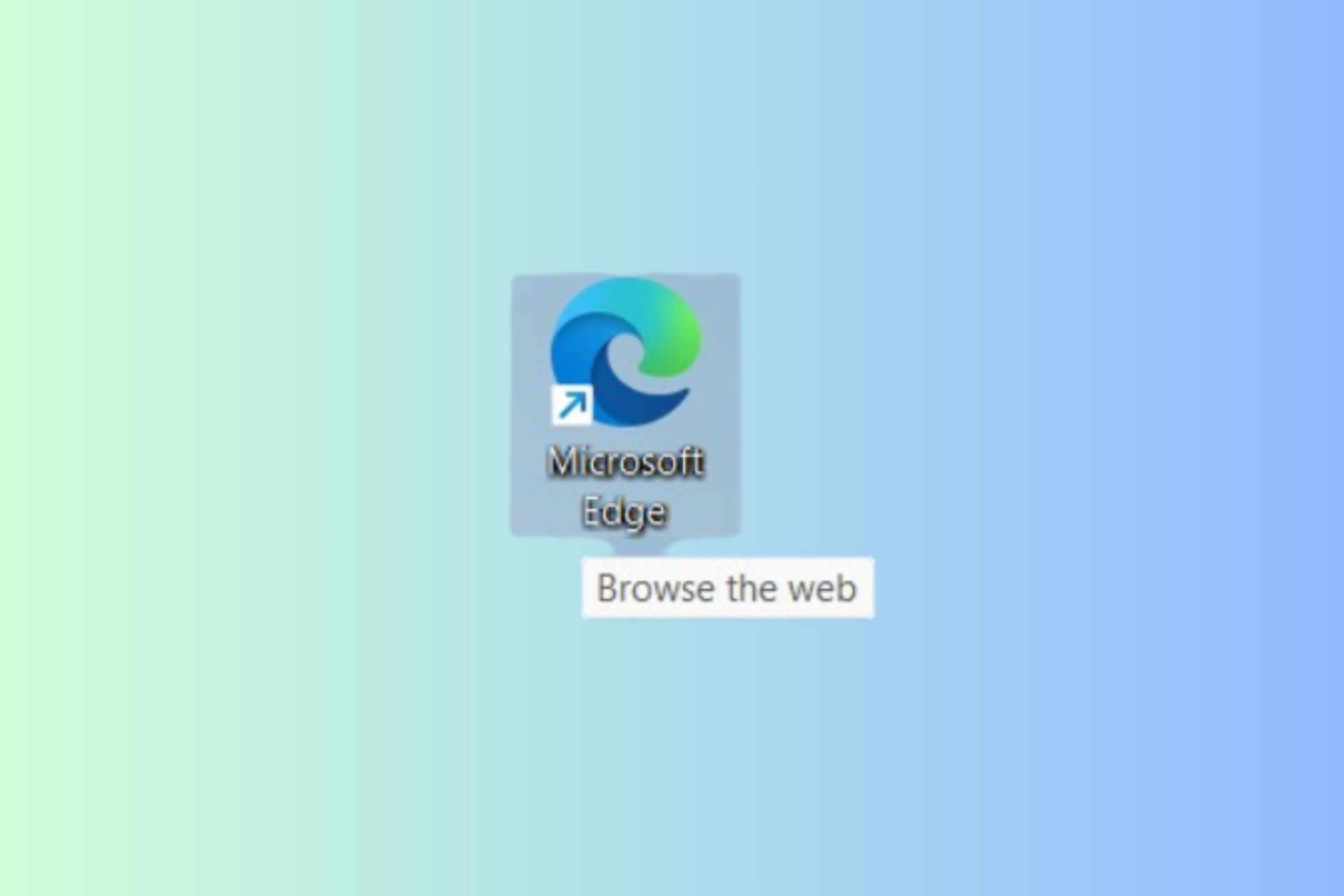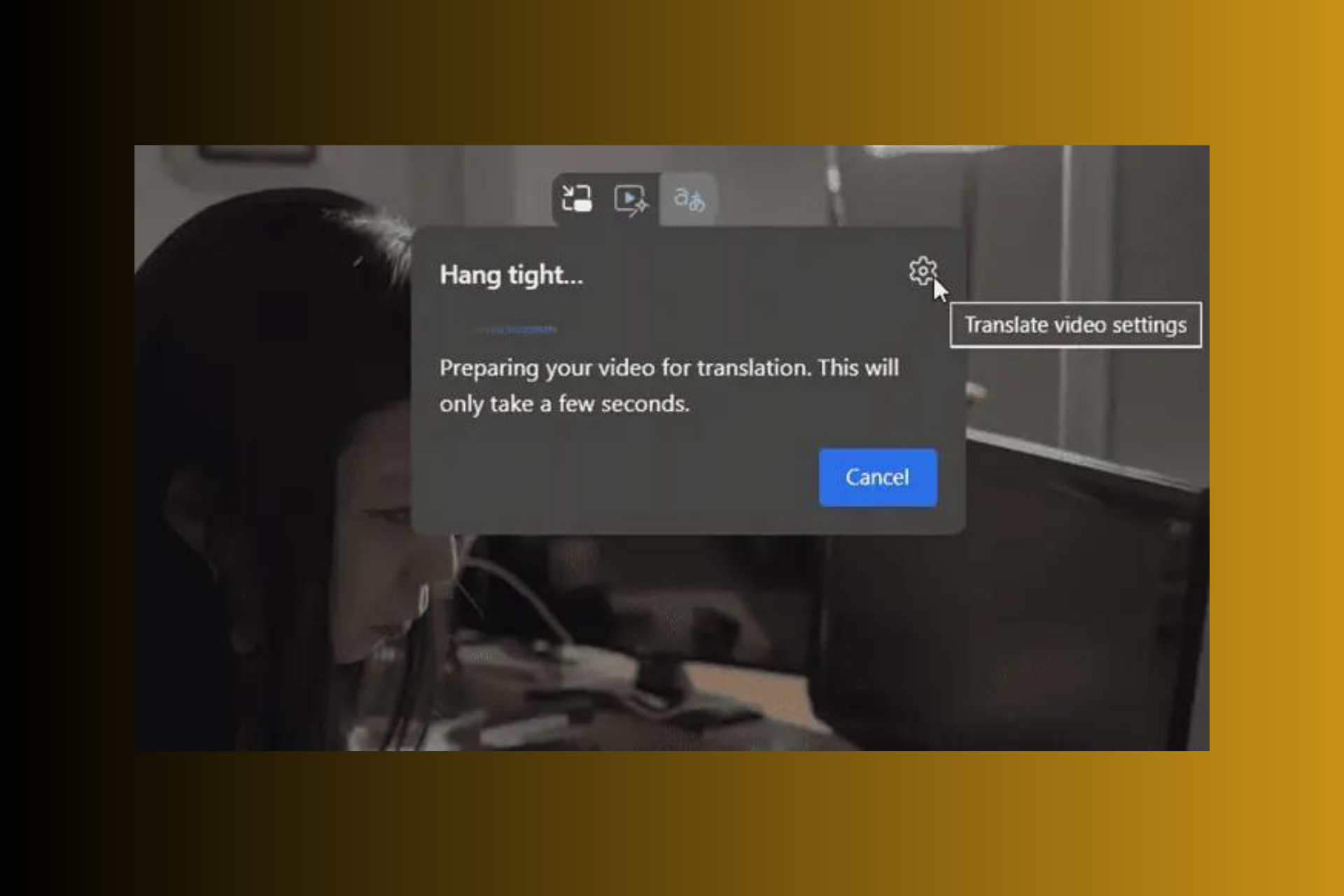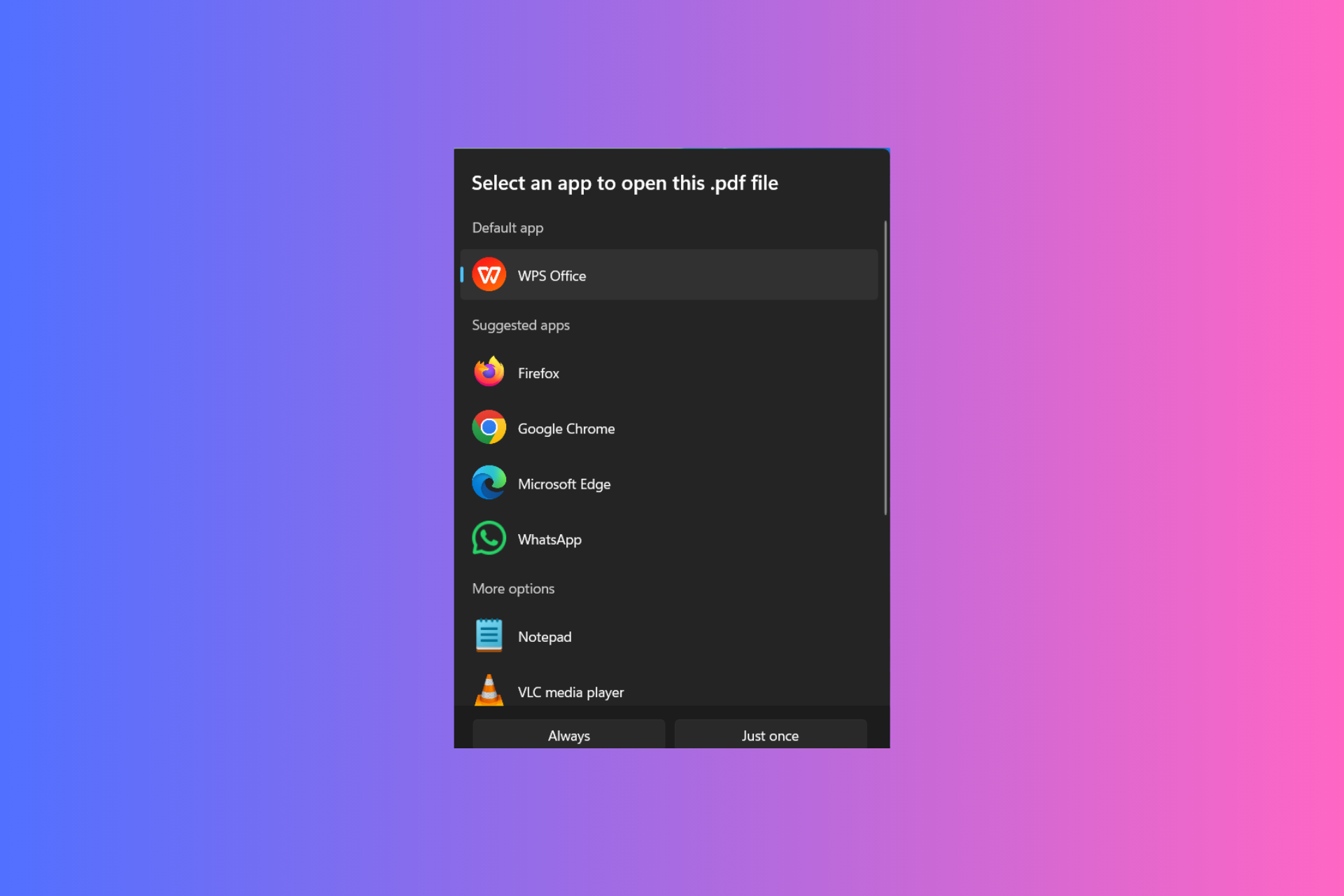How to Enable & Use Microsoft Edge's Password Manager
Save your passwords with Microsoft Edge password manager
5 min. read
Updated on
Read our disclosure page to find out how can you help Windows Report sustain the editorial team Read more
Key notes
- Microsoft Edge comes with a built-in password manager that saves your passwords for easier access to wesbites.
- You need to enable the password manager to allow the browser to offer you the option to save passwords.
- In this guide, we will give you the steps to enable/disable the password manager and how you can use it.
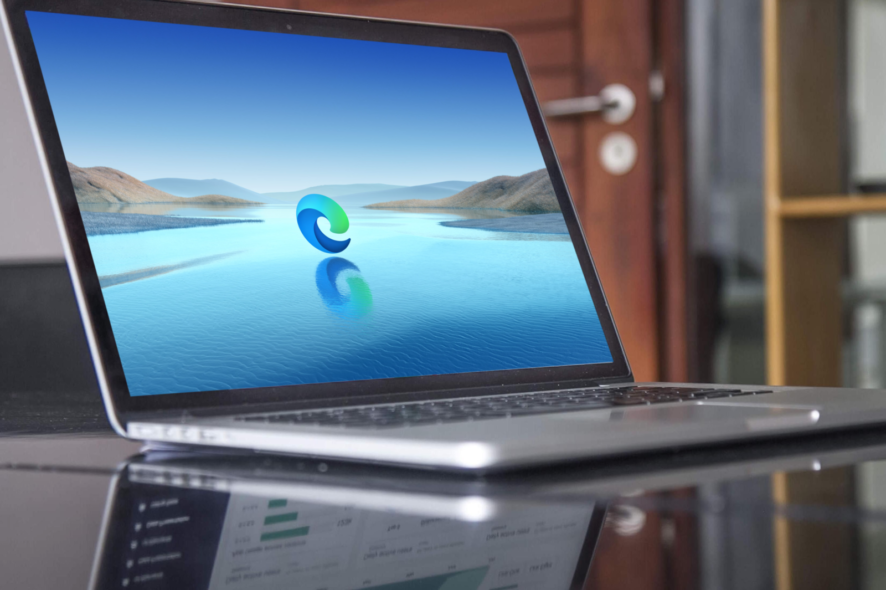
The famous Internet Explorer breathed its last on June 15, 2022. Microsoft Edge, which is a Chromium-based browser from Microsoft, was brought about by its successor.
The Microsoft Edge browser comes with a slew of modern features and also boasts robust privacy and security features.
Moreover, being a Chromium browser, you can do everything that you could do on the Google Chrome browser, even run its extensions on the Edge browser as well.
Microsoft Edge also comes with an advanced password manager. It asks its users to save the password when they try to sign in to a website.
Once you save your passwords in the Microsoft Edge password manager, it will automatically fill in the password on that specific website.
Users have the option to either enable or disable the feature at their will. In this guide, we are going to look at the steps that would allow you to enable the password manager and use the functionality in the browser.
Does Microsoft Edge have a password manager?
Microsoft Edge does come with a password manager. It stores all of your entered passwords, if allowed, in this password manager, and they are encrypted on a disk.
The password manager makes use of AES256 encryption and stores the encryption key in the operating system’s storage, which is the local data.
Attackers, even with admin rights or offline access, can get access to locally stored data, but the encryption prevents the attacker from getting the plain text password of the user who isn’t logged in.
- On Windows, the storage area is DPAPI
- On Mac, the storage area is the Keychain
- On Linux, the storage area is Gnome Keyring or KWallet
Irrespective of the storage area used on these platforms, the Microsoft Edge password manager uses AES256 encryption to keep your crucial information protected.
You might have a doubt about why Microsoft Edge encrypts the data locally or stores the data elsewhere. This is because Microsoft Edge isn’t capable of protecting your data from threats that may compromise the entire device.
Quick Tip:
If the built-in browser password manager gives you trouble, you can try a free third-party alternative. We recommend Dashlane for its simple yet secure way to protect all your passwords.
Dashlane brings additional layers of protection by being the industry leader in security. Easily save every password for every site, autofill names, and bank credentials without any fears.

Dashlane
Simple tool to protect and manage your passwords.How do I enable the password manager in Microsoft Edge?
1. Using Microsoft Edge
- Launch the Microsoft Edge browser.
- Click on the 3-dot menu icon.
- Select Settings.
- From the left side, click on Profiles.
- Select the Passwords option on the right side.
- Toggle on the Offer to save passwords option.
After you turn on the Offer to save passwords option, Microsoft Edge will offer you to save passwords every time you enter a password for that specific website.
2. Using Registry Editor
- Press the Win + R keys to open the Run dialogue.
- Type the below command and press Enter.
regedit - You can create a Registry backup in case things go south by clicking on the File menu and selecting the Export option.
- Now, in the Registry Editor, navigate to the below path.
HKEY_LOCAL_MACHINE\SOFTWARE\Policies\Microsoft\Edge - If the Edge key is missing on your PC,
- Select the Edge key and right-click on it.
- Choose New > DWORD (32 bit) Value.
- Name the newly created value as PasswordManagerEnabled.
- Double-click on the PasswordManagerEnabled value.
- To enable the Microsoft Edge password manager, type the Value data as 1, and to disable it type the Value data as 0.
- Press OK.
- Restart Microsoft Edge.
This is a much lengthier process to enable the password manager, but it is still one of the ways via which you can do the needful.
How to use Microsoft Edge password manager?
- Open a website that you aren’t logged or signed into.
- Enter your username and password on the website.
- A new pop-up message will appear at the top-right asking you if you would like to save the credentials for the future or not.
- Click the Save button.
- Log in with the entered credentials and your username and password are now saved in the password manager.
Microsoft Edge password manager vs LastPass
| Microsoft Edge password manager | LastPass |
| The Edge password manager can be used from the Microsoft Edge browser on Windows and Mac. | LastPass is available on iOS, Android, Mac, Windows, Android Wear, and Apple Watch. Offers extensions for Google Chrome and Mozilla Firefox. |
| You need a Microsoft account to sync your passwords. | LastPass requires only a master password to access your passwords. |
| Microsoft Edge password manager is specifically meant to store passwords. | LastPass lets you keep Digital Records such as passports, driver’s licenses, WiFi Passwords, etc |
| Microsoft Edge password manager uses AES256 encryption. | LastPass makes use of AES-256 bit encryption with PBKDF2 SHA-256 and salted hashes. |
| Microsoft Edge password manager does not offer multi-factor authentication. | LastPass comes with multi-factor authentication. |
It is clear from the above that the Edge password manager is simply a feature built inside the Microsoft Edge browser that offers its users the opportunity to save passwords so that they don’t have to type them again and again.
On the other hand, LastPass is a dedicated password manager and vault app, that also lets you save your digital records such as passport, driver’s license, Wi-Fi passwords, etc.
You can check out our guide on the best password manager for 2022, which you can use to safeguard your passwords and other data.
Also, if you wish to switch to a different browser, there are a ton available on the market. We have a dedicated guide that will help you choose the best browsers for your Windows PC.