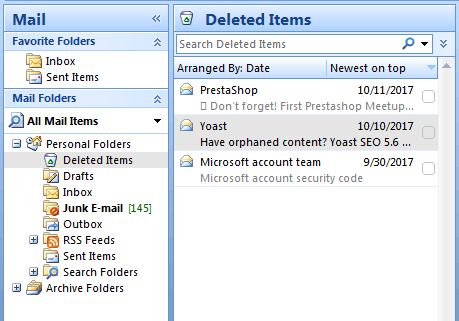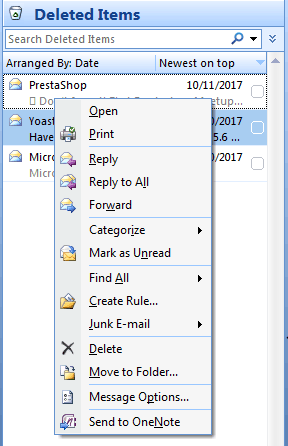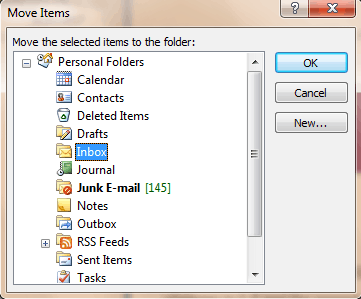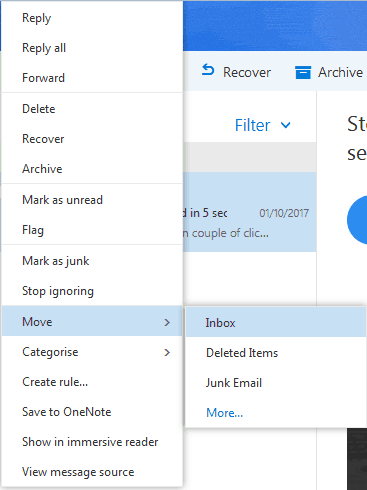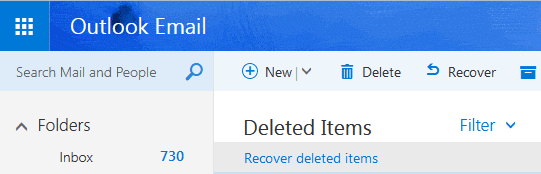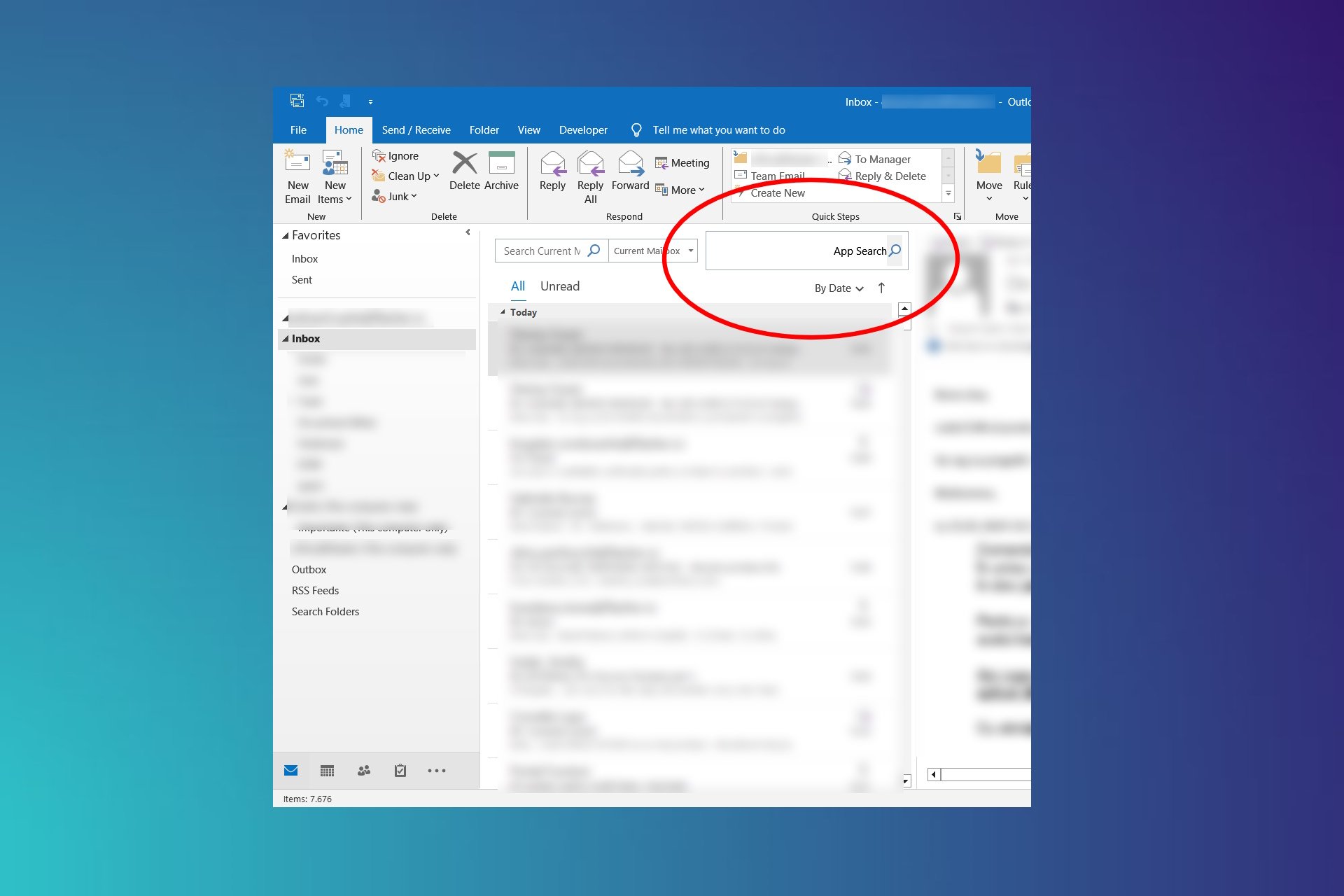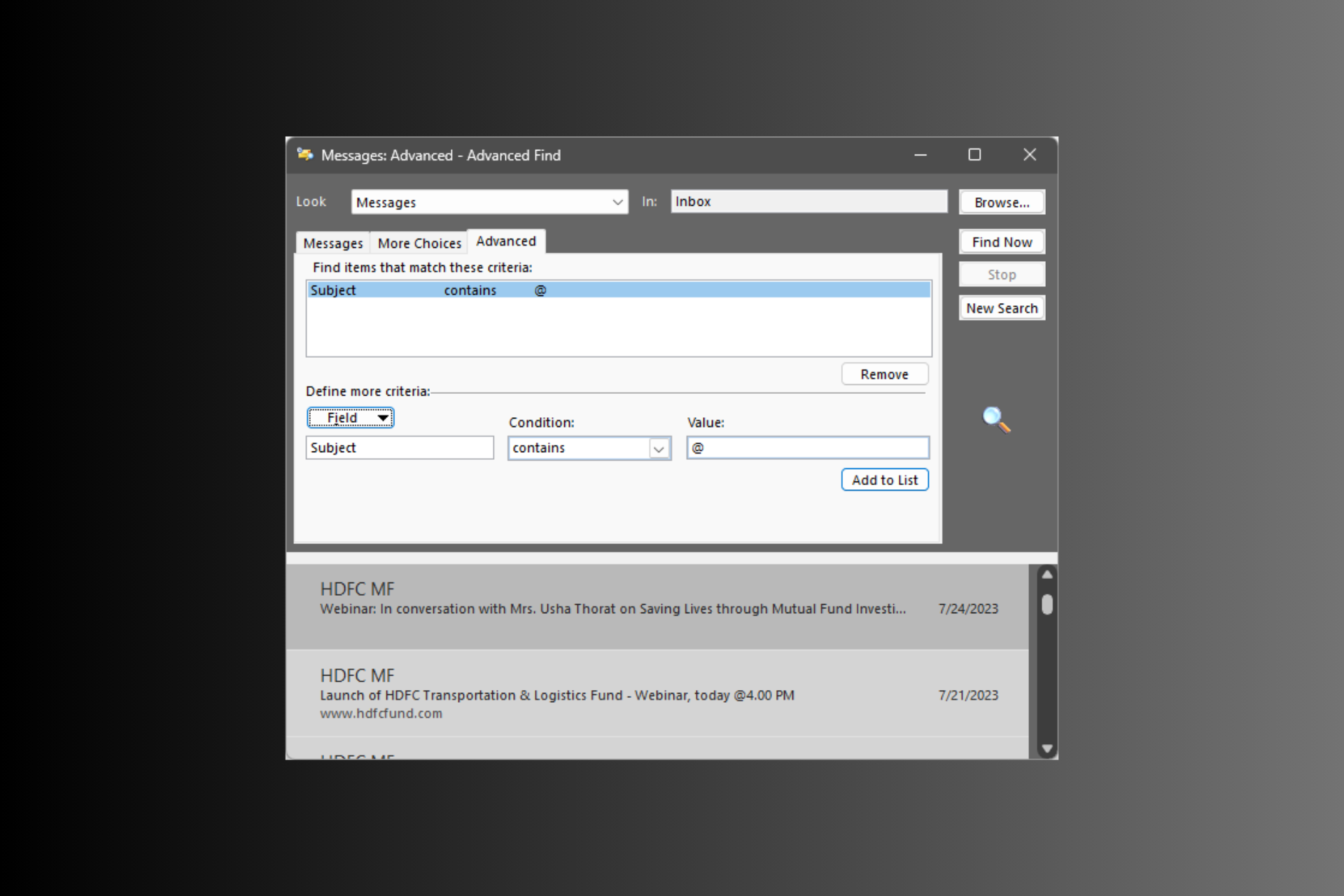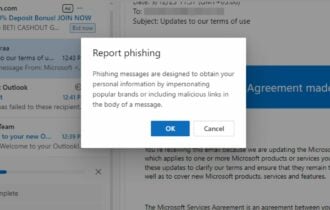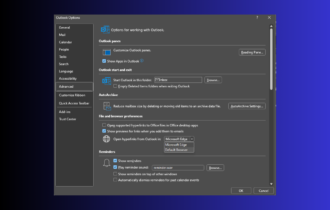How to recover deleted/archived Outlook messages [Guide]
4 min. read
Updated on
Read our disclosure page to find out how can you help Windows Report sustain the editorial team Read more
Key notes
- Eager to discover a few quick tips to recover deleted/archived Outlook messages? You’ll find them all below.
- Not everyone wants to fork over the cash for programs used to recover deleted archive folders. You don’t need to worry about that when using Stellar Outlook Repair.
- If you’re not afraid of making changes, check out these reliable Windows 10 email clients too.
- Bookmark our Outlook Guides Hub as well and use it freely any time you need help.
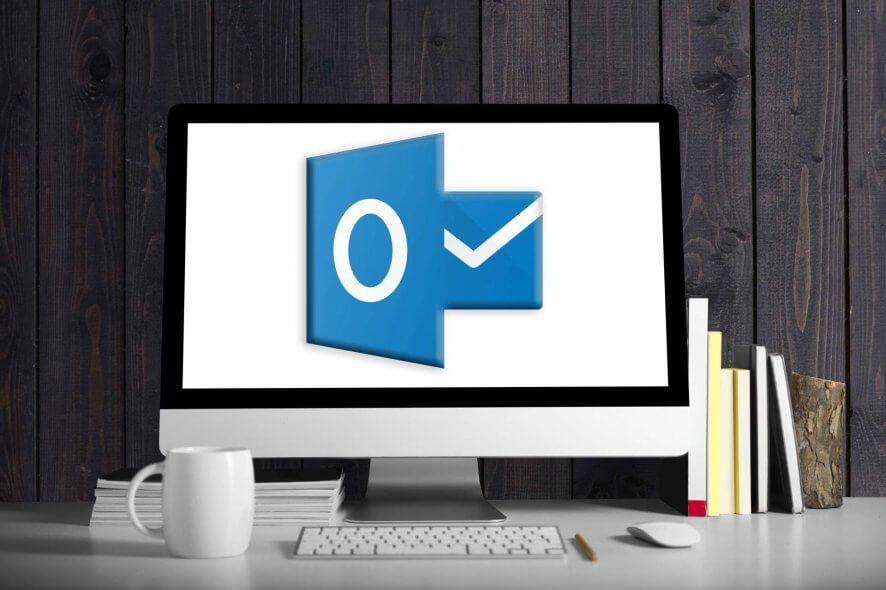
Are you wondering how to recover some deleted archive Outlook messages? There’s no need to be alarmed, we have got the solutions for you.
Microsoft Outlook is a component of the Microsoft Office suite. It is normally used as an email application and can sync with any POP3 or IMAP webmail server.
Other Microsoft Outlook features include calendar, contact manager, journal, task manager, and web browsing.
Sometimes, you can accidentally or intentionally delete archived Outlook messages from your mailbox; however, it is possible for you to recover the deleted messages but not permanently deleted items.
We have compiled solutions for different Outlook versions which you can use to recover the deleted archive folders in Outlook 2016 and not only.
How can I recover deleted/archived messages in Outlook?
1. Recover in Microsoft Outlook app for Windows
- Launch Microsoft Outlook and login to the email account.
- Click on the Mail Folder tab and then Deleted Items.
- Now, right-click on the deleted archived message and select Move to folder option.
- Then, click on Inbox to move the deleted message to the Inbox”and wait for the process to be completed.
The simplest way to recover deleted archive messages on your Outlook mailbox is to undelete from the Deleted Items folder.
This folder consists of messages which have not been permanently deleted, so use the above steps with no hesitation.
However, if you are unable to find the specified message in the Deleted Items folder, you may need to access the Recoverable Items folder.
Recoverable Items folder is a hidden folder in Microsoft Outlook which consists of items that have been cleared from the Deleted Items folder.
Here’s how to access the Recoverable Items folder:
- In the Outlook account display, go to your email folder list, and then click Deleted Items.
- Click on the Home tab, and then click on Recover Deleted Items From Server.
- Now, select the deleted archive Outlook messages you want to recover.
- Click Restore Selected Items, and then click OK.
You cannot recover items deleted from the Deleted Items folder if you do not have an Exchange account in Microsoft Outlook.
However, we have an additional guide on how to recover your Outlook emails using OST to PST Converter that will fix this problem in a fraction of the time.
2. Get back your Outlook messages by using a dedicated tool
Do note that there are some Windows friendly programs that you can use to recover deleted archive folders in Outlook.
With the number of free programs available for card making, you can clearly find a good fit to your interests and needs. For example, we recommend trying out Stellar Outlook Repair.
This utility is specially designed to extract mailbox components from corrupt PST file in intact form. This includes emails, contacts, photos, and all other attachments.
On top of that, this high-rated tool restores them in a new PST file that can be easily imported back in Outlook.
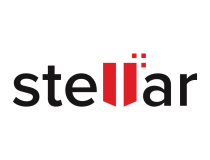
Stellar Outlook Repair
Looking for a powerful software to recover deleted/archived Outlook messages? Stellar Outlook Repair is the best pick!3. Recover in Microsoft Outlook web app
- Go to the Outlook and then Sign in to your account.
- In your email folder list, click on the Deleted Items tab.
- Locate the specific message, right-click on it, and then click Move > Inbox.
Another way of recovering deleted archived Outlook items is by accessing the Outlook website and undelete from the Deleted Items folder.
Alternatively, if you can’t find the message in the Deleted Items folder, you need to look for it in the Recoverable Items folder. Here’s how to access the Recoverable Items folder:
- Go to the Outlook Web App, and then Sign in to your account.
- In your email folder list, right-click on the Deleted Items tab.
- Now, click Recover deleted items.
In addition, you can also use the search box to find the deleted archived message you want to recover. After locating the item, select it, and then click Recover.
In conclusion, the methods and program listed above can help you to recover deleted archive Outlook messages on your Windows PC. Feel free to comment below if you have any questions.