Windows Media Center Download: Everything you Need to Know
You can only download WMC using unofficial methods
4 min. read
Updated on
Read our disclosure page to find out how can you help Windows Report sustain the editorial team Read more
Key notes
- The Windows Media Center app is an excellent tool for media playing and recording on Windows PCs.
- Microsoft has stopped support for this tool since its release of Windows 10.
- There are still ways to download and install the app from unofficial sources if you need it.
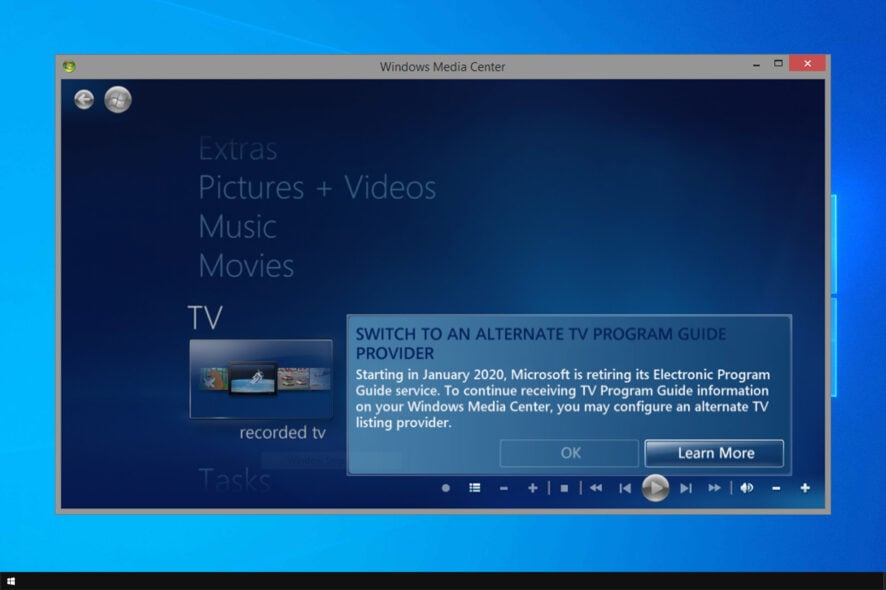
Microsoft decided to cut the Windows Media Center when launching Windows 10, but many are still wondering if Windows Media Center is available for download.
Those who ignored the app don’t miss it, but those who used it knew it was one of the best media center software to manage videos and other media content and probably want it back.
It used to be possible to install Windows Media Center in some earlier Windows 10 Preview builds. However, can you still do that? Keep on reading to find out.
What does Windows Media Center do?
Windows Media Center was an all-around media solution designed to bring the living room media experience to PC. It had the following features:
- Live TV – The software allowed users to watch and record live TV shows using a TV tuner. This allowed you to use your PC as DVR.
- Multimedia playback – With Media Center, you could play any media stored on your hard drive or any other device.
- Streaming platform support – The software could handle YouTube, Netflix, and similar services thanks to the available plug-ins.
Is Media Center supported in Windows 10?
Media Center was a part of Windows XP, and it was available on all versions, including Windows 8. However, that’s not the case with Windows 10. The software hasn’t been in development since 2009, and it hasn’t got any updates.
However, if you install it, it should work on Windows 10, but your results might vary.
Why was Windows Media Center discontinued?
Shortly after Windows 7 release in 2009, Microsoft decided to disband the team behind Media Center development.
According to Microsoft’s Gabriel Aul, the reason for this is decreased use.
And we’ll have to agree since during our time with Windows 7, we rarely, if ever, used Windows Media Center, and we’re not the only ones.
The software didn’t achieve the expected popularity, so it’s no wonder that Microsoft wanted to focus its resources on something more beneficial to users.
What replaces Windows Media Center in Windows 10?
The DVD Player app replaces Windows Media Center. Remember that this app is available only to users that have upgraded from Windows 8.1 to 10.
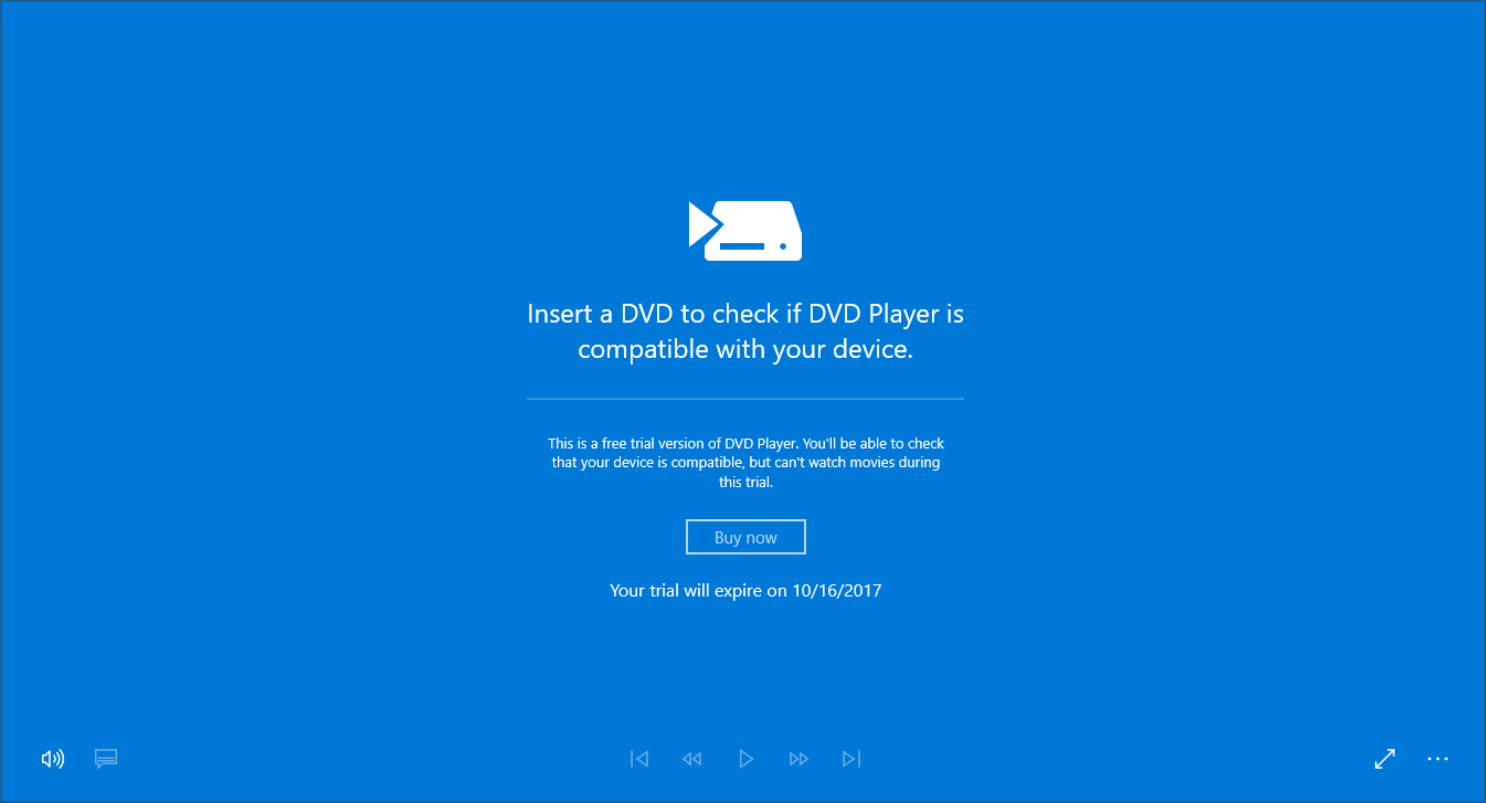
If you have performed a clean install, you’d have to purchase the DVD Player app from the Microsoft Store. Another software that was intended as a replacement for Media Center is Groove Music.
Unfortunately, the Groove Music service is discontinued. On the bright side, the new Windows Media Player is coming to Windows 10, so that’s a decent alternative you can use.
Can you still download Windows Media Center?
The Windows Media Center is no longer available. Microsoft has since removed the media player and recorder on Windows 10.
Hence, there is no official way to get it back. However, you can still use unofficial third-party sources.
How can I install Windows Media Center on Windows?
If you want to download the software from an official and reliable source, that’s no longer possible since Microsoft has discontinued this software.
However, you can still get this software from other, third-party sources. This comes with its share of problems, including the following:
- Legal issues – Different states have different laws regarding abandonware, but usually, it’s not illegal to download it. Hosting abandonware or sharing it is illegal.
- Security issues – Since the software is hosted by third parties, it could be altered or infected by malware.
- Compatibility issues – The software was optimized for Windows 8, and it hasn’t received an update for more than a decade, so, likely, it won’t work properly on a modern operating system.
Since the software can’t be downloaded safely from an official source, we’ll refrain from giving instructions on how to download it.
However, if you do so, use a reliable source and scan the downloaded file for malware with reliable antivirus software.
In case you are errors on Windows Media Center, check our detailed guide for the surefire fixes to get rid of them.
If you have more questions about the installation process, don’t hesitate to leave them in the comments below.








