Users can now try PowerShell 7 on Windows, macOS and Linux
2 min. read
Updated on
Read our disclosure page to find out how can you help Windows Report sustain the editorial team Read more
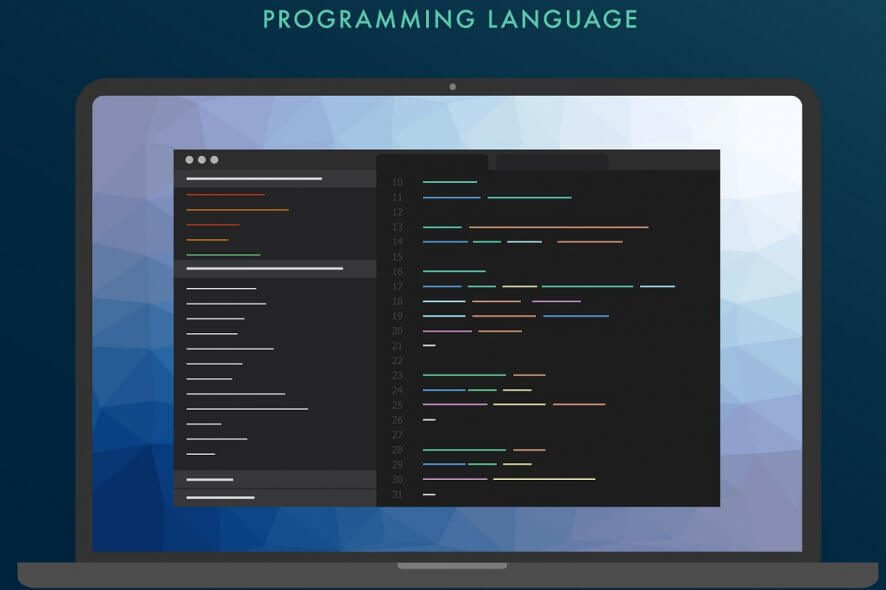
When it comes to command lines, your mind will most likely go to PowerShell. This neat task automation and management framework has been with PC users since the dawn of operating systems, and it continues to evolve.
PowerShell 7 is now live
The new version is available for Windows, macOS, and Linux. It sees Microsoft moving from .NET Core 2.x to 3.1 which enables enhanced backward compatibility features with existing Windows PowerShell modules thanks to the resurrection of numerous .NET Framework APIs.
Being cross-platform compatible means that the new PowerShell version is now compatible;e with all Linux distros, including Ubuntu, OpenSUSE, Fedora, Debian and others.
In an official Microsoft post, they stated that:
If you weren’t able to use PowerShell Core 6.x in the past because of module compatibility issues, this might be the first time you get to take advantage of some of the awesome features we already delivered since we started the Core project!
What does PowerShell 7 bring to the table?
The official changelog for the new PowerShell is now available, and here are the newest features to be available to the general public:
- Pipeline parallelization with ForEach-Object -Parallel
- New operators:
- Ternary operator: a ? b : c
- Pipeline chain operators: || and &&
- Null conditional operators: ?? and ??=
- A simplified and dynamic error view and Get-Error cmdlet for easier investigation of errors
- A compatibility layer that enables users to import modules in an implicit Windows PowerShell session
- Automatic new version notifications
- The ability to invoke DSC resources directly from PowerShell 7 (experimental)
You can get the latest version of PowerShell from GitHub where you can find the Windows, macOS and Linux versions.
What’s your take on the new features brought to PowerShell? Share your opinions with us and the other users in the comments section below.
[wl_navigator]








