Microsoft Flow to automate your time-consuming tasks a-la IFTTT
3 min. read
Published on
Read our disclosure page to find out how can you help Windows Report sustain the editorial team Read more
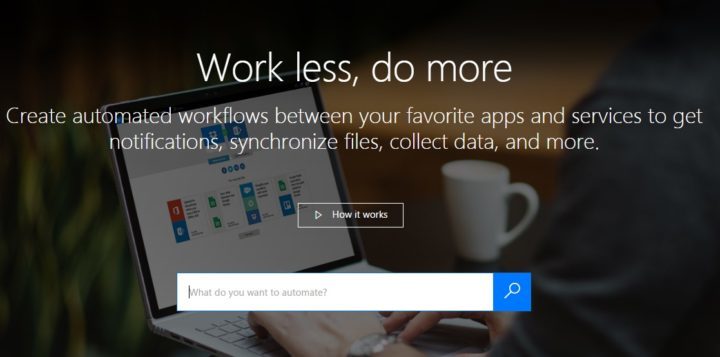
In today’s multitasking world, it is essential to know how to prioritize your tasks — otherwise, you might not respect your deadlines. The best aid in helping you to achieve this goal would be a tool that automatically takes care of your time-consuming tasks. In this manner, you can focus only on the most important and urgent tasks.
Microsoft Flow is a preview tool that helps you to set up automated workflows between your favorite apps and services in order to synchronize files, get notifications, collect data and perform other various tasks. You can access Flow from any device: your tablet, your desktop computer, or even your phone.
The tasks this app can perform are very diverse and include:
- Create a to-do item in Wunderlist for important emails This template creates a task in Wunderlist when emails marked important are sent to your Office 365 inbox. You also need to select what list to add this task to.
- Get a text notification when you receive an email from your manager No more unread emails. You will need an Office 365 email address and a Twilio account for this template.
- Save email attachments to a SharePoint document library You can have easy access to your Office 365 email attachments from SharePoint.
- Get daily reminders in Email This flow will send you a reminder every day based on the following connections: Office 365 Users and Office 365 Outlook.
- Send me an email when a new file is added to SharePoint Online
- Save email attachments to Dropbox This flow will store all the attachments you receive in email to a specific folder in Dropbox.
- Copy files between OneDrive and Dropbox
- Create Dynamics Leads based on Tweets Select a search term and all of the people who tweet about that term will appear as leads in your Dynamics CRM, along with some basic details.
- Create a new item in SharePoint when a new order is added in Salesforce
If these templates are not enough, you can create your own flow from scratch. All you need to do is select the apps involved, the action you want the flow to take, and the events that trigger it.
You can try out this useful business tool from Microsoft here. And if you’re into automated tasks, you should know that IFTTT could soon be coming to Windows 10, as well.
RELATED STORIES YOU NEED TO CHECK OUT:
- Open 365 takes on Microsoft Office 365 as an open-source alternative
- Microsoft Office 365 reaches 22.2 million subscribers, up from 12.4 million last year
- Google wants 80% of Microsoft’s business clients








