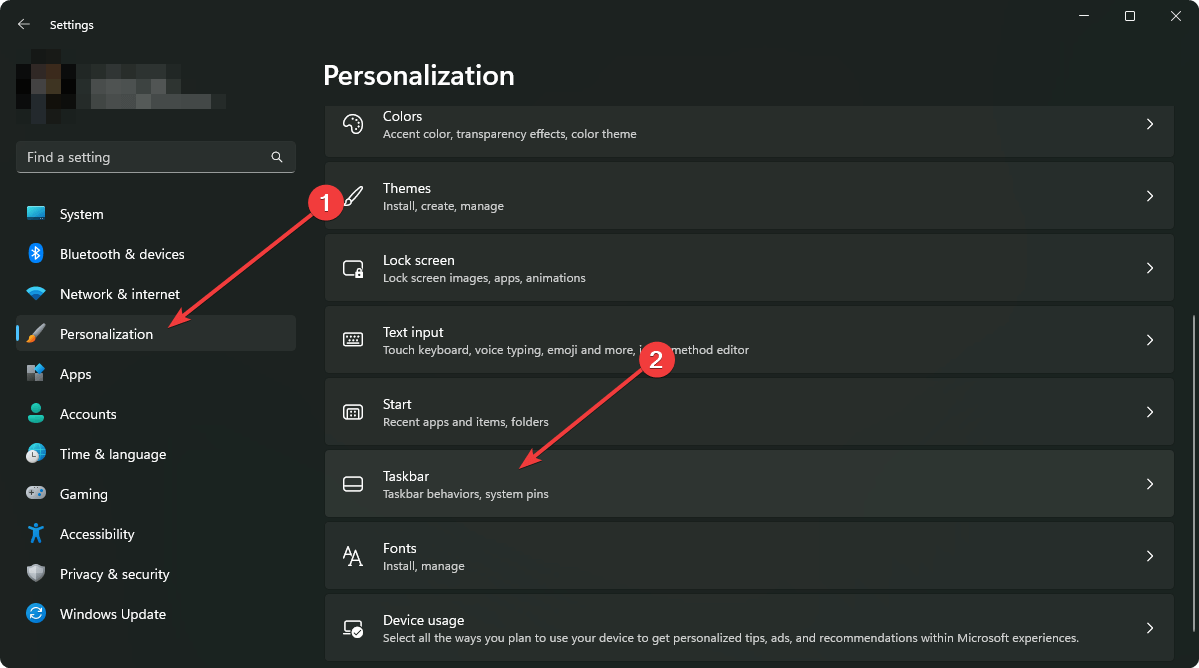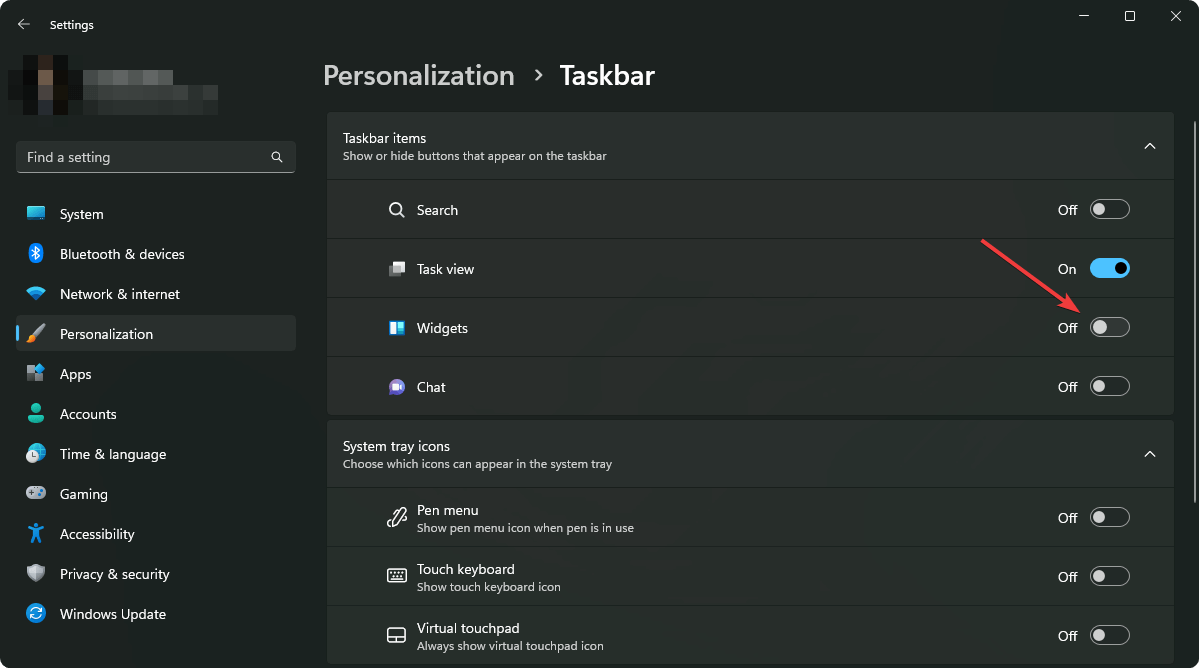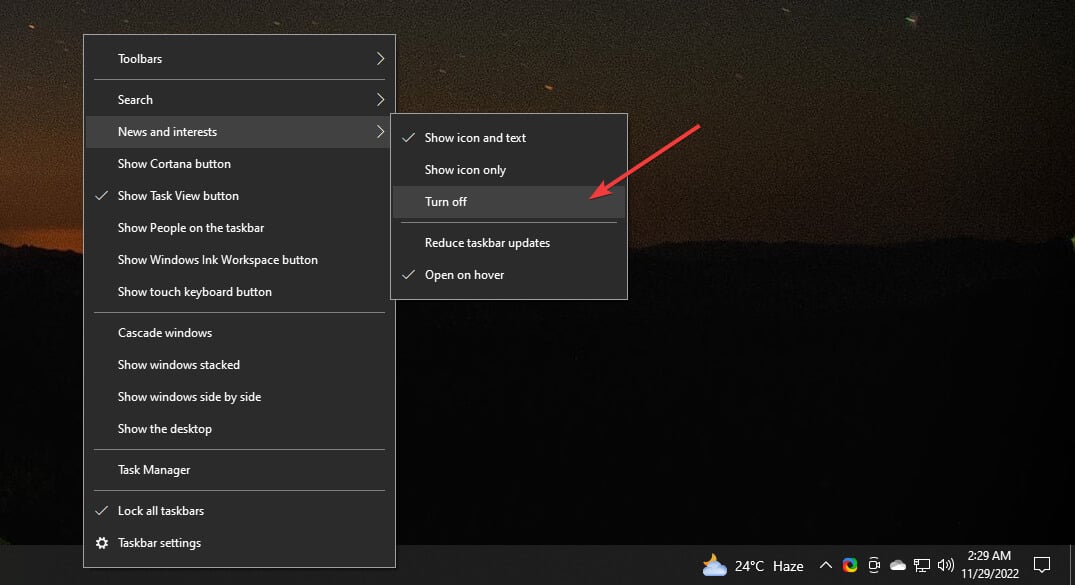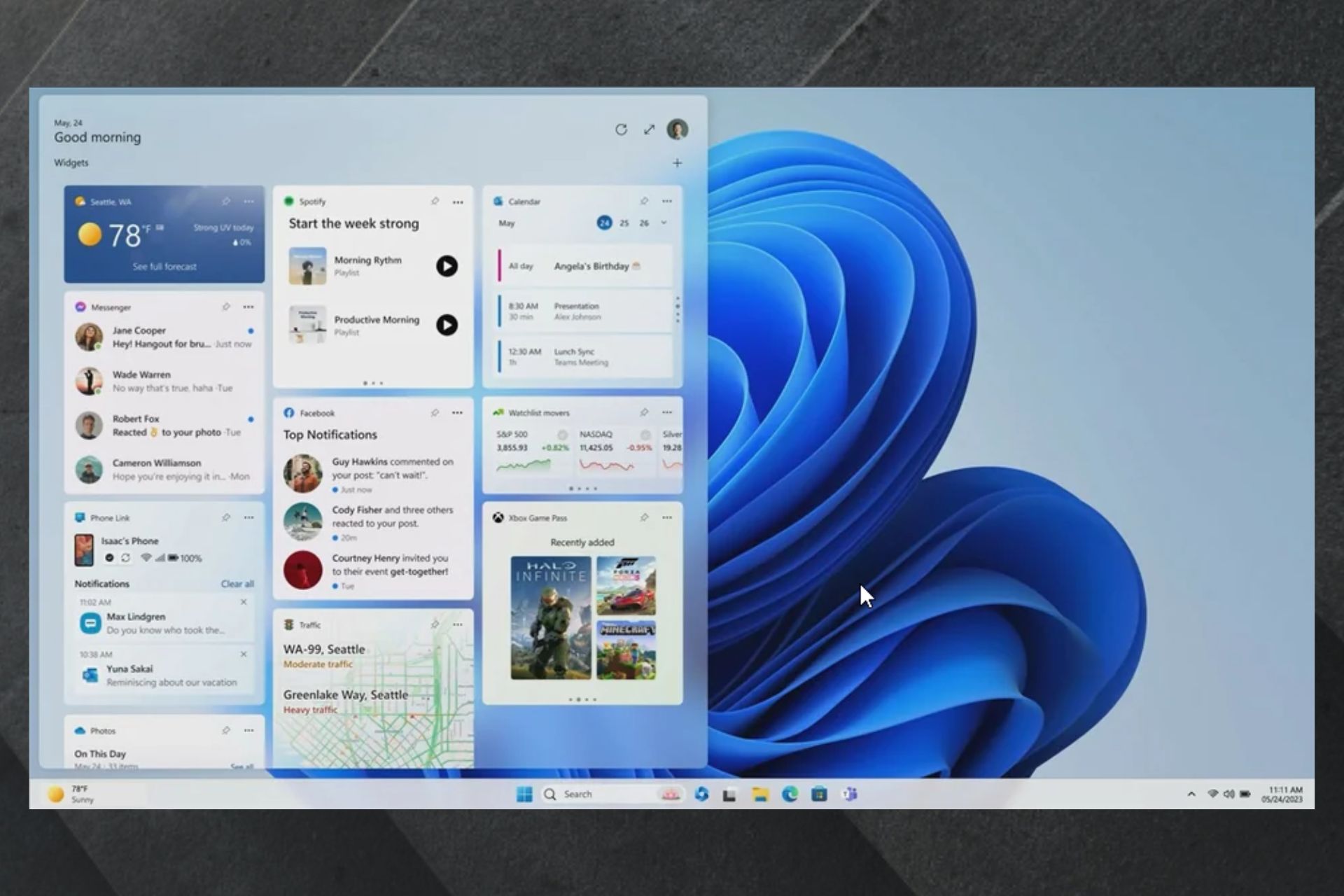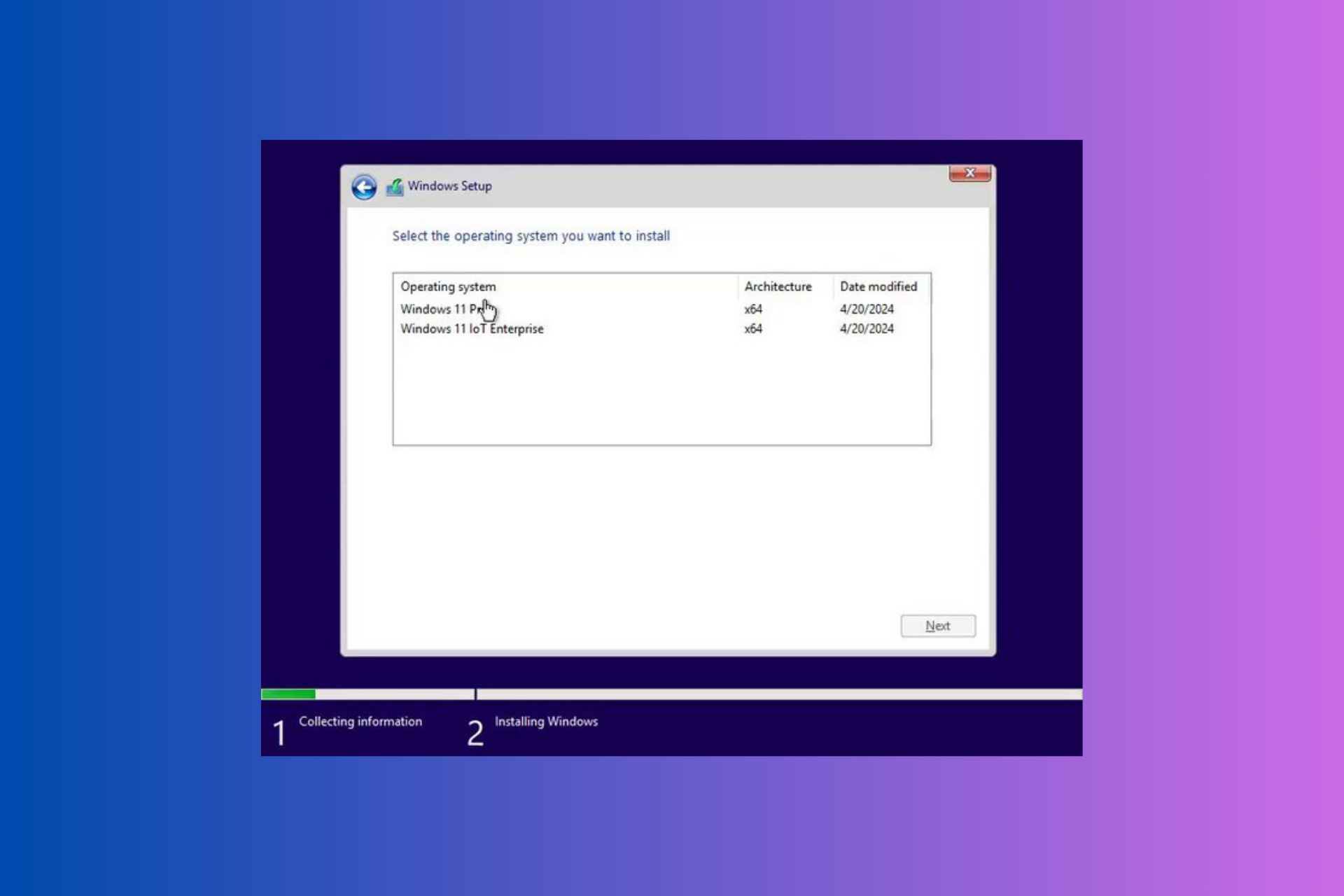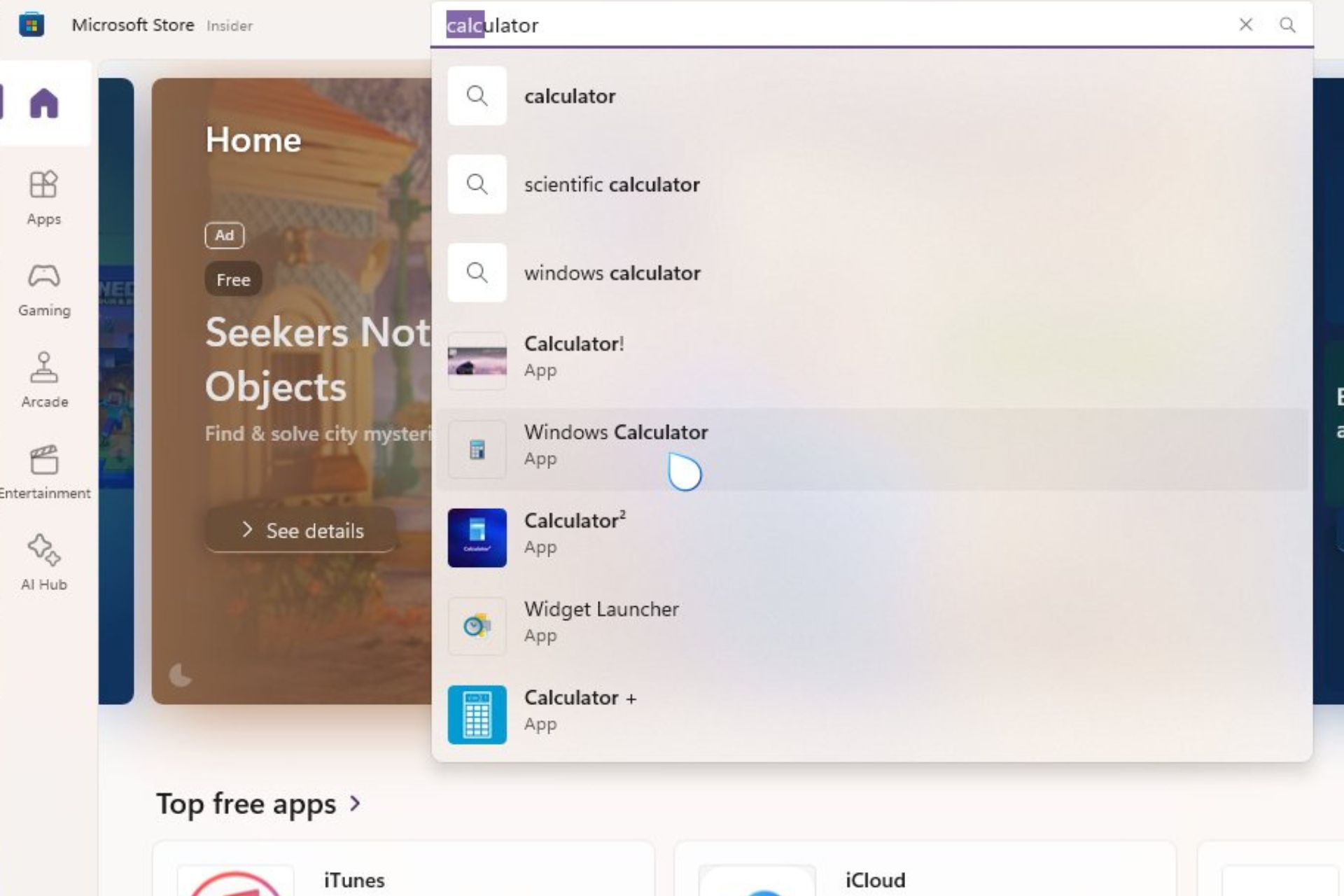2 Quick Ways to Remove Microsoft News from Taskbar
Get rid of the Microsoft News from the taskbar widget in no time
3 min. read
Updated on
Read our disclosure page to find out how can you help Windows Report sustain the editorial team Read more
Key notes
- Windows has a widget icon on the taskbar that you can use to view weather information, the latest headlines from Microsoft News, etc.
- If you want to disable these headlines from the widget, right now, there is no way.
- But, you can remove the Microsoft News from the taskbar by disabling the widget, as shown in this article.
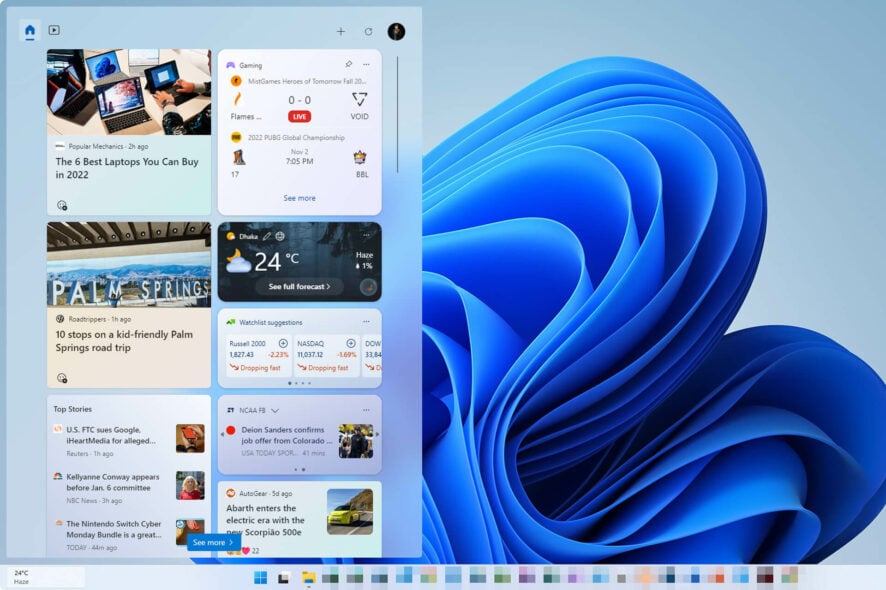
If you want to remove Microsoft News from the Taskbar of your Windows PC, this article will guide you with helpful details.
On Windows 11 and Windows 10, you can see a new widget label on the Taskbar. When you click on it, you will see a new layout where you can see news headlines, weather information, and other details.
For some users, this feature can be super annoying. As noted by user u/iamwarrior_2 on a Reddit forum, an input to bring an option to turn off news in Widgets has been living in Feedback Hub for months and has generated at least 3,5k votes so far.
So, following extensive user complaints, the tech company revealed during their Build 2023 developer keynote that by the end of this year, users will be able to deactivate the News feed entirely.
However, until that option becomes available, we present you with a workaround where you can disable Microsoft News from your taskbar completely.
Should I disable MS News from the Taskbar?
Indeed, the News and Interests is a fantastic feature. But it doesn’t mean everyone will like it. One thing you should be clear about is that the widget doesn’t really have a big impact on your PC performance.
If you want to disable it to gain performance, it may not be that much appropriate idea. But, if you just want to do it just because you want to get rid of Microsoft News, you can do it without thinking much.
How can I remove Microsoft News from Taskbar?
Before following the appropriate steps, you should check the following things:
- Make sure you have activated Windows. Inactive Windows won’t let you access any personalized settings.
- Your Windows is up to date, or at least you are using a recent version of Windows.
After ensuring the above things, follow these methods to remove Microsoft News from Taskbar.
1. Disable Widget
- Press Win + I on the keyboard to open Windows Settings.
- Go to Personalization and click on Taskbar.
- Toggle the switch off next to the Widgets.
This method is applicable to the latest Windows 11 users. You also can learn about more ways to disable widgets on Windows 11.
2. Turn off News and Interest
This method is available for the latest Windows 10. Right now, Windows 11 doesn’t have any similar option.
However, Microsoft will introduce a feature to turn off/remove News from the taskbar in the next Windows 11 update. Here’s a preview of it will look, according to this Reddit thread.
This article has explained how you can remove Microsoft News from the Taskbar. If you know of any other better ways, feel free to let us know in the comment box.