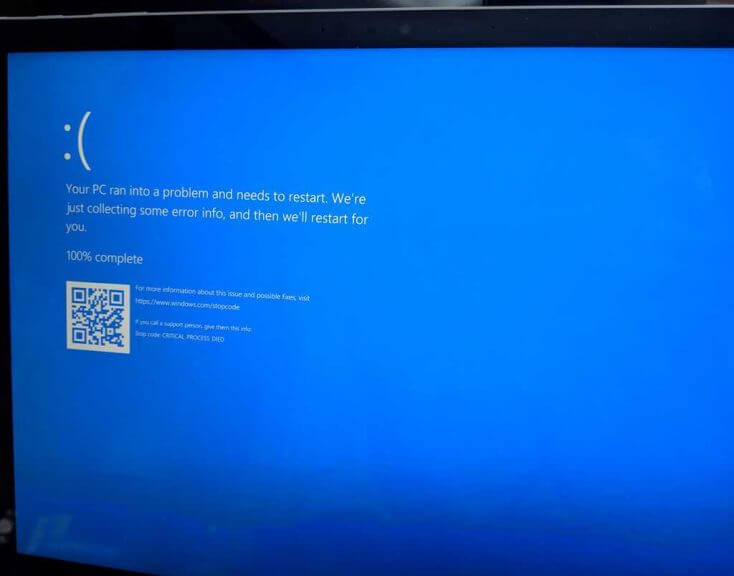The Blue Screen of Death (BSoD), or stop error, is an error that appears on your Windows 10 PC during a system crash. Windows Insiders running Preview builds on their Windows 10 PCs will experience a Green Screen of Death (GSoD). Obviously, a BSoD is not exactly the best thing you want to see on your Windows 10 PC, as it often means really bad news for you. Sometimes, though, you might want to see how well your Windows 10 PC recovers after a BSoD, or if you’re a developer you may want to see how an app handles a system crash. Oddly enough, Microsoft has instructions on how to modify your Windows 10 PC’s Registry to enable a keyboard shortcut to force a BSoD. In this guide, we’ll show you how to trigger a Windows 10 BSoD on-demand.

As always before we start, I need to point out a warning that editing your Registry can cause permanent and irreparable errors to your Windows 10 PC. Please back up your PC before attempting any of the following instructions. Additionally, this process will only work for Windows 10 PCs using a PS/2 or USB keyboard with a Scroll Lock key. With that out of the way, let’s begin.
How to trigger a Windows 10 BSoD on-demand
Here are the 10 steps you need to follow:
1. Type in “Regedit” in the Windows 10 search bar
2. Once you see the “Registry Editor” app pop up, click run as administrator.
3. Go the following path: HKEY_LOCAL_MACHINESYSTEMCurrentControlSetServiceskbdhidParameters
4. Right-click on the right panel, select New, and select “DWORD (32-bit) Value.”
5. Name the new DWORD “CrashOnCtrlScroll” and press Enter.
6. Double-click CrashOnCtrlScroll and change its hexadecimal value from 0 to 1.
7. Click OK to confirm the new value.
8. Go to the following path: HKEY_LOCAL_MACHINESYSTEMCurrentControlSetServicesi8042prtParameters
9. Repeat Steps 4-7
10. Restart your computer to apply the new Registry settings.
In order to remove the keyboard shortcut to trigger a Windows 10 BSoD, all you need to do is repeat Step 3 and Step 8 and delete the “CrashOnCtrlScroll” DWORD from both paths. You can trigger a BSoD in Windows 7 and Windows 8.1 using the same steps in your Registry Editor.
Once you complete these steps, you can use your keyboard to intentionally trigger a Windows 10 BSoD crash by holding down the right Ctrl key and pressing Scroll Lock twice. The keyboard shortcut sequence will force Windows 10 to trigger a KeBugCheck and generate a 0xE2 error displaying the BSoD screen, along with a “MANUALLY_INITIATED_CRASH” message. Your Windows 10 PC will also create and save a crash dump that can be used for debugging later if needed.
Alternatively, there is another option to trigger a BSoD (or GSoD) on your Windows 10 PC, using the Command Prompt. It’s a faster process and does not require you to edit any of your registry settings. You can trigger a Windows 10 BSoD (or GSoD) in 3 steps:
- Open Command Prompt, and choose “Run as administrator”
- Type in the following command: TASKKILL /IM svchost.exe /F
- Press Enter
Once you press Enter, you will see the BSoD (or GSoD) error screen. The reason you are seeing a BSoD or GSoD is that the command line you entered forcibly killed a critical process needed for Windows 10 to run correctly. Please note: TASKKILL is not available in Home versions of Windows 10, TSKILL is used in its place. One might wonder why anyone want to force their computers to see the Windows 10 BSoD.
For starters, some developers might use the BSoD to get to the route of an issue they are experiencing with their Windows 10 PC that is a custom hardware build. Other times, developers might need to trigger a BSoD to test an application’s resiliency after an unexpected restart. Otherwise, it’s a fun way to prank a friend or family member.