How to see everyone in a Microsoft Teams video meeting
2 min. read
Published on
Read our disclosure page to find out how can you help Windows Report sustain the editorial team Read more
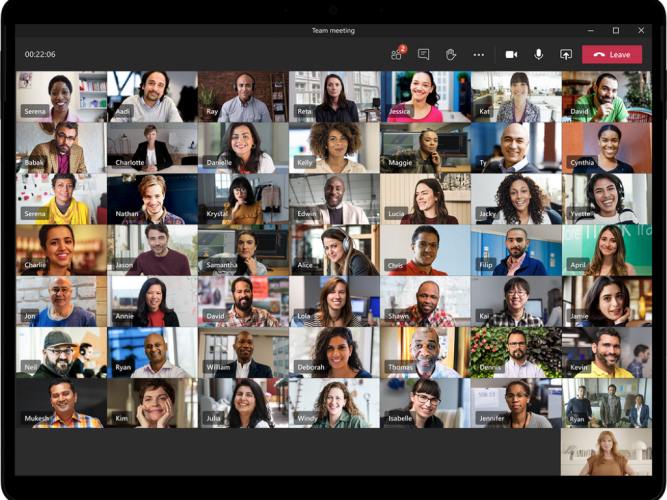
After much anticipation, Microsoft Teams now allows you to view video streams from everyone in a meeting simultaneously. Well, in most cases it’ll be everyone, but unfortunately very large teams may still be out of luck – Microsoft now caps support at 49 participants, a leap upwards from the previous 9.
To enable this new layout, click the “…” icon at the top-right of a Teams meeting. From the menu which appears, choose “Large gallery” to enable expanded participant support.
With this mode selected, Teams will display up to 49 participants in a 7×7 grid on your display. The grid will be dynamically scaled depending on the actual number of guests – it starts out at 2×2, then 3×3, followed by the new 4×5, 6×5 and 7×7 layouts. Teams will automatically resize the grid as people join and leave.
As with the previous 4- and 9-speaker limits, Teams chooses people to display based on whether their camera is enabled and whether they’ve spoken recently. If you do end up in a meeting with more than 49 individuals, people will switch in and out of the grid based on who’s contributing the most.
If you don’t see the Large Gallery option, make sure there’s actually more than ten people in the meeting. It only becomes available when at least ten individuals have their cameras enabled. There’s no way to enable Large Gallery at the start of the meeting, so you’ll have to remember to turn it on yourself once the eleventh participant has added.
Check out more on Microsoft Teams from OnMSFT.com!








