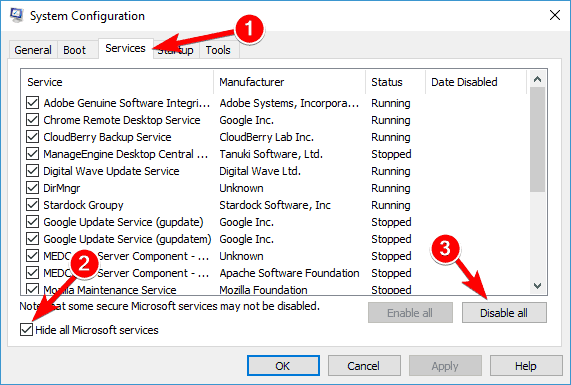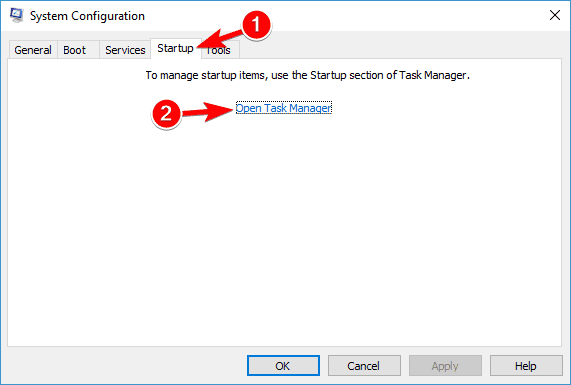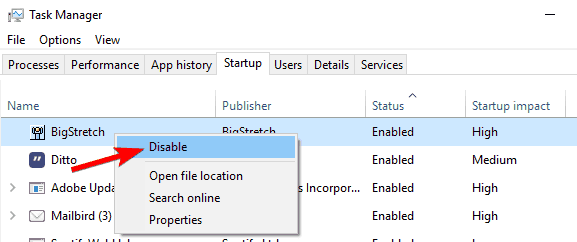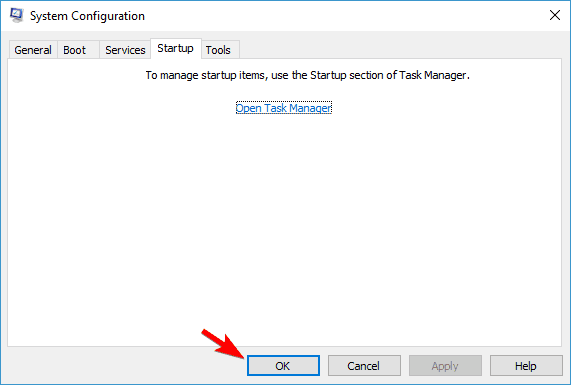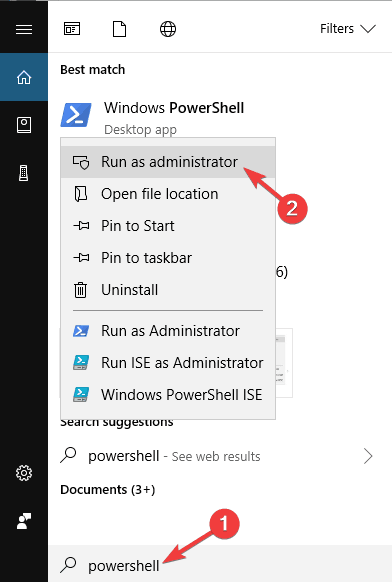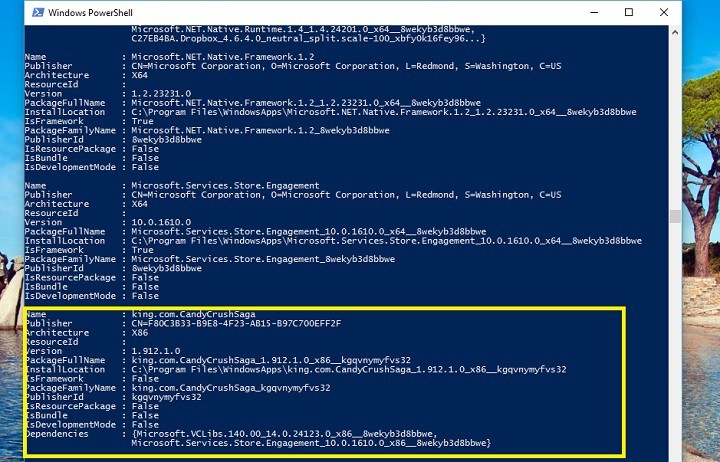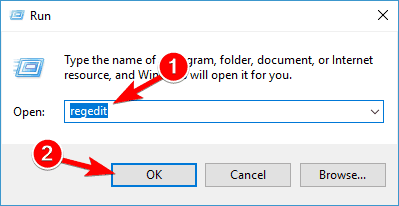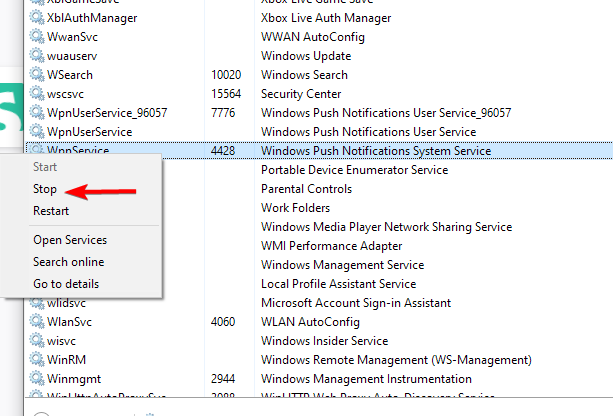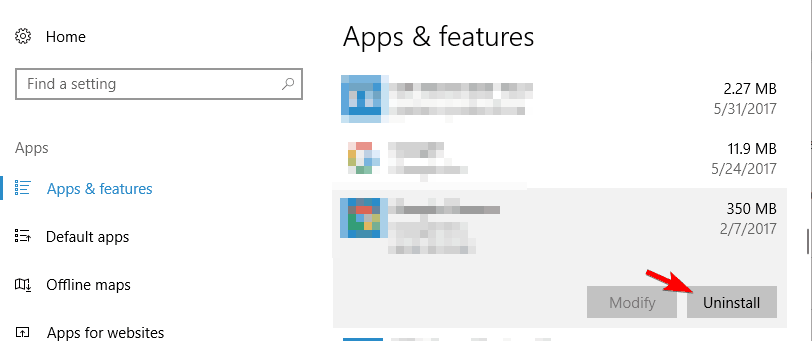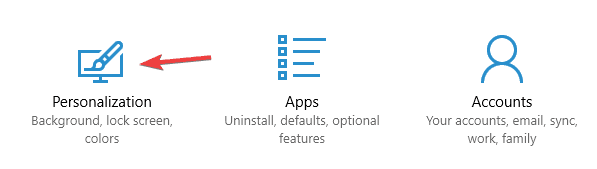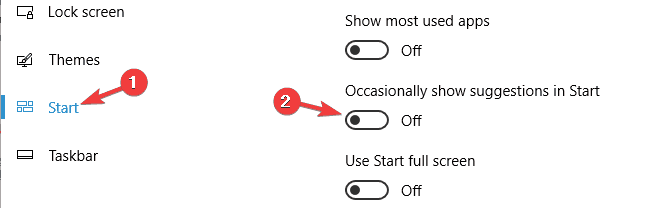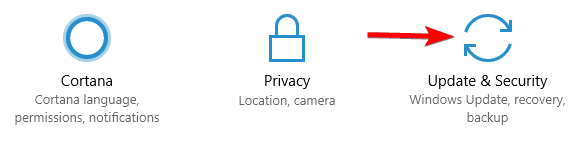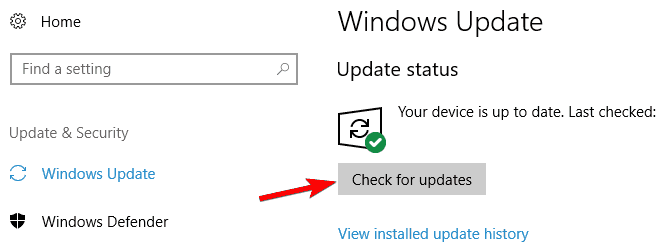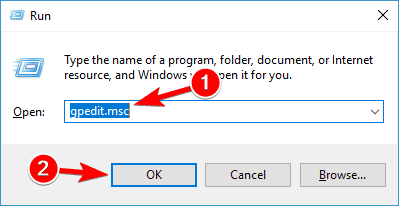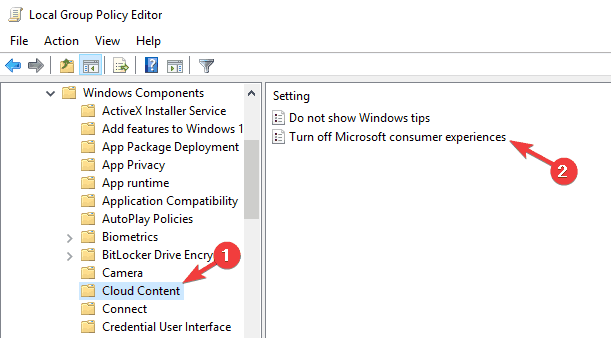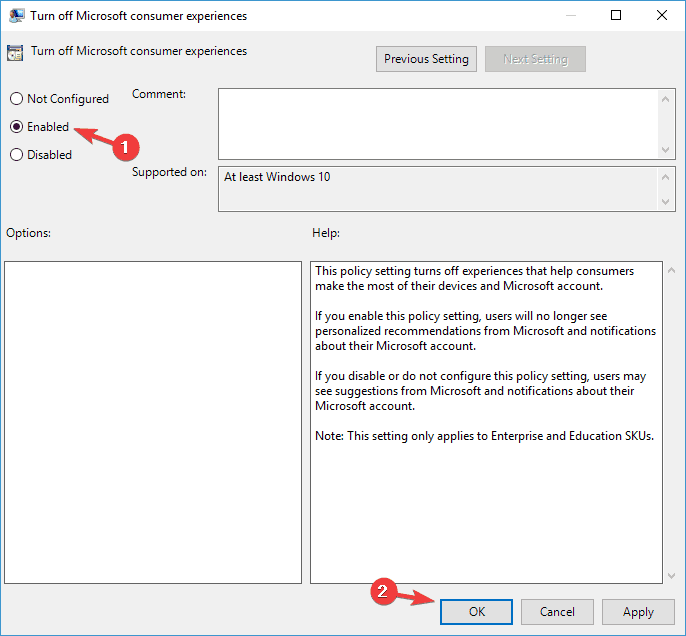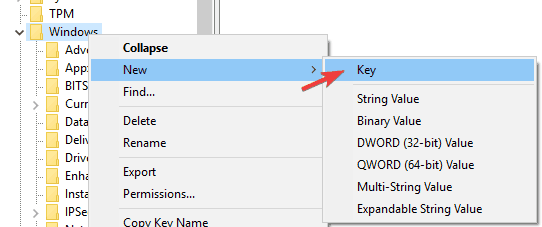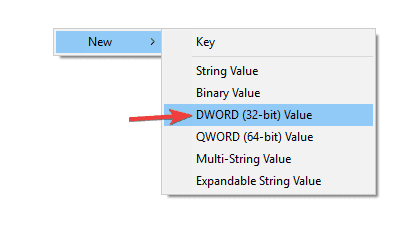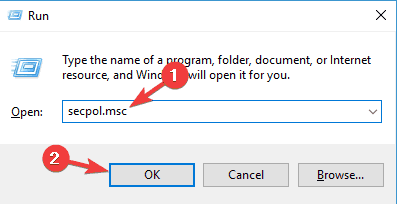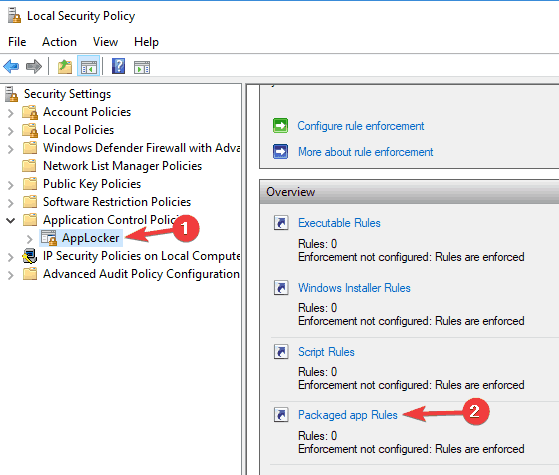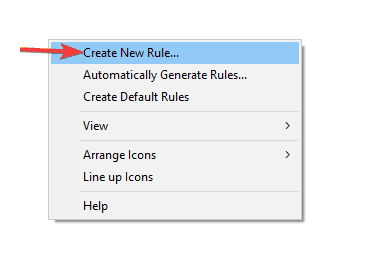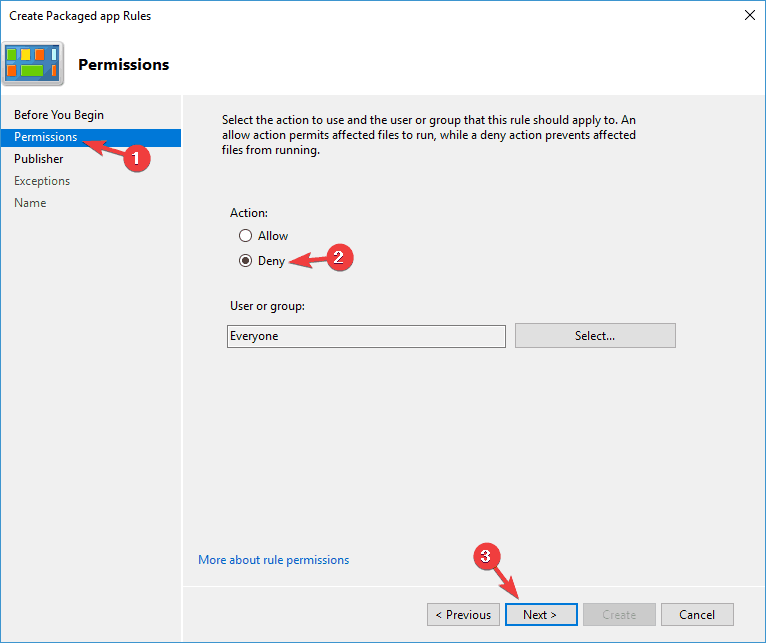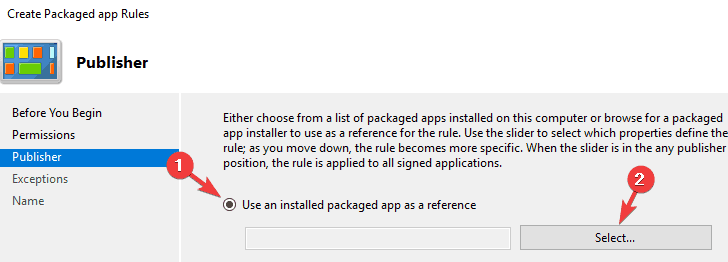Candy Crush Keeps Installing on Windows 10: How to Stop it
If Candy Crush keeps installing, try disabling certain services
6 min. read
Updated on
Read our disclosure page to find out how can you help Windows Report sustain the editorial team Read more
Key notes
- In case you're having issues with Candy Crush Saga game, you can always remove it using the command line.
- Adjust your policy settings to prevent this game from installing on your PC automatically.
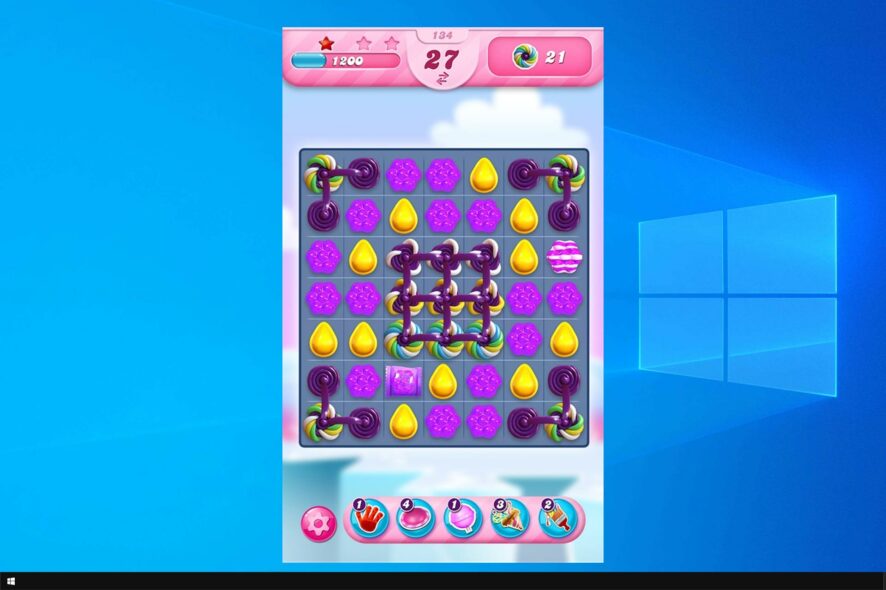
Candy Crush is one of the most popular games out there. However, many reported that Windows 10 keeps installing Candy Crush without consent.
In case you’re not familiar, we have a guide on how to download Candy Crush Soda Saga that you might want to check out and learn more about the game.
However, many want to keep this game at bay, and in this guide, we’re going to show you how to do that.
Why does Windows 10 install Candy Crush?
- Microsoft has partnerships with certain app developers, so they are using Windows 10 to promote their software.
- Your settings might not be configured, so you’re getting app suggestions from Microsoft’s partners.
How do I stop Candy Crush from installing on Windows 10?
1. Perform a clean boot and uninstall Candy Crush
- Log on to your computer as an administrator.
- Press Windows key + R and enter msconfig. Now press Enter or click OK.
- On the Services tab and check Hide all Microsoft services. After that, click Disable all.
- On the Startup tab and click Open Task Manager.
- Select all the items listed and click Disable.
- Close the Task Manager, go back to System Configuration window, and click Apply and OK. Restart your PC.
- Uninstall Candy Crush.
- Go back to Task Manager and enable the programs required for your system and the ones you use on a daily basis.
In case you’re unfamiliar with this tool, we have a great guide on how to open msconfig, so be sure to check it out.
2. Use PowerShell
- Type PowerShell in the Search menu. Right-click PowerShell and choose Run as administrator.
- Type the following command Get-AppxPackage -User and add your username to display all the app installed. Eg.:
Get-AppxPackage -User Madeleine - Locate the Candy Crush app on this list.
- Run the command Remove-AppxPackage PackageFullName. To remove Candy Crush Saga and prevent it from installing again, we’ll run
Remove-AppxPackage king.com.CandyCrushSaga_1.912.1.0_x86__kgqvnymyfvs32
Many reported that PowerShell is not working properly on their PC, but we have a guide on how to fix it. After using this fix, check if Candy Crush keeps reappearing on Windows 10.
3. Tweak the registry
- Press Windows key + R and enter regedit. Now press Enter or click OK.
- Locate this key:
HKEY_LOCAL_MACHINE\SOFTWARE\Microsoft\Windows\CurrentVersion\WindowsStore\WindowsUpdate\ - Locate the AutoDownload DWORD, double-click it set its Value data to 2.
If the AutoDownload option is not available, create it as a new 32-bit DWORD value and make the changes.
If you’re getting error while accessing the registry, we have a guide that can help you with that.
Once you do that, check if Candy Crush keeps reinstalling Windows 10.
4. Disable Windows Update
- Press Ctrl + Shift + Esc to open Task Manager.
- Navigate to the Services tab and locate Windows Update.
- Right-click it and choose Stop.
For more information, we suggest reading out guide on how to disable automatic updates in Windows.
After doing this, you’ll be able to remove Candy Crush on Windows 10 permanently.
5. Remove App Updater app
- Make sure that Candy Crush is removed from your PC.
- Open the Settings app by pressing Windows Key + I.
- Now navigate to the Apps section.
- A list of installed applications will now appear. Locate App Updater on the list and click Uninstall to remove it. If App Updater isn’t available, you can try removing App Installer instead.
Once you remove App Updater, Candy Crush, and other unwanted applications won’t install automatically anymore.
6. Change Start Menu settings
- Open the Settings app and navigate to the Personalization section.
- On the menu on the left choose Start. In the right pane, disable Occasionally show suggestions in Start option.
Once you disable this option, unwanted applications won’t appear in your Start Menu. If any applications are still present, just remove them and they shouldn’t reappear in the future.
7. Update Windows
- Open the Settings app and go to the Update & Security section.
- Now click Check for updates button.
- Windows will check for available updates and download them in the background.
Once the updates are downloaded, restart your PC to install the updates. Once your system is up to date, check if the problem is resolved.
In case Windows Update is not showing, we have a guide you can use to fix it.
8. Turn off Microsoft Consumer Experience
- Press Windows key + R. Now enter gpedit.msc and press Enter or click OK.
- When Group Policy Editor opens, navigate to Computer Configuration > Administrative Templates > Windows Components > Cloud Content in the left pane. In the right pane, double-click on Turn off Microsoft consumer experiences.
- When the Properties window opens, select Enabled and click on Apply and OK to save changes.
After doing that, the Microsoft Consumer Experience feature will be disabled, and you won’t see any app suggestions such as Candy Crush anymore.
In case you don’t have this tool on your PC, check our guide on how to install Group Policy Editor on Windows Home Edition.
Alternatively, you can disable this feature from Registry Editor. To do that, you need to follow these steps:
- Start Registry Editor.
- Navigate to
HKEY_LOCAL_MACHINE\Software\Policies\Microsoft\Windows\CloudContentkey in the left pane. Now double-click the DisableWindowsConsumerFeatures DWORD in the right pane and set the Value Data to 1. Click OK to save changes. - If CloudContent isn’t available, click the Windows key and choose New > Key from the menu. Now enter CloudContent as the name of the new key.
- Navigate to CloudContent and choose New > DWORD (32-bit) Value and enter DisableWindowsConsumerFeatures as the name of the DWORD.
Once you make the necessary changes, the issue should be resolved and Candy Crush Saga won’t appear anymore on your PC.
9. Change your security policy
- Press Windows key + R and enter secpol.msc. Press Enter or click OK.
- In the left pane, go to Application Control Policies > AppLocker. Now choose Packaged app Rules from the right pane.
- Right-click the empty space in the right pane and choose Create New Rule.
- Select Permissions from the menu on the left and choose Deny. Now click Next to continue.
- Choose Use an installed packaged app as a reference and click the Select button.
- Select Widows Spotlight from the list and click OK.
- Move the slider to the Package name and click the Create button.
After doing that, Candy Crash won’t be installed without your knowledge.
If you’ve found other workarounds to remove Candy Crush from your Windows 10 computer for good, share your ideas in the comment section below.
In case you’re looking for some better games, be sure to check our guide on best offline games on Microsoft Store.
Also, leave any other questions you may have and we’ll be sure to check them out.