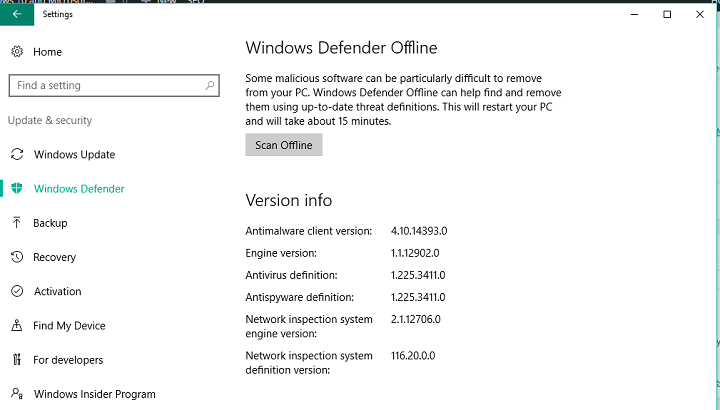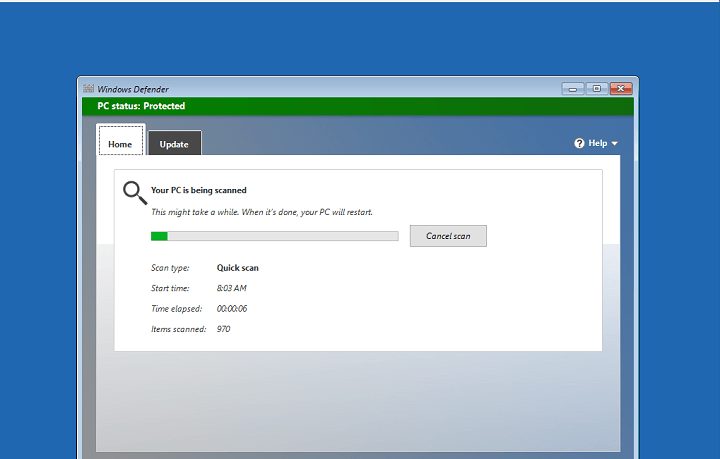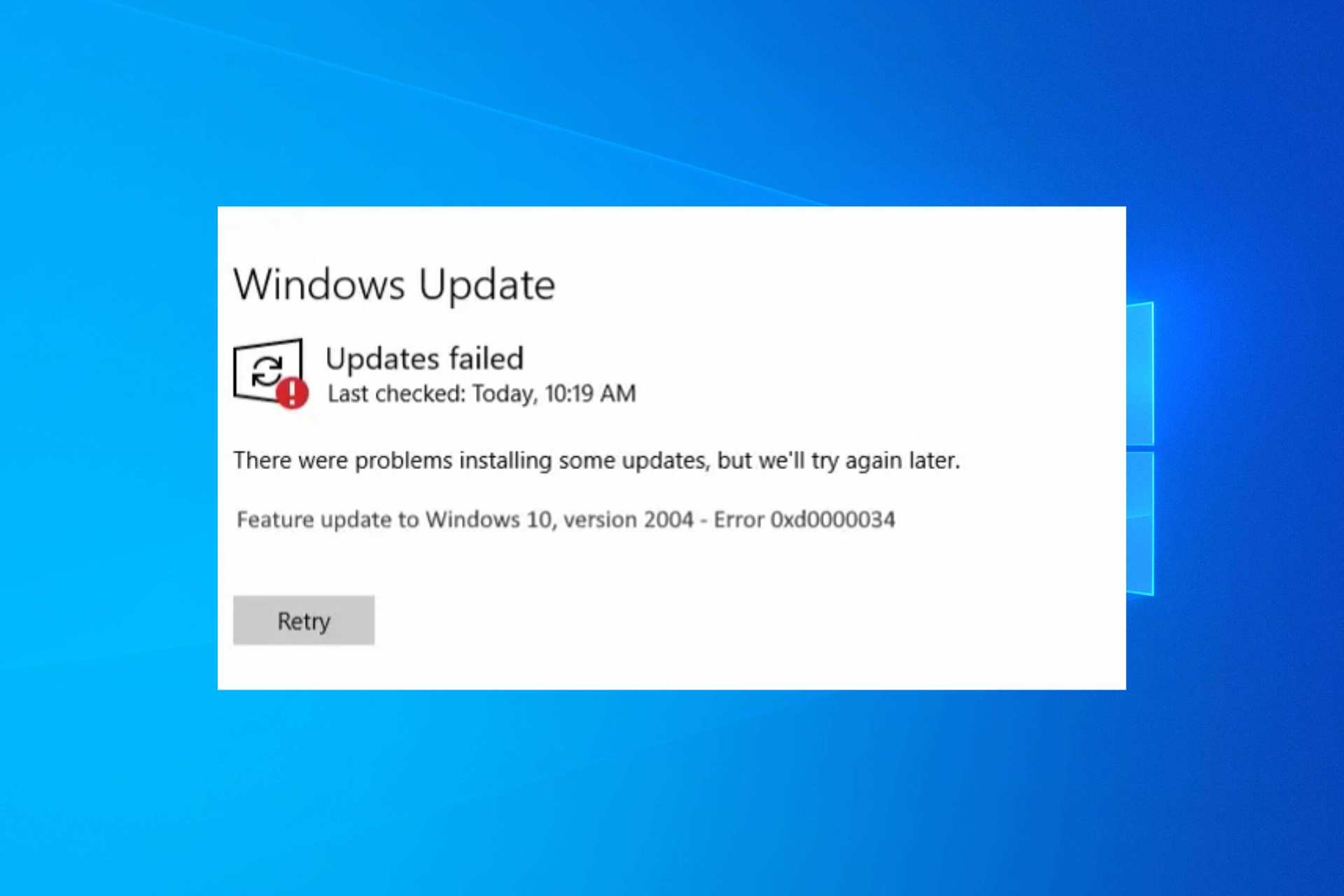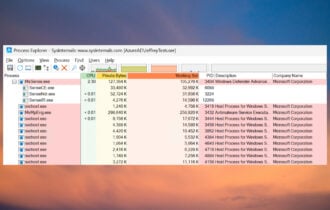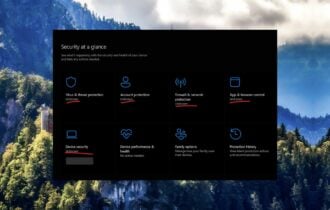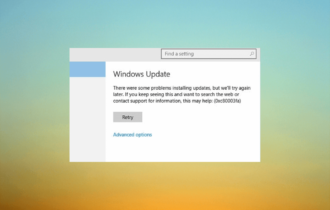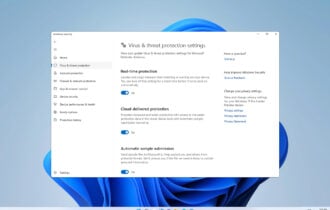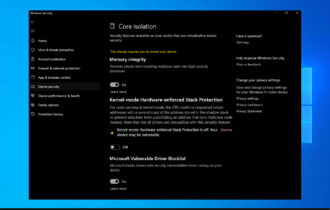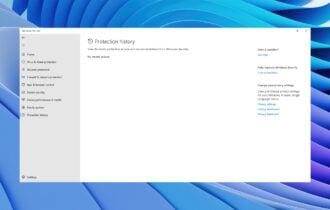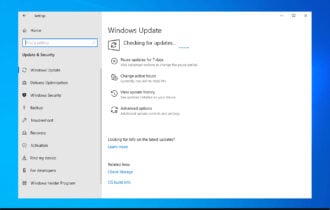How to scan your Windows 10 PC with Windows Defender offline
2 min. read
Updated on
Read our disclosure page to find out how can you help Windows Report sustain the editorial team Read more
Key notes
- Windows Defender is a powerful built-in tool designed to shield your PC.
- Speaking about protection, did you know that the Defender can also run scans offline? Follow the easy instructions enlisted here to learn how.
- Despite its numerous advantages, you've probably seen by now that the Defender itself encounters occasional issues. Get them fixed with our Windows Defender Troubleshooting Hub.
- Do check our Windows 10 Errors section and take all the information you need.
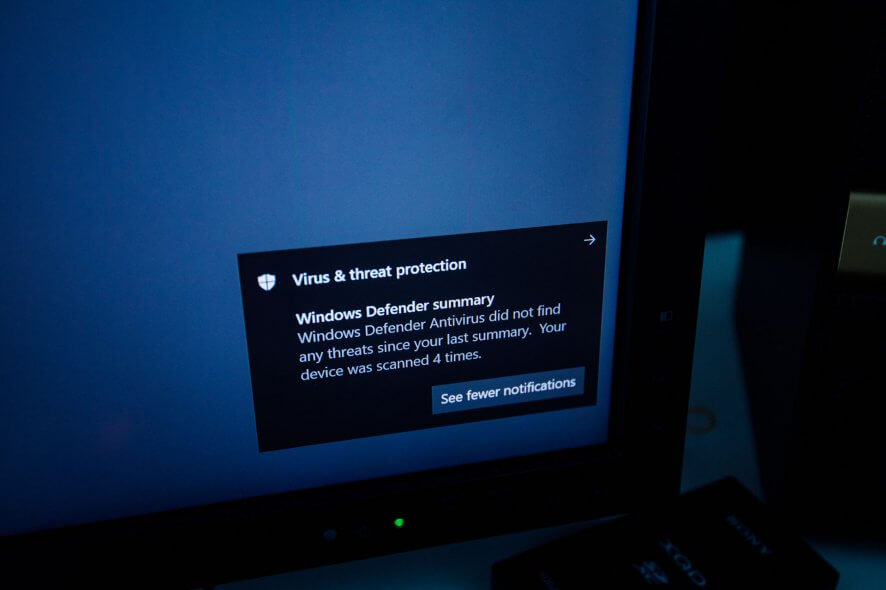
Windows Defender is among many features that received various improvements with the Anniversary Update a few years ago. The most useful feature that Windows Defender got with the update is the ability to scan offline, before the system boots.
This could be really useful and effective because it will keep your system safer than while Windows 10 is actually running. That way, various malware, and other malicious software won’t even have a chance to get to your files, which is really good.
Before we show you how to run Windows Defender at startup, we have to tell you that once you initiate the process, your computer will restart automatically.
So, before running the scan, make sure you closed all your work, and that your computer is ready for restarting.
Now, let’s see how to perform an offline scan with Windows Defender in Windows 10 version 1607.
How can I run an offline scan with Windows Defender?
- Open the Settings app
- Go to Update & security > Windows Defender
- Under Windows Defender Offline, click on Scan Offline
- Your computer will restart after 60 seconds
Once your computer starts again, the scan will automatically begin. Windows Defender Offline scan looks almost the same as in the regular mode, so you won’t have any problems working with it.
If any malicious software is found, you would need to remove it, that’s basically the only thing you need to do while running the offline scan. Once the process is done, your computer will start automatically.
As you can see, initiating and performing this process is extremely easy, and it could actually be more beneficial to your computer than performing a regular scan.
If you need extra useful options for offline antivirus protection, there are efficient methods to secure your PC even if you lost your internet connection.
To do so, you should rely on a powerful offline antivirus that can offer complete scanning services and other perks you can definitely benefit from.
So, how do you like the offline mode for Windows Defender?
Does it actually make any difference in eliminating malicious software? Tell us your opinion in the comments section below.