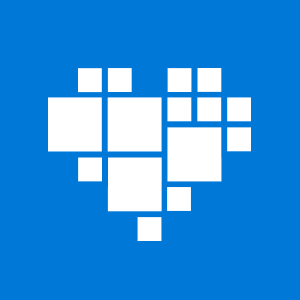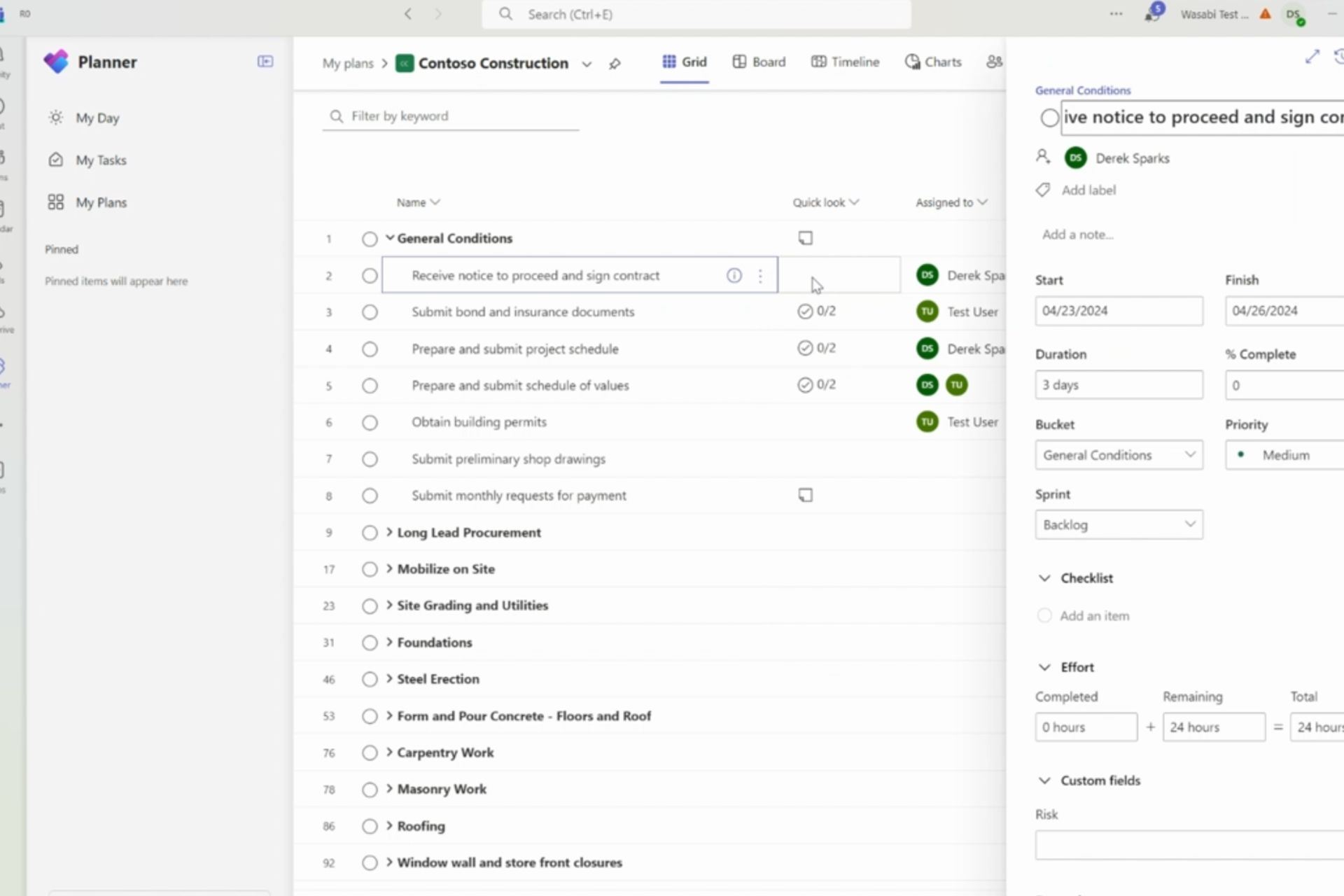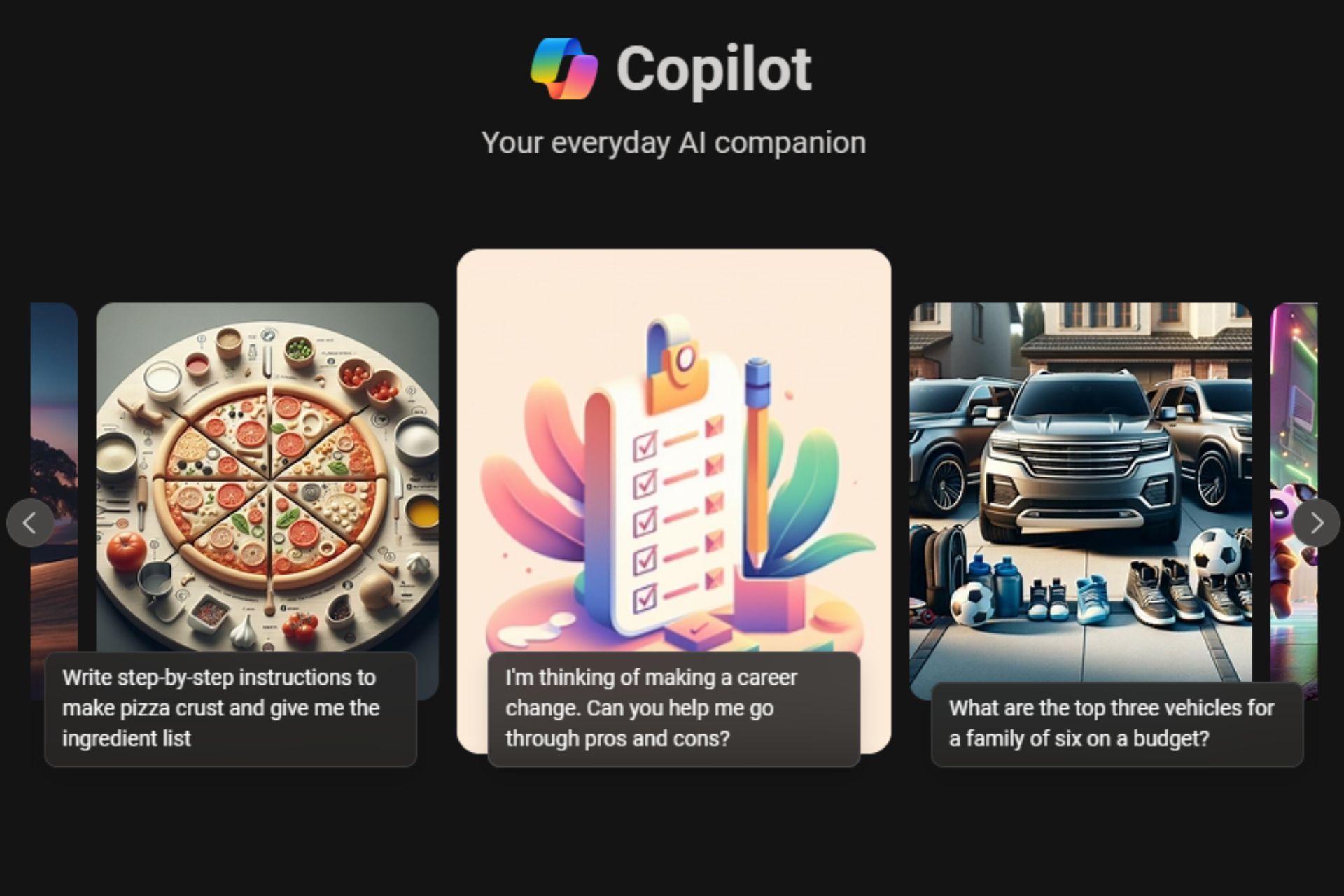How to pair a Microsoft Band 2 with your Windows 10 Mobile device
2 min. read
Published on
Read our disclosure page to find out how can you help Windows Report sustain the editorial team Read more

To those who have purchased a brand new Microsoft Band 2, congratulations. Now comes one of the fun parts of owning Microsoft’s fitness smartwatch — pairing it with your Windows 10 Mobile device. If you’re new to all this, don’t worry — we’ve got you covered.
Before you get started, you will need to download and install the Microsoft Health app for Windows 10 Mobile. You will also need your Microsoft Account login credentials. You should also have Bluetooth enabled on your phone.
- Press the power button on your Microsoft Band and choose your language
- Swipe left and select your phone’s operating system, then swipe left and tap Pair now
- On your Windows 10 Mobile device, open the Microsoft Health app and sign in using your Microsoft Account
- If this is the first time you are opening the app on your phone, you will be prompted to complete your profile.
- Enter your Profile info and tap Next. Then choose which type of Band you own (in this case, tap Microsoft Band 2)
- Make sure Bluetooth is enabled on your phone.
- Tap scan now and tap the name of your Band. This will be some variation of MSFT Band
- On your Windows 10 Mobile device, enter or select the PIN code that appears on your Band and tap Pair
- On your phone, tap Next then Allow
- On your Band, press the action button (located on the right side of the power button) to start. A flashing arrow will point to the action button
Congrats, your new Microsoft Band is now successfully paired with your Windows 10 Mobile device. Bookmark our dedicated Microsoft Band page for all the latest news on this cool new gadget of yours. Enjoy!