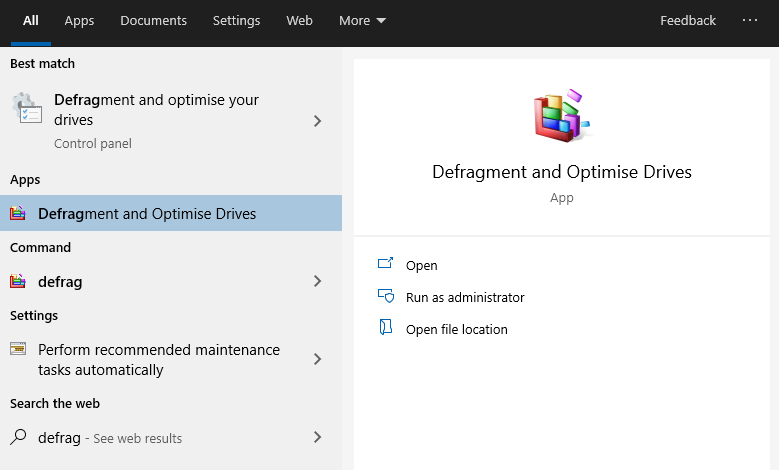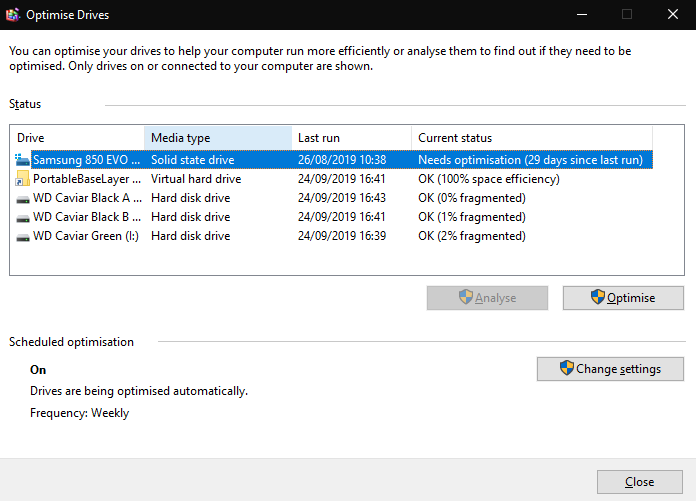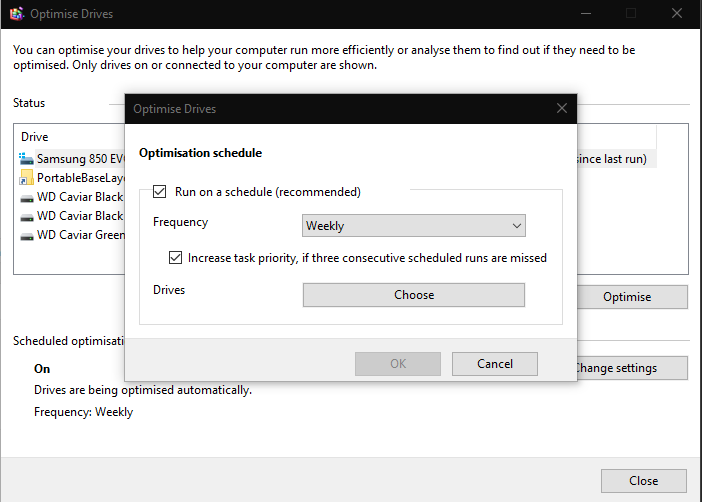Storage drives need regular maintenance to ensure peak performance. Modern SSDs are less susceptible to performance degradation than spinning hard disks but regular optimisation still contributes to long-term drive health.
Windows 10 has a built-in drive maintenance utility. You can find it by searching for “optimise drives” in the Start menu – it will display as “Defragment and Optimise Drives.”
The app’s main interface will display an overview of all the storage devices on your system. Check the “Current status” property to see whether a drive needs optimisation. For mechanical hard disks, a high fragmentation percentage indicates the drive should be optimised. Solid state drives will display whether they need optimisation based on usage and drive health.
You can optimise a drive by selecting it and pressing “Optimise.” Depending on the drive’s capacity, this process may take considerable time. You can keep using your PC while it’s ongoing. The “Analyse” button will cause Windows to reassess whether a drive needs optimisation, giving you an accurate indication of the current fragmentation level.
Defragmentation consolidates fragmented files to improve drive performance. Files are fragmented if there isn’t enough contiguous space to store the entire file in one place when it’s written to the drive. When the file is accessed in the future, the hard drive has to read from multiple locations, reducing performance.
Under “Scheduled optimisation”, you can configure Windows to optimise your drives automatically. It’s generally advisable to enable this. Click “Change settings” to configure your optimisation schedule. Use the popup to choose a frequency for the schedule (daily, weekly or monthly) and select the drives to optimise. Regular optimisation will ensure your storage performs at its best throughout its life.
(Editor’s note: it’s “optimise” in the UK and “optimize” in the US 🙂 )