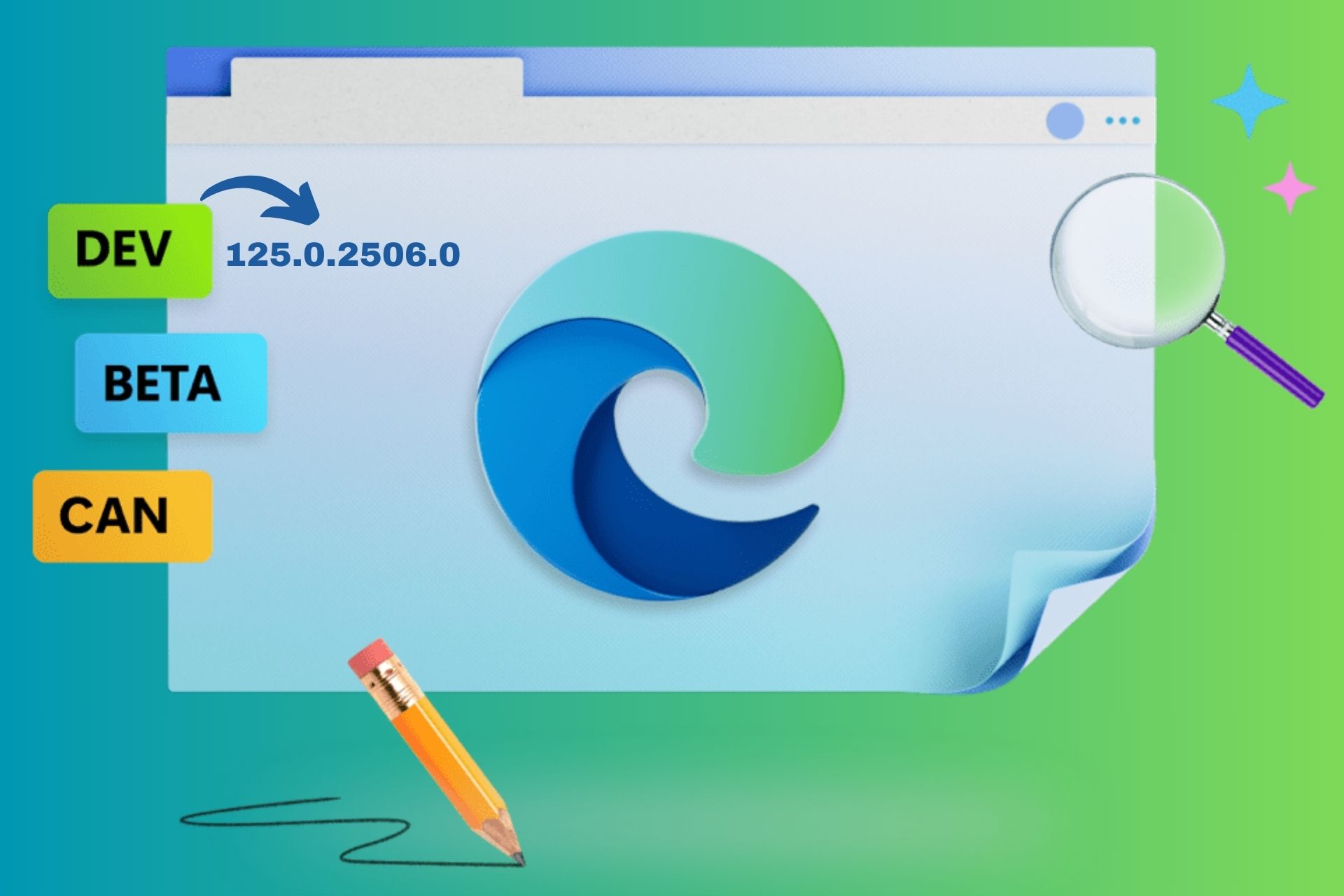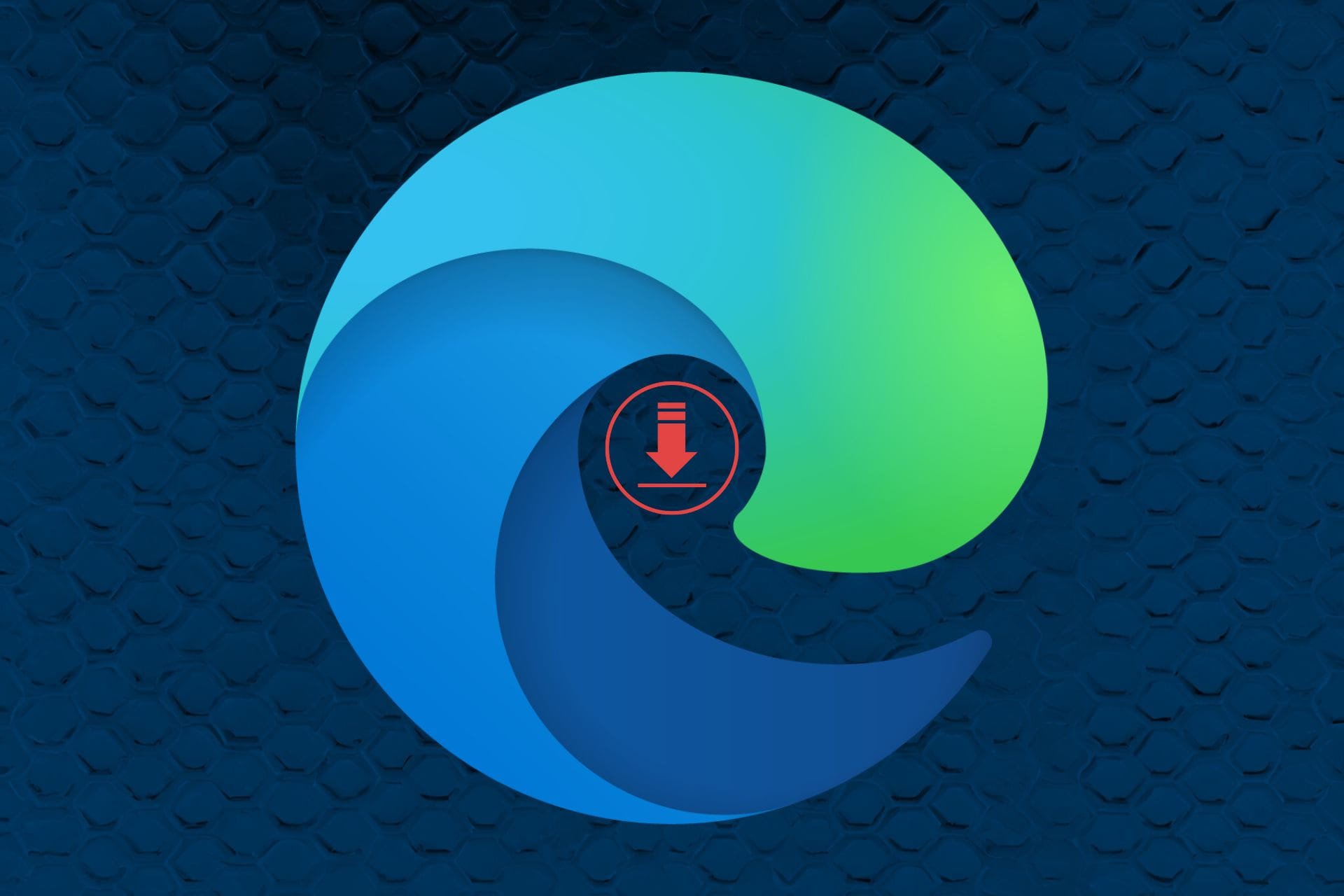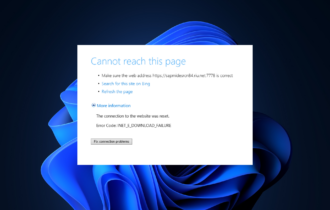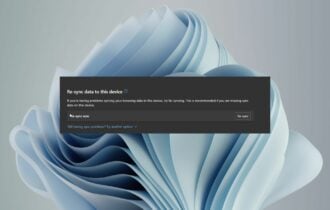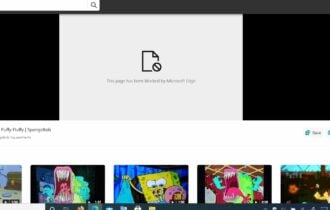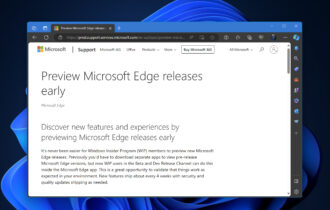Fix Microsoft Edge Insider builds errors [Download, Install]
3 min. read
Updated on
Read our disclosure page to find out how can you help Windows Report sustain the editorial team Read more
Key notes
- Many users prefer using the Insider builds of Microsoft Edge in order to try new features early.
- Insider builds of Edge have various issues, and in this article, we’ll show you how to fix them.
- To fix these issues, you need to check your network connection or download the latest version of Edge.
- Are you interested in more news and guides regarding Microsoft Edge? Check out our Edge hub, for more useful information.
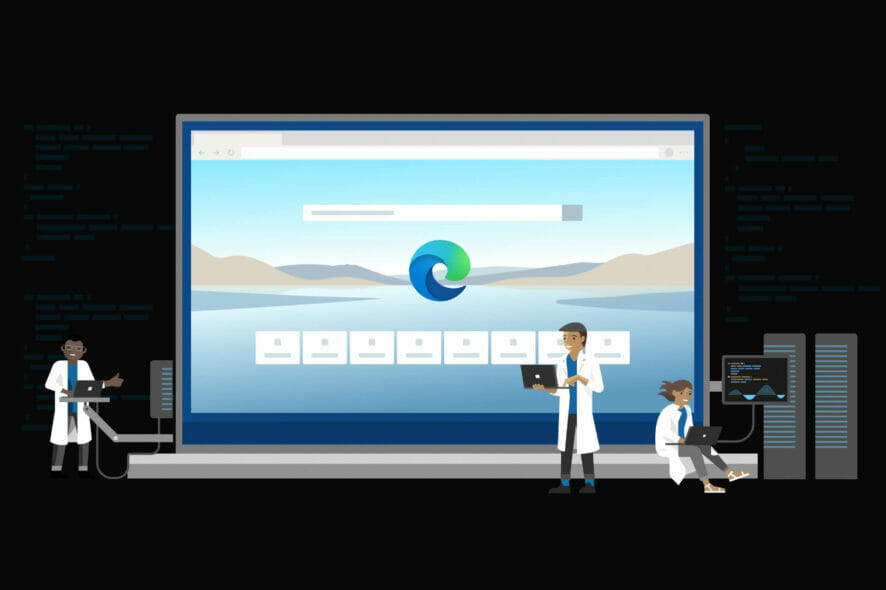
Microsoft recently rolled out a new installer for the Chromium-based Microsoft Edge. This was an indicator that we were heading towards the public preview at the time of release.
Now, the Insider program is used as a way to beta test new features and ideas.
Similar to the Chrome browser, you should have the installer to download Microsoft’s Edge Insider setup program. The installer requires an Internet connection to download the complete setup package for Microsoft Edge.
A couple of users are reporting installation and updates errors for Microsoft Edge Insider build.
If you are experiencing such issues, here is a quick guide to help you fix these errors.
Quick tip:
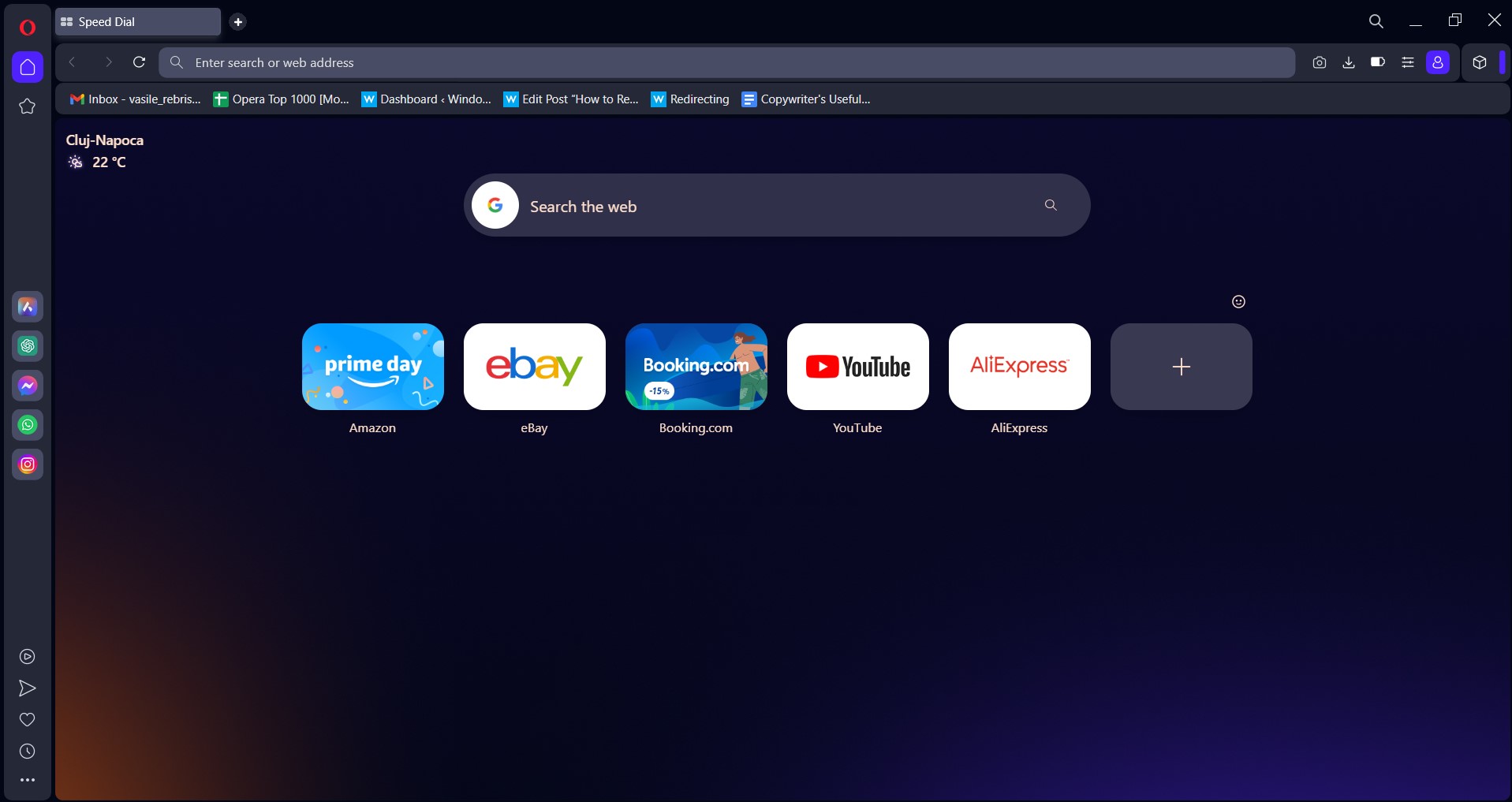
The Opera One browser is also built on top of Chromium, just like Edge is. So they have this in common.
The developers from Opera One, however, added a whole bunch of extra features for free, that users can enjoy.
Here’s what we really like:
- The built-in adblocker and VPN
- Sync tabs on all your devices
- Group tabs together in Workspaces and Tab Islands
- Native AI and modular AI-ready design
And many more that are waiting to be discovered. There are 3 separate channels: Stable, Beta and Developer.
The Developer channel receives updates daily but is quite unstable. The Beta channel receives them weekly and it’s a good opportunity to test things out sooner.
And the Stable release gets an update twice a month. This is the recommended and default channel.

Opera One
More organized interface, fewer errors, and much more versatility.How can I fix Microsoft Edge Insider build bugs?
You should check a few things if you face any issues while installing or updating Microsoft Edge Insider build.
1. Identify the current version of your OS.
Right now, Microsoft Edge Insider builds are only accessible to Windows 10 (64-bit) users. Microsoft plans to support other versions later this year.
2. Change how you connect to the network
Sometimes the issue can be fixed by changing the way you connect to your network — especially if you get error 403. You can get rid of the error by directly connecting to your domain.
3. Check your connection settings
Firewall settings, antivirus or parental controls can also be a potential reason behind blocking installation or update.
4. Update your trusted sites
You should add officeapps.live.com to the list of trusted sites in your browser if you are downloading builds with Internet Explorer.
5. Download new Edge Insider builds
Occasionally a bad installation is also a cause behind these kinds of issues. You can try downloading the build again after removing your existing Edge Insider build.
6. Reboot your system
If the problem still persists, reboot your system after fresh installing the Edge Insider build to apply recent changes.
Microsoft has released the new Edge browser on other platforms in the meantime. The Insider build is used now as a Beta Channel.