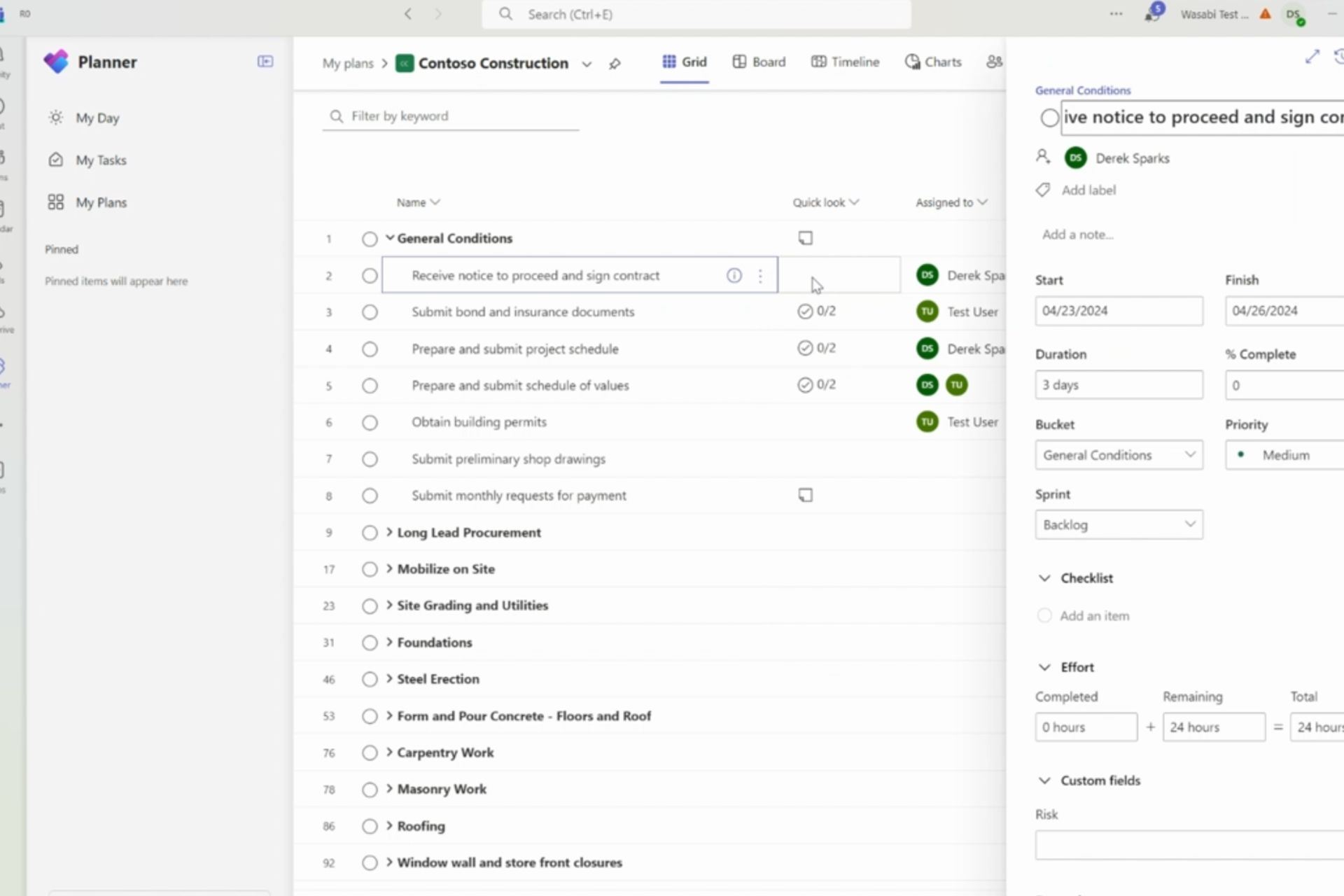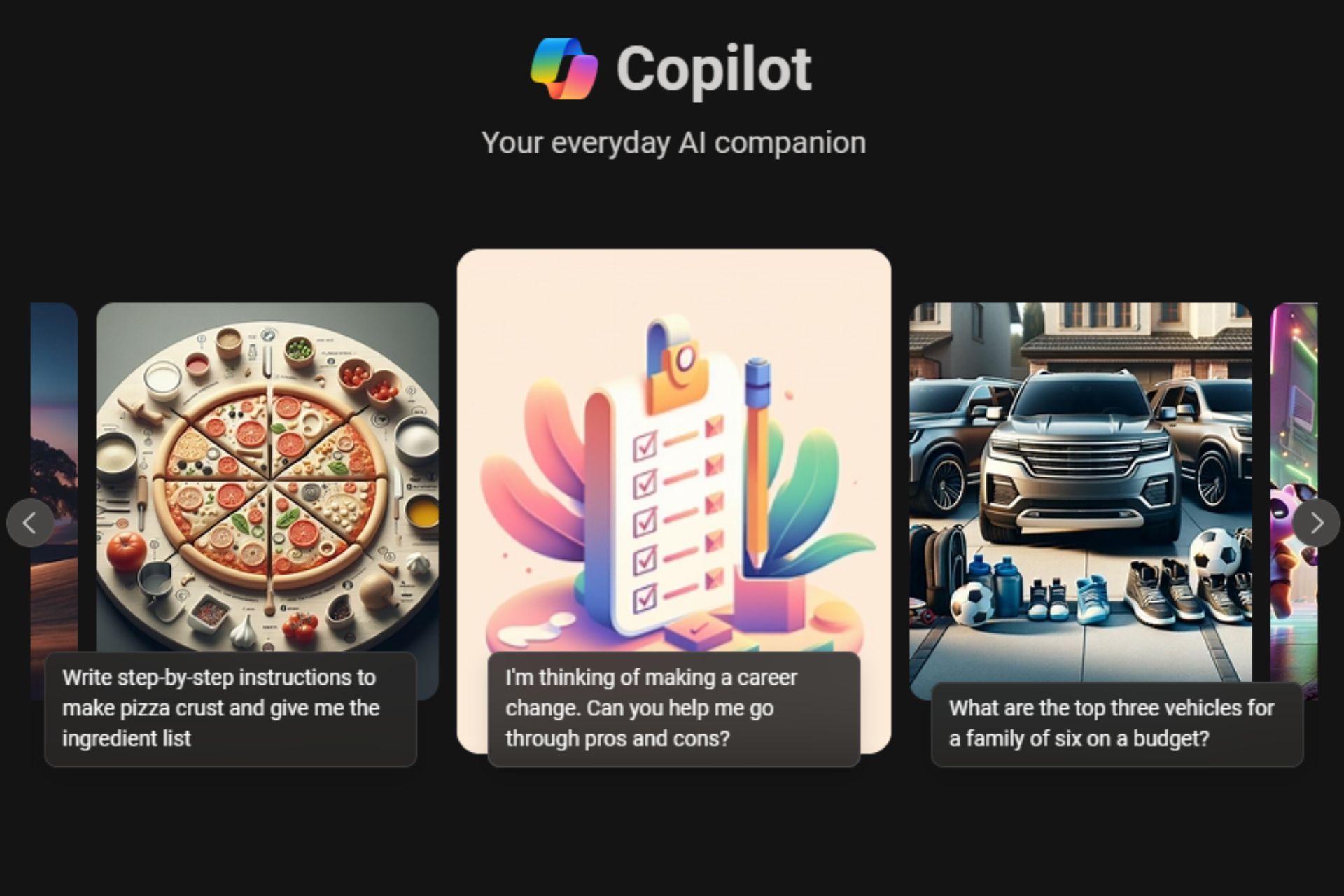How to get Windows 10 Insider builds on the Surface Book
1 min. read
Published on
Read our disclosure page to find out how can you help Windows Report sustain the editorial team Read more

If you’re like me, you probably installed the latest Windows 10 Insider build on your new Surface Book. Why? Because you want to test out the latest in what Microsoft has to offer. If you just purchased a brand new Surface Book, here’s what you need to do in order to update to the latest Windows 10 Insider build.
First, fire up the Settings app and head over to Update & Security. Tap or click on Windows Update and then Advanced options. Under the “Get Insider builds” category, tap or click on get started. You will receive a prompt asking you if you are an Insider, and you will have to sign in with your Microsoft Account.
Once you are signed into your Microsoft Account, you will be taken back to the Advanced options page in Settings and you will now be able to download the latest Windows 10 Insider builds. Hit the back button and check for updates to snag the latest preview build available! Happy testing folks!