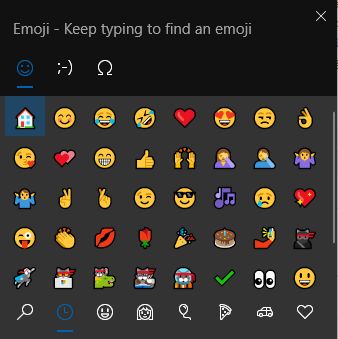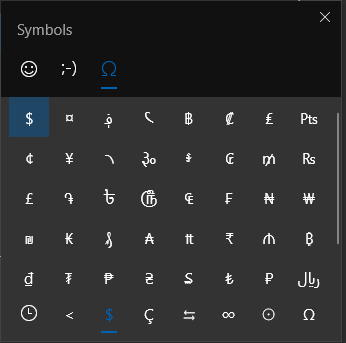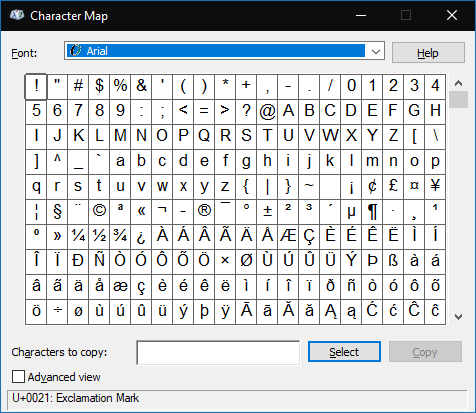How to get the most out of Windows 10’s new emoji and symbols selector
2 min. read
Published on
Read our disclosure page to find out how can you help Windows Report sustain the editorial team Read more
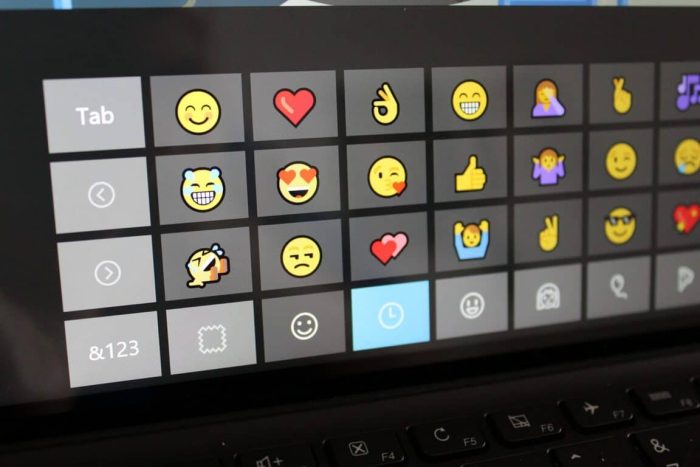
Windows 10’s emoji picker has been expanded in the May 2019 update, build 1903. The panel now includes a selection of kaomoji and symbols, the latter making it much easier to access infrequently used characters.
Like many other recent features, the emoji picker is simple to use but not particularly discoverable. To access it, use the Win+. (Windows key +period) or Win+; (Windows key + semi colon) keyboard shortcut. The panel will appear at the bottom-right of your display, or next to the cursor if you’re already typing in a text field.
The panel is separated into three distinct sections – emoji, kaomoji and symbols. Within these sections, different categories can be selected from the tab strip at the bottom.
A searchbar is available to rapidly sort through the available emoji. This lets you continue typing after hitting Win+. to immediately search for an emoji to use. Press enter to insert the currently highlighted emoji; use Escape to hide the panel once you’re done.
The symbols section is effectively a replacement for the legacy Character Map application. Compared to Character Map, it’s much quicker and simpler to use. The symbols are divided into several clear categories, such as currency and geometrical symbols. As you select symbols, they’ll be added to the recently used tab which appears by default.
Win+. may not be something you use everyday, depending on how frequently you add emojis to your text. The addition of symbols functionality makes it a more complete tool, which finally offers a compelling alternative to Character Map or the Symbols popup in Microsoft Word. Give it a try next time you’re hunting for an elusive foreign currency symbol!