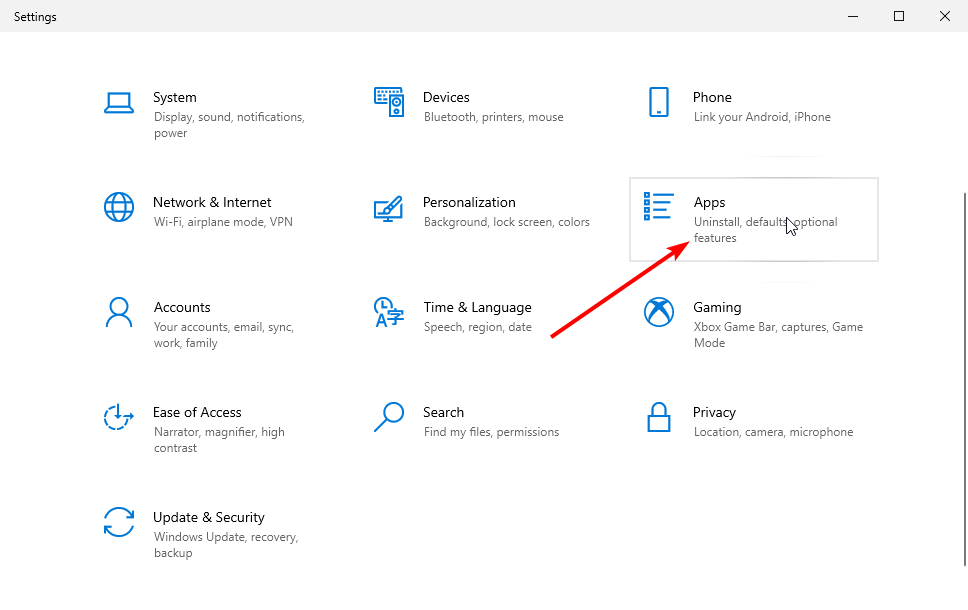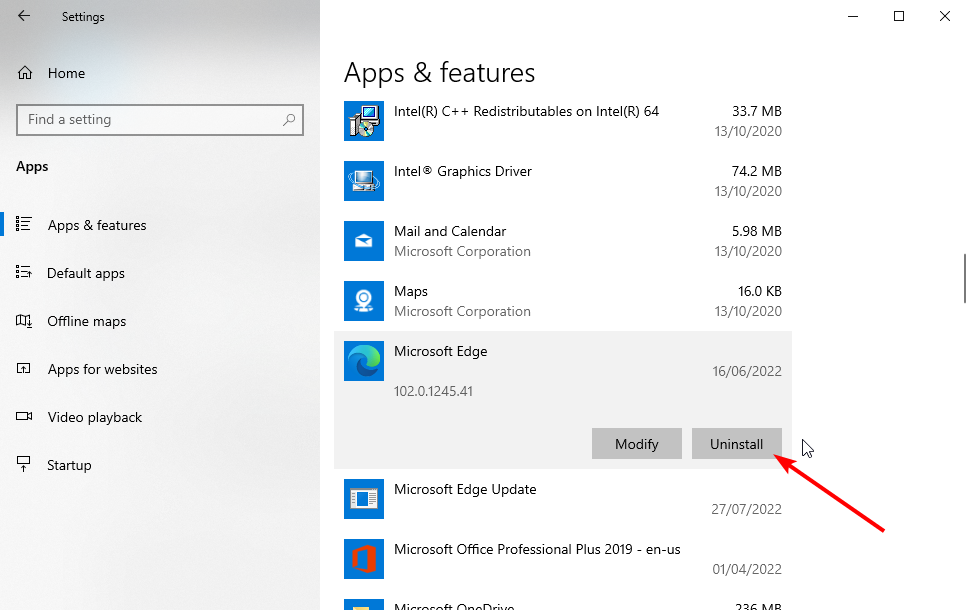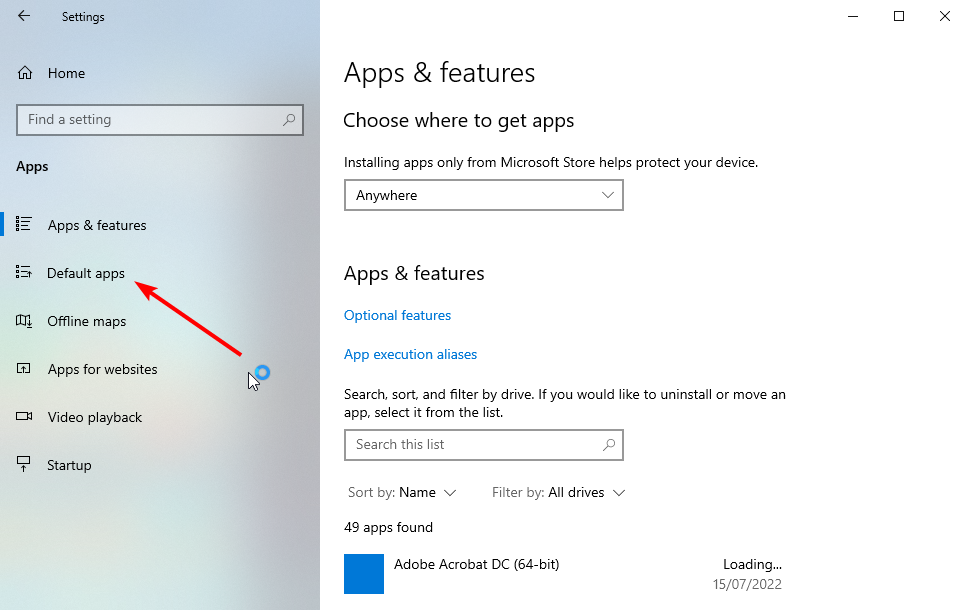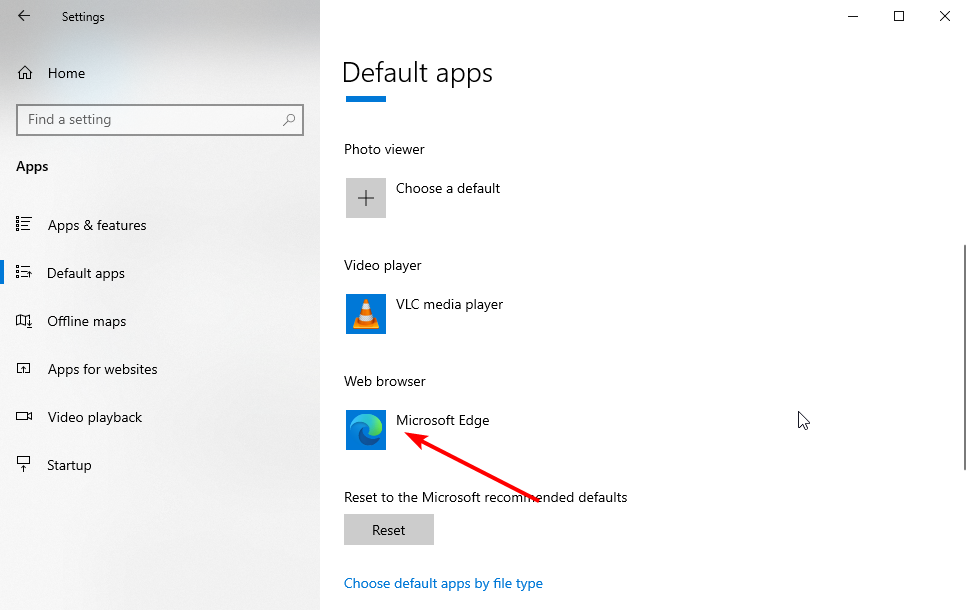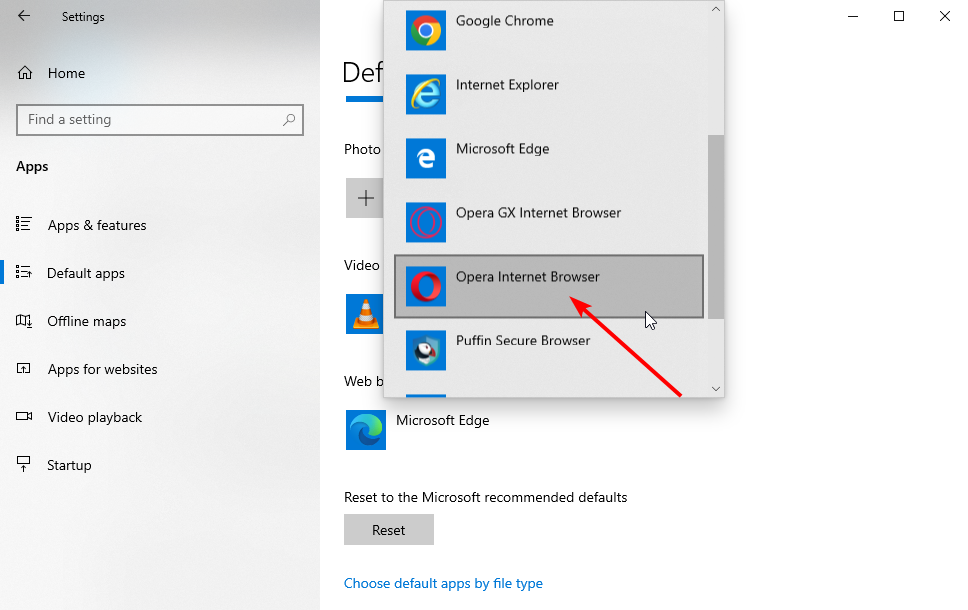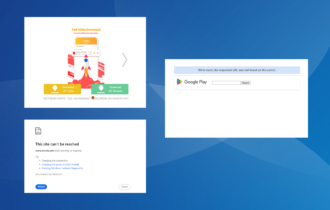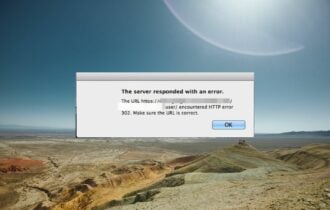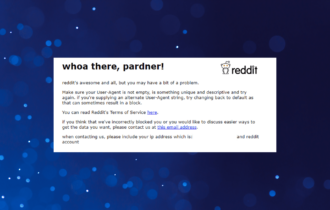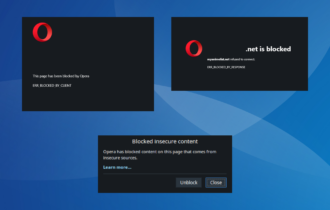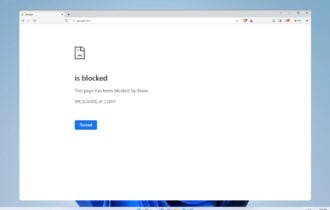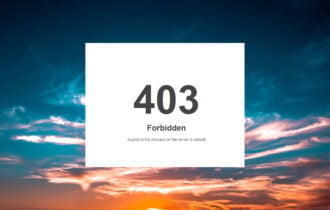How to Uninstall Microsoft Edge from Windows 10 & 11
Use PowerShell to remove Microsoft Edge for good
3 min. read
Updated on
Read our disclosure page to find out how can you help Windows Report sustain the editorial team Read more
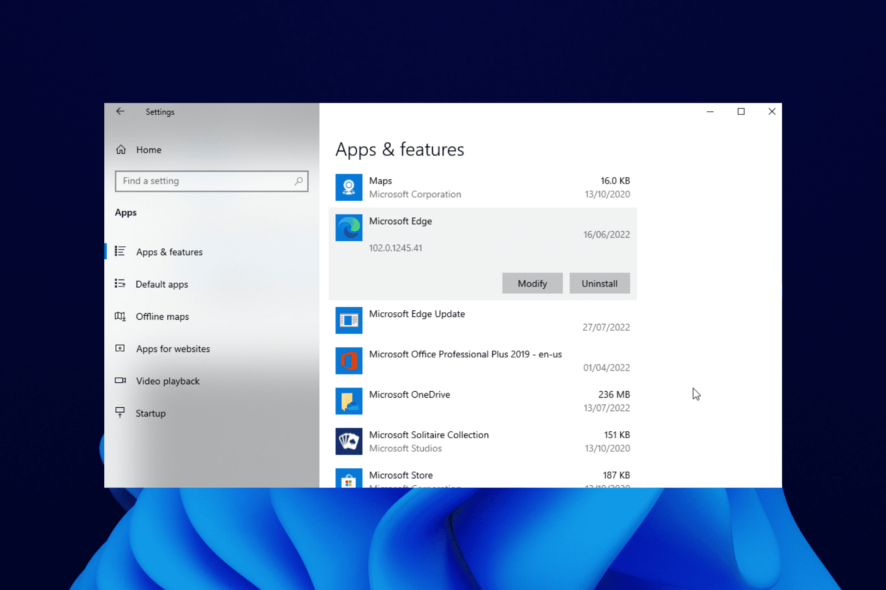
Microsoft Edge, like every other app, can be removed from your PC. The ideal option would be to combine other browsers with it on your PC. But if you want to remove Microsoft Edge, remember that you are doing so at your own risk because it will create some instability issues on your computer.
How do I completely remove Microsoft Edge?
1. Uninstall Edge with PowerShell
- Open MS Edge and copy the version number.
- Next, type CMD in the search bar and choose to run it with admin privileges.
- When the Prompt opens, type in the following commands and press Enter after each one:
cd %PROGRAMFILES(X86)%\Microsoft\Edge\Applications\[version number]\Installersetup.exe --uninstall --system-level --verbose-logging --force-uninstall
The option to uninstall Microsoft Edge is greyed out in the latest Windows 10 and 11 versions. This is where the PowerShell or command line option comes in.
After the successful running of the command, ensure to restart your PC.
2. Use dedicated software
Since its first development, Edge has come a long way, and Microsoft has finally made it so that it cannot be uninstalled like any other typical app.
To bypass this issue, you should consider using an automatic third-party removal tool to delete Microsoft Edge. The best Uninstaller software, such as the IObit Uninstaller, will scan your PC for any leftover files related to the app you want to remove.
It includes additional optimization features that can help your PC run faster and remove other frequent errors you may experience.
This is, without doubt, the best method to securely uninstall Microsoft Edge on Windows 7, 10, and 11.
3. Remove Edge with a built-in uninstaller
 NOTE
NOTE
- Press the Windows key + I to open Settings.
- Select the Apps option.
- Click on Microsoft Edge.
- Click the Uninstall button and follow the simple onscreen instructions to complete the process.
Although it’s not possible to uninstall Edge from Windows 10 & 11 using this method, we insisted in keeping it here as a reminder that the Microsoft browser is still another app on your computer and you should have the right to remove it through simple and conventional means.
How do I change my default browser on Windows?
The Windows operating system allows you to change default apps, including browsers. The steps to follow are simple, as shown below:
- Press the Windows + I keys to open the Settings app.
- Click the Apps option.
- Select Default apps in the left pane.
- Scroll down to the Web browser section and click the app there.
- Choose the browser to set as the default.
Simple as you like! With this, you uninstall Microsoft Edge or keep knowing that you can always use another browser as the default.
How can I uninstall Microsoft Edge installed via Windows update
As one of the core apps, a new version of Microsoft Edge will likely be installed when you update your operating system. However, you can easily remove this update with steps in Solutions 1 and 2 above.
The fix will help you force uninstall the browser and restore the old version on your PC.
As much as Microsoft Edge has improved to be one of the best browsers for all devices, user preferences will always precede when deciding to use it. With the solutions provided in this guide, you can easily uninstall Microsoft Edge from your PC and use your favorite browser.
Feel free to let us know in the comments below if you encountered any problems during the removal.