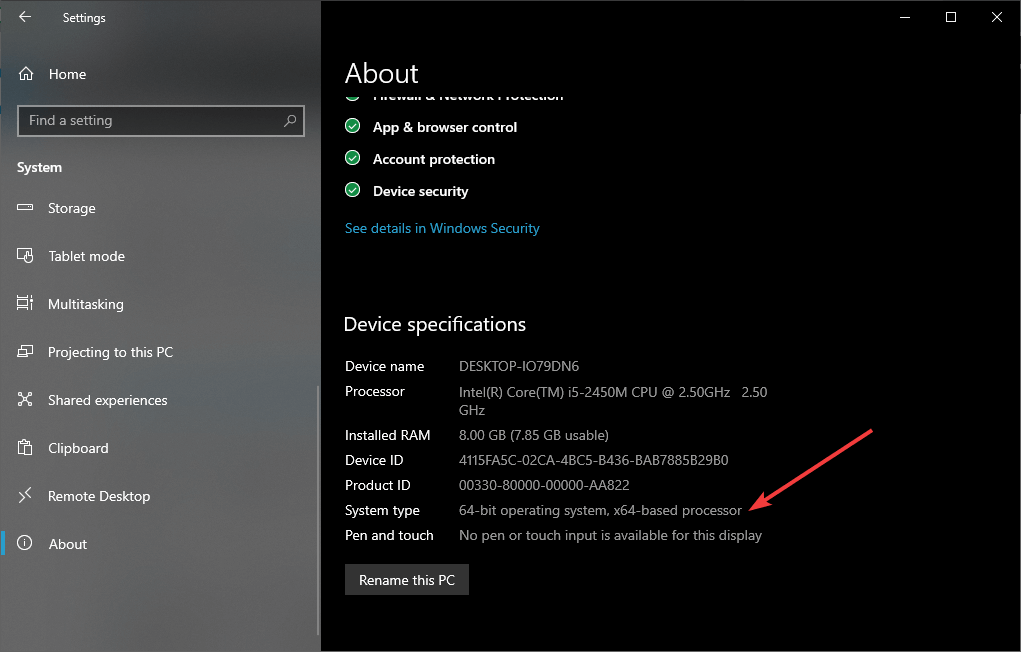How to check if your Windows OS is 32-bit or 64-bit
3 min. read
Updated on
Read our disclosure page to find out how can you help Windows Report sustain the editorial team Read more

While plenty of users know what Windows is and what an OS is, not many know about the differences in architecture. You can see this most often when downloading new programs, as they are usually labeled either x86 or x64.
How do I tell if my Windows is 32-bit or 64-bit?
- Press Start
- Select Settings
- Go to System
- Go to System Summary
- Select About
This page will display all the basic information regarding your PC, including information about the processor, installed RAM, etc. Additionally, you get to see whether your Windows installation is a 32-bit or a 64-bit version.
Additionally, you also get information regarding the type of processor that the PC uses. In the case above, the processor could allow a 32-bit version of Windows, as well as a 64-bit version.
If the processor were to be a 32-bit, the PC could only run a 32-bit version of Windows, which in turn would only allow for 32-bit programs.
But what exactly is the difference between a 32-bit and a 64-bit version of Windows?
Differences between a 32-bit and a 64-bit of Windows
In terms of performance, 64-bit systems are far more capable. Not only can they handle more computational processes at a time, up to around four billion times the physical memory of a 32-bit processor.
Additionally, the different architecture allows the PCs to handle the available RAM memory as well. For example, 32-bit versions of Windows are perfect for handling 4 GB of RAM or under, but anything over 4 is best handled by 64-bit systems.
In the case of Microsoft Windows, the basic versions of the operating systems put software limitations on the amount of RAM that an application can use. Even so, 4GB is the maximum usable memory the 32-bit version can handle.
If you truly want to take advantage of the newer architecture, you will need to access software designed specifically with that in mind. One good example is that of games that are known to require plenty of system resources in order to run efficiently.
Additionally, this also applies to image editing or 3D editing programs. All in all, 64-bit versions of Windows are best used with programs that require immediate access to information.
If you want to read about more basic Windows 10 terminologies, let us know by commenting in the section below.