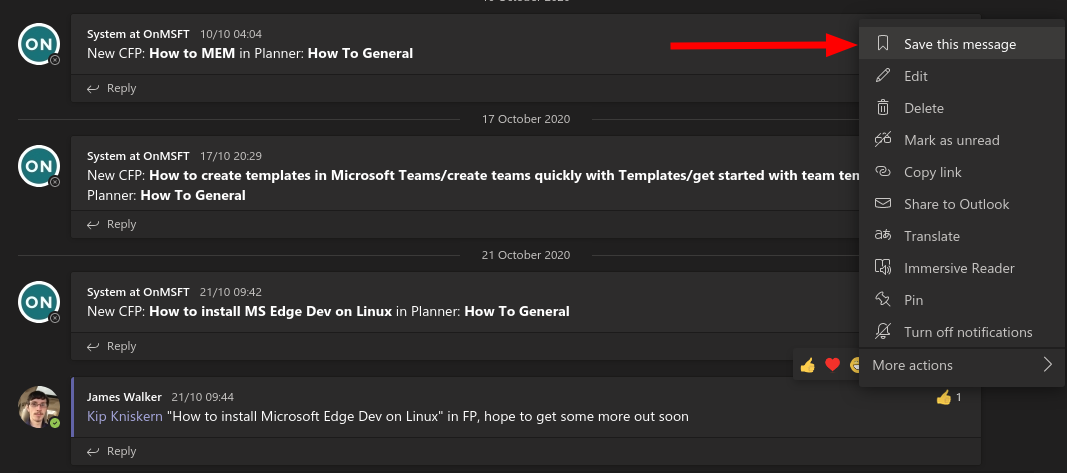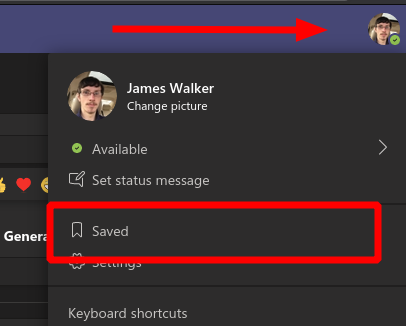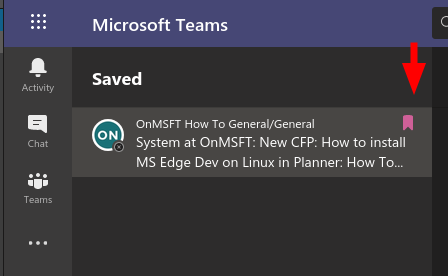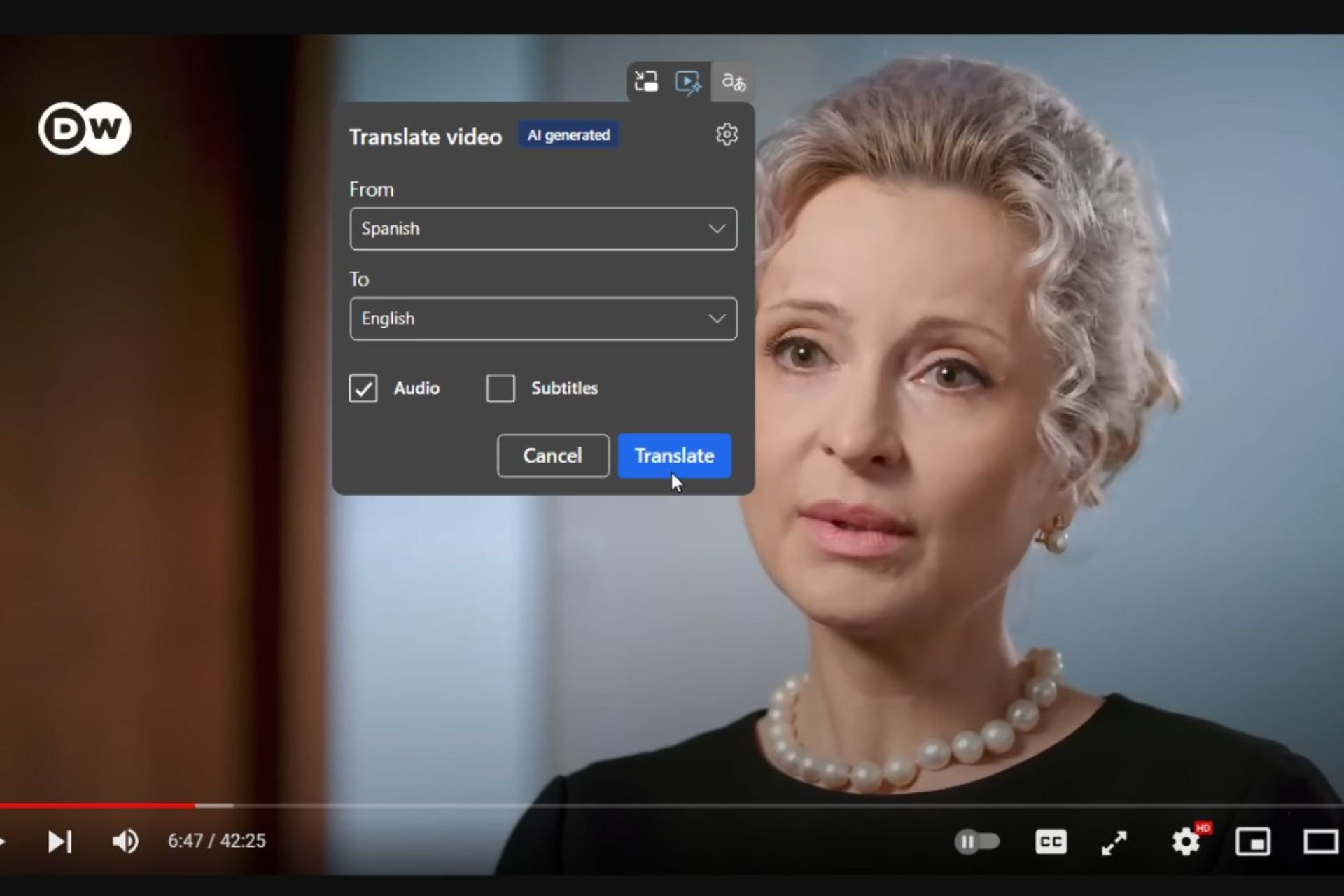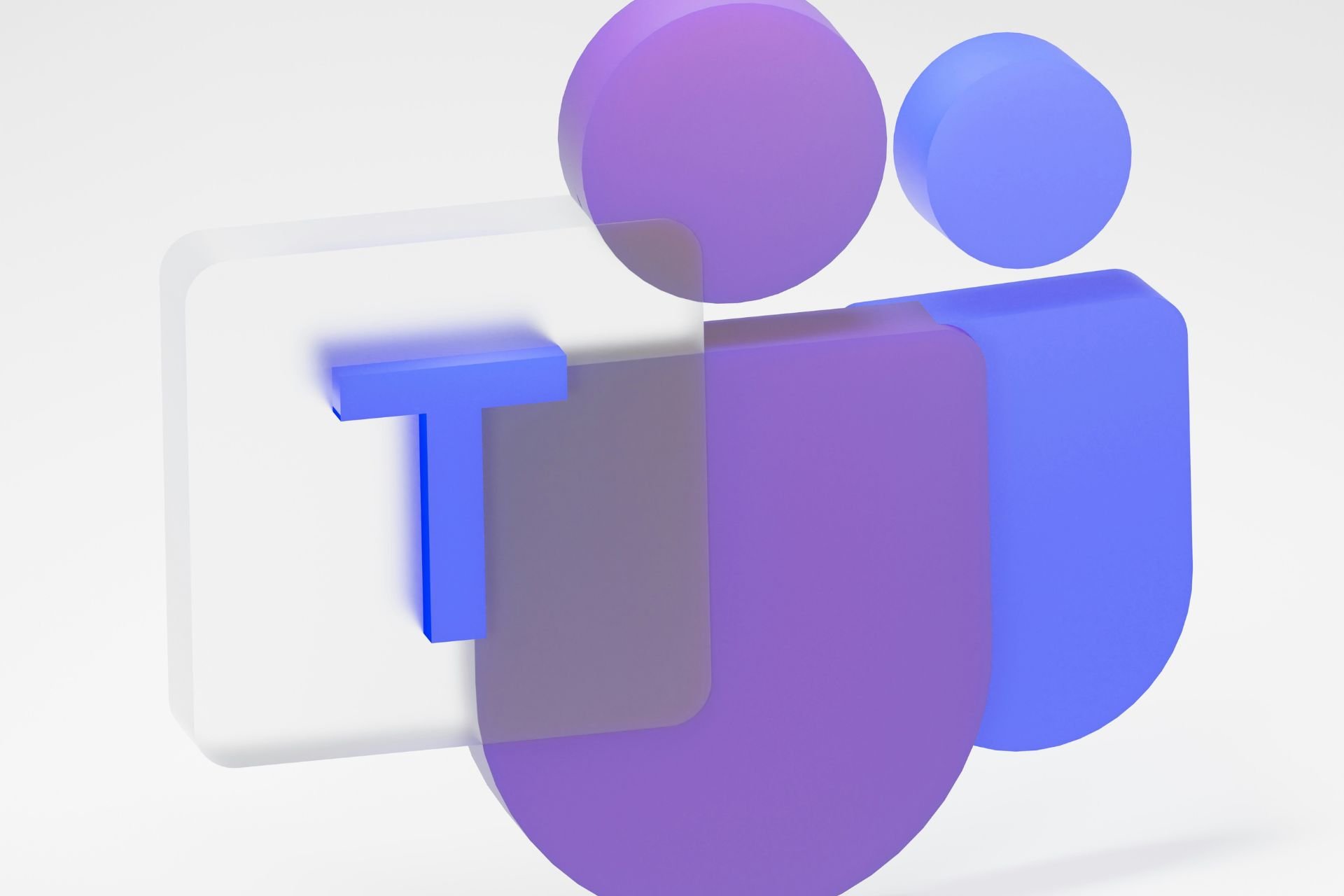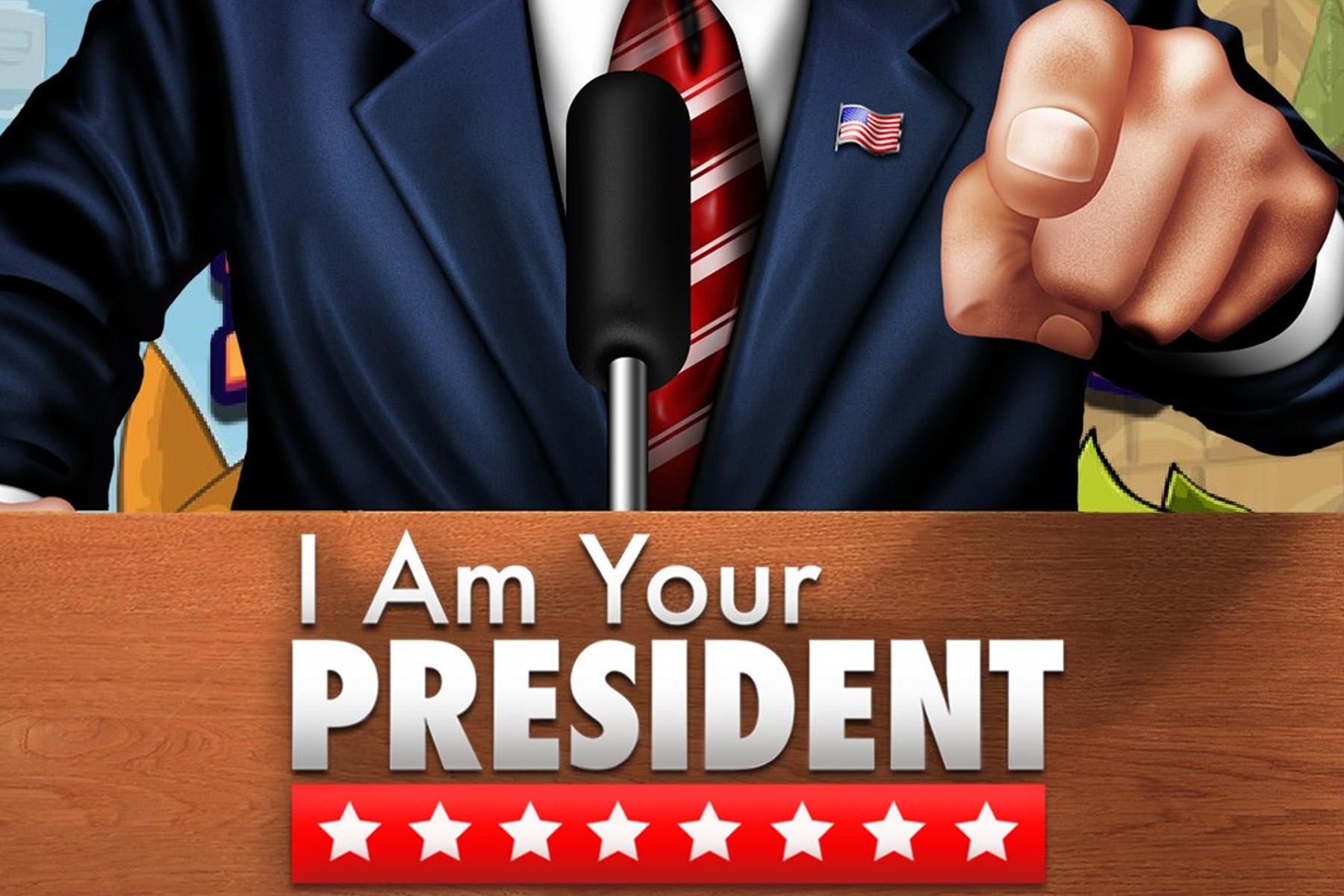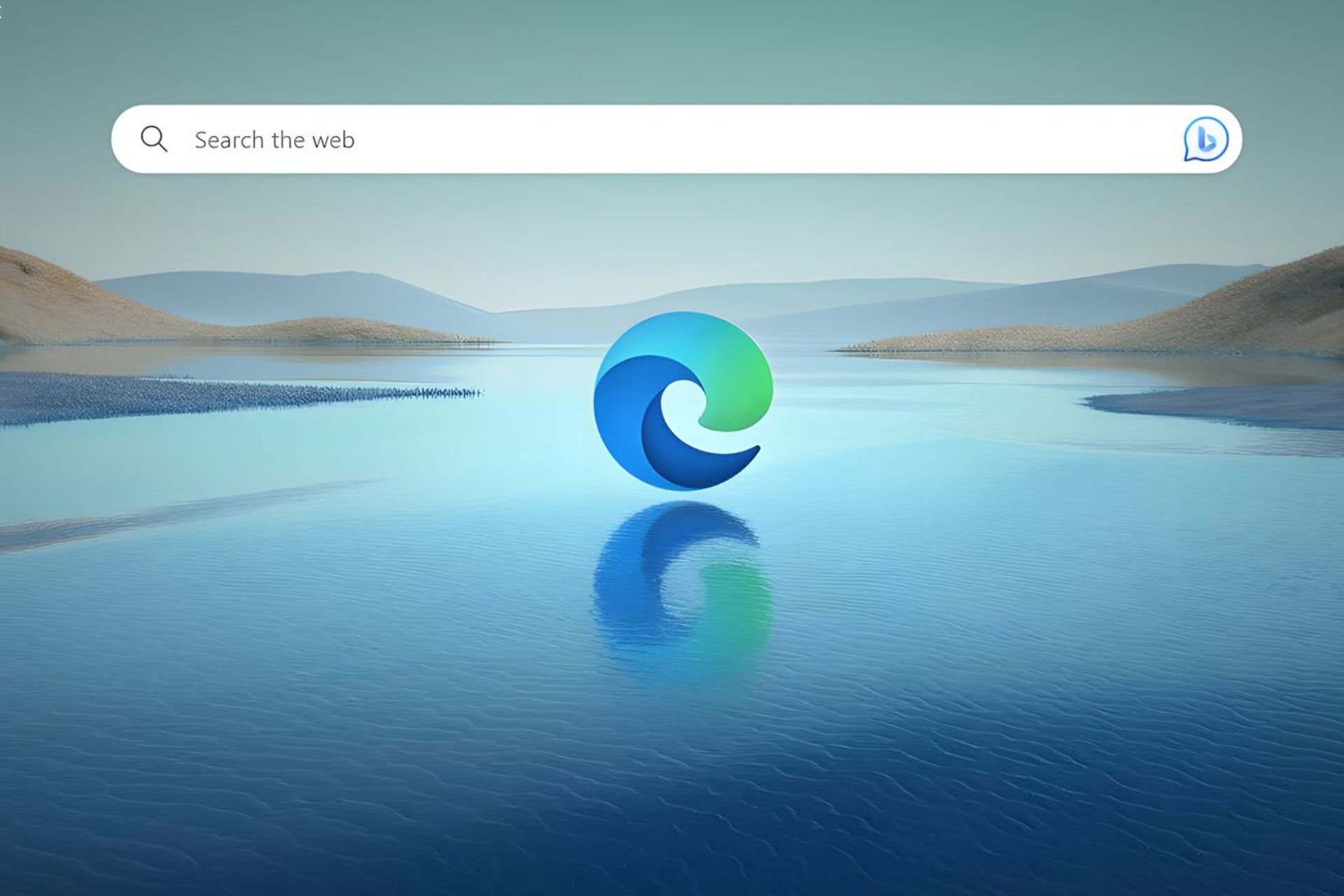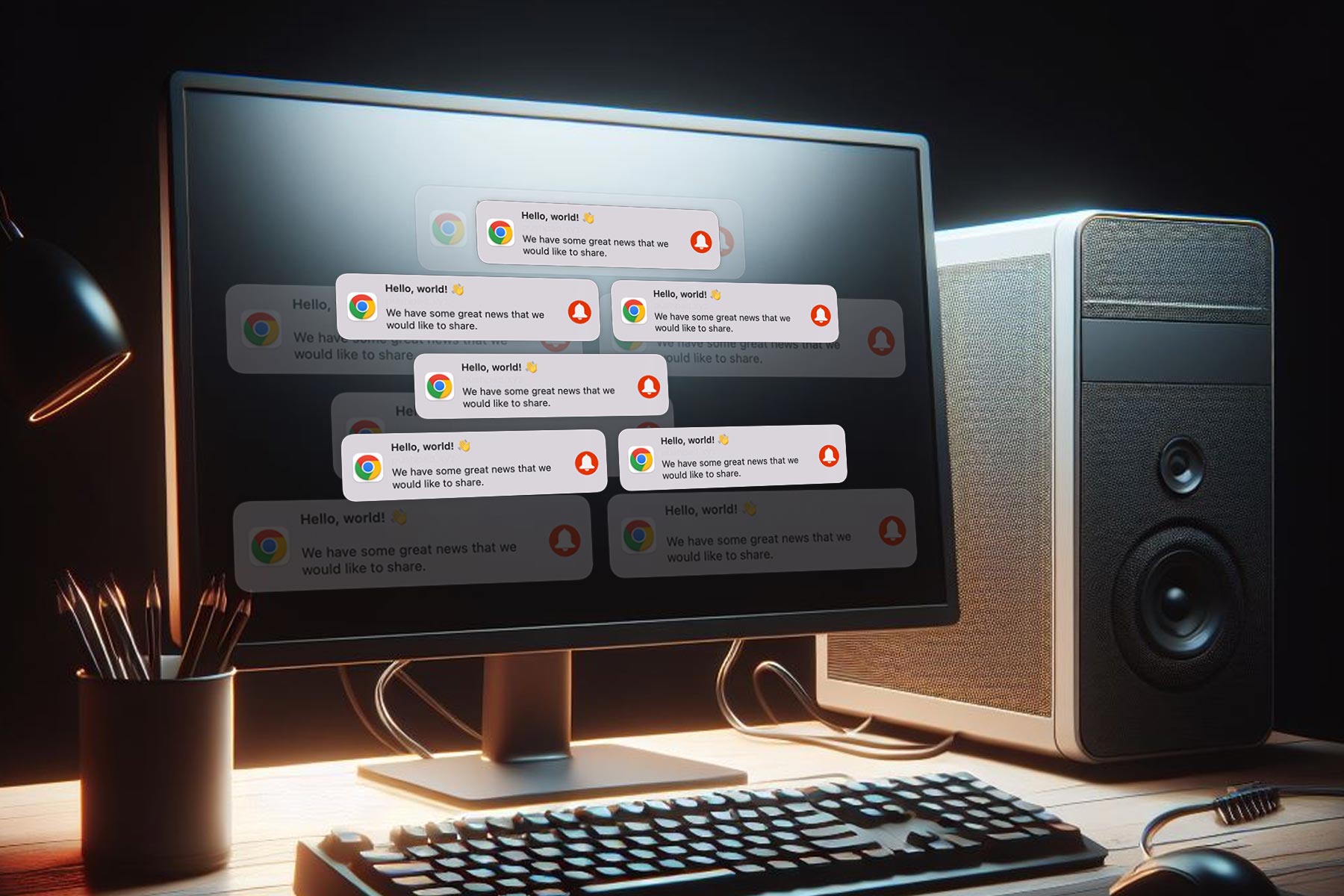How to bookmark messages in Microsoft Teams
2 min. read
Published on
Read our disclosure page to find out how can you help Windows Report sustain the editorial team Read more
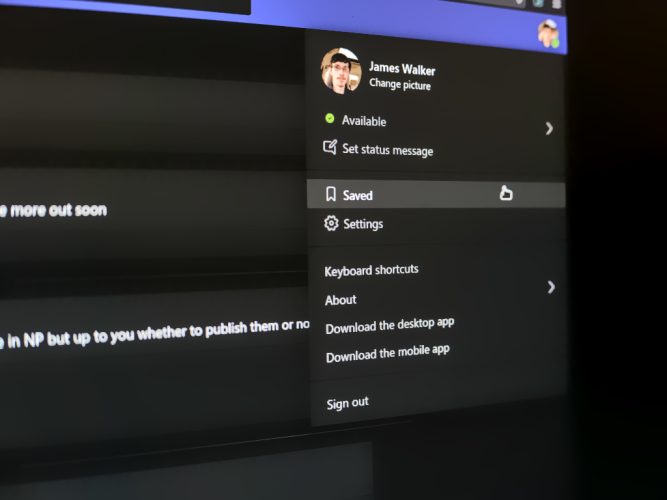
Microsoft Teams channels can be lively places. All that messaging activity makes for a cumbersome experience if you’re trying to revisit something posted weeks, days or even hours ago.
You can save messages to lift them out of the relentless channel feed and keep them safely bookmarked for later reference. It’s a little feature but one that’s buried in a context menu you might not be aware of.
You can hover any message in the Teams UI to display the options overlay. Click the three dots icon to display the menu, then press “Save this message”. The message will be added to your saved list.
You can revisit your saves by clicking your profile icon in the top-right and then clicking the “Saved” item in the menu. Alternatively, can use the “/saved” slash command to jump straight to the Saved list.
The Saved screen works a lot like a bookmarks interface. On the left, you’ll see a list of all your saved items. Clicking one will surface the message within the context of the wider conversation.
This feature allows you to set aside important messages you need to review. You can also keep track of attachments which you’ll need to reference later. Once you’re done, you can remove a message from your saved list by clicking the bookmark icon next to it.
It’s worth noting that saving a message won’t actually affect how the conversation history is retained. Items would be silently removed from your saved panel if a message was deleted back in the original conversation. Keep that in mind when using the feature – it’s intended for short-term quick reference, not perpetual archiving.