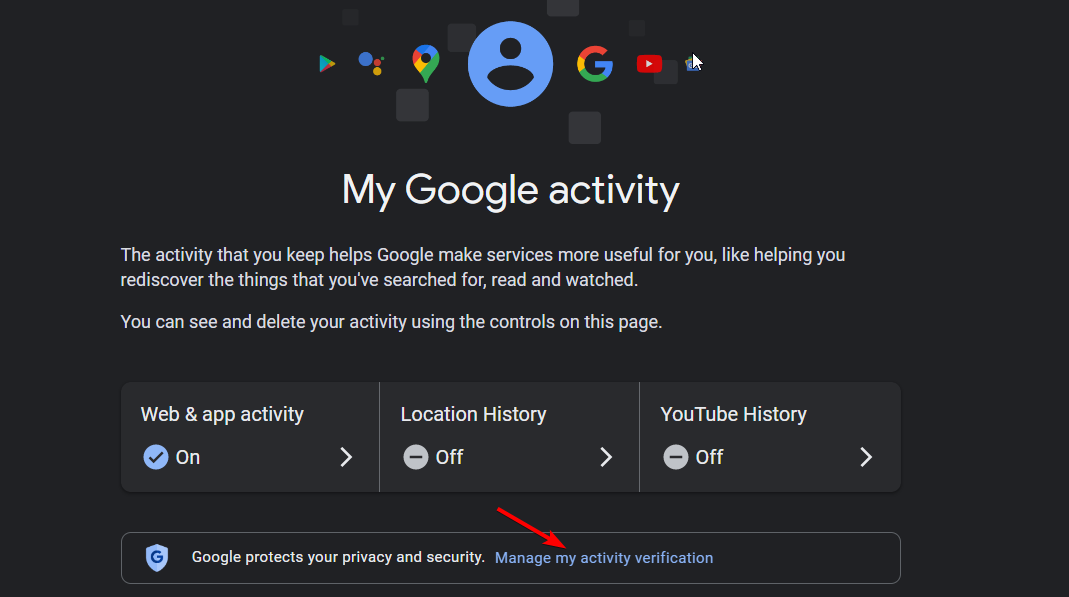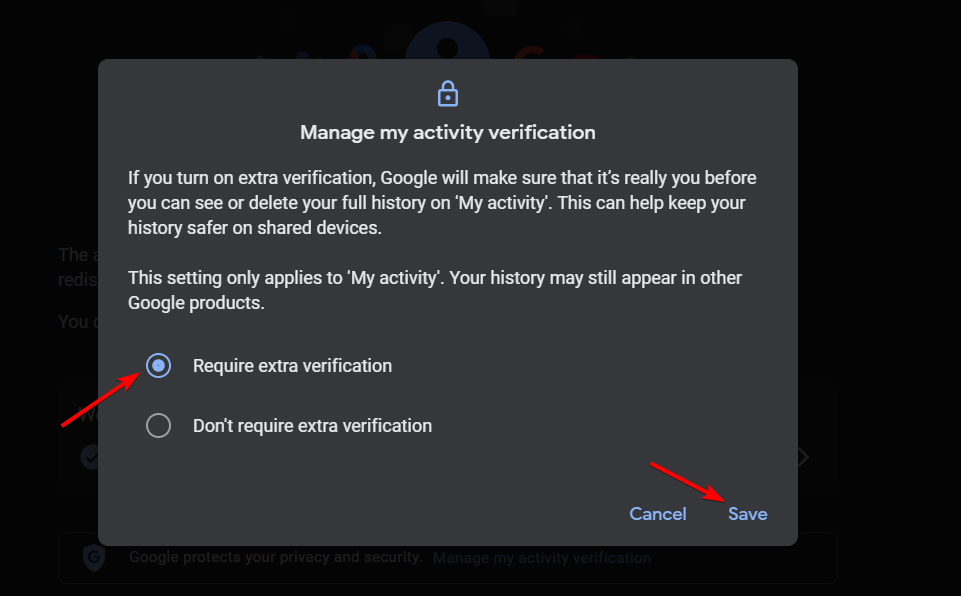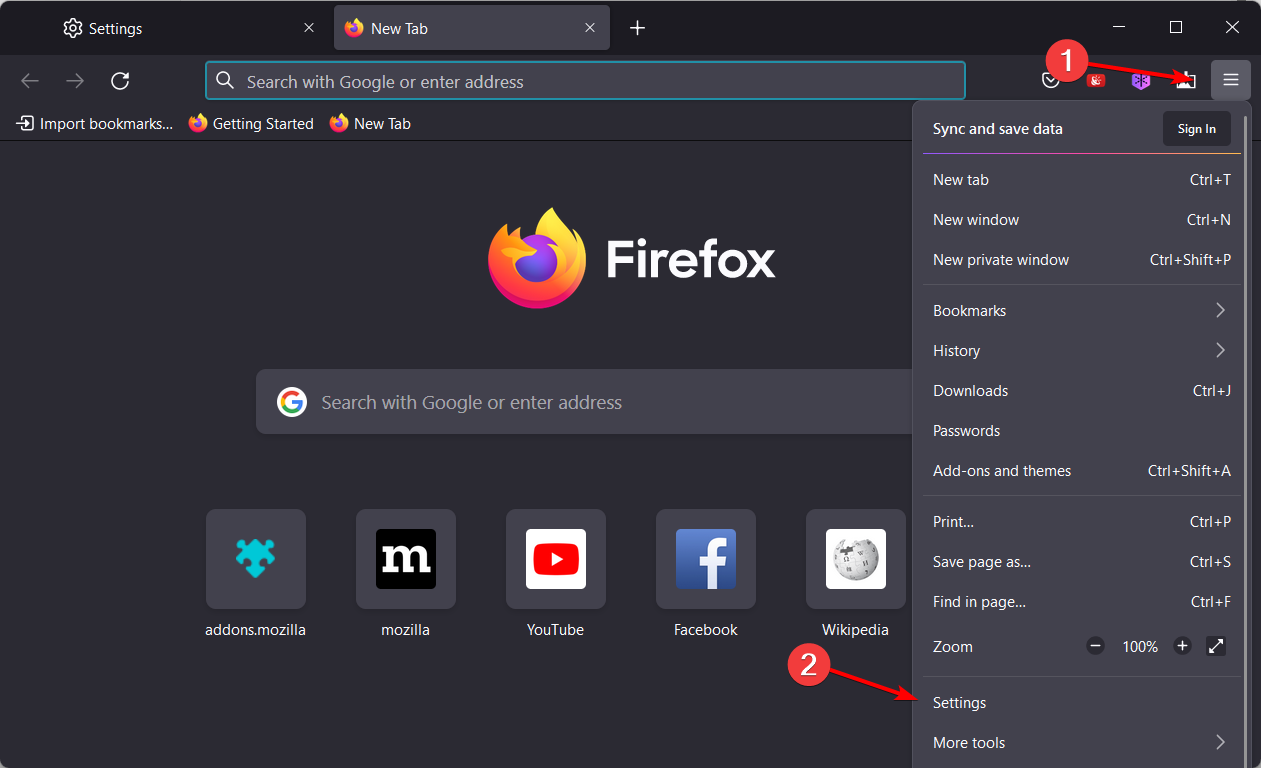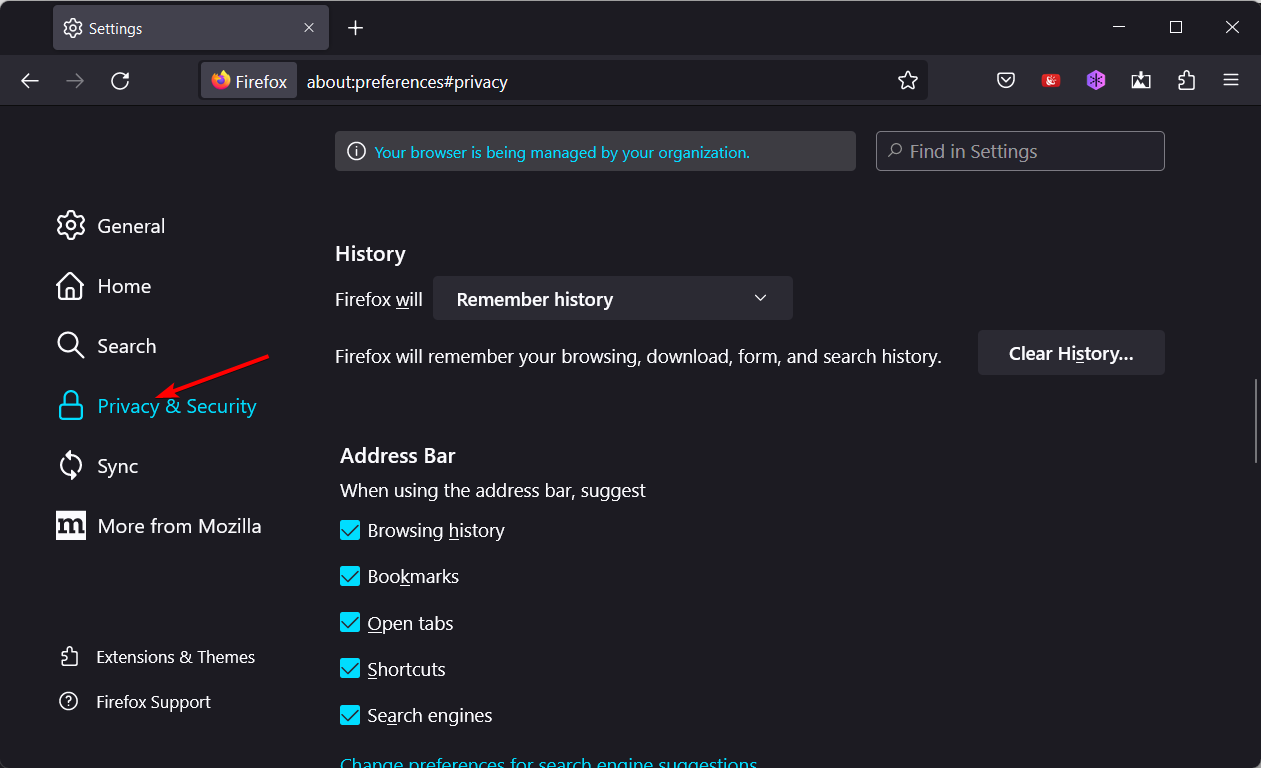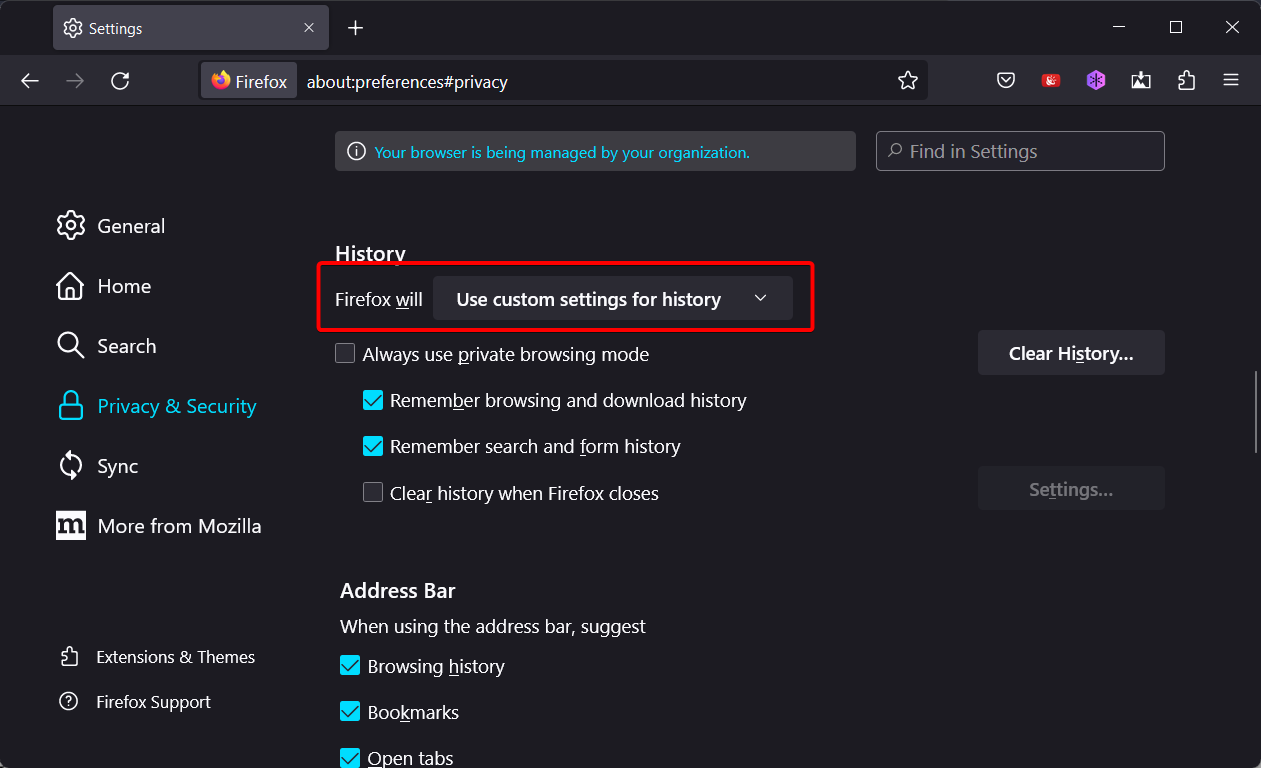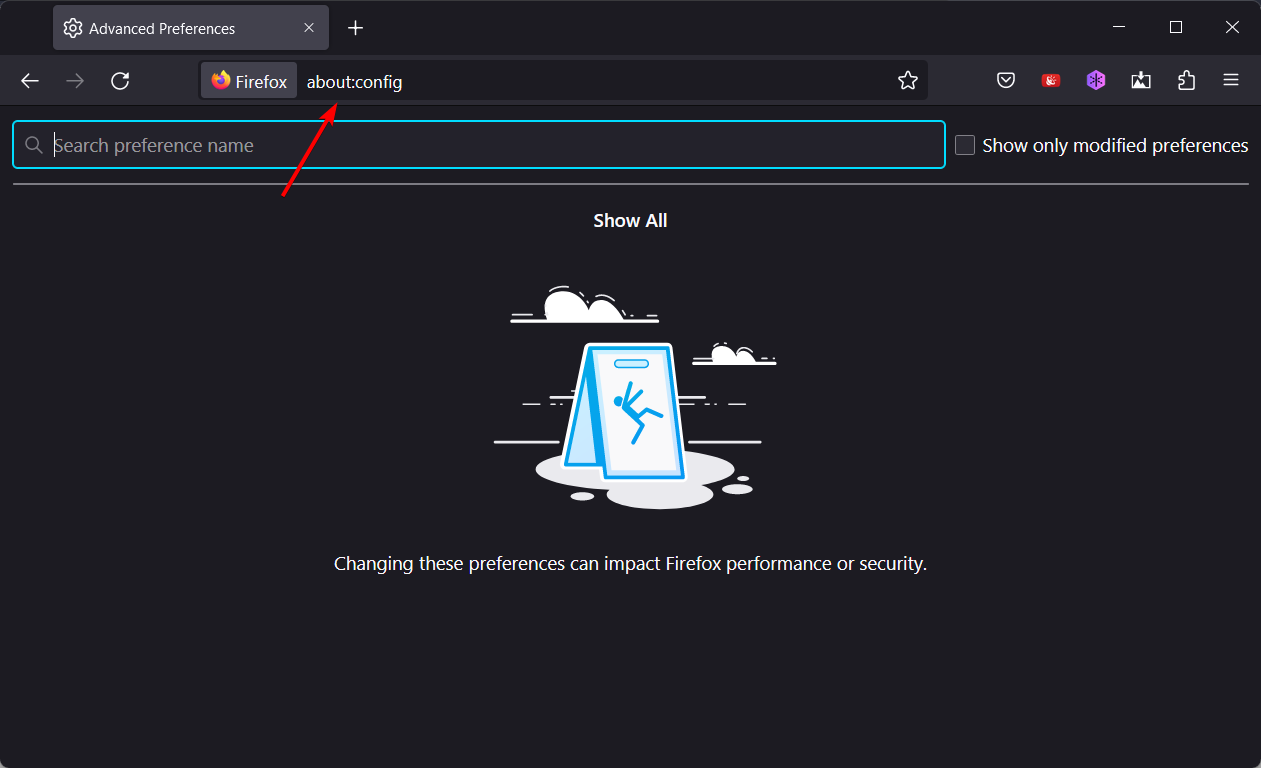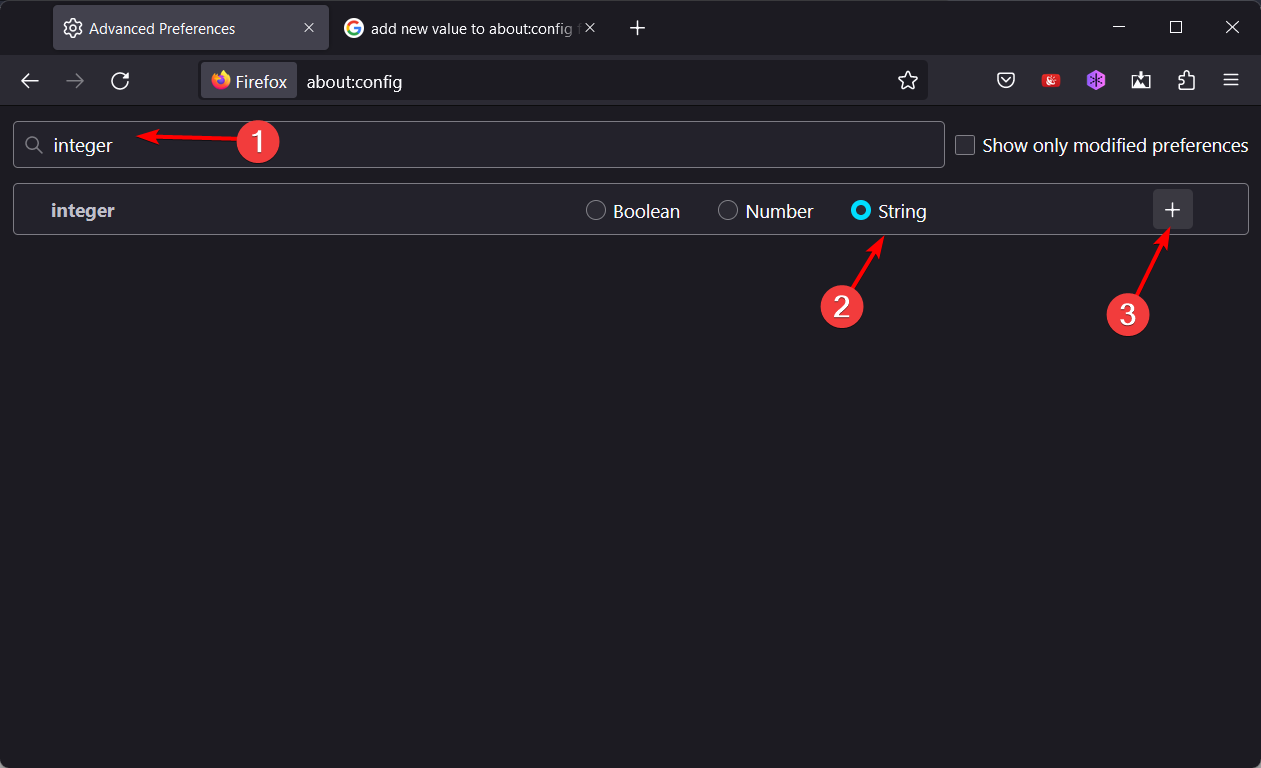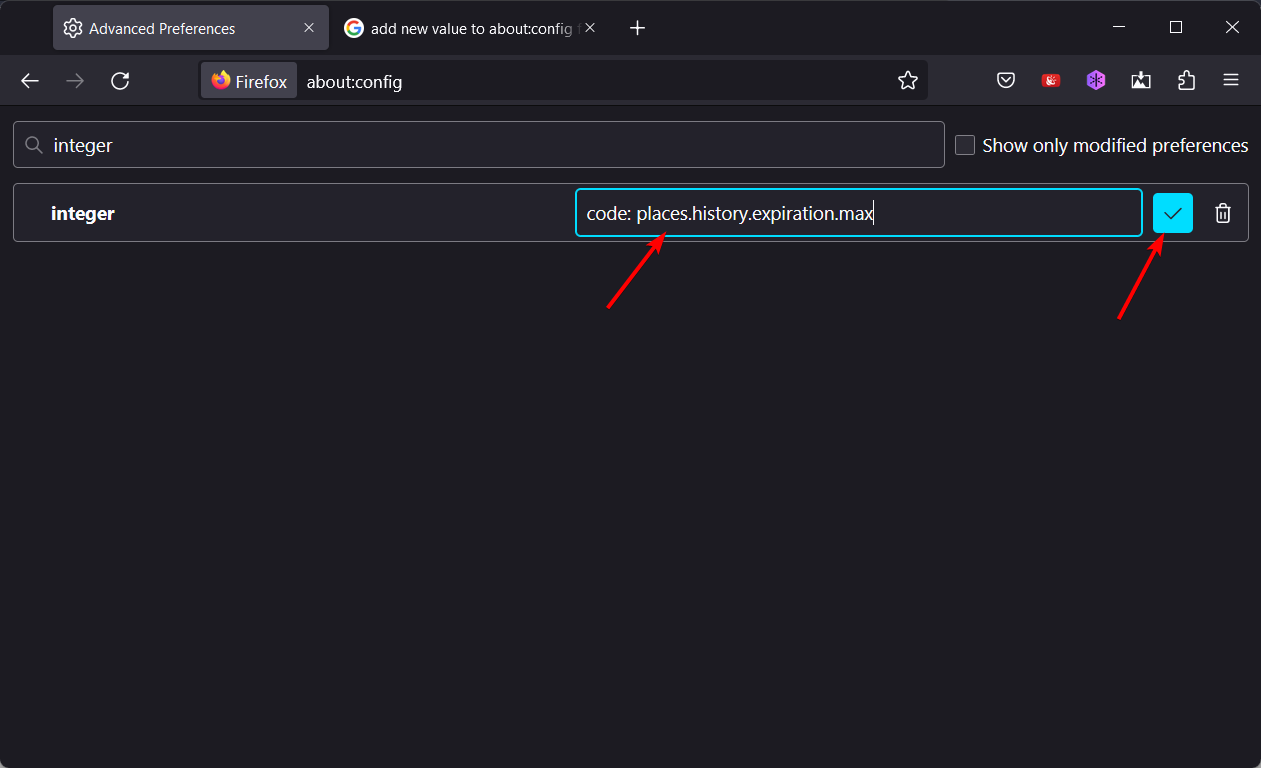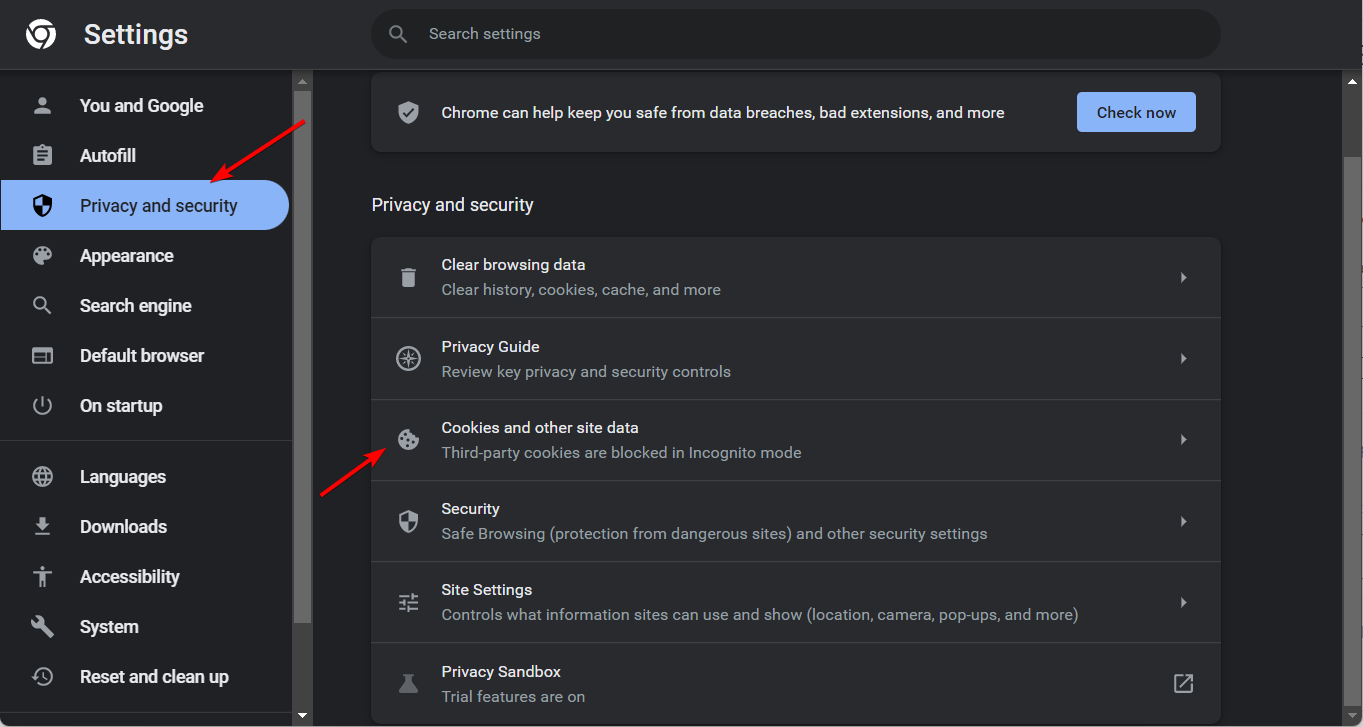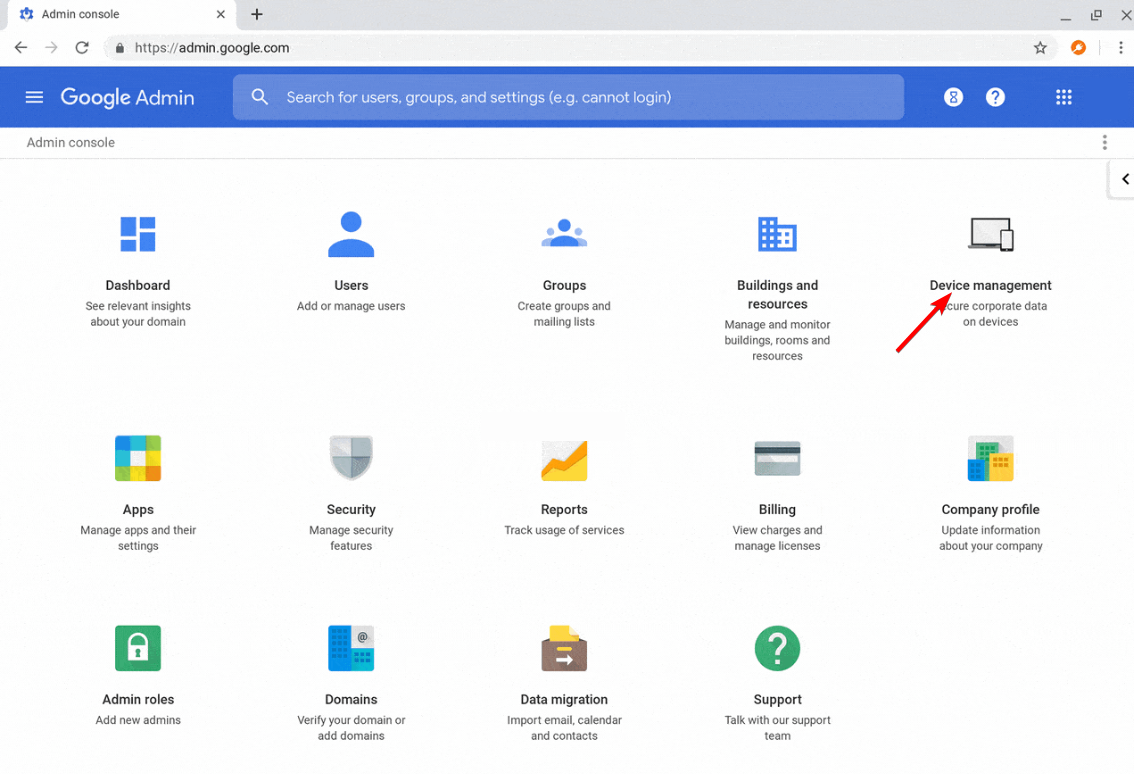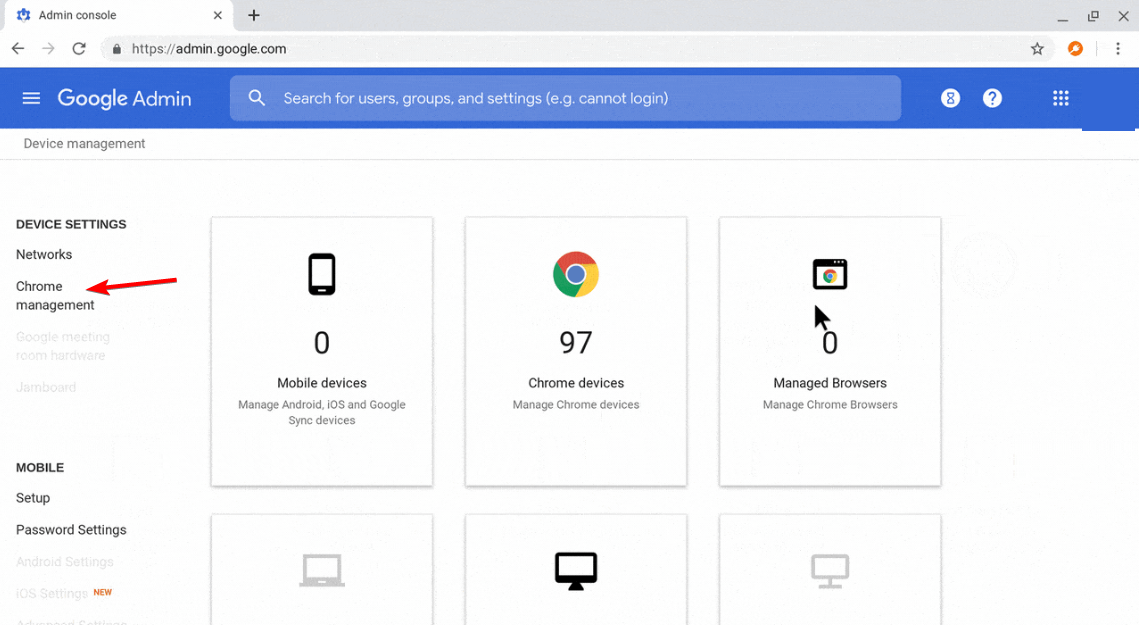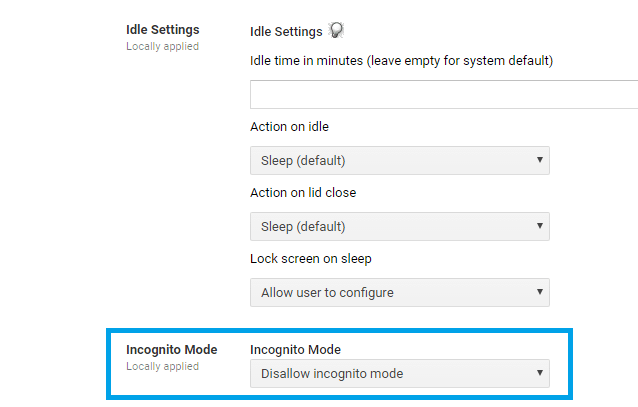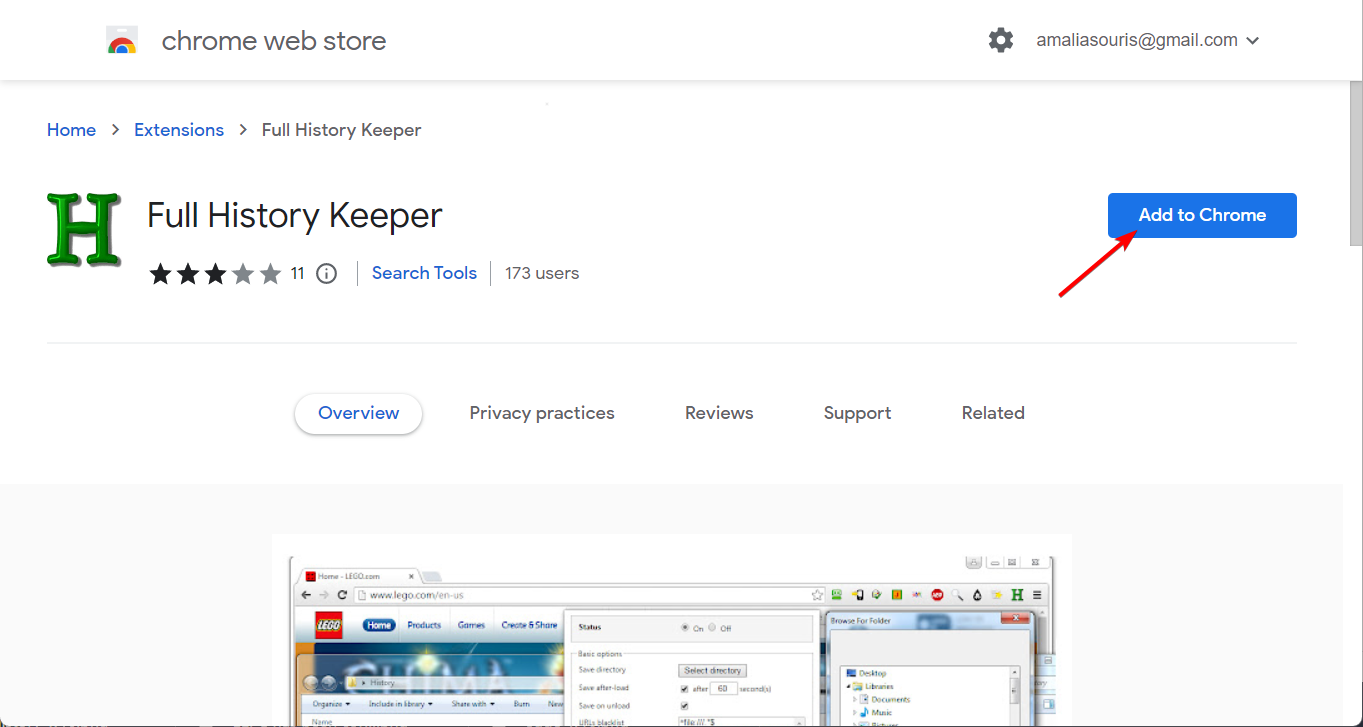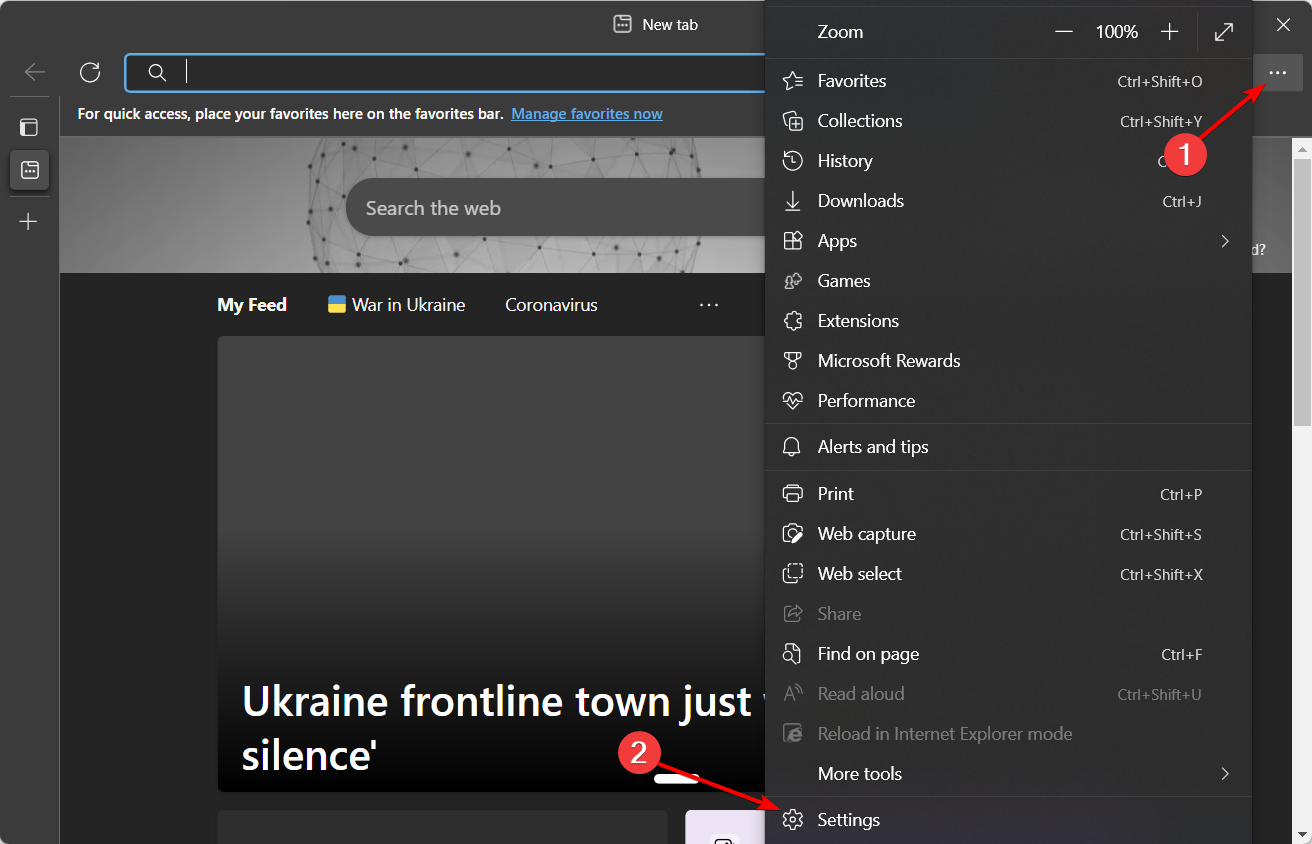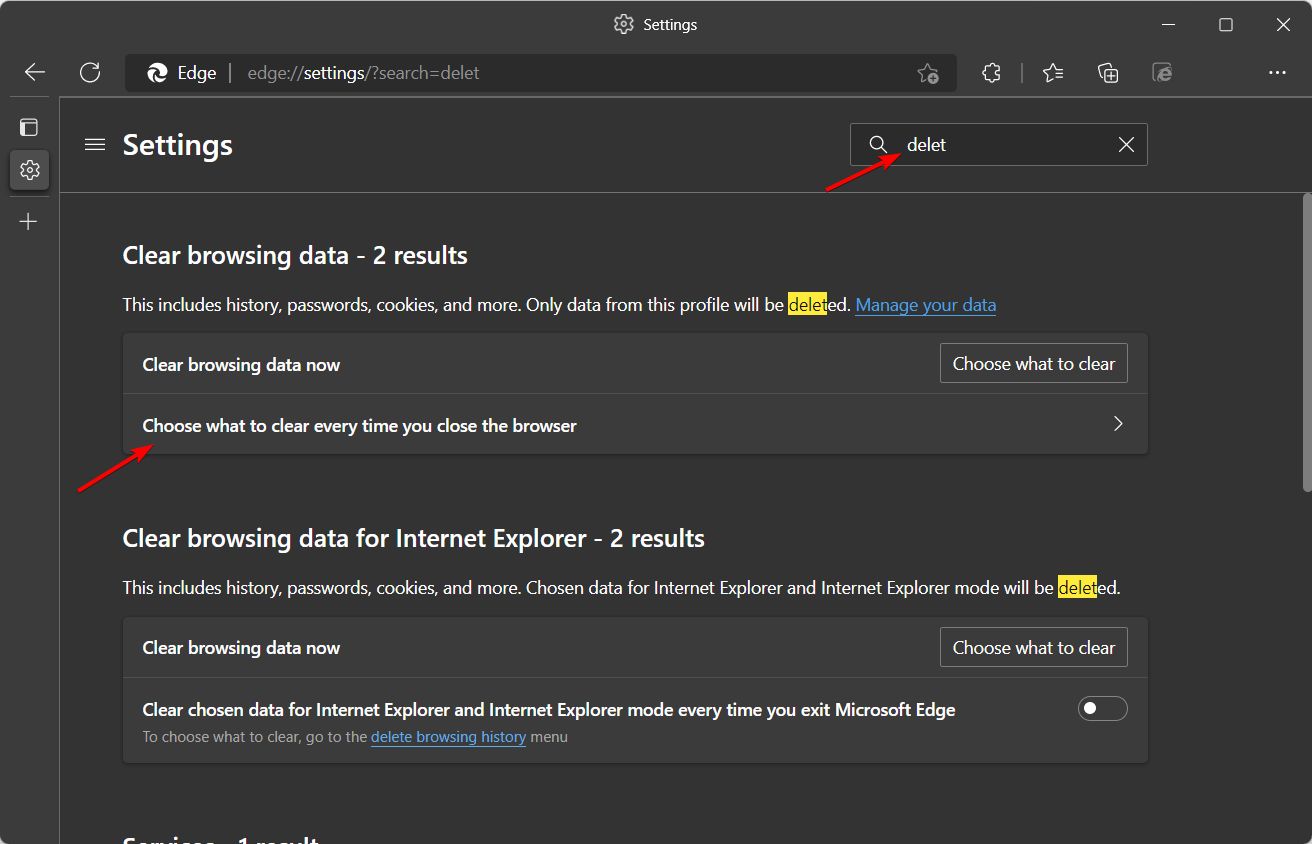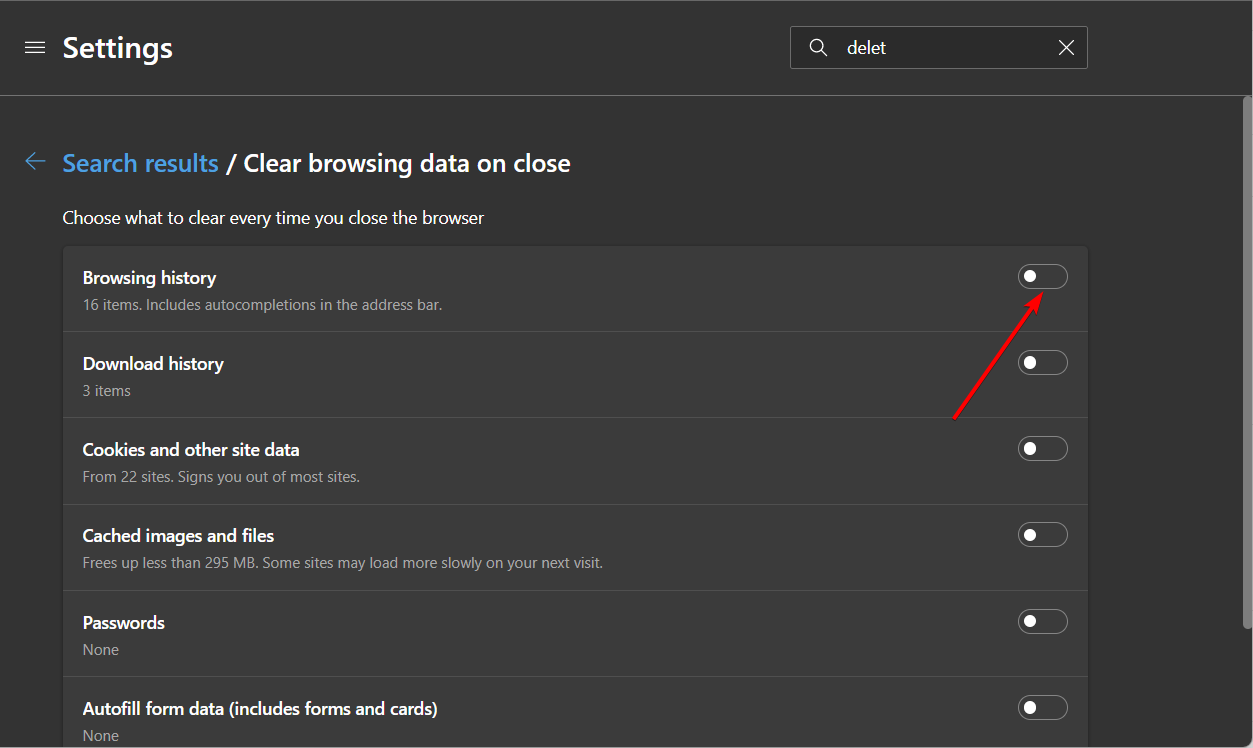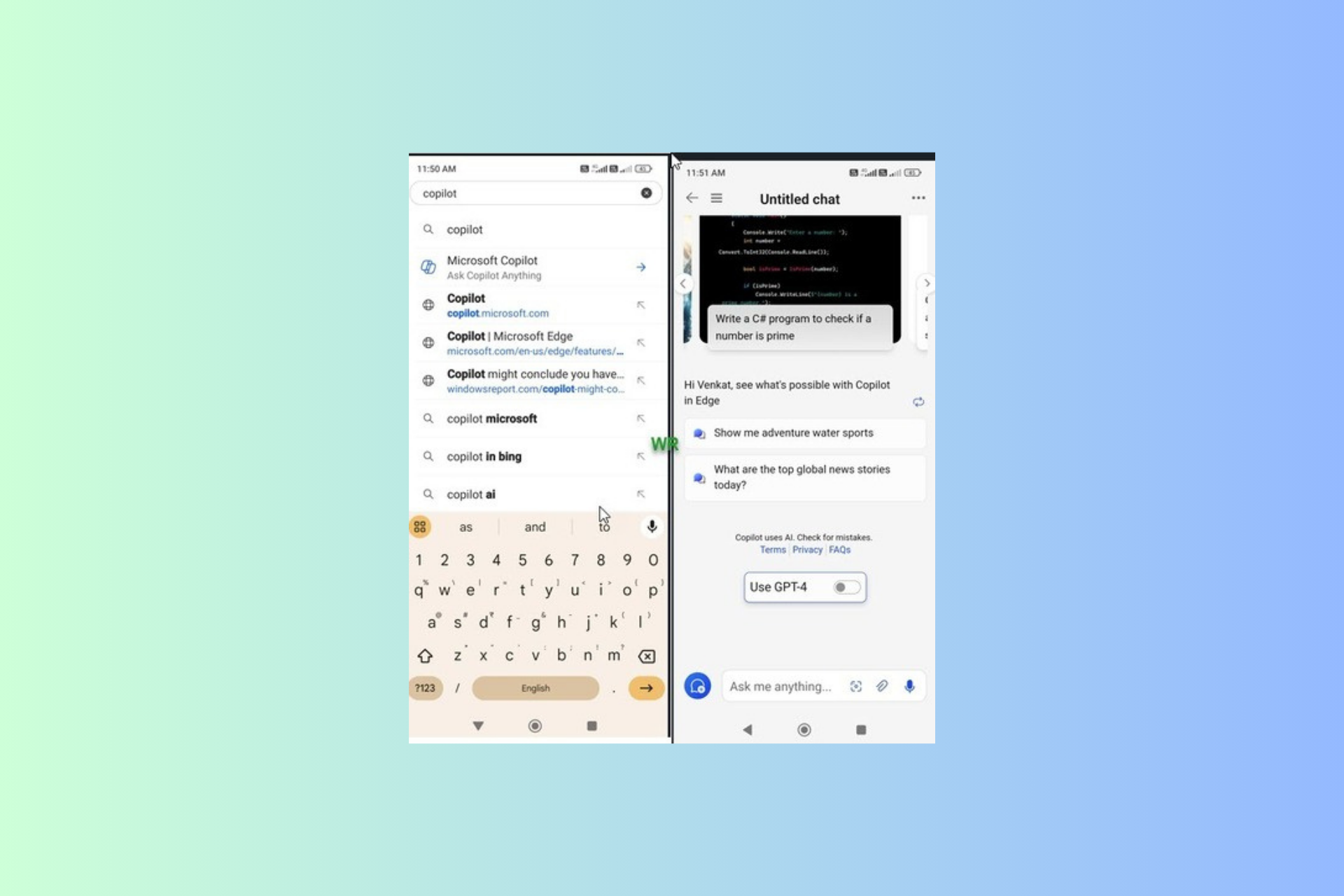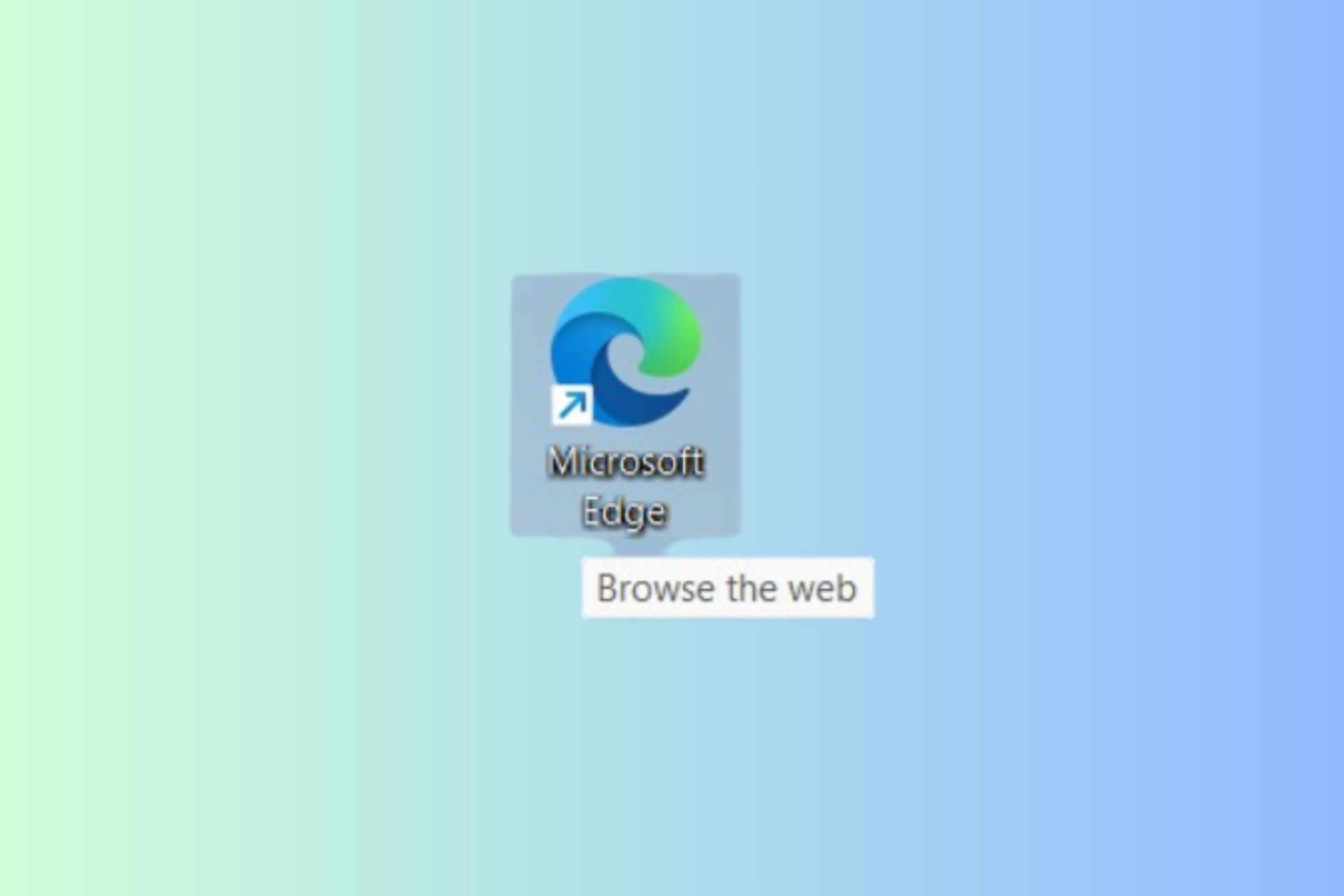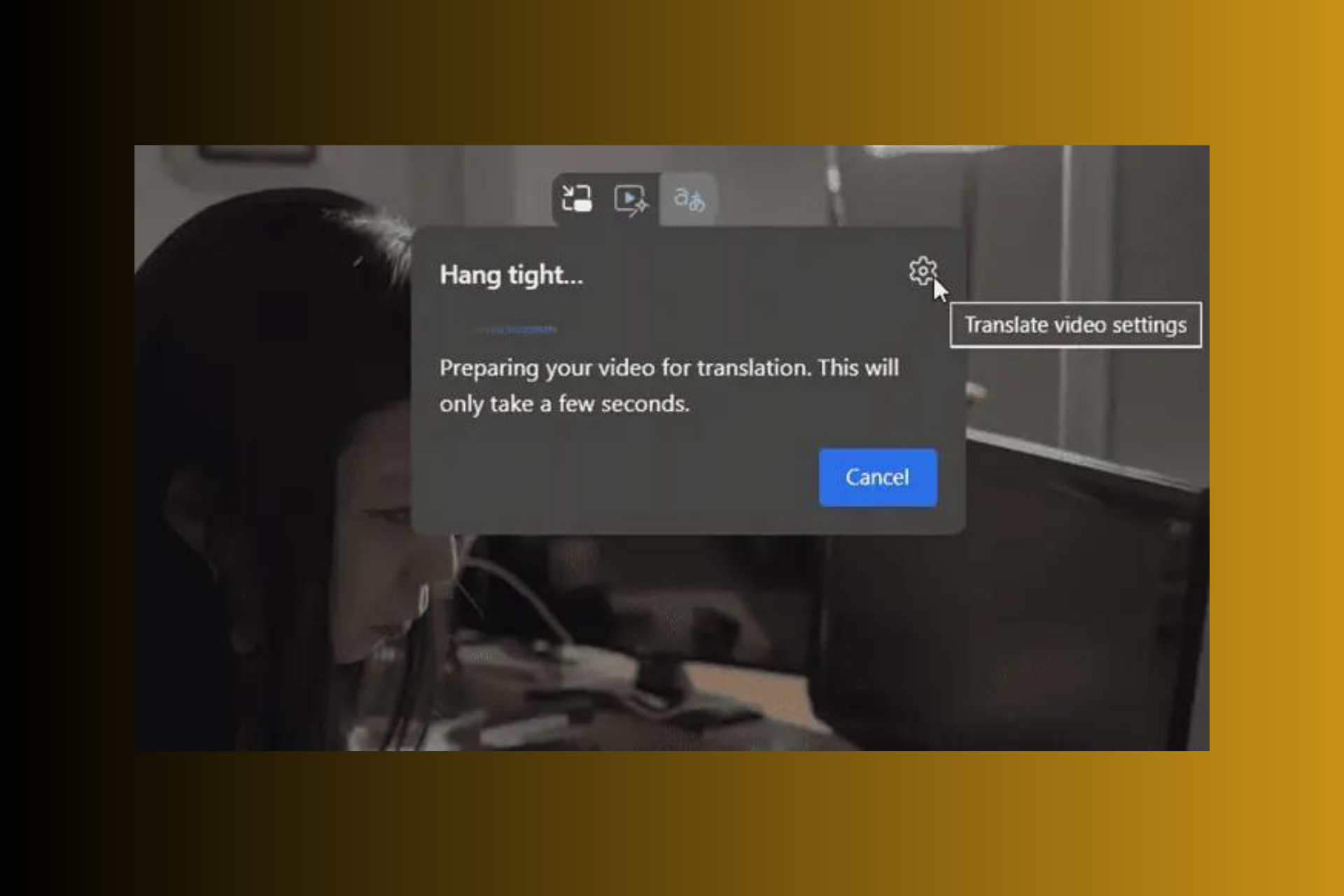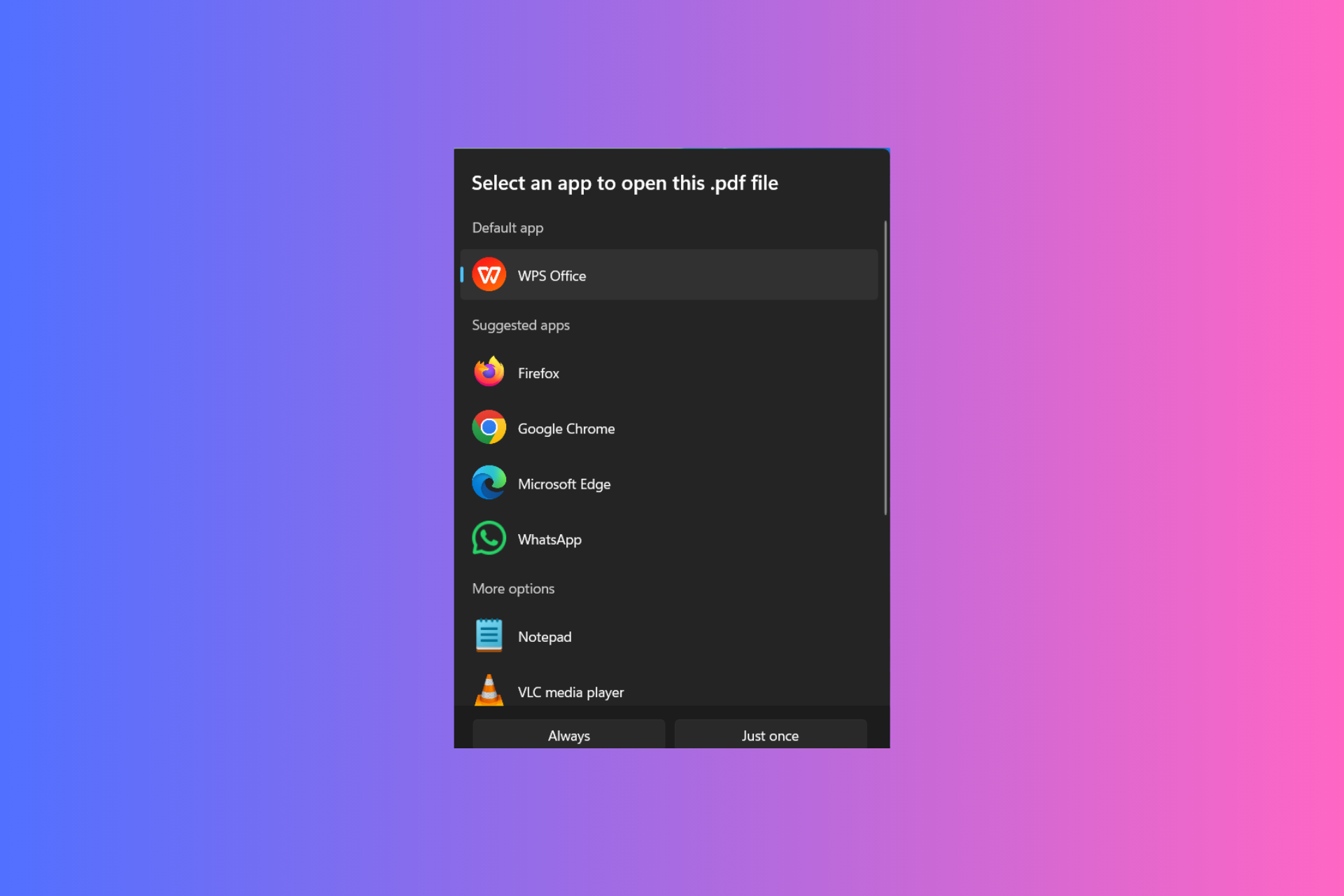How to Disable Delete Browsing History in Chrome, Firefox, Edge
You may also set a maximum number of pages to retain in history
8 min. read
Updated on
Read our disclosure page to find out how can you help Windows Report sustain the editorial team Read more
Key notes
- To disable users from deleting browsing history on Chrome, you just have to tweak some browser settings.
- However, most methods are only partial, but efficient workarounds.
- There is no clear way to prevent history deletion in Chrome or any other browser.
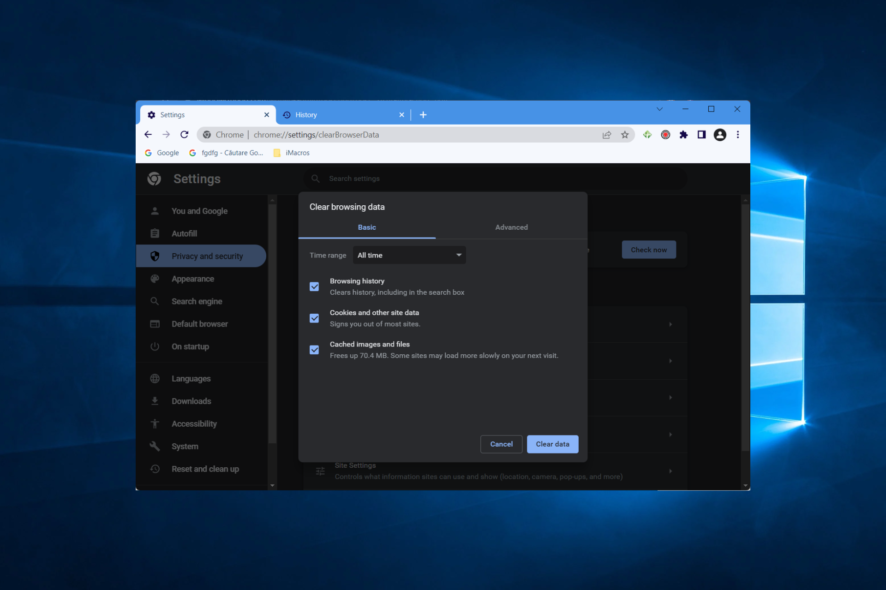
For one reason or another, your computer or mobile phone’s browser(s) may be accessible to many users be it friends, family, and/or co-workers.
In this case, you might want to maintain a close watch on every activity or site visited on your browser by any third-party user.
Basically, all anyone needs to do is to clear/delete browsing history and close the browser, and their tracks would be covered. However, there have been significant upgrades to browser privacy over the years.
This has enabled proprietary users to keep track of the visited sites. So if you want to disable the delete browsing history option on your Chrome browser, you can now do that with no second thoughts.
How do I lock browsing history?
This continuously updated record of a user’s search history might be helpful to certain individuals, serving virtually as a digital archive for future generations. However, Google offers the option to apply additional safeguards to the activity of your account.
Even if you are already signed in to your Google account on the device you are using to access someone’s activity history, users now have the option to make it mandatory for others to provide a password before viewing this information. And requiring a password is a simple addition to make.
How do I set a password to delete Internet history?
- Go to Google’s page for activity and click on the Manage my activity verification link.
- Select the Require extra verification and select Save.
That’s it! Now a password will be required every time someone tries to view your activity.
Furthermore, we’ll be walking you through the process of preventing cookies and browser deletion history on Firefox, Chrome, and Edge.
Quick Tip:
If you are having a hard time with your current browser, try Opera One. It offers an impeccable user experience, allowing you to quickly set up the way it stores browsing history.
Not only that, but its add-on store has a dedicated History On/Off extension that will make the job even easier. The Opera One browser offers you a lot of build in features like Ad Blocker, VPN and even a Crypto Wallet.

Opera One
Take control over your browser with simple setup options and enjoy secure and fast web surfing!How do I turn off Delete browsing history?
Prevent users from deleting history in Firefox
1. Lock (Disable) the Clear Browsing History on Exit option
- Open your Firefox browser and navigate to the Firefox icon at the top right corner, and then click on Settings.
- Navigate to Privacy and Security and scroll down to the History section.
- Under the Firefox will: drop-down, select Use custom settings for history option.
- Uncheck the Always use private browsing mode box, then check the Remember my browsing and download history box, the Remember search and form history.
- Save your privacy preferences by clicking OK at the bottom of your screen.
With the above-highlighted steps, you’ll be able to view every site visited by third-party users. However, users can still clear their browser history before exiting Firefox.
Nevertheless, you can make use of Firefox‘s about:config option to modify certain privacy functions, aimed at discouraging users from clearing browser history. Below is a configurative function for elongating browser history’s expiration period.
2. Use about:config to set a maximum number of pages to retain in history
- Navigate to about:config on your Firefox browser by typing it inside the search box.
- Search for Integer and select the String type then click the plus icon.
- Input the code: places.history.expiration.max pages.
- Input your desired number of pages and save changes.
With this, you can set maximum pages in the hundreds. Hence, you are able to retain your browser history for years.
 NOTE
NOTE
Lastly, it is important to point out that there is no defined method to prevent users from deleting cookies and browser history on Firefox.
As such, to monitor web traffic, especially at work, you may have to adopt the services of a proxy server or you can simply password key sections (like the privacy section) of your browser. You can also use extensions and/or plugins.
Prevent users from deleting history in Chrome
1. Modify Google Chrome privacy settings
First and foremost, you need to modify your privacy settings to save all cookies and data on your Chrome browser, and ensure you can access every information on your browser history. To do this, simply follow the steps below.
- Open Chrome then click the three-dot menu followed by Settings.
- Select Privacy and security followed by Cookies and other site data.
- Check Allow all cookies.
With the above steps, you’ll be able to view the history (sites visited) on your browser, provided the users fail to clear the browser history.
However, to ensure you keep abreast of sites visited via your browser, you may have to disable the delete browsing history option on your Chrome.
On the other hand, Google Chrome does not offer any straightforward method for disabling browser history.
This is unlike Internet Explorer, which offers a direct option to prevent users from deleting cookies and browser history.
Nevertheless, there are few options (hacks & tweaks) that have been tried in the past.
2. Using Google Apps Admin Console
- Under Google’s C-Panel (Google Apps Admin Console), navigate to Device Management.
- Under Device Management, go to Chrome Management.
- Select User Settings and navigate to Security.
- Under the Incognito Mode drop-down menu, select Disallow Incognito Mode.
- Scroll down to the Browser History drop-down option and select Always save browser history.
This is relatively a rudimentary method, and any user with mid-level tech know-how would easily bypass it and clear the browser history. Nevertheless, you can also try the method below.
3. Blacklist History Frame& Clear Browser Data Frame
Note: This is also a function of Google Apps Admin Console
- Under C-Panel, click on Device Management.
- Select Chrome Management, then navigate to User Setting.
- Locate URL Blacklist, under URL Blocking.
- In the URL Blacklist boxes, enter the following
chrome://settings/clearBrowserData/ chrome://settings-frame/clearBrowserData chrome://history-frame/ chrome://history/ - Save the changes made.
This method has been proven to work on old Chrome versions, and it’s also more effective than trying to disable the delete browsing history option in Chrome with Registry.
With newer versions, however, users are easily able to work around it and successfully clear history. Moreover, it only works to disable the delete browsing history option on a Chromebook.
4. Use Google History Extension
- Get the Full History Keeper extension and click Add to Chrome to install it.
- Link it to your Chrome account and start saving up your history.
This records all sites visited via Chrome and you’ll be able to access browsing history, even after the user has cleared it.
Note: Setting Chrome to Incognito mode effectively renders this method useless. Also, if a user logs out of the Chrome account, he/she can easily clear his/her browser history, without leaving any trace.
Lastly, you can easily block any inappropriate site on your Chrome browser, especially with the use of OpenDNS (and a host of other tools). With this, no user will be able to access the blacklisted site(s) via Chrome on your PC.
Prevent users from deleting browsing history in Edge
1. Disable Clear Browsing Data on Exit on Edge
- Launch Microsoft Edge then click on the three dots menu, followed by Settings.
- Next, type delete in the search bar and select the Choose what to clear every time you close the browser option.
- Uncheck the Browsing history tickbox.
- Exit Microsoft Edge afterward.
Mozilla Firefox, Google Chrome, and Microsoft Edge, as emphasized above, do not provide clearly-defined options to prevent users from deleting cookies and browser history.
There are, however, various forms of hacks and tweaks, which, if properly implemented, would restrict or outrightly prevent third-party users from deleting browser history.
Some of these tweaks and hacks range from extending browser history expiration period to disabling default clearing of browser history on exit.
Bottom line, there is no clear-cut method for disabling delete browsing history on Mozilla Firefox, Google Chrome, and Microsoft Edge. The only browser that supports this function is Internet Explorer.
Hence, if you want to have unfettered access to your kids’ or employees’ browsing history, Internet Explorer is the ideal browser for you.
Does clearing history delete everything?
Your browser history is not simply a record of all of the websites that you have ever visited. Rather, it is much more than that. This history also includes cached files and cookies, as well as information about previous searches, autofill data, and other information.
If you want to delete everything, you will have to specifically select all the data and the time range when deleting your data.
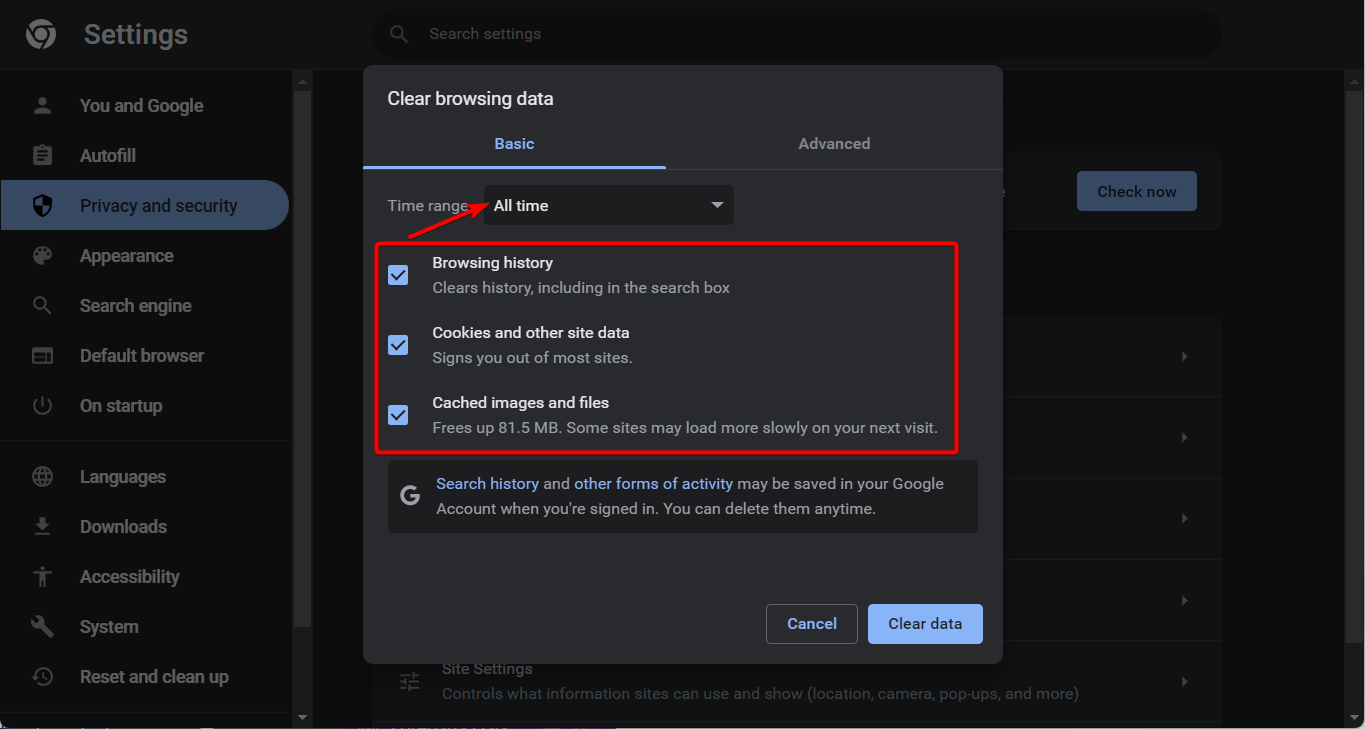
It is only natural that you should sometimes erase your browsing history, as it ultimately contributes to a comprehensive and personal trace of your actions on the Internet.
However, wiping the history of your online activity from inside your web browser or operating system will not make the information completely vanish. In point of fact, these methods will simply remove references to your files.
We recommend that you take a look at our guide on what to do in case your browser won’t delete your data.
Alternatively, check out the nine best software to remove Internet tracking from your PC and feel safe again.
Don’t hesitate to leave a comment in the section below and share your thoughts with us. Thanks for reading!