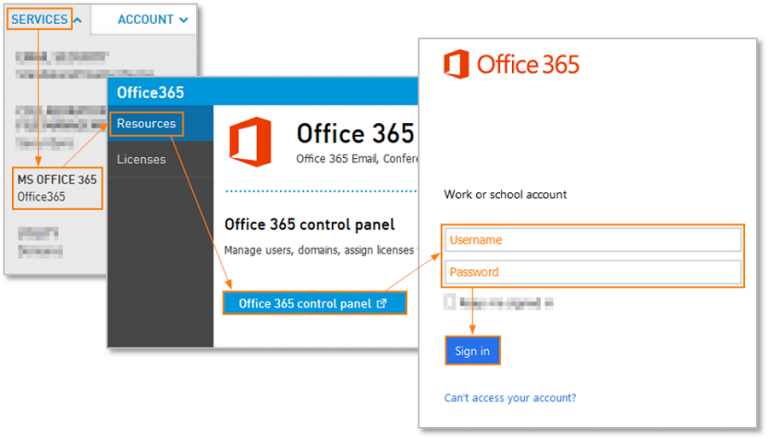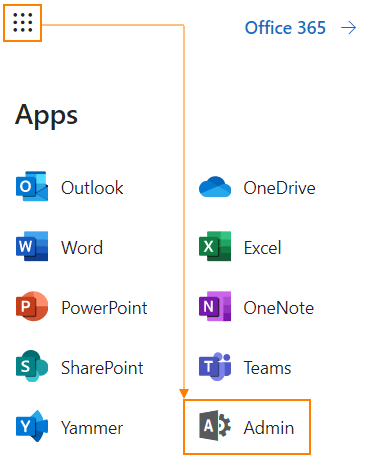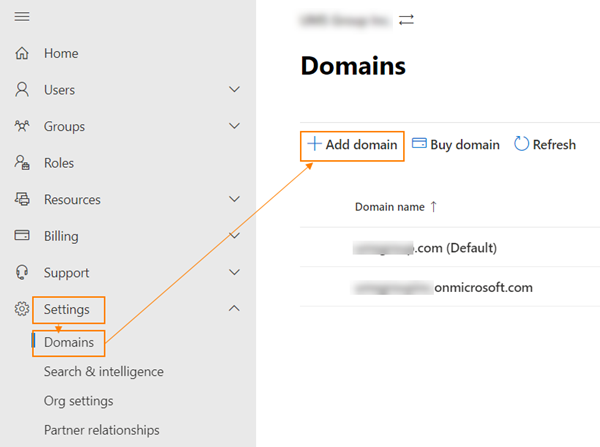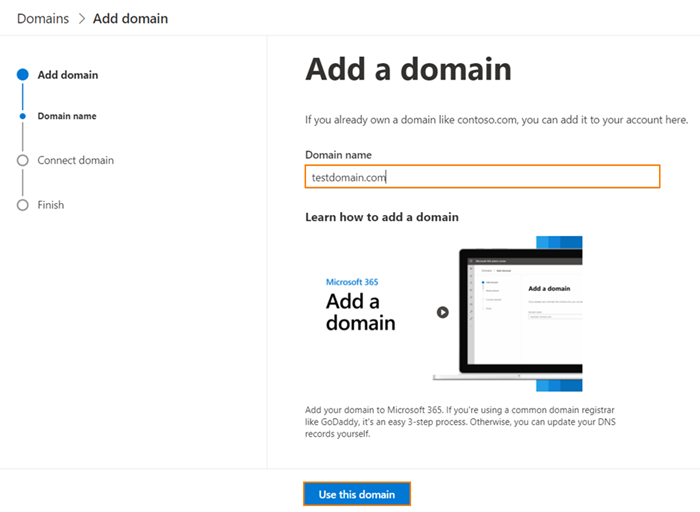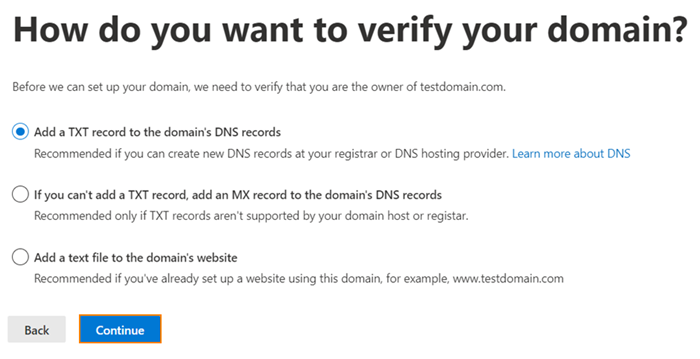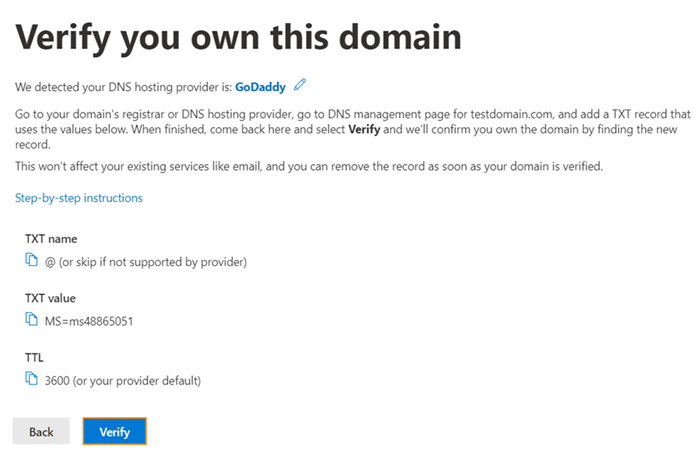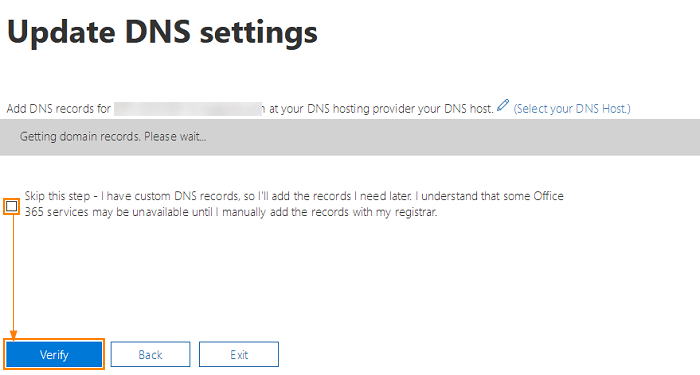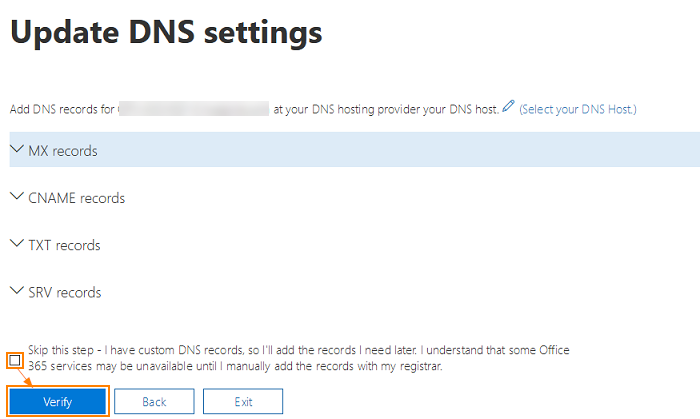How To add a custom domain name to your Microsoft 365 account
3 min. read
Published on
Read our disclosure page to find out how can you help Windows Report sustain the editorial team Read more
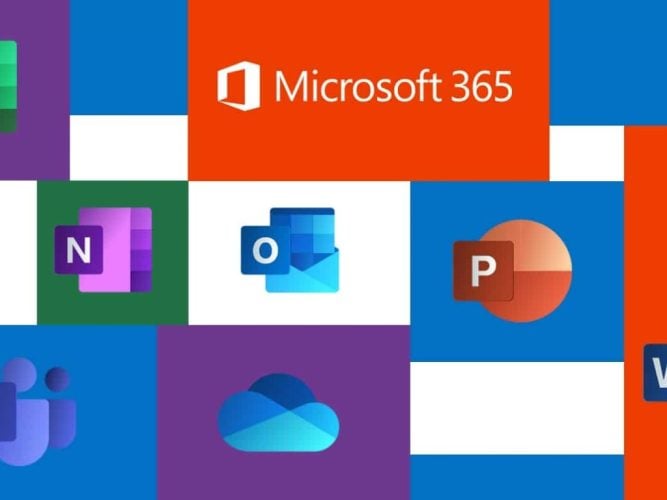
You as a business owner, want your company name for your custom Microsoft 365 domain? Your Microsoft/Office 365 account comes with a generic domain name, ie: company.onmicrosoft.com where “company” is your account name. You can use email addresses like [email protected] for Office Apps and Exchange services. But if you have your own domain name, you can also add it to your Microsoft 365 account, for example mycompany.com, and then set up users like [email protected]
Let’s start the process of adding your own domain name to Microsoft 365!
To add your own domain to Microsoft 365
Sign in to Office 365 with your admin credentials.
Then navigate to the Admin center.
Click on Settings, domains and then Add domain.
Type in the domain name and click Use this domain button.
Choose the preferable domain verification methods
If TXT option is selected, you need to setup a TXT-record listed on the page. Click step-by-step instructions link to get instructions for your DNS hosting provider. Click verify, once you have setup on the record.
When validation of TXT record happens correctly you should see Update DNS settings screen. Select Skip this step checkbox and click Verify button to proceed.
The next screen will display the DNS records that you need to setup for your domain in order to start using Office 365 for email. You need to create MX record, 2 CNAME records and a TXT record. Use Select your DNS host link to see instructions for adding DNS records for your DNS hosting provider. Select Skip this test if you use custom DNS setup and click Verify button.
Once the records are verified you will see the confirmation window saying You’re all set up. Now you can setup users with your domain name.
Summary
All small business tenants should have access to the Exchange Admin Center, but if you don’t you can log into the Exchange control panel to edit the account and add additional addresses to a mailbox.
Secondary addresses are great for alternate spellings of your alias, or when you are changing domains or addresses as both the old address and the new address can be delivered to one mailbox and all replies will use the new email address.
Using a unique custom domain like “[email protected]” with Microsoft 365 can help build credibility and recognition for your brand and can boost your business as a small business owner.
Learn more here about adding custom domains to your Microsoft 365 account for your small businesses. Let us know your experience working with Microsoft 365 domains in the comments below!