How to Access the “Edge://flags” Menu in Edge Insider builds
4 min. read
Published on
Read our disclosure page to find out how can you help Windows Report sustain the editorial team Read more
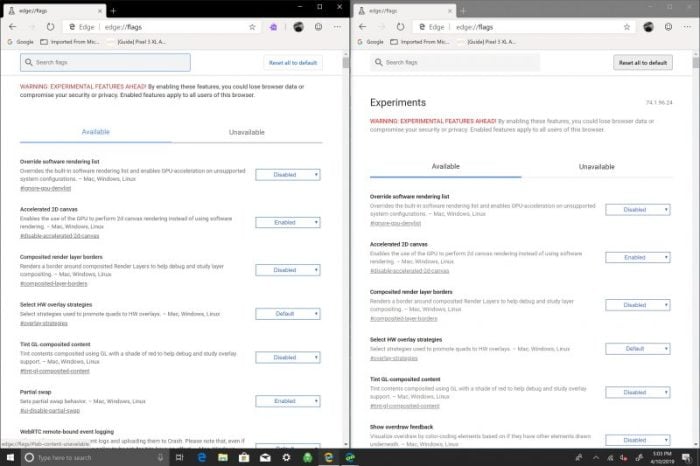
Microsoft introduced Microsoft Edge Dev and Canary Channels, which are the Microsoft Edge browser builds based on Chromium. Eventually, a combination of these two new incarnations of Edge will replace the current version of Edge that is installed by default on Windows 10. These Edge Insider builds are more similar to the way that Google Chrome functions and the Edge Insider builds include support for Chrome extensions too.
These two new Edge Insider builds also include a “flags” settings page, which is normally hidden from regular users, but can be easily accessed by more advanced users by typing “Edge://flags” in the address bar. For the uninitiated, the flags settings are another way to refer to developer settings. Similarly, if you type “Chrome://flags” in the address bar on Google Chrome, you will be able to access the developer settings. The flags menu allows you to enable or disable experimental features, as well as add or remove functionalities to the Edge Insider build you use.
However, it’s important to note that these features may disappear or be changed by updates to the Edge Insider builds without notice. Microsoft may decide to permanently integrate the feature or functionality in the final version of Microsoft Edge. While Microsoft tunes the Edge Insider builds, you will find a list of developer settings and experimental features within the flags menu.
If you want to take a look at the flags menu for yourself, follow these steps:
- Open the Edge Insider browser (Beta, Dev, or Canary Channel).
- Go to the address bar and enter (or copy and paste) Edge://flags
- Press Enter to load the flags menu.
Once you enter Edge://flags, you will find the following menu as seen in the screenshot below.

There is not much of a difference visually in what is displayed in the flags menu for both Edge Insider Canary and Dev Channels. At the time of this writing, there are too many settings to list, but you have control to enable and disable settings, and you will notice some settings are marked as default for the Edge Insider browser, when using either the Edge Insider Canary or Dev builds, but that is to be expected as they are different browsers that have different testing purposes.
You can change the settings as you wish, but be warned, any changes you make in the flag menu, may cause unexpected errors or crashes in the web browser. There is an option at the top of the screen to search through the different settings, as well as an option to reset the settings back to default. If you are unable to reset any changes you made, you may be forced to uninstall the Edge Insider Dev or Canary build if you are unable to access the flags menu to reset the changes you made.
It’s important to keep in mind that the features and functionality in flags are constantly changing, and even the version of Windows 10 may effect how the Edge Insider builds behave. Both Edge Insider builds are working well for me, but I am not on a Windows Insider Preview build, so I can’t speak on if that changes how the flags in the Edge Insider browsers behave.
The Microsoft Edge Insider FAQ is growing, with new topics appearing almost daily. If you have something that you want to add to the FAQ, you can submit a request to Microsoft. Overall, the Microsoft Edge Insider support website is still in its infancy as far as official documentation is concerned. The Microsoft Edge Insider community forum is the best resource to connect with other users, and to “join the conversation and make your voice heard” as Microsoft wants you to share your opinions, ask questions, and find answers to questions about the new Edge Insider builds.









