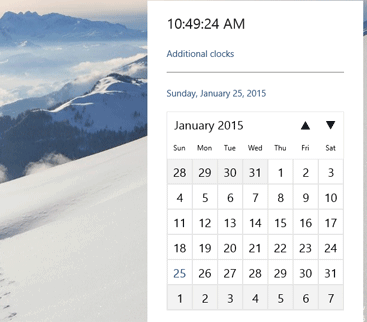How to Enable the New Tray Clock UI on Windows 10
3 min. read
Updated on
Read our disclosure page to find out how can you help Windows Report sustain the editorial team Read more

Well after Microsoft has released the Windows 10 Technical Preview build 9926 it also implemented some nice to have features in the system and one of those features is the new tray clock user interface but by default this feature is not enabled so you will have to follow the tutorial below and bring your new tray clock user interface to the surface in your Windows 10 Technical Preview.
Also if you follow the lines below you will have to make some changes to the registry keys available in Windows 10 so be very careful and follow the instructions to the letter because if you change something else in the Registry Editor by mistake it could damage your Windows 10 Technical Preview operating system to a point where you might have to reinstall it.
Enable the new tray clock user interface in Windows 10 build 9926: how to do it?
- Move the mouse cursor over to the lower left side of the screen where the start button is situated.
- Right-click or hold tap on the start button.
- From the menu that pops up, you will have to left click or tap on the “Run” feature.
Note: Another way to bring up the “Run” window is by pressing and holding the “Windows” button and the “R” button. - In the run dialog box, you will have to write the following: “regedit” without the quotes.
- Press the “OK” button on the run window or just hit the “Enter” button on the keyboard.
- Now you should have in front of you the “Registry Editor” window.
- On the left side in the “Registry Editor” window you will have to look for a folder called “HKEY_LOCAL_MACHINE”.
- Left click or tap on “HKEY_LOCAL_MACHINE” to expand it.
- In the “HKEY_LOCAL_MACHINE” folder find and left click on the “Software” folder to expand it.
- In the “Software” folder left-click or tap on the “Microsoft” folder.
- In the “Microsoft” folder left-click or tap on the “Windows” folder.
- In the “Windows” folder left-click or tap on the “CurrentVersion” folder.
- In the “CurrentVersion” folder left-click or tap on the “ImmersiveShell” folder.
- On the left side, you will have to create a DWORD.
- Right click on an open space on the right side window in the Registry Editor screen.
- Left click or tap on the “New” button.
- Left click or tap on the “DWORD (32-bit) value”
- Now name the DWORD that you created “UseWin32TrayClockExperience” or just copy paste it from here.
- After you created the DWORD close the Registry Editor Window.
- Reboot your Windows 10 Technical Preview system.
- After your device starts, check to see if you got the new tray clock user interface available for you in Windows 10 Technical Preview.
Windows 10 clock useful tips
The Clock feature in Windows 10 has received many updates and has been improved through the years. These updates occurred after the Clock feature started having problems. One of the most common issues was Clock displaying the wrong time. After this issue received a fix, the clock was updated with vibrate and custom alert functions. Finally, for those who schedule their agenda from their Windows 10 PC, the Clock now integrates with Calendar.
That’s it folks, a quick and easy way on how to enable the new tray clock UI in Windows 10 Technical Preview but if you have any other questions related to this article please write us in the comments section of the page below and we will get back to you in the shortest time possible.
READ ALSO: This Smartphone Runs on Both Windows 10 and Android 5.0 Lollipop