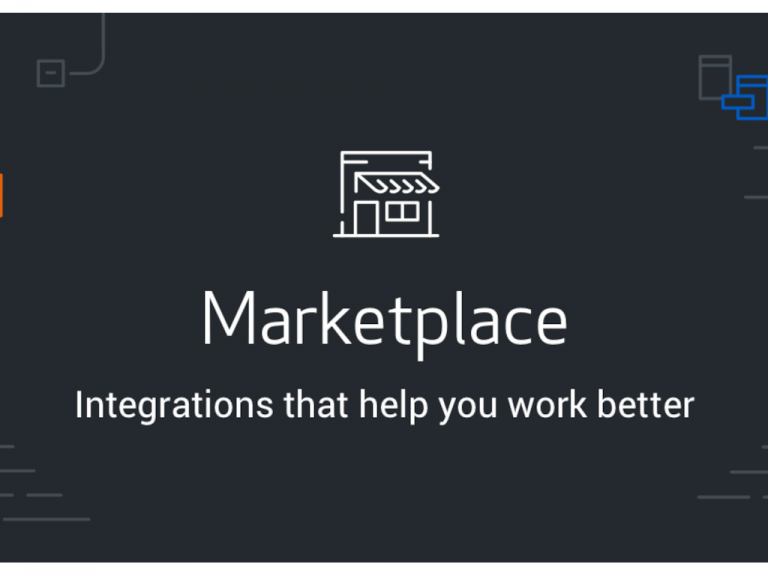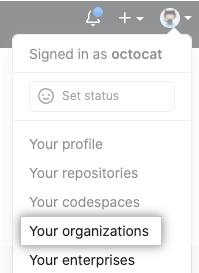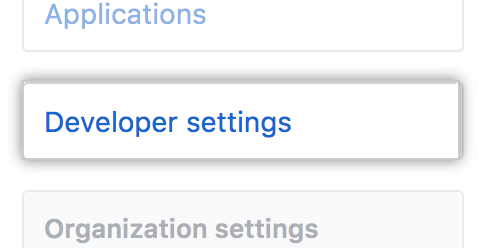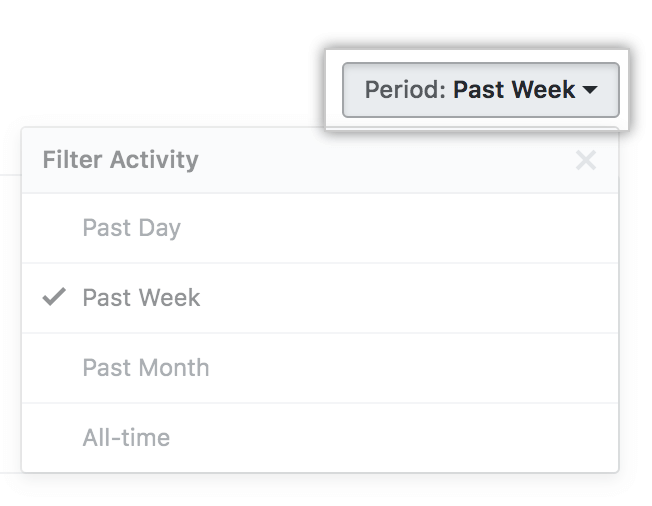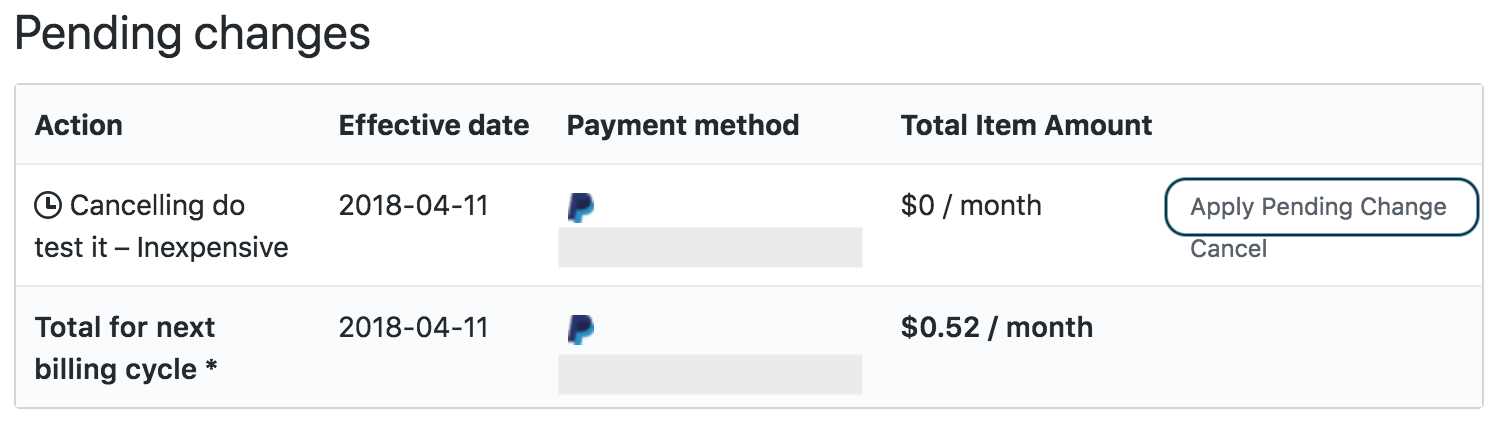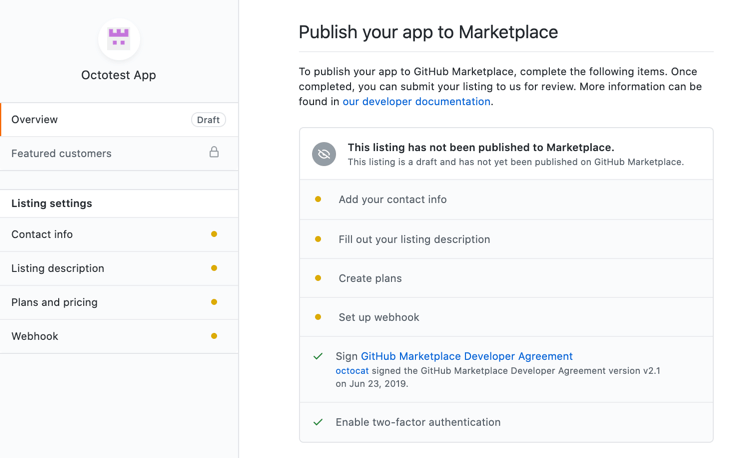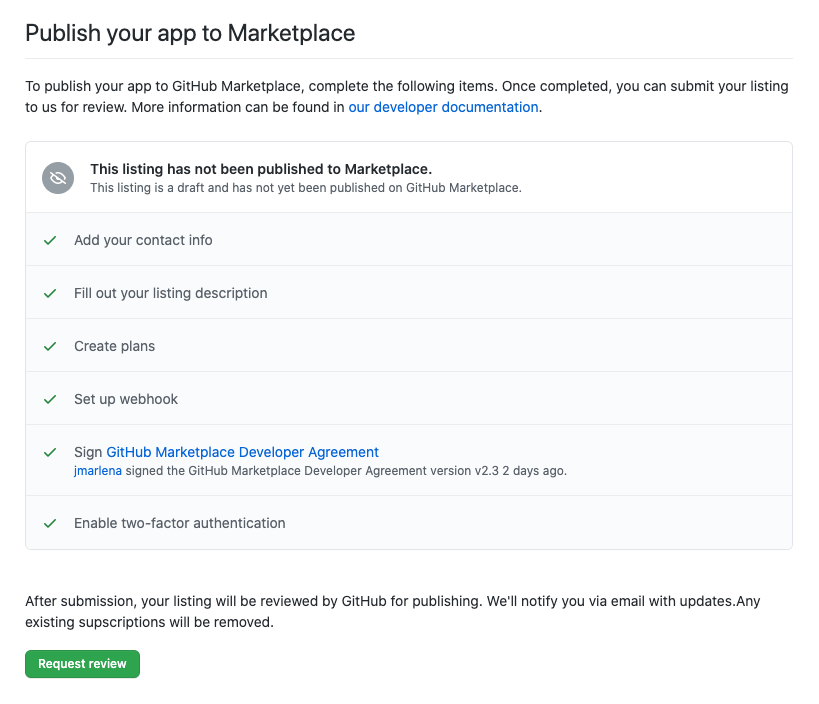Want to improve developers GitHub workflows with your GitHub Marketplace app? GitHub Marketplace is a place where developers can use the free and paid tools. The platform offers developers different types of tools such as Actions and Apps, where each tool requires different steps to be added into the platform. This article is about getting started with GitHub Marketplace.
Applying for publisher verification
On the top right corner of GitHub, click your profile photo, then click Your organizations. Click Settings next to the organization. In the left sidebar, click Developer settings. Then, under “Developer settings”, click Publisher Verification. Under “Publisher Verification”, complete the information in the checklist. Click Request Verification, GitHub will review your details and let you know once your publisher verification is complete.
Viewing metrics for your listing
In order to access GitHub Marketplace Insights. In the upper-right corner of the site, click on the profile photo and then click on Settings from the drop down menu. Then, on the left sidebar menu, click on Developer settings.
You can click on the OAuth Apps or GitHub Apps depending on the Marketplace listing developers would likely manage. Then, on the app settings landing page, scroll down to the Marketplace section and click List in Marketplace. If the draft was already completed as a Marketplace draft listing, click on Edit Marketplace listing.
Click on the Insights tab, where it gives you an option to select the different time period by clicking the Period dropdown in the upper right corner of the Insights page.
Viewing transactions for your listing
To access the GitHub Marketplace transactions. In the upper-right corner of any page, click your profile photo, then click Settings. In the left sidebar, click Developer settings.
In the left sidebar, you have an option to click on either OAuth Apps or GitHub Apps depending on the GitHub Marketplace listing you’d like to manage. If you have created an GitHub Marketplace App, you would have to select GitHub App that you’d like to view transactions for.
On the app settings landing page, scroll down to the Marketplace section and click List in Marketplace. If you already have a Marketplace draft listing, click Edit Marketplace listing. If you allowed the app you created for GitHub Marketplace to be installed by any user or organization when registering the app, when the Marketplace section is only visible.
Then click on the Transaction tab. Then, you can optionally select different time period by clicking the Period dropdown in the upper right corner of the Transactions page.
Testing your app
You can draft GitHub Marketplace listing to simulate each of the billing flows. Your testing scenarios may require setting up listing plans that offer free trials and switching between free and paid subscriptions.
GitHub provides a developer-only feature to “Apple Pending Change”. You can access Apply Pending Change for apps by drafting as draft Marketplace listings under pending cycle page (https://github.com/settings/billing#pending-cycle:).
Drafting a listing for your app
In the left sidebar, click the Developer settings section. In the left sidebar, you have an option to click either OAuth Apps or GitHub apps, which depends on the app you’re publishing on GitHub Marketplace. You have to select the app you’d like to add to GitHub Marketplace.
On the app settings landing page, scroll down to Marketplace section and click on List in Marketplace. If you already have created a drafted listing, you can edit it.
Once you’ve created the draft listing, you would see an overview of sections to go through before your GitHub Marketplace listing is completed.
Setting pricing plans for your listing
To create a pricing plan for your GitHub Marketplace listing, you click on Plans and pricing in the left sidebar of your GitHub Marketplace listing page.
If a pricing plan for your GitHub Marketplace listing is no longer needed, or if you need to adjust pricing details, you can remove it.
Submitting your listing for publication
Once your app listing meets the GitHub Marketplace requirements, you can submit the app. In the top left of the app listing page, you click on Overview.
To submit your completed app listing, click on Request review. An onboarding expert at GitHub will reach out to you with additional information.
Summary
Using GitHub Marketplace as an open source distributor of tools that would benefit developers to extend and improve GitHub workflows with free and paid rich tools and applications for your software projects. I’d love to hear from you about how GitHub Marketplace has benefitted other developers from the tools you have created and published on the platform. If you’re just getting started with GitHub in general, check out our previous posts of our series – Getting Started with GitHub – Hello World, Getting Started with GitHub – The Basics of Source Control, Getting Started with GitHub – Free vs Paid Accounts, Getting Started with GitHub – Tips and Tricks, Getting Started with GitHub Sponsors Program to monetize your Windows app. Learn more about GitHub Marketplace here.