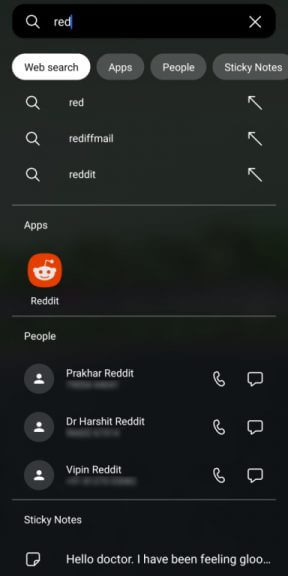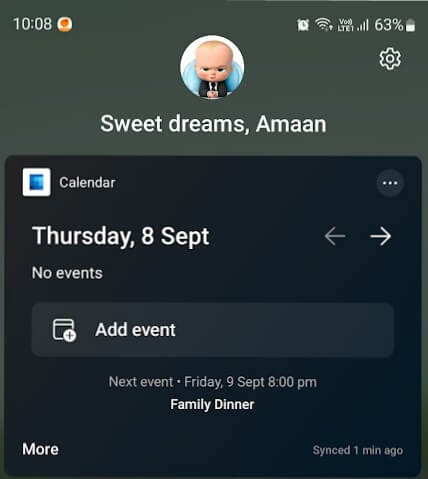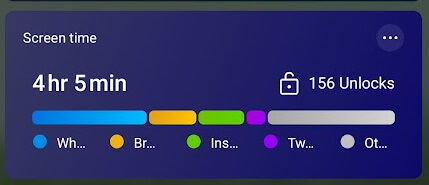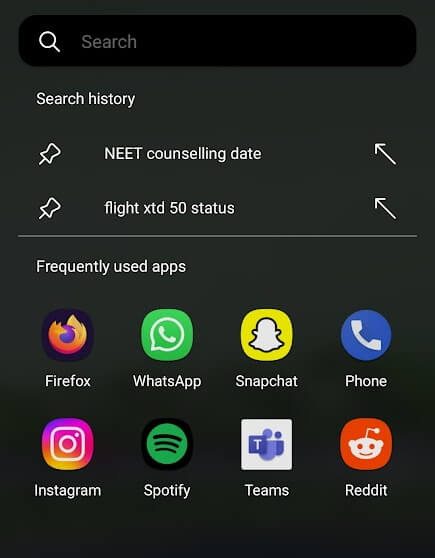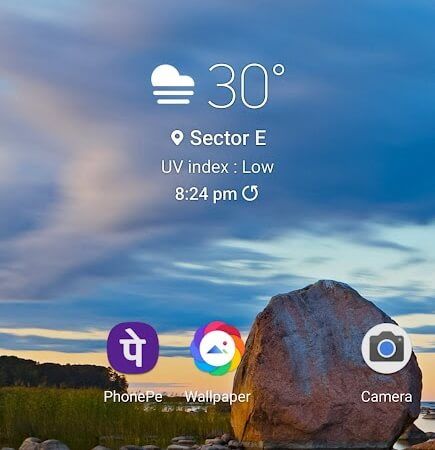Get started with Microsoft Launcher – Supercharge your Android Phone
4 min. read
Published on
Read our disclosure page to find out how can you help Windows Report sustain the editorial team Read more
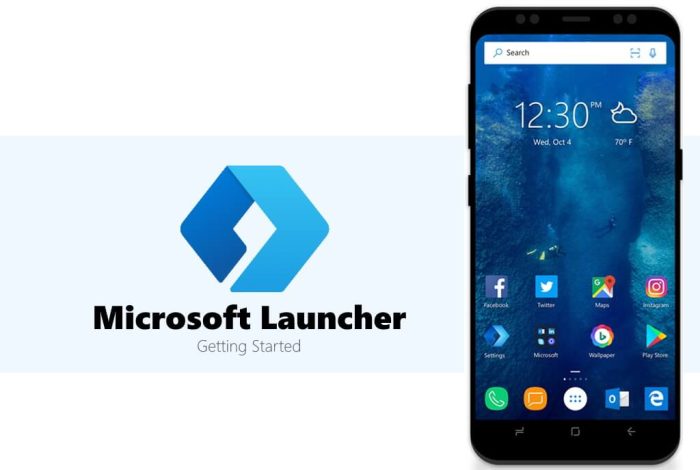
Launchers essentially let you change how Android feels on the phone without needing to root or go through complex settings. Today we take a closer look at Microsoft Launcher, focused on productivity and integration with their other products.
Get Started with Microsoft Launcher
Immediately after installing Microsoft Launcher, the wallpaper menu greets us. You can either keep it default or go with the Bing wallpapers. Select the latter and get new wallpapers delivered daily to your phone.
Afterward comes the login through a Microsoft account, which is optional but would be good to sync every service. Sign in and synchronize calendars, sticky notes, etc., across all your Microsoft-based devices, primarily focusing on Windows.
What stands outs
Let us shed some light on a few of the Microsoft launcher’s features that stand out.
-
Universal Search
Swipe down, and the search bar appears along with the keyboard on the screen. You will find this feature on Xiaomi’s MIUI and some iterations of the ColorOS by Oppo. It lets you use the smartphone with a single hand.
This comes in handy when phone displays keep getting bigger and becoming difficult to use with one hand. The search is faster than the Google search widget on our tested phones.
The search displays result from web search, apps, settings, sticky notes, contacts, calendar, launcher, and system settings. Toggle the filters to show results from specific categories. Like Google lens, you can search for objects through the photo search button powered by Bing.
Tap on web results, and it will search in the preferred browser through the selected search engine. It is set to Bing by default but can be changed to one of the dozen options and includes Google, Baidu, DuckDuckGo, etc.
- Productivity Panel
Microsoft offers a customized feed when you swipe right from the left side of the screen. It houses glance with customizable panels and a personalized news feed. The Glance feed contains sticky notes, calendars, to-do lists, documents from OneDrive, and the most used apps.
Sticky notes have seamless synchronization across all Microsoft devices. Jot down something important on your Windows PC, and later go out, access it by swiping right on the phone’s home screen.
You can shuffle between calendars from Google, Outlook, Microsoft 365, and the phone’s default variant. Make sure to select the correct email account for adding an event, reminder, or task to the calendar.
The screen time app in the panel stands out. It takes data directly from Digital Wellbeing and briefly shows all the stats on the panel. Tap to find more information, such as average time between screen unlock, daily usage pattern, and other stats. Screen time has a widget that you can anywhere on the home screen.
- Pin Searches
Do you frequent search engines to search for particular things? It can be upcoming dates for an event, the status of a flight booked last month, or anything found only through an internet search.
Pin these frequent search terms to the launcher box and tap them to perform the search in the preferred browser. Tap on the upward arrow to turn on search engine suggestions and select one to open them in the browser.
- One Tap Wallpaper Change
Looking at the same wallpaper every day becomes monotonous and boring. We change them through settings or via a third-party app. Do one better through a single tap on the launcher’s widget button and change it instantly.
All the wallpapers are sourced from Bing’s endless photos library, and you can select from the set of a dozen, refreshed daily. It changes both the home screen and lock screen simultaneously.
What could be better
Everything looks good but there is always room for improvement. Here is how Microsoft launcher can get even better.
- Pinned Apps
The frequently used app is a good touch but sometimes feels inadequate. There are a few apps, such as authenticator, and password managers, while essential but used occasionally. Just like searches, the launcher could use pinned apps as the home screen gets crowded over time.
- Dark mode can be improved
We tried the launcher on three phones, one budget, one mid-range, and a flagship. Two of them had text visibility issues in dark mode, which could be solved by tweaking. Dark mode users are growing, and Microsoft should address this minor issue as a priority.