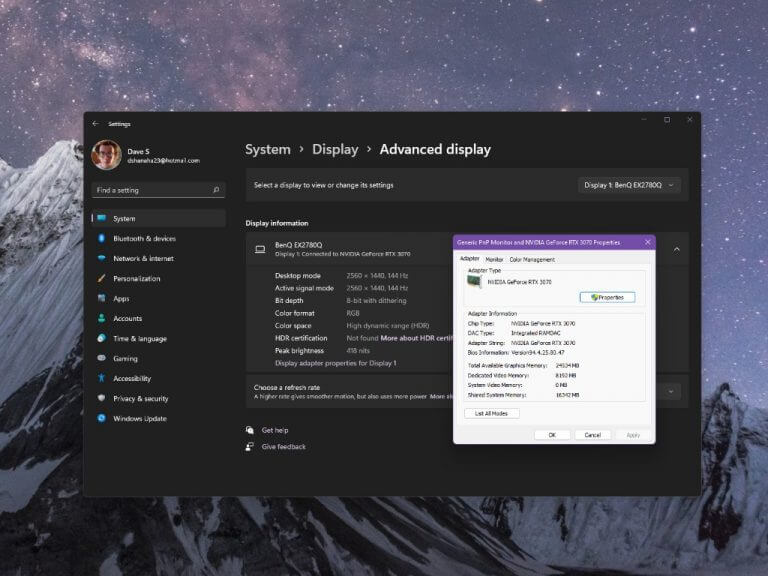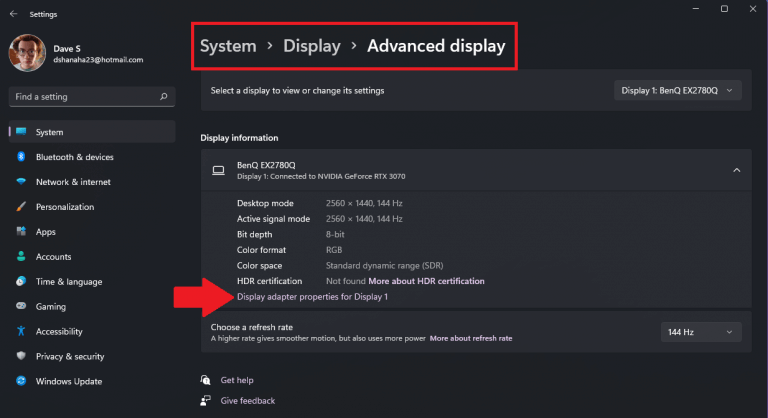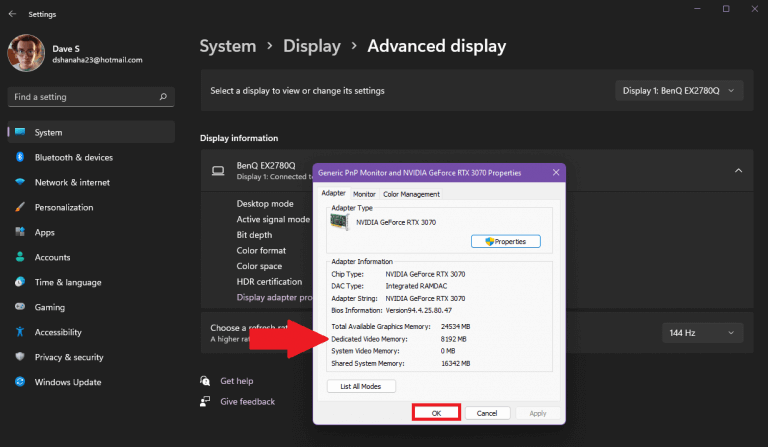The amount of Windows 11 VRAM or Video Random-Access Memory is the amount of memory your GPU uses to store information it needs to render images on your display. Follow this guide to learn how to find how much VRAM is available on Windows 11.
Windows 11 VRAM
Think of VRAM as RAM for your GPU. Finding out how much is available is vital to get the best performance from Windows 11.
Luckily, Microsoft includes a built-in option in Windows 11, so you don’t need to download and install a third-party app to find it. Here’s what to do to find out how much video memory your GPU uses.
1. Open Settings (Windows key + I keyboard shortcut).
2. Go to System > Display > Advanced display
3. Click Display adapter properties for Display 1. If you have multiple displays, pick your preferred display. A window will open, showing the display adapter properties for the display selected.
4. Go to Dedicated Video Memory to see how much is available. Click OK when you are finished.
That is how you find out how much VRAM is available. If you are more interested in video memory for gaming, consider GPU scheduling to get the best gaming performance. Microsoft provides their own guidance on how Windows handles video memory management and GPU scheduling.
Do you have a better or faster way to get the amount of video memory your GPU uses? Let us know in the comments!